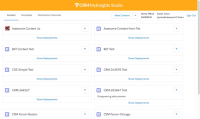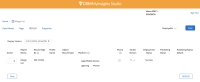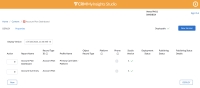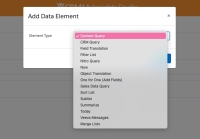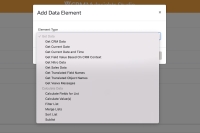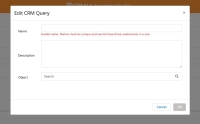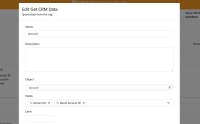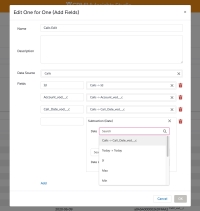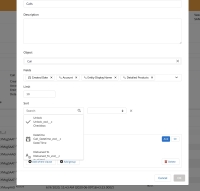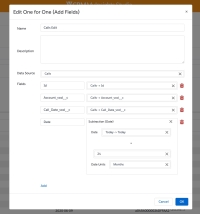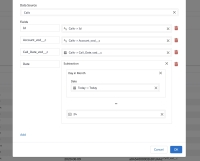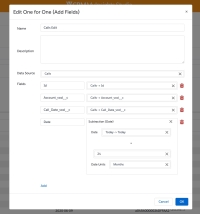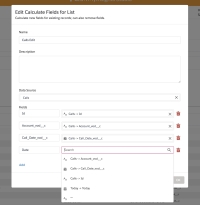Release History by Date
Call Sampling
To ensure HCPs receive an immediate, compliant record of BRC transactions, Approved Email receipts can now be sent when HCPs complete a pending signature request from a submitted call. This ensures that even if a user submits a call before the HCP signs, the HCP automatically receives an Approved Email receipt as soon as they provide their signature.
MyInsights
New editRecord (configObject) Method - Available on iPad
A new method, editRecord (configObject), is available for MyInsights Content developers to deep link into Order_vod records using the Call Report entry point. This method allows users to navigate to an unlocked order in edit mode and a locked order in detail view mode only.
MyInsights Studio
New Edit Record Navigation Action in MyInsights Studio - Available on Browser
A new Edit Record navigation action is available in MyInsights Studio that enables end users to navigate to the edit screen when they select an order record from a call report.
Call Report to Order Page Template - Available on Browser and iPad
The Call Report to Order page template helps Content creators create a MyInsights Studio page that allows end users to quickly navigate to orders related to an account, then view or edit them without leaving the call report.
Order Management
Navigating to Orders from the Call Report - Available on iPad
End users can quickly navigate to a saved or submitted order for an account without leaving the call report, streamlining order negotiation and preparation during a customer visit. A MyInsights page template is available to assist MyInsights Content developers in quickly creating and deploying the order widget on the call report. See Using the Call Report to Order Page Template for more information.
Sync
Improved Sync for Add to Territory in GAS and NAS - Available on iPad
When users add an account to their territory from Global Account Search (GAS) or Network Account Search (NAS), the sync process provides the account-related records users need to comply with sampling rules. For NAS, this includes records directly from CRM in addition to Veeva Network. This helps users keep their mobile devices up-to-date and reduces the need to perform manual refreshes or incremental syncs after taking certain actions like adding a new account.
The 25R2.3 release does not include any new features. See the 25R2.3 Maintenance Notes for a list of fixes for this release.
CLM
Using Dynamic CLM Filters on CRM Desktop (Mac, Windows)
When CRM Desktop (Mac, Windows) users filter their media libraries, the available values displayed in a filter are dependent on previously selected filters, labels, or directories. This prevents invalid filter combinations and allows end users to find presentations more efficiently.
Approved Email
Continue Sync and Log Failed Documents - Available on Browser
If an error occurs during the sync process (Incremental or Force Full Refresh), for example, a mapping issue for a particular document, the error is logged, and the sync process continues to update the remaining documents. This ensures that an error with a single document does not prevent the successful synchronization of other documents. Error messages are available in the log for review.
Call Sampling
For increased flexibility in call reporting, users can be allowed to submit calls while asynchronous BRC signature requests are pending. When this functionality is enabled, users do not need to review and accept signatures; HCP signatures are automatically accepted on planned, saved, and submitted calls.
CLM
Adding Watermarks to Training Presentations - Now available on CRM Desktop (Windows)
Customers can add and customize watermarks to CLM Key Messages to help end users on CRM Desktop (Window) distinguish between training and published presentations. This prevents users from accidentally displaying training content to HCPs.
Using Training Presentations - Now available on CRM Desktop (Windows)
Training presentations include content still in development or used specifically for instructional purposes. This allows CRM Desktop (Windows) users to test how content displays in the CLM media player before publishing it to all users.
Engage
Scheduling and Starting Zoom Meetings - Available on Browser and iPad
Meeting hosts can schedule Zoom meetings, send invites, update meeting details, and initiate meetings directly from the call reports in Vault CRM, allowing users to accommodate HCPs who prefer Zoom. The meeting is hosted in the Zoom app and the meeting experience is controlled by the user’s Zoom Enterprise account.
Sending Zoom Meeting Invites via Approved Email - Available on Browser and iPad
With Approved Email, meeting hosts can send meeting invites to up to 100 Zoom meeting attendees at once. The Approved Email template can contain tokens to ensure that all of the meeting details, for example, the date and time, meeting URL, and password are included in the email.
Sync
Improved Sync for Add to Territory in GAS and NAS - Available on iPad
When users add an account to their territory from Global Account Search (GAS) or Network Account Search (NAS), the sync process provides the account-related records users need to comply with sampling, contract, and consent rules. For NAS, this includes records directly from CRM in addition to Veeva Network. This helps users keep their mobile devices up-to-date and reduces the need to perform manual refreshes or incremental syncs after taking certain actions like adding a new account.
The 25R1.3 release did not include any new features. See the 25R1.3 Maintenance Notes for a list of fixes for this release.
The 25R1.2 release did not include any new features. See What's New In 25R1.2 for a UVC in this release, and the 25R1.2 Maintenance Notes for a list of fixes for this release.
Call Planning
Integrating My Schedule and Microsoft Outlook Calendars on iPhone
To make scheduling more efficient for iPhone users, admins can integrate My Schedule and Microsoft Outlook calendars into one view, enabling users to view all their appointments in one place on the iPhone platform. Users can view My Schedule entries in their Microsoft Outlook calendar, or vice versa.
Call Reporting
Users on the Browser platform can now record unique activities group calls when both the Require Details (--rd) and Search Users (--su) section signals are enabled. Unique activities group calls enable users to capture specific information for each HCP selected as an attendee on a group call.
Integrations
Microsoft Intune for Veeva CRM
Embedding the Microsoft Intune SDK in the Veeva CRM iOS app provides granular Mobile Application Management (MAM) across both unmanaged and managed devices. Users with unmanaged devices can access Veeva CRM from their own devices for a flexible and cost-effective bring-your-own-device (BYOD) model, while complying with corporate security requirements and protecting corporate data. For users with devices managed through Microsoft Intune Mobile Device Management (MDM), MAM can be used to layer additional app-level security protections.
MyInsights Studio
Compass Data Models Updated (added 4/21/25)
Compass data models used with MyInsights Studio are updated to include field name changes, field length updates, and several new and retired fields. Compass Integration customers upgraded to Veeva CRM 25R1.0 or later can select a previous or new data schema version when creating a Compass query job:
- Patient:
- Patient Schema V2 (to be retired April 2026)
- Patient Schema V3
- Prescriber
- Prescriber Schema V1 (to be retired April 2026)
- Prescriber Schema V2
- Zip
- Zip Schema V1 (to be retired April 2026)
- Zip Schema V2
Multichannel Cycle Plans
Identifying MCCP Target Accounts
To effectively plan activities and achieve MCCP (Multichannel Cycle Plan) goals, users can generate an account view of active target accounts for use in My Accounts and My Schedule.
Sample Management
Overriding Locked Sample Management Records
To ensure seamless updates while maintaining data security and compliance with regulatory requirements, admin users and integration users can update fields on submitted or locked Sample Management records without manually unlocking the record or requiring Modify All permission.
The 24R3.5 release did not include any new features. See the 24R3.5 Maintenance Notes for a list of fixes for this release.
Approved Email
Detecting Automated Email Interactions
Bots interacting with approved emails can trigger false events. When bots traverse emails, they interact with links which trigger the associated tracking code. Similar false events can be triggered when email clients pre-fetch content and store it on their servers. Information about the bot is captured to help organizations distinguish false events from real events triggered by recipients.
Engage
Syncing Custom Document Types of ISI and PI Documents
Content admins can sync custom document types and subtypes for Important Safety Information (ISI) and Prescribing Information (PI) documents to CRM. This allows end users to share web links for CLM content associated with ISI and PI documents using custom document types and subtypes.
Approved Email
Sending Engage Meeting Invitations via Approved Email on CRM Desktop (Windows)
Approved Email users on CRM Desktop (Windows) can now send meeting invitations to up to 50 attendees at once from High Performance Call Report. Email templates are designated as invitations for an Engage meeting, enabling meeting hosts to send meeting details and ICS to attendees, including attendee-specific URLs for joining the Engage meeting.
Sending Microsoft Teams Meeting Invitations via Approved Email
With Approved Email, users can send meeting invitations to up to 50 Microsoft Teams meeting attendees at once. Approved Email templates and tokens ensure that all of the important details, for example, the date and time, meeting URL, and password (if enabled) are included in the email.
Call Sampling
Validating CDS Licenses with MCSR
Controlled and Dangerous Substances (CDS) license validation can be customized for varying product schedules and CDS license requirements across states, to ensure users distribute samples and BRCs to HCPs with the appropriate credentials. CDS license information is validated when sampling to accounts in states which require CDS licenses for controlled substances. In some states, HCPs must have a CDS license for every address where they stock or store samples that are controlled by the state but not by the DEA. For example, MCSR (Massachusetts Controlled Substance Registration) licenses are needed for sampling Massachusetts Schedule VI substances.
CLM
Creating and Managing Website Content in Vault PromoMats/MedComms
Content creators can create and manage website content as binders and slides in Vault PromoMats/MedComms. Website content then syncs to CRM as part of the CLM integration with Vault.
Consent Capture
Edit Consent Channel Values on iPhone
Users on the iPhone platform can edit consent channel values, enabling them to add or update an email address or phone number to capture consent.
Engage
Sharing Digital Business Cards from the Home Page
The Share Digital Business Card (DBC) component on the home page allows CRM users to send their DBC to HCPs. HCPs can view the CRM user's DBC in the browser or in the Engage app, if installed. Additionally, HCPs who are signed into Engage can connect to the CRM user. CRM users must have DBCs enabled, but do not need to have Chat or Ping enabled.
Adding Digital Business Cards to Apple Wallet on iPhone
Users can add the QR Code®s for their digital business cards to the Apple Wallet. This makes it faster and more convenient for users to share their digital business cards using their phones outside of CRM.
Presenting CLM Content Remotely on CRM Desktop (Windows)
Presenting CLM content remotely allows HCPs to view CLM content on their own devices during calls with CRM Desktop (Windows) users without being in a meeting. Details about the session, including the link, are shared with the HCPs using social messaging apps, verbally, or with a QR Code®. Selecting the link allows the HCP to view the CLM content in their browser without installing an app. Additionally, activity tracking from presenting CLM remotely on CRM Desktop (Windows) can be tracked as save for later activity.
Events Management
Designating Self-Registration Disclaimers as Optional (Available December 5, 2024)
By default, event registrants must acknowledge disclaimers before registering. This ensures they agree to certain terms and conditions. Business admin users can configure disclaimers to be optional, enabling organizations to capture different types of acknowledgment, for example, consent, identification, and privacy policy during the registration process that can be used for external communications and reporting.
Disabling the Refreshed UI for Expense Management
Customers can disable the Refreshed UI for the Expense Management module while retaining the other UI enhancements. This is useful for customers who use multiple split expenses per expense header.
Network Integration
Veeva Network supports the integration of Massachusetts Controlled Substance Registrations (MCSR) licenses between Network, OpenData, and Veeva CRM. The Network integration populates the Controlled Dangerous Substances (CDS) licenses for Massachusetts only to the specified address and populates the CDS drug schedule information.
Account Management
Hiding the New Account Button in Global Account Search
Some organizations use a custom New Accounts page for creating accounts. Admins can hide the default New Account button by enabling the Hide New Account Button setting in Global Account Search Settings.
CLM
Grouping Presentations in Table View on CRM Desktop (Mac)
In Table view on CRM Desktop (Mac), presentations can be grouped by any of the fields defined as columns in the CLM_PRESENTATION_GROUPING Veeva Message. These columns display to the right of the Last Opened column. Columns can be resized, reordered, and horizontally scrolled.
Medical
Locking and Unlocking a Documented Interest
Documented Interest records are now locked when saved, preventing users from changing any information unless it is unlocked by an admin. Users can renew unexpired records and expire records without unlocking them.
CLM
Grouping Presentations in Table View on CRM Desktop (Windows)
In Table view on CRM Desktop (Windows), presentations can be grouped by any of the fields defined as columns in the CLM_Presentation_Grouping_vod Veeva Setting. These columns display to the right of the Last Opened column. Columns can be resized, reordered, and horizontally scrolled.
Updating Auto-Published Presentations
When content creators auto-publish updated versions of existing CLM documents from Vault to CRM, they can control whether the CLM integration updates the existing key message records CRM or expires the existing records and creates new records, depending on the types of changes made to the presentation. For example, content creators can choose to update existing records after fixing a typo but create new records after adding slides to a presentation. This ensures custom presentations referencing key messages stay up-to-date, saving end users time and effort when managing their custom presentations.
Zooming In and Out of HTML CLM Content on CRM Desktop (Mac, Windows)
CRM Desktop (Mac, Windows) users can zoom in and out of HTML content to easily view small text or diagrams in CLM presentation slides.
Engage HCP
Sharing Digital Business Cards as an HCP
HCPs can share the link to a CRM user’s digital business card with other HCPs, providing easy access to CRM users’ contact information and encouraging connections with CRM users.
Account Management
DCR Attachments streamline the Data Change Request (DCR) process for sales representatives by allowing them to attach supporting documents to their requests, which may help verify the changes which are being requested. DCR Attachments work with the Veeva Network integration and the data stewarding process.
Call Planning
Classic Cycle Plans in Lightning for My Schedule
To help ensure users plan calls according to their cycle plans, users can view Classic Cycle Plan targets and metrics from the Scheduler pane in Lightning for My Schedule. In addition, when Lightning for My Schedule is enabled and users create calls using the Scheduler option on a Classic Cycle Plan record, the calls are automatically scheduled in Lightning for My Schedule.
Call Reporting
Displaying Key Messages by Category on CRM Desktop (Windows)
Key Messages categories are available for the high performance call report on CRM Desktop (Windows). For organizations where users are expected to record Key Messages from certain categories during calls, displaying Key Messages by category can make it easier for the user to see which categories they have covered during the call, and which they have not.
Engage
Allowing Auto-Published Content Downloads from the HCP Content Player
Content creators in PromoMats/MedComms can control whether a download button displays in the HCP Content Player for an auto-published CLM presentation, allowing HCPs to view the content without an internet connection and save a copy for reference.
Allowing ISI and PI Document Downloads from the HCP Content Player
Content creators in PromoMats/MedComms can control whether a download button displays in the HCP Content Player for for ISI and PI documents, allowing HCPs to view the documents without an internet connection and save a copy for reference.
To allow CRM users to test Engage functionality from the perspective of an HCP, a test HCP account is automatically created for a CRM user the first time they sign into Engage using their email address. The email address must match exactly one active CRM user in Engage Connect. The test HCP account is automatically connected to the CRM user's Engage Connect account.
Capturing Remote Signatures for Acknowledgement of Content
To quickly resolve overdue Acknowledgements of Contents (AOCs), users can send HCPs remote signature requests for AOC. HCPs review and sign the AOC to indicate they received BRCs (Business Reply Cards).
Custom Sharing Options for Capturing Remote Signatures Asynchronously for BRCs
To control the number and order of sharing options, a custom sharing modal is available for asynchronous BRC signature capture on the iPad and iPhone platforms. Admins define which sharing options are available to end users and the order in which they display.
Managing Display Names for ISI and PI Documents
Content creators can define display names for ISI and PI documents in Vault, which are synced to Veeva CRM as part of the CLM integration. Display names display in the HCP Content Player, ensuring the correct names display to HCPs when viewing ISI and PI documents in the browser.
Managing Presentation Display Names
Content creators can define display names for presentations in Vault, which are synced to Veeva CRM as part of the CLM integration. Display names display for web link previews and in the HCP Content Player, ensuring the correct names display to HCPs when viewing content from a web link.
Publishing ISI and PI Documents to the CRM CDN
When ISI and PI documents sync to CRM, they are published to the CRM CDN to make them available in the HCP Content player. This allows admins to track and report on views and downloads for ISI and PI documents.
Using Restricted Phrase Rules in Engage Chat
Admins can prevent users from sending chat messages with specific phrases by defining restricted phrase rules for chat. This allows compliance teams to restrict phrases in accordance with any relevant regulations. Customers can also define country-specific and product-specific restricted phrase rules, providing greater control and reducing false-positive violations.
Using the Samples and Materials Button
HCPs can request samples or materials in Engage via chat using the Samples & Materials button. The Samples & Materials button is labeled dynamically depending on whether samples, materials, or both are configured in the company configuration file for CRM users. This reduces confusion for HCPs.
Events Management
Using the Refreshed Events Management UI
The following features are now supported in the Refreshed Events Management UI for the iPad:
- Managing Attendees in the Refreshed Events Management UI
- Searching for Out of Territory Attendees
- Child Accounts in Events Management
- Search by Furigana in Event Attendees and Speakers
- Managing Expense Estimates in the Refreshed Events Management UI
- Managing Expenses in the Refreshed Events Management UI
- Expense Splitting
- Using the Files, Attachments, and Notes related lists in EM_Event_vod records
Admins can configure the list of budgets that display as available for an event to only display budgets with a product, program type, event format, or location type that match the event or the event’s topic.
Medical
Capturing Medical Standing Requests Using Documented Interest
MSLs can create agreements for an agreed-upon, renewable period of time with HCPs, allowing MSLs to proactively contact HCPs and provide information for a specific product topic, represented in CRM by a Scientific Interest record. Medical Affairs users can use Documented Interest to collect scientific interest data to categorize key areas of interest by HCPs.
MyInsights Studio
Call Report Page Template (Available August 22, 2024)
A new Call Report page template is available to help content creators quickly create a MyInsights page that allows end users to view attendee details without leaving the call report. Content creators can customize the page template to include other key information for call reporting using MyInsights Studio.
Territory Feedback Page Template (Available August 22, 2024)
A new Territory Feedback page template is available to help content creators quickly create a MyInsights page that allows end users to view custom territory feedback information. Content creators can customize the page template to include other key information for call reporting using MyInsights Studio.
Preview and Platform-Aware Styling (Available August 22, 2024)
Content creators can preview a MyInsights page to see how it displays when deployed in Veeva CRM iPad, iPhone, or in a supported internet browser. MyInsights Studio-generated content matches the UI styling of the supported platform in which it is displayed.
New Data Elements and Expressions (Available August 22, 2024)
Several new data elements and expressions are available for use with the Territory Feedback entry point when creating content in MyInsights Studio.
The 24R1.3 release did not include any new features. See 24R1.3 Maintenance Notes for a list of fixes in this release.
Engage
Sending New Messages from the Chat Tab
HCPs can select the New Message button in the header of the Chat tab to start a chat thread or search for an existing chat thread. This allows HCPs with many connections and chat threads to quickly and easily send messages to the appropriate connection.
MyInsights Studio
Using the Compass Prescriber Data Page Template (Available May 30, 2024)
Content creators can use the Compass Prescriber Data page template in MyInsights Studio to create a page embedding Compass prescriber data for projected prescriptions and procedures at the HCP level for retail and non-retail products. Field users can then use this information to understand market trends and identify HCPs they should contact.
Accounts
In some instances, it is important for HCP names to include credentials or salutations, for example, Doctor or MD. By default, only the first and last name on an account record display for HCPs. To ensure HCP names display appropriately, admins can define the format of the display names for accounts.
Approved Email
Email Builder is a new way to compose emails that provides end users a guided experience when creating Approved Emails. Email Builder grids are associated with templates allowing users to select from approved blocks of text for the subject, greetings, paragraphs, and documents sections of the email.
To help organizations comply with industry guidelines for bulk email senders, One-Click Unsubscribe is enabled by default for Approved Email. Email recipients can unsubscribe from future emails with the same content type or product with one click, without leaving their email application. One-Click Unsubscribe is a best practice recommended for all organizations regardless of the number of emails they currently send.
Preventing Approved Email Content from Displaying
To prevent certain email templates and email fragments from displaying to users as options to select when composing emails, content creators can mark the Approved Email content as hidden. Email Templates and Email Fragments marked as hidden still display when accessed directly, for example, when launched from CLM to send an email or share dynamic content, or when used for Recommended Emails.
Call Planning
To help users efficiently plan and navigate to scheduled activities, calls and events or medical events are plotted along a daily route in Map View. Expected travel times display on each segment of the route, so users can see how long it should take to arrive at their destinations. Users can send the plotted route to Apple Maps from Map View, or use Agenda View to send the day's eligible entries to Google Maps or Apple Maps.
Call Reporting
High Performance Call Report Database Status Notifications
High Performance Call Report users now see status messages when initially downloading or refreshing configuration and call data, including alert windows and messages displayed on the Settings page. Users can also see the date and time the database was last refreshed, if any errors occurred, and details regarding those errors in Settings. If a refresh fails, a message displays notifying users so they can retry refreshing the data in Settings by selecting the Refresh button.
Customers using a custom VMOC for the Message_vod object for CRM Desktop (Windows) and have SYNC_CONFIGURATION_MODE_VOD Veeva Setting set to 0 should update their CRM Desktop (Windows) VMOC to include all message categories. See Device and Software Requirements for Windows.
CLM
Content creators can develop dynamic content to enable end users to generate personalized versions of content for HCPs and share them via Approved Email. This allows end users to follow up with HCPs about the personalized content discussed while presenting CLM content, for example, a cost calculator, formulary matrix, or personalized reprint.
Generating and Sending Dynamic Content
Customers can use dynamic content to enable end users to generate personalized versions of content for HCPs and share them via Approved Email. This allows end users to follow up with HCPs about the personalized content discussed while presenting CLM content, for example, a cost calculator, formulary matrix, or personalized reprint.
Syncing Favorites Across Devices
When users mark presentations as favorites, the favorites are synced to CRM. This allows users to manage and use their favorites across multiple devices. All presentations marked as favorites before 24R1.0 are synced to CRM the first time users sync their devices after upgrading to the 24R1.0 version of Veeva CRM.
When users add labels to presentations, the labels are synced to CRM. This allows users to manage and their labels across multiple devices. All labels created before 24R1.0 are synced to CRM the first time users sync their devices after upgrading to the 24R1.0 version of Veeva CRM.
Engage
Supporting PDF Content in Remote CLM
In addition to image, video, HTML, and goToSlide content, users can present PDF content via remote CLM, allowing users to share more CLM content with HCPs during calls without being in an Engage meeting, including face-to-face meetings and phone calls.
Events Management
Sending Automated Approved Emails for Events Management
Automated emails are emails automatically sent to an event's attendees and speakers, reducing manual processes for event organizers. Admins can improve event attendance and engagement by configuring automated emails using event rules to determine which emails to send, when emails are sent, and who should receive the emails.
Using the Refreshed Events Management UI
Admins can enable the refreshed Events Management interface on iPad to improve viewing event details and managing an event's related records. When this interface is enabled, event details are arranged alongside all of the event’s related lists into a single, unified layout that event organizers can use to quickly search for, add, and update attendees, budgets, materials, and speakers.
Order Management
Delivery Discount Pricing Rules
CRM Desktop (Windows) users can now use Delivery Discount pricing rules when creating an order to offer different order discounts based on the delivery date for each child delivery.
CRM Desktop (Windows) users can now use Delivery Period rules for brands and product groups when creating an order.
SAP Concur Integration
Submitting Multiple Call Expenses to SAP Concur Using High Performance Call Report
CRM Desktop (Windows) end users can report multiple expenses within calls using High Performance Call Report, avoiding manual entry in both systems.
Engage
Reporting on Disconnects in Engage Connect
The Disconnects report is available to provide visibility into when CRM users and HCPs get disconnected, including who initiated the disconnect and when. When a CRM user leaves the company, the Disconnects report helps customers inform a new CRM user about prior HCP connections in their territory
MyInsights Studio
Updates to the Diagnosed Patient Page Template (Available March 21, 2024)
The Diagnosed Patient page template is updated with a new design that displays patient data at the HCP level, including prescribed products, and trends between different markets. To see the updates, users must download the revised template.
Updates to the Market Trend Page Template (Available March 21, 2024)
The Market Trend page template is updated with minor label and design updates, and a new date dropdown menu. To see the updates, users must download the revised template.
Suggestions
Scheduling a Call from a Suggestion in Lightning for My Schedule
When Lightning for My Schedule is enabled and users schedule a call from a call-type suggestion, the user is automatically redirected to Lightning for My Schedule, where the new call entry displays. To highlight which call was created from the suggestion, the call popover is automatically open for the new entry. If Stamping Suggestion Title and Reason on the Call Report is enabled, the title and reason are also stamped on the new call report.
Account Management
Search for Affiliations in All Affiliations View
Users can search the affiliations displayed in the All Affiliations view in Stakeholder Navigator. This allows users to quickly find and view details about the relationship between two accounts.
Long Notes in Data Change Requests
Admins can enable a long notes text area for data change requests. When end users submit a data change request, the Notes section, which is used to provide additional information about the requested change, allows up to 1,000 characters.
Call Planning
Manager View in Lightning for My Schedule
On the Browser platform, managers can now review their reports’ scheduled activities with manager view in Lightning for My Schedule. This functionality does not require configuration if Lightning for My Schedule is enabled. By default, users with direct reports can view My Schedule calendars for the users in territories one or more levels below their territory, based on territory hierarchy.
Call Reporting
Displaying MyInsights Content on the Call Report
The MyInsights section on the call report displays relevant content from MyInsights pages. This enables users to easily view key information for call reporting without leaving the call report.Content Creators can create custom MyInsights pages for the call report, or use MyInsights Studio to create content for the call report. For example, the MyInsights content could include call history for an account, sales data for a product, a summary of the steps to take on the call, or other account data to inform the user’s next visit with an HCP.
CLM
Stamping Media Type and Publishing Method for CLM Content
Admins can report on the media type and publishing method of CLM presentations, allowing customers to analyze HCP engagement with content.
Engage
Actioning Meeting Requests in Lightning for My Schedule
Users can now accept, decline, and remove meeting requests in Lightning for My Schedule. This enables users to easily respond when they receive meeting requests from HCPs via the Engage Scheduling Site or data loaded Meeting_Request_vod records.
Deactivating Users’ Microsoft Outlook Integrations
Admins can deactivate the Microsoft Outlook integration for individual users when they no longer need access to the integration. When a user’s Microsoft Outlook integration is deactivated, the user’s Veeva CRM calendar does not display in Microsoft Outlook. After the Microsoft Outlook integration is deactivated, admins can reactivate the user if needed.
Managing Presentation Display Names
Admins can define display names for each presentation in CRM. Display names display for web link previews and in the HCP Content Player. This ensures the correct names display to HCPs when viewing content from a web link.
Managing Profile Information for Digital Business Cards
Admins and users can manage user profile information available to HCPs in digital business cards for Engage in Veeva CRM. Admins can manage the digital business cards for a group of users at once or for an individual user. Users can manage their own profile information from the Veeva CRM app on iOS devices.
Viewing HCP Accounts and Disconnecting from HCP Connections in CRM
Users can navigate directly to an HCP account and disconnect from HCP connections from the chat threads in the Engage tab.
Engage HCP
HCPs who are not signed into Engage can view public versions of digital business cards for CRM users by selecting the CRM user's connection invite link or scanning their QR Code®. The digital business card includes the CRM user's profile information and available contact methods.
Sending Meeting Requests from Engage
HCPs can access the Engage Scheduling Site from chat threads or CRM user profiles, making it easier and more convenient for HCPs to send meeting requests to CRM users.
Events Management
Content Type Consent in Approved Email for Events Management (Available February 22, 2024)
Consent lines for content types are respected when sending Approved Email from Events Management, improving compliance.
Medical Inquiries
Creating Medical Inquiries for Child Accounts
Users can create medical inquiries for child accounts. By creating the medical inquiry for a child account instead of the parent, users can easily maintain the relationship between the Business Account and Person Account. The business location is stamped on the medical inquiry to allow the field user to easily verify the correct child account is used.
MyInsights Studio
Viewing Compass Medical Claims Data (Available February 22, 2024)
The Market Trend page template now displays the status of company and competitor products within a specified territory using prescription and medical claim data.
Users who previously downloaded the Market Trend page template should download and use the new template when available.
Order Management
Creating Orders from High Performance Call Report
Order Management is now available from the High Performance Call Report.
Suggestions
Scheduling a Call from a Suggestion in Lightning for My Schedule (Removed February 12, 2024)
When Lightning for My Schedule is enabled and users schedule a call from a call-type suggestion, the user is automatically redirected to Lightning for My Schedule, where the new call entry displays.
Sync
Non-blocking sync now automatically runs the first time users sign into Veeva CRM or open the app while still signed in on a given day. This ensures any data and metadata changes from the previous day are automatically downloaded. Previously, non-blocking sync ran automatically only if at least 24 hours had passed since the previous automatic non-blocking sync.
Sync
Non-blocking sync is a regular, automatic sync that allows users to continue using Veeva CRM while syncs are occurring. This is a significant improvement over the current incremental sync process, which requires users to select the sync button and blocks the user from using the app until the sync is complete.
Non-blocking sync works by downloading data (CRM records) and metadata (permissions, settings, object changes), including Approved Email content, while the user continues to use Veeva CRM. When the sync is complete, the user is notified to apply the updates. Applying updates is a quick process that typically takes only a few seconds.
See this video about non-blocking sync.
Account Management
Cross Hierarchy Affiliations in Stakeholder Navigator
Users can view their account’s affiliations even when those affiliations are in other organizations. This provides a view of who their accounts have relationships with to allow them to make more intelligent decisions when planning outreach to HCPs. See this video about cross hierarchy affiliations.
Approved Email
CRM Auto-Publishing for Email Fragments
Some content may not require medical, regulatory, or legal review in PromoMats or MedComms; this could be content like a holiday greeting or a logistical document, for example an agenda. To allow end users to send documents not requiring this process, Business Admins and Content Creators can upload content directly to CRM, and bypass Veeva Vault. End users can add the content as a fragment when they create Approved Email messages.
Aligning Approved Email and CLM Content
Content alignment allows customers to give the right users access to the right content using content groups. Content groups are groups of users who have access to the same content, allowing admins to efficiently manage the Approved Email and CLM content assigned to large groups of users. Content alignment provides customers with more transparency over what content is available for specific types of users. Customers can use content alignment with Align and/or Vault to further streamline the process. Customers can build dashboards and reports to understand which users have access to which content. Veeva CRM does not support using both content alignment and custom sharing rules to manage user access to content.
Call Reporting
Creating Medical Inquiries from Call Reports on CRM Desktop (Windows)
On the CRM Desktop (Windows) platform, users can now create Medical Inquiries from the More Actions menu on high performance call reports. Medical Inquiries are used to track HCP requests for information on a company product.
Creating Key Medical Insights from Call Reports on CRM Desktop (Windows)
On the CRM Desktop (Windows) platform, users can now create Key Medical Insights from the More Actions menu on high performance call reports. A Key Medical Insight is information gained by Medical users via talking with key opinion leaders, reading publications, or attending conferences, for example.
Call Sampling
Preventing Negative Sample Inventory
To reduce discrepancies in inventory counts, users can be prevented from recording product disbursements exceeding their on-hand inventory for the product sample lot. See this video about preventing negative sample inventory.
Displaying the Negative Sample Warning Indicator for iPad and iPhone
The negative sample warning indicator is now available on the iPad and iPhone platforms. Displaying a negative sample warning indicator on call reports helps users avoid disbursing more samples than are in their inventory for a given sample lot.
CLM
Aligning Approved Email and CLM Content
Content alignment allows customers to give the right users access to the right content using content groups. Content groups are groups of users who have access to the same content, allowing admins to efficiently manage the Approved Email and CLM content assigned to large groups of users. Content alignment provides customers with more transparency over what content is available for specific types of users. Customers can use content alignment with Align and/or Vault to further streamline the process. Customers can build dashboards and reports to understand which users have access to which content. Veeva CRM does not support using both content alignment and custom sharing rules to manage user access to content.
Displaying Presentations in Presenter View on CRM Desktop (Mac)
CRM Desktop (Mac) users can now present CLM in Presenter View, which includes the current slide and its slide notes, the navigation bar, and a preview of the next slide.
Consent Capture
Users can access Consent Capture features through a dedicated experience on the iPhone platform, enabling users to use their iPhone to capture required HCP consent to receive communication through various channels and for storing personal information.
Engage
Capturing Remote Signatures Asynchronously for BRC Samples on CRM Desktop (Windows)
On the CRM Desktop (Windows) platform, users can now capture remote signatures asynchronously for BRC samples. Asynchronous remote signature capture provides the flexibility of paper-based sampling with the speed, accuracy, and accountability of remote signature capture, while also letting the HCP sign at their convenience. In addition to sending asynchronous remote signature requests through Share Link, CRM Desktop (Windows) users can generate a QR Code® for HCPs to scan.
The HCP Content Player is a dedicated browser experience enabling accounts to view content sent to them from various features of Veeva CRM. Interactions with content viewed via the HCP Content Player are tracked and saved in Veeva CRM, enabling admins to report and audit on activity of sent content. The HCP Content Player is hosted by Veeva and cannot be embedded in customer-owned pages.
Creating Unavailable Time Slots from Calls
To prevent HCPs from sending meeting requests for times when users are not available, users can mark calls as unavailable for scheduling. For example, if a call is already confirmed with an HCP, or the call is particularly urgent, mark the call as unavailable to ensure other HCPs do not request a meeting at the same time.
Attendance Reporting for Microsoft Teams Meetings
To report on attendee data, administrators can track meeting attendance and meeting length for Microsoft Teams meetings started from Veeva CRM. See this video about attendance reporting for Microsoft Teams meetings.
Using Message Templates When Sharing Web Links
Users can select message templates to send approved messages to HCPs with web links, allowing customers to control the messaging for users. Message templates are available when sharing web links for presentations and websites.
Support for User Attendees in Microsoft Teams Meetings
User attendees can join scheduled Microsoft Teams meetings from the Join button on the call report. On the iPad platform, user attendees can also join from the call popover in My Schedule.
Switching Remote Meeting Types
When both Engage Meeting and Microsoft Teams are enabled, users can switch meeting types after scheduling a meeting. For example, when a Microsoft Teams meeting is scheduled, users can switch to an Engage meeting.
Sharing Custom Presentations and Binders and Slides via Web Link or QR Code®
Users can use social messaging apps to share links for CLM content published in Vault, including auto-published content, binders and slides, and custom presentations. Content accessed from a web link displays in the HCP Content Player. Any action the recipient takes on the link is tracked, allowing admins to analyze engagement with specific presentations to improve CLM content.
Accessing ISI and PI Documents for CLM Content in the HCP Content Player
When users send web links for CLM content, links to the associated Important Safety Information (ISI) and Prescribing Information (PI) documents are included in the HCP Content Player, allowing HCPs to access both the CLM content and the ISI and PI documents from the same web link. This ensures users satisfy compliance regulations requiring ISI and PI documents to be available to HCPs whenever they view promotional content.
Engage HCP
HCPs can allow Engage to access their device’s address book contacts to quickly invite and share valuable resources with other HCPs. Contacts in the address book must have at least one email address. HCPs can then forward chat messages or share brand profile resources using their address book contacts.
Sending Brand Profile Resources
HCPs can send brand profile resources to new and existing connections via chat, allowing them to quickly and easily share useful information with their connections, including HCPs and CRM users.
Events Management
Using Attendee Self-Registration with Events
Event organizers can send a unique event registration link to potential attendees to better prepare for an event and capture attendee interest. Attendees can select this link to view important event details and self-register to the event by filling out required information. See this video about using Attendee Self-Registration.
Sending Local Events Management Content via Approved Email
Salesforce Files associated with event materials can be included in Approved Email sent for that event. This enables users to send local documents in Veeva CRM to non-CRM users, for example, event attendees and speakers.
Using Event Speaker Business Rules with Product Speaker Caps
Business admins can configure Speaker Rules to ensure speakers do not exceed their product-specific caps. These rules provide compliance and controlled spending, since event organizers can be warned or prevented from adding a speaker when they are approaching a defined threshold of a product-specific cap.
Adding QR Codes® to Event Print Templates
Content creators can use a dedicated Print Template token to display an event’s QR sign-in code in materials created for an event. This enables event organizers to print and distribute their event’s QR Code®. Printed QR Codes® make it easier for attendees to sign in by scanning the code on their devices, providing more options for signing into an event.
Event owners can copy and distribute their QR-enabled event’s sign-in URL. This enables event owners to easily share the URL with attendees of their event, since attendees can receive the copied URL via the chat of a virtual event or any other communication channel, and use the URL to sign into the event directly from their device.
Viewing Expense Headers and Expense Lines in Lightning for Events Management
Event organizers using Lightning for Events Management can quickly view expense headers and their associated expense lines, streamlining the expense allocation process.
Creating and Editing Expense Headers and Expense Lines
Event organizers can create both split and non-split expense headers while creating the expense header’s associated expense lines simultaneously, streamlining expense entry.
Searching for Child Account Attendees Outside a User’s Territory
Event organizers can search for child accounts outside of their territory to add as attendees to their event. This enables greater event organization capabilities in orgs using both Child Account Attendees and Outside Territory Searching.
Medical
Using the Medical Identifier Field
The Account_Identifier_vod field on the Account object stores and displays any account identifier needed by users, for example sales teams. Medical users, however, often require different information displayed in this field to help them identify an account or provide additional context for an account. Admins can configure the Medical_Identifier_vod field on the Account object to store and display additional information about an account for medical users.
Medical Events
Child Accounts in Medical Events on the iPad
iPad users can add child accounts to Medical Events, enabling event organizers to more accurately record HCP behavior.
MyInsights
Viewing Multiple MyInsights Tabs in Lightning
Admins can easily deploy related MyInsights pages as tabs for Browser (Lightning) end users using the myInsightsV2 Lightning Web Component (LWC). If content developers leave the HTML_Report_vod record type field blank when adding an LWC to the page layout, all HTML Report records that the end user has access to display using individual tabs on the selected page.
Updates to MyInsights Deep Linking
The following updates are available for Browser (Lightning), iPad, and iPhone, for content developers using MyInsights and the JavaScript Library:
- A new viewSection(configObject) method allows content developers to link users to a different section within the current context (Account and Territory only)
- The viewRecord(configObject) method is updated so that content developers can provide specific section information to allow users to navigate within the targeted record (Account only)
The myInsightsV2 Lightning Web Component allows admins to migrate MyInsights content between sandbox and production orgs without manual intervention.
MyInsights Studio
Using the Diagnosed Patient Page Template (Available December 7, 2023)
The Diagnosed Patient page template displays metrics and detailed diagnosis data, including prescribed products, within the selected territory for patients diagnosed with a specific disease or treatment option.
Using the MCCP Page Template (Available December 7, 2023)
The MCCP page template helps content creators quickly create a MyInsights page that allows end users to view MCCP territory data all in one place. Content creators can customize the page template using MyInsights Studio.
Updates to MyInsights Studio Navigation Actions (Available December 7, 2023)
A new View Section navigation action allows content creators to specify one or more tabs within the same group of entry points users can navigate to. When the page is deployed, users can select a different tab with new information displayed from the same account or territory. The View Record navigation action is updated so that content creators can optionally add a specific MyInsights tab to navigate to instead of a Record ID. This allows users to navigate from a MyInsights page to an Account page other than the default Account page.
MyInsights Studio Territory Feedback Entry Point (Available December 7, 2023)
The Territory Feedback entry point in MyInsights Studio allows content developers to import and deploy custom Territory Feedback content that was created using MyInsights. Business admins can use Territory Feedback data from both CRM and Align to display the proposed next cycle of calculated KPIs for an end user’s territory when performing territory alignment in Align. End users can provide feedback on the proposed updates. See Managing Custom Pages in MyInsights Studio for more information.
Order Management
Using Delivery Period Rules for Product Groups and Brands
Delivery Period rules help users find available delivery dates when capturing orders. Delivery Period rules for detail products (brands) and product groups help users avoid creating multiple orders, or creating large orders with deliveries scheduled for each product. Sales admins can now create Delivery Period rules for detail products (brands) and product groups, in addition to order products or the total order. See this video about delivery period rules.
SAP Concur Integration
Enabling SAP Concur API Version 3
New SAP Concur APIs enable admins in Veeva CRM to configure additional mappings between the two systems, as well as configure the integration to support submitting multiple call expenses.
Submitting Multiple Call Expenses to SAP Concur
End users may incur multiple expenses as part of meetings with HCPs, for example, meals and beverages purchased for a lunch and learn. Admins can configure the Veeva CRM integration with SAP Concur to enable end users to report multiple expenses within calls, avoiding manual entry in both systems.
Territory Management
Tracking Manual Territory Alignment History
The Manual Territory Alignment History object in Veeva CRM tracks when end users manually add an account to their territory in order to document interactions. Records of this object provide an auditable history of when an account was manually assigned to a territory that can be used by business admins and other management groups for both reporting and for use in territory alignment rules.
Flightpath
Flightpath is an educational tool where you'll find overviews and examples to walk you through how to leverage CRM features and functionality.
Call Planning
Setting Microsoft Outlook Entries as Private in My Schedule
When a Microsoft Outlook entry is set as private, only the minimally required information for the entry is pulled into Veeva CRM. In My Schedule, the entry displays as Private.
Call Cycles in Lightning for My Schedule
To streamline call planning and scheduling, Browser (Lightning) users can save sets of recurring calls as a call cycle, then apply the call cycle to create all their upcoming calls for the week at once.
Call Reporting
Limiting Past Call Submission on CRM Desktop (Windows)
To prevent users on the CRM Desktop (Windows) platform from submitting calls that occurred too far in the past, admins can restrict call submission for the previous month’s calls past a certain number of days into the current month. The limit on past call submission can be customized for each month of the year.
Call Sampling
Displaying the State Distributor License Indicator for CRM Desktop (Windows)
The State Distributor License indicator is available on the CRM Desktop (Windows) platform. For efficiency in call reporting, the State Distributor license indicator enables users to quickly and easily see whether an account’s State Distributor license is valid.
Engage
Enabling Engage Chat in CRM on Android
Android users can now chat with HCPs directly from Veeva CRM in the Engage tab. Engage chat is a convenient, secure, and compliant communication channel for users to interact and share information with HCPs outside of calls.
Customizing Engage Rating Feedback with Qualtrics or Medallia
In addition to the 5-star rating feedback that an HCP can fill out, admins can configure a custom Qualtrics or Medallia survey to collect feedback from HCPs after an Engage Meeting. This allows organizations to tailor survey questions to current business needs and take advantage of the rating system’s high response rate. The combination of the ratings and survey results provide a better and more direct understanding of how content and customer experience is perceived by HCPs.
Filtering Approved Content and Samples to Share in Engage Chat (Available October 5, 2023)
Admins can define content filters for Engage Connect groups to restrict the approved content CRM users can share via Engage chat in the Engage tab in Veeva CRM or in Engage Connect, and the samples and materials HCPs can request from those users in Engage. Content filters work in conjunction with a user's country, user type, and assigned brands to determine which content is available to share. For example, there may be multiple indications for a product, but users in a particular Engage Connect group only have permission to share approved content for a specific indication via Engage chat. See this video about filtering approved content and samples to share in Engage chat.
Engage HCP
Managing Email Notifications for Unread Chat Messages
HCPs can enable email notifications about unread chat messages to prevent them from missing new messages from CRM users or other HCPs. This is especially useful for HCPs using Engage Web or who have push notifications disabled, who can easily miss new messages in Engage and not respond.
Integrated Scheduling: Viewing Meeting Request Status in Engage
To plan for upcoming meetings, HCPs can track their meeting request status in the Engage app and view additional scheduling details, for example, the meeting type. Status for each meeting request is listed in the Meetings tab. When CRM users accept or decline a meeting request, the notifications in the Engage app are updated and HCPs receive push notifications with the meeting request status.
Events Management
Creating New Accounts from Walk-in Attendees
Walk-in attendees often need to be reconciled to an account in CRM before the event can be closed. If an existing account is not found during reconciliation, users can create a new Account record directly within Events Management to reconcile the walk-in attendee. Information from the walk-in attendee is used to automatically populate fields in the new Account record to streamline the creation process.
Attaching Files to Event Materials and Expense Headers in Lightning for Events Management
End users using Lightning for Events Management can add files to event materials and expense headers while directly creating or editing the record, instead of needing to save the record first. This streamlines the creating and editing process for these types of records.
Updates to Virtual Event Attendance Tracking
Attendance tracking in virtual events was updated to provide greater detail about the virtual event, for example, if the event had a practice session containing only internal users, as well as the virtual engagement minutes. These updates also provide more information about each attendee, for example, their IP address. This information becomes available in CRM as it becomes available from Zoom, making it easier for users to quickly review event attendance information about a recent virtual event.These updates are enabled by default and only apply to virtual events scheduled after the 23R2.2 release.
MyInsights Studio
Using the Medical HCP Page Template (Available October 5, 2023)
The Medical HCP page template helps content creators to quickly create a MyInsights page that allows end users to view HCP account-level data, including medical activity, discussions, inquiries, and insights, all in one place. Content creators can customize the page template using MyInsights Studio.
Using the Medical Territory Page Template (Available October 5, 2023)
The Medical Territory page template helps content creators to quickly create a MyInsights page that allows end users to view operational and historical data across HCPs and KOLs at the territory level, including medical activity, discussions, inquiries, and insights all in one place. Content creators can customize the page template using MyInsights Studio.
Flightpath
Flightpath is an educational tool where you'll find overviews and examples to walk you through how to leverage CRM features and functionality.
Introduction to Key Medical Insights
Learn how Key Medical Insights allows MSLs in the field to quickly and easily submit important information as they discover it.
Using MyInsights Studio Templates
Updated to include two new Medical templates.
Call Reporting
Stamping Suggestion Title and Reason on the Call Report for CRM Desktop (Windows)
On the CRM Desktop (Windows) platform, the suggestion title and reason display on call reports created from call-type Suggestions to help users plan and prepare for calls. Admins and managers use suggestions to recommend users take certain actions—for example, suggesting users schedule a call with a specific HCP.
Requiring Medical Discussions for CRM Desktop (Windows)
To ensure call reports are complete, users on the CRM Desktop (Windows) platform can be required to capture at least one Medical Discussion to submit a call report. Requiring Medical Discussions reduces potential compliance risks resulting from incomplete or inaccurate call reports. It also helps provide a more complete picture of past HCP interactions for other CRM users to use in call planning and future discussions with HCPs.
Engage
Optional Calendar Event Fields for Microsoft Outlook Integration
To control which information on a Microsoft Outlook entry is pulled in to Veeva CRM, admins can remove users’ FLS permissions for fields which are not required for the integration. If Edit FLS for a field is not provided, the field’s data is not pulled in to Veeva CRM.
Importing Regulatory Statements with HTML Formatting
The Regulatory Statement HTML column was added to the company configuration file to allow basic text formatting for the regulatory information displayed to HCPs. This Regulatory Statement HTML column is optional, however, when it is populated, the regulatory statement also displays for users who have not upgraded to the latest versions of Engage and Engage Connect
Order Management
Delivery Discount Pricing Rule
Delivery Discount pricing rules allow users to offer different order discounts based on the delivery date for each child delivery. Users can offer a discount if the desired quantity is ordered for each delivery for the order, not for the total parent order. This encourages pharmacists to buy more quantities of a given product within a preferred time period to stock up in advance of expected demand or to help streamline their supply chain.
Flightpath
Flightpath is an educational tool where you'll find overviews and examples to walk you through how to leverage CRM features and functionality.
Learn about Accounts Lists and Views, an easy way to organize your accounts, enabling you to group them according to a set of criteria.
Introduction to Multichannel Cycle Plans
Learn how to combine users' progress statistics from multiple CRM areas into one place to guide users on which channel activities provide the most value for their targets.
Learn how to allocate and track sample inventory and set configurable warnings to help users stay within their allotted inventory for the quarter.
Account Management
Customizing Account Fields in Stakeholder Navigator
Admins can customize the Account fields that display in Stakeholder Navigator to help identify an account. This makes it easier to determine if users are viewing the correct account when working with large health systems, where there can be multiple HCPs with duplicate or similar names. Displaying up to two identifying fields, for example an MDM ID or specialty, makes it easier to differentiate between accounts without navigating to the Account Details screen. See this video about customizing account fields.
Approved Email
Users can now create, edit, send, and schedule Approved Emails on their iPhone. This brings all Approved Email features to the iPhone platform. See this video about using Approved Email on iPhone.
Call Planning
Displaying Child Accounts in the Scheduler Pane
In Lightning for My Schedule, users can schedule calls for child accounts from the Scheduler pane. Child account views display under the Account Lists and Views dropdown, and child accounts display in the Scheduler pane’s account list.
Call Reporting
High Performance Call Report on CRM Desktop (Mac) (Sandbox Beta)
High performance call report is now available on the CRM Desktop (Mac) app as a Sandbox Beta feature. High performance call report provides a better Veeva CRM Desktop Experience for users, including improved performance. When users edit or create a call report from their online browser, the call report displays as a new window in the CRM Desktop app.
Deselecting CLM Product Details on the Call Report
To accurately record information about their interactions with HCPs, users can deselect product details that were automatically added from CLM presentations.
Call Sampling
Restricting Sampling by Account Credentials and State on CRM Desktop (Windows)
Credential and state based sampling restrictions help ensure CRM Desktop (Windows) users do not record controlled substance sample disbursements to ineligible HCPs from the high performance call report, maintaining compliance with state regulations.
Removing ASSMCA License Validation on CRM Desktop (Windows)
For CRM Desktop (Windows) users, ASSMCA and Ship-to ASSMCA fields no longer display on signature pages.
Selecting an Address for State Distributor License Validation on CRM Desktop (Windows)
CRM Desktop (Windows) users can select an address for State Distributor license validation on the high performance call report. When State Distributor License validation is enabled, this functionality ensures users can disburse samples even if there is not an exact match in the selected HCP and Call Location addresses.
Restricting Sample Send Addresses on CRM Desktop (Windows)
Sample send address restrictions are available on the high performance call report for CRM Desktop (Windows) users. For organizations with an address verification program or specific facility restriction policies, restrictions on sample send addresses prevent certain addresses from receiving BRCs, even if the account and address are eligible for hand carry samples.
CLM
Syncing Slide Notes for Multichannel Slide Documents in Vault
Slides notes are now supported on the Multichannel Slide document in Vault and sync over to CRM.
Admins can lock CLM content to 1024 pixels by 768 pixels to prevent content that was originally developed for iPad using a fixed size from being distorted when displayed on larger screens. This allows content to display at the same size regardless of the size of the screen. Locking the size of the content allows customers to reuse existing content that has been developed for legacy iPad screens because the content does not stretch to fill larger screens.
Displaying CLM Content in Window View on CRM Desktop (Mac)
On CRM Desktop (Mac), users can access other windows on their desktop while still presenting CLM content by switching to Window View. This allows easier navigation between windows without disrupting activity tracking.
Displaying Presentations in Presenter View
Users can present CLM in Presenter View, which includes the current slide and its slide notes, the navigation bar, and a preview of the next slide. See this video about displaying presentations on Veeva CRM Desktop.
Engage
Scheduling and Starting Microsoft Teams Meetings
Users can schedule and start Microsoft Teams meetings from Veeva CRM. Meetings are conducted in Microsoft Teams, using the host’s corporate Microsoft Teams account. The meeting is hosted by Microsoft Teams and the meeting experience is controlled by the user’s corporate Microsoft Teams configuration. See this video about scheduling and starting Microsoft Teams meetings from Veeva CRM.
Starting Microsoft Teams Meetings from Calls in Microsoft Outlook
To easily work across Microsoft Teams, Microsoft Outlook, and Veeva CRM, users can start Microsoft Teams meetings from calls synced to their Microsoft Outlook calendars.
Improved Sync with Microsoft Outlook
When users create, edit, or delete Microsoft Outlook calendar entries, the changes are reflected in Veeva CRM in real time, instead of being updated each hour.
Real-time updates will be available in production on July 27, 2023.
Configuring Microsoft Integrations with the Microsoft Graph API Permission Set
The Microsoft Graph API permission set allows admins to easily configure Microsoft integrations with Veeva CRM. Apply the permission set to grant permissions for end user profiles.
Creating Unavailable Time Slots from External Calendar Events
To prevent HCPs from sending meeting requests for times when users are not available, users can mark external calendar events in My Schedule as unavailable for scheduling. See this video about creating unavailable time slots from external calendar events.
CRM Desktop (Windows) users can schedule and start Engage Meetings from the high performance call report. Users can access Engage Meetings from the Schedule Engage Meeting option or the Meet Now option in the More Actions menu on the call report. See this video about scheduling and starting Engage meetings.
Capturing Remote Signatures for Sampling in Engage on CRM Desktop (Windows)
CRM Desktop (Windows) users can sample BRCs via the high performance call report and capture a signature while in an Engage meeting. This extends the user’s ability to provide samples to HCPs without needing a face-to-face meeting. See this video about capturing remote signatures for sampling in Engage.
Sending Websites via Web Link Using Engage Chat in CRM
To allow users to send approved website content to HCPs through non-email channels, users can send website links to HCPs using Engage Chat in CRM. The Engage tab must be configured. Admins can add tracking tokens to website links to track visitor engagement with specific websites and identify where and when the link was sent.
Sending Auto-Published Content via Web Link Using Engage Chat in CRM
Users can use Engage Chat in CRM to send HCPs links to CLM content from the media library. The Engage tab must be configured. Any action the recipient takes on the link is tracked, allowing admins to analyze engagement with specific presentations to improve CLM content.
Displaying the Engage Profile Indicator on Accounts on iPhone
iPhone users can now view the Engage profile indicator on accounts. The Engage profile indicator is an icon displayed on accounts, usually for HCPs, to indicate the account is linked to an Engage profile, allowing users to connect and chat with HCPs.
Viewing Profile Photos in the Engage Profile Indicator
Users can view profile photos after selecting the Engage profile indicator on an account to easily identify and distinguish the account's linked Engage profiles. Users can check the profile photo to ensure they are selecting the correct profile to which to send messages or connection invites.
Sending Engage Connection Invites to HCPs
Users can send Engage connection invites to HCPs directly from Veeva CRM. Connecting with HCPs allows users to chat with them in Engage. See this video about sending Engage connection invites in CRM.
Events Management
Defining Speaker Caps for the Next Year
To prepare for a speaker’s changing responsibilities, for example, a popular speaker being more utilized, business admins can define a speaker’s annual cap for the upcoming year. This is useful if the business admin knows that a speaker will need a different annual cap for their next year compared to their current year.
Designating Speaker Caps by Product
Business admins can allocate a portion of a speaker's annual cap for a specific product. This enables tracking a speaker’s yearly spending and utilization on a product-specific level, since speakers may speak on behalf of more than one product. See this video about using Product-Specific Speaker Caps.
Event Business Rules in Lightning for Events Management
Event organizers can use Event Business Rules to assist event organizers with planning an event, minimizing mistakes, and ensuring compliance.
Notes in Lightning for Events Management
Event organizers can add notes to collaborate planning an event by enabling users to leave relevant notes when planning and executing an event.
Tasks in Lightning for Events Management
Event organizers can assign event-related Salesforce Tasks to users or groups. Tasks provide event organizers a way to create, assign, and be reminded of tasks relating to the completion of an event.
Child Accounts in Lightning for Events Management
Event organizers can add Child Accounts as event attendees. This allows event organizers to properly track HCP behavior in orgs using Child Accounts.
Searching and Filtering in Lightning for Events Management Related Lists
With Lightning for Events Management enabled, event organizers can search and filter related lists on EM_Event_vod records. This enables organizers to quickly find records related to an event, as large events may also have large amounts of related records.
Displaying the Event Identifier on the Events Homepage
To enable event team members to quickly identify events on the Events Homepage, admins can configure an additional field used to search for an event. Organizations can populate this field via an automated process, for example an integration, to display identifying information to event team members.
Send Local Events Management Content via Approved Email (Removed from release on July 21, 2023)
Salesforce Files associated with event materials can be included in Approved Email sent for that event. This enables users to send local documents in Veeva CRM to non-CRM users, for example, event attendees and speakers.
Medical Events
Supporting Medical Event Sharing Rules on the iPad
Admins can configure Medical Event VMOCs to support Sharing Rules on the iPad. This enables Sharing Rules configured on the Browser platforms to be synced down and respected on the iPad platform.
MyInsights
Using CLM Thumbnails in MyInsights
Content creators can add a thumbnail image and descriptive information from the first slide in a CLM presentation to a MyInsights page. Users can see an image of a CLM presentation on the page without opening the presentation, allowing them to quickly determine the appropriate presentation to show an HCP. Alternatively, content creators can add a thumbnail image for a specific slide in a CLM presentation.
MyInsights Studio
Content creators can now create a MyInsights page using the Speaker content type in MyInsights Studio to display detailed speaker information from other CRM objects and fields not available on the Speaker Tab. The page displays when users select a speaker from the Events Management Speaker tab.
Viewing Compass Data Using MyInsights
Content creators can use MyInsights Studio to create a MyInsights page that embeds Compass patient data and aggregated prescription data at the HCP and product levels. For example, content creators can create a MyInsights page that displays total HCP prescriptions at the product level.
Scheduling and Planning
The business calendar enables users to visualize and track ongoing sales cycles, campaigns, and account plans within their company. Additionally, business administrators can create a customized company calendar, facilitating communication of company-defined holidays, industry-level events, and company-specific events, for example PDUFA dates. See this video about using the business calendar.
Suggestions
Channel, Time, and Date for Call Suggestions
To tailor outreach for individual HCPs, suggestion creators can highlight the ideal channel, time, and date for users to meet with an HCP. When users schedule a call from a suggestion with a planned datetime or date and a planned call channel, the planned time slot is highlighted on the calendar and the planned channel is populated on the new call report. See this video about channel, time, and date for call suggestions.
Flightpath
Flightpath is an educational tool where you'll find overviews and examples to walk you through how to leverage CRM features and functionality.
Using Microsoft Outlook with My Schedule
Learn all about integrating and using Microsoft Outlook Calendar with My Schedule in CRM.
Using Microsoft Teams for Remote Meetings
Learn how to schedule and start remote meetings using Microsoft Teams in CRM.
Introduction to Recommended Email
Learn how to use Recommended Email to execute a successful marketing email campaign.
Introduction to Stakeholder Navigator
Learn how to use Stakeholder Navigator to execute a successful account management strategy.
Using MyInsights Studio Templates
Learn how to import and use MyInsights Studio templates to create new content.
Account Management
Child Accounts in Lightning for My Accounts
Lightning for My Accounts users are now able to create, update, and delete child account views, access data matching the child account view, and schedule calls in bulk.
Call Planning
Viewing and Searching Accounts with the Scheduler Pane
To easily find accounts, users can utilize account lists and views to search for accounts from the Scheduler pane in Lightning for My Schedule. See this video about using the Scheduler pane.
Engage
Sharing Contacts as a CRM User
The logic for shareable contacts is updated to allow you to share more CRM user contacts than before. You can now share user contacts at your company who are associated with at least one of the same brands, regardless of country. You can also share contacts who have not previously signed into Engage Connect.
The Share a Contact button allows HCPs to recommend and share connections with coworkers via chat. This helps the right people in the HCP’s office get connected to the right people in your company to discuss specific products.
New Field for Integrating My Schedule and Outlook Calendars
To prepare for potential future integrations with Microsoft, an Enable_MS_Outlook_Calendar_vod check box field is added to the User object. To enable Integrating My Schedule and Microsoft Outlook Calendars, the Enable_MS_Outlook_Calendar_vod check box must be selected on the User record for each user who should have access to the feature.
The Enable_MS_Outlook_Calendar_vod check box is automatically selected for users who have already connected their Microsoft Outlook calendars with My Schedule, as part of the 23R1.3 release.
Events Management
SAP Concur Integration with Lightning for Events Management
Event organizers in orgs with Lightning for Events Management enabled can submit their event’s expenses to SAP Concur, eliminating the need for users to manually enter expenses in two systems.
Sync Settings for Integrating Events Management with Vault
To prepare for future functionality when integrating Events Management with Vault, the Sync_Setting_vod field on the Connection_vod object has been added. This new field is required when creating or editing Connection_vod records.
MyInsights
Launching CLM from MyInsights Using the CRM Desktop App
Browser (Lightning) users with MyInsights content that links to a CLM presentation can now open the linked content when using the Windows CRM Desktop app. This provides a seamless user experience for those using online devices.
MyInsights Studio
MyInsights Studio Picklist Translations
When querying picklist fields, both the API name and the translation values are available in the data element preview and can be used within the data elements and page layout.
MyInsights Studio Expanded Deploy Page
Content creators can update their HTML report records from the Deploy page in MyInsights Studio for the following fields without logging into CRM, saving them time and effort:
- External Id - automatically populated when a deployment is created but can be updated
- Visibility Criteria - optional, controls visibility to specific accounts for the Account content type
- Sharing Group - optional, drives customer-specific sharing rules
Flightpath
Flightpath is an educational tool where you'll find overviews and examples to walk you through how to leverage CRM features and functionality.
In this course, you’ll learn about suggestions, which are actionable recommendations or insights presented to users about how to engage with their accounts.
In this course, you’ll learn about using surveys to gather information for market research to allocate sales resources, follow up with attendees after an event, and better understand HCP treatment preferences.
Understanding Sample Eligibility
In this course, you’ll learn how Veeva CRM’s functionality for storing, maintaining, and displaying license status helps you ensure samples and BRCs end up in the right hands.
Getting Started with MyInsights Studio
In this course, you’ll learn how to use MyInsights Studio to easily create (and update) your own interactive MyInsights pages without developer support.
Call Planning
Displaying Events in My Schedule for Event Team Members on Browser (Lightning)
To enable collaboration and coordination between Event Team Members, team members on the Browser (Lightning) platform can view all their events in Lightning for My Schedule. When users are added to the event team or are part of an Event Team Member group, the event displays in their My Schedule calendar.
Displaying Event Speakers in My Schedule on Browser (Lightning)
If there are speakers for an event in Events Management, the number of speakers and individual speaker names now display on the event popover in Lightning for My Schedule.
Associating Saved CLM Activity with Accounts on Browser (Lightning)
When users display CLM content, the CLM activity is saved even if users exit the media player without selecting an account for the activity. In Lightning for My Schedule, users can associate saved CLM activity with an account or discard the saved CLM activity. See this updated video about saved CLM activity.
CLM
To ensure text in PDF content displays correctly, users can disable hardware acceleration for the app. Hardware acceleration allows CRM Desktop (Windows) to perform tasks more efficiently by using the computer’s graphics card, but this can sometimes prevent content from rendering correctly.
Engage
Data Model Changes for External Calendar Events
The data model for the External_Calendar_Event_vod object is updated to better reflect the data retrieved from the Microsoft Outlook calendar. The following fields are removed from the External_Calendar_Event_vod object:
- Meeting_Join_URL_vod
- Occurrence_Id_vod
The following fields on the External_Calendar_Event_vod object are replaced:
- Is_Online_Meeting_vod is replaced with the Is_MS_Teams_Meeting_vod field
- Online_Meeting_URL_vod is replaced with the MS_Teams_Join_URL_vod field
Events Management
Associating an Account with an Event in Lightning for Events Management
Event organizers can associate an account with an event, allowing calls created from the event to inherit event information. This simplifies the event planning process.
Using Event Templates in Lightning for Events Management
Event organizers in orgs with Lightning for Events Management enabled can now use Event Templates to copy common information between a parent event and the associated child events. For example, the topic, budget, speaker, and other custom fields automatically populate when creating a child event.
Hosting Virtual Events in Lightning for Events Management
Event organizers in orgs with Lightning for Events Management enabled can host virtual events using Engage. This enables event organizers to plan and schedule virtual events just as they would in-person events.
Generating Virtual Participant URLs in Child Events
Event organizers in orgs with Lightning for Events Management enabled can generate attendee and speaker participant URLs for all child events linked to a parent virtual event when using Event Templates in conjunction with virtual events. This enables easier planning and execution of large virtual events, as it enables teams to share and invite child virtual event attendees to a single virtual session.
Alternative Hosts for Virtual Events
Event organizers in orgs with Lightning for Events Management enabled can designate Event Team Members as alternative hosts. Alternative event hosts can begin and run virtual events with the same privileges as the event host, enabling organizers to avoid rescheduling and canceling the event if the organizer cannot host an event.
Medical Events
Editing Medical Events in Lightning
Lightning-enabled orgs have access to a dedicated experience on the Browser (Lightning) platform, enabling the use of Salesforce’s enhanced Lightning UI. Admins in orgs that use the Lightning UI with Medical Events must enable additional overrides and Apex classes to enable editing Medical_Event_vod and Event_Attendee_vod records.
MyInsights Studio
To assist new users in learning to use MyInsights Studio, and to make it easier for current users to create visualizations, several UX and usability improvements are available.
|
Platform |
Description |
Before |
After |
|---|---|---|---|
| Browser |
Users can now access the MyInsights Studio introduction help topic by selecting the information icon that displays on the right of the MyInsights Studio banner. |
||
| Browser |
To make input fields easier to read, the padding and margins surrounding them in forms are larger. |
n/a |
n/a |
| Browser |
To easily navigate, breadcrumbs for Content, Template, and Distribution Channels display in the top, left-hand corner of the MyInsights Studio pages. |
||
| Browser |
The space between the Label and Value sections in the Pages section is larger. In addition, labels and values do not break across words, and selected expressions are in bold. |
n/a |
n/a |
Order Management
Using Mass Add Products with CLM
Using CLM in Order Management allows users to create orders from CLM presentations. With Mass Add Products enabled, all relevant products are automatically added to the Order Lines. This allows users to create orders from CLM presentations faster and with fewer selections, saving the user time and effort during the negotiation process.
Call Planning
Preventing Duplicate Time Off Territory Entries on Browser (Classic, Lightning)
Users on the Browser (Classic, Lightning) platforms can be prevented from creating Time Off Territory records overlapping an existing entry, to avoid creating support issues or data issues from duplicate Time Off Territory records.
Displaying Warnings for Weekend Time Off Territory on Browser (Lightning)
To help Browser (Lightning) users avoid generating inaccurate Time Off Territory records, warnings display when users attempt to create Time Off Territory starting on a weekend.
CLM
Displaying CLM Content in Window View
On CRM Desktop (Windows), users can access other windows on their desktop while still presenting CLM content by switching to Window View. This allows easier navigation between windows without disrupting activity tracking. See this video about Displaying CLM Content in the Veeva CRM Desktop App.
Fading Out CLM Content on CRM Desktop (Mac)
Certain compliance regulations require presentation slides to either display in full or not at all. To help users satisfy these compliance regulations, CLM content remains in the background and fades to black until the overlay or navigation bar is completely closed.
Navigating Slides and Presentations on CRM Desktop (Mac)
Users can navigate between CLM slides and presentations using different controls in the media player, including the history buttons and the navigation bar. This allows users to easily and smoothly navigate between any content in their media libraries without requiring navigation to be built into the content itself.
Rotating CLM Slides in Slide Show View on CRM Desktop (Mac)
When displaying CLM content in Slide Show View, CRM Desktop (Mac) users can rotate slides to display them in the appropriate orientation.
Using the Action Menu on CRM Desktop (Mac)
Users have access to action menu options directly from the CLM media player, allowing for increased user efficiency during calls.
Zooming In and Out of Multi Slide Presentations on CRM Desktop (Mac)
When displaying content in Presentation View, users on CRM Desktop (Mac) can zoom in and out of content to easily view small text or diagrams. The content must be published as a Multi Slide Presentation from Vault. Admins can also disable zoom for specific key messages for compliance reasons.
Engage
Displaying the Engage Profile Indicator on Accounts
The Engage profile indicator is an icon displayed on accounts, usually for HCPs, to indicate the account is linked to an Engage profile, allowing users to connect and chat with HCPs. See this video about Displaying the Engage Profile Indicator.
Sending Web Links for Websites via LINE WORKS
Users can send web links for website content via the LINE WORKS app, allowing users to communicate with HCPs using the business version of LINE. For compliance reasons, certain customers cannot use Line or the CopyURL option for web links.
Sending Web Links for Auto-Published Content via LINE WORKS
Users can send web links for auto-published content via the LINE WORKS app, allowing users to communicate with HCPs using the business version of LINE. For compliance reasons, certain customers cannot use Line or the CopyURL option for web links.
Sending Web Links for Remote CLM via LINE WORKS
Users can send web links for remote CLM via the LINE WORKS app, allowing users to communicate with HCPs using the business version of LINE. Customers who cannot use LINE or the CopyURL option due to compliance reasons can use LINE WORKS to send web links.
Events Management
Defining Lifecycle Stages for Events
Events Management administrators can map their organization’s event statuses to standardized lifecycle stages that display when viewing an event. This allows event team members to visualize the current event stage within the lifecycle of the event workflow. See this video about Defining Lifecycle Stages for Events.
Custom Subdomains in the Speaker Portal
The subdomain is a portion of the URL to an organization’s speaker portal that can be customized
Adding Local Time and Time Zone to an Event in Lightning for Events Management
In orgs using Lightning for Events Management, admins can display event times in the local time and time zone of the event. This reduces confusion when coordinating or communicating with team members, attendees, and speakers.
MyInsights
Integrating External Data with MyInsights Using SSO
MyInsights developers can create content that incorporates data from external applications using SSO (single sign-on). This allows users to view data from Veeva CRM and external sources combined without navigating away from the Veeva CRM app to authentication to the external source.
MyInsights Studio
Managing Custom Content in MyInsights Studio
To simplify the management and deployment of custom MyInsights content, users can import and deploy all content using MyInsights Studio, regardless of where the content was created. Custom- and Studio-created content displays in the Content tab on the MyInsights Studio home page. Each type displays with its own icon type and is listed alphabetically.
Custom content in existing CRM orgs with a My Insights Studio domain is automatically imported when this feature is deployed.
MyInsights Studio User Interface Enhancements
To assist new users in learning to use MyInsights Studio, and to make it easier for current users to create visualizations, several UX and usability improvements are now available.
Using the Commercial HCO Template in MyInsights Studio
The Commercial HCO template creates a dashboard that helps users visualize HCO account-level data, including Calls, Key Messages, and Call Samples. Content creators can use the Commercial HCO template in Studio instead if they want to make customizations.
Using the Commercial HCP Template in MyInsights Studio
The Commercial HCP template creates a page that helps users visualize HCP account level data, including call interactions, key messages, and call samples. Content creators can use the Commercial HCP template in MyInsights Studio if they want to make customizations.
Using the Commercial Territory Template in MyInsights Studio
The Commercial Territory template creates a page that helps users visualize operational and historical data across all accounts at the territory level, including summaries of call activity and Approved Email activity. Content creators can use the Commercial HCP template in MyInsights Studio if they want to make customizations.
Flightpath
Flightpath is an educational tool where you'll find overviews and examples to walk you through how to leverage CRM features and functionality.
In this course, you'll learn how to test Approved Email content in your sandbox org before it becomes available for use by your end users.
In this course, you'll learn to manage bounced emails. When an email bounces due to an incorrect address, Approved Email lets users know so they can fix it.
In this course, you'll learn about sharing content in Engage. Sharing content is the most direct way for sales reps to communicate with their HCPs about various products and encourage product adoption.
In this course, you'll learn how Veeva CRM’s Sampling module provides an easy way to keep tabs on samples, BRCs, promotional items, and more.
Account Management
Lightning for My Accounts provides users with improved performance and an enhanced Lightning UI. See this video about Lightning for My Accounts.
The Patient Journey data model provides an out-of-the-box CRM data model that can be used to create patient journeys that describe the series of steps a patient will normally experience as they navigate the healthcare system for a given condition or treatment, not their individual journey. These journeys can be created generically for a product, or they can be tailored for a specific account.
The Customer Journey data model provides an out-of-the-box CRM data model that can be used to store customer journey data and create visualizations.
To allow users to find accounts quickly, the List tab on My Accounts displays an alphabar on the right side of the page. Users can select a letter to navigate to that section of the account list.
Approved Email
To allow users to fix email addresses that previously bounced, an error message displays so users can verify the address and make changes. This prevents additional attempts to send emails to the incorrect address for the HCP.
Recommended Emails allows business admins to publish fully prepared compliant emails for end users to send to accounts. Veeva CRM creates drafts or scheduled emails based on campaign records, and recommends them to end users to be modified, rescheduled, or sent as-is to the campaign targets. See this video about Recommended Emails.
Call Planning
Lightning for My Schedule provides users with improved performance and an enhanced Lightning UI. See this video about Lightning for My Schedule.
Displaying Events in My Schedule for Event Team Members
To enable collaboration and coordination between Event Team Members, team members can view events in My Schedule. When users are added to the event team or are part of an Event Team Member group, the event displays in their My Schedule calendar and in the Events I’m Attending view on the Events homepage. If team member events should not display in My Schedule for certain types of users, admins can exclude specific roles. See this video about Displaying Events in My Schedule for Event Team Members.
Call Reporting
High performance call report is now available on the CRM Desktop (Windows) app, providing a better Veeva CRM Desktop Experience for users, including improved performance. When users edit or create a call report from their online browser, the call report displays as a new window in the CRM Desktop app. See this video about High Performance Call Report.
Online Call Report Performance Improvements
Backend querying improvements were made to the call report. Performance improvements vary based on customer configuration.
This functionality does not require configuration.
CLM
Displaying PowerPoint Presentations in CLM on CRM Desktop (Mac)
CLM presentations containing PowerPoint content launch in PowerPoint outside the CLM media player, while still using the media library. This allows users to maintain the animations and transitions of their PowerPoint presentations, while still ensuring the latest approved version of the presentation is available.
Navigating the Media Library in Tile View on CRM Desktop (Mac)
Users on CRM Desktop (Mac) can navigate the media library in Tile View to easily identify the presentations they need by the thumbnails.
Engage
Capturing Remote Signatures for Medical Inquiry Using Share Link and QR Code®
Enabling Share Link and QR Code® allows Browser Lightning users to capture HCP signatures for medical inquiry requests during virtual meetings. Users can send a signature link to the HCP using Share Link, or users can generate a QR Code® from the medical inquiry which HCPs scan using their own device to display a signature capture screen. This allows users to maintain physical distance during face-to-face visits, eliminating the need to share devices.
Capturing Remote Signatures Asynchronously for BRC Samples (Sign Later)
Asynchronously capturing signatures for BRC samples provides the flexibility of paper-based sampling with the speed, accuracy, and accountability of remote signature capture, while also letting the HCP sign at their convenience. See this video about Capturing Remote Signatures Asynchronously for BRC Samples.
Integrating My Schedule and Microsoft Outlook Calendars
To make scheduling more efficient for users, admins can integrate My Schedule and Microsoft Outlook calendars into one view, enabling users to view all their appointments in one place. Users can view My Schedule entries in their Microsoft Outlook calendar, or vice versa. See this video about Integrating My Schedule and Microsoft Outlook Calendars.
Creating Unavailable Time Slots from Time Off Territory
To ensure Time Off Territory is automatically reflected on the Engage Scheduling Site, users can mark Time Off Territory as unavailable for scheduling. When a Time Off Territory entry is marked as unavailable in My Schedule, an unavailable time slot for the same time period is automatically blocked off on the Engage Scheduling Site to prevent HCPs from sending a meeting request. If users edit or delete a Time Off Territory entry after marking it as unavailable, their availability is updated on the Engage Scheduling Site. See this video about Creating Unavailable Time from Time Off Territory.
Copying and Forwarding Chat Messages in Engage Connect
CRM users and HCPs can copy or forward chat messages within Engage Connect and in the Engage tab in Veeva CRM as a quick way to share more information. Additionally, forwarded messages are tracked and the data can be used in reporting, allowing customers to gain insight on how their users communicate with forwarded messages.
Integrating Engage Profiles into CRM
To allow customers to view Engage profile information within CRM and understand the connections between Engage profiles and accounts, admins can sync Engage profile data to CRM using the Engage Connect Profile Sync of the Engage Meeting Reporting Processes. Additionally, integrating Engage profiles is necessary to display the Engage profile indicator on accounts. See this video about Integrating Engage Profiles into CRM.
Joining an Engage Meeting as an Attendee on a Mobile Browser
Users can join Engage meetings on their mobile devices in the browser without downloading the Engage app, making it quicker and easier for HCPs to attend Engage meetings. When attending an Engage meeting on a mobile browser in portrait orientation, attendees can view shared content and the host’s video tile. In landscape orientation, only shared content displays. Gallery view for video tiles and attendee screen-sharing are not supported.
Reporting Forwarded Messages and CRM User Profile Activity
The Forwarded Messages and Rep Profile Activity reports, in addition to the existing Engage Connect reports, allow customers to better understand the types of content shared with HCPs and how people interact with CRM user (rep) profiles. Additionally, the Chat Message, Chat Detail, and Chat Activity reports are updated to include forwarded messages.
Users chat with HCPs directly from Veeva CRM in the Engage tab. Engage chat is a convenient, secure, and compliant communication channel for users to interact and share information with HCPs outside of calls. See this video about Enabling Engage Chat in CRM.
The Engage tab displays automatically in CRM for users who already have Engage Connect chat enabled.
Events Management
Adding Feature Support in Lightning for Events Management
When defined on EM_Event_Layout_vod records, the following buttons display on events in Lightning for Events Management, enabling the following functionality:
These features are functionally equivalent to other platforms.
Managing Related Lists in Lightning for Events Management
To improve managing an event’s related records, for example, attendees, child events, and event speakers, organizers can view and sort each related list in their event. They can also edit certain fields of related records directly from the event. See this video about Managing Related Lists in Lightning for Events Management.
Integrating Events Management with Veeva Vault
To better manage the various types of event materials used for an event, admins can integrate Events Management with Veeva Vault. This integration uses customizable field mappings between the EM_Catalog_vod object in CRM and the Document object in Vault to leverage Vault’s document management capabilities to deliver approved and compliant event materials to an event.
Lightning for the Events Tab (Added April 5, 2023, Available in Production on April 13, 2023)
To prevent users from overriding event business logic, a new custom tab can be enabled that prevents users from using the Kanban view in Lightning-enabled orgs.
Lightning
Viewing, Sharing, and Downloading Files Using the Files Tab
To make it easier to work with Salesforce Files in Lightning enabled orgs, iPhone users can now view, share, and download files from the Salesforce Library using the Files tab. See this video about Viewing, Sharing, and Downloading Files Using the Files Tab.
MyInsights
Refreshing Order Pricing Using MyInsights
When using a MyInsights visualization during the order negotiation process, users can reload the pricing rules and recalculate the order. This helps users ensure they are offering the correct price to their customers, as well as notifies users if there are any changes to the order.
MyInsights Studio
Is Null/Is Not Null Expressions for Performing Data Calculations
Users can use expressions to perform calculations on queried data for data elements and display elements. Different expressions are available for selection depending on the input data for a calculation.
Approved Email
|
Confirming RSVPs and Activities To prevent systems, for example, bots or firewalls, from confirming Events Management RSVPs or multichannel activities, admins can configure a customized confirmation step for email recipients. This is similar to the confirmation step used for consent confirmation emails. |
|
CLM
|
Fading Out CLM Content on CRM Desktop (Windows) Certain compliance regulations require presentation slides to either display in full or not at all. To help users satisfy these compliance regulations, when the CRM app loses focus due to an overlay or the navigation bar, CLM content remains in the background and fades to black until the overlay or navigation bar is completely closed. |
|
|
|
Navigating Slides and Presentations on CRM Desktop (Windows) Users can navigate between CLM slides and presentations using different controls in the media player, including the arrow buttons and the navigation bar. This allows users to easily and smoothly navigate between any content in their media libraries without requiring navigation to be built into the content itself. On CRM Desktop (Windows), the arrow buttons transition to the previous and next slides, and do not save the slide history. |
|
|
|
Using the Action Menu on CRM Desktop (Windows) Users have access to action menu options directly from the CLM media player, allowing for increased user efficiency during calls. |
|
Events Management
|
Viewing the Next Steps Section in Lightning for Events Management (Sandbox Beta) Orgs using the Lightning for Events Management sandbox beta can view the Next Steps section from an EM_Event_vod record on the Browser (Lightning) platform, enabling event organizers to view guidance for the planning process provided by the event admin. |
|
|
|
Adding Walk-in Attendees in Lightning for Events Management (Sandbox Beta) (Available March 2, 2023) Event organizers in orgs using the Lightning for Events Management sandbox beta can add walk-in attendees to an event. This enables event organizers on the Browser (Lightning) platform to manually enter walk-in information that may have been collected outside of CRM. |
|
|
|
Managing Out of Territory Attendees in Lightning for Events Management (Sandbox Beta) Event organizers in orgs using the Lightning for Events Management sandbox beta can search for attendees outside of their own territory, enabling them to invite these accounts to their events. |
|
Medical
|
Viewing Medical Activities from Vault Clinical in CRM Using the Clinical Operations to Medical CRM Connection, organizations with both a Clinical Operations CTMS Vault and Medical CRM can exchange and view data related to Clinical and Medical activities, and view discussions, and clinical study and site information. This information allows users to have a complete picture of the HCP. |
|
MyInsights Studio
|
Using the Merge Lists Data Element (Available March 2, 2023) Content creators can use the Merge Lists data element to easily combine different types of data in a single display element, such as a chart or table, by merging multiple data elements. The content creator can choose which fields in the input elements are mapped to which fields in the output. Each input maps to exactly one output field. |
|
Territory Management
|
Location Based Targeting in Align Location Based Targeting is a form of sales planning that enables goals to be set against accounts at specific locations, enabling greater specificity in the planning process. Admins can enable Location Based Targeting in Enhanced Territory Feedback to allow end users to view these goals for accounts at specific locations. |
|
CLM
Labeling Custom Presentations on CRM Desktop (Mac)
Users on CRM Desktop (Mac) can add labels when saving a custom presentation. Users can organize presentations by creating and adding labels. Using labels helps to quickly identify the appropriate presentation to use especially if the user has a large library of presentations. Labels and directories cannot be applied at the same time. Additionally, users on CRM Desktop (Mac) can manage the labels when renaming the custom presentation.
Viewing Slide Notes in Presentations on iPhone
When preparing CLM content in the CLM media player, iPhone users can view notes for each key message to ensure they deliver specific, tailored content to HCPs. Slide notes for auto-published PowerPoint content are automatically synced from Vault.
Zooming In and Out of Multi Slide Presentations on CRM Desktop (Windows)
When displaying content in Presentation View, users on CRM Desktop (Windows) can zoom in and out of content to easily view small text or diagrams. The content must be published as a Multi Slide Presentation from Vault. Admins can also disable zoom for specific key messages for compliance reasons.
Engage
Quick Sharing CLM Content in Engage Meeting on CRM Desktop (Mac)
During Engage meetings, meeting hosts can use the Present in Engage button to quickly share CLM content in Presentation View. The button displays in a presentation window when the presentation is in Normal View and there is an ongoing Engage meeting.
Sending Auto-Published CLM Content via Web Link or QR Code® on CRM Desktop
Users on CRM Desktop can use WhatsApp or QR Code®s to send HCPs links to auto-published CLM content from the media library. Users on CRM Desktop (Mac) can also copy links directly and send them to HCPs using their preferred method of communication. Any interaction from the recipient with the link itself is tracked, allowing admins to analyze engagement with specific presentations to improve CLM content.
MyInsights
Creating a MyInsights Visualization for Speakers
Admins can create a MyInsights page to display detailed speaker information from other CRM objects and fields not available on the Speaker Tab. The page displays when users select a speaker from the Events Management Speaker tab.
MyInsights Studio
Adding a Date Picker to a MyInsights Page Layout
Content Creators can now add a date picker, with an optional default value, to a MyInsights page layout. This allows users to filter displayed options. The Date Picker data element stores the user's selection and can be used in expressions in the same way as any other data element.
Network Integration
Enhanced Network License Mapping
Veeva Network customers can import additional license information into CRM based on information provided by Veeva OpenData. This information can be imported into CRM via Network Bridge or Network Account Search, then used by CRM admins to further customize their company’s sample eligibility formulas to include this new information.
Align Territory Feedback
Territory Feedback Metrics in Manager Feedback
To better visualize territory feedback metrics, including targets, goals, and pending challenges, managers can view this information within Manager Feedback. Managers can use these metrics to see adjustments made to territories in real time, enabling them to ensure any company guidelines for territories are met.
Viewing MyInsights Visualizations in Manager Feedback
Territory Feedback MyInsights visualizations that display for end users also display in the Info panel in Manager Feedback, enabling managers to view territory information in greater detail than the default Territory Feedback Metrics via the same customized visualizations used by end users.
Account Management
Improved Account Picker for Call Attendees
To enable customers to easily find accounts, the Improved Account Picker is now available when selecting Call Attendees. Users can select multiple Call Attendees and add them all at once. Also, users can see the record type icon, highlighting of search terms, and table view with custom defined fields when adding Call Attendees.
Improved Account Picker for iPhone
CRM users on iPhone can find accounts more easily using the Improved Account Picker. See Improved Account Picker for more information.
Stakeholder Navigator on iPad (Available December 8, 2022)
CRM users on iPad can view a visualization of the account hierarchy to better understand the makeup of an account. See Stakeholder Navigator for more information.
Approved Email
Favorite Email Templates and Fragments
To quickly find templates and fragments used on a regular basis, users can now select the heart icon to favorite these items. This makes it easier and faster to select templates and fragments when composing emails.
Approved Notes
Disabling Emails for Approved Notes Monitoring Results
Beginning with the 22R3.2 release, admins will no longer receive emails for Approved Notes monitoring results. Instead, admins can configure automated email alerts.
Call Reporting
Maintaining Separate Call and Signature Datetimes
Browser (Classic) users can now maintain separate call and signature datetimes in call reporting. This helps users meet specific reporting requirements, collect detailed information for future call planning, or accurately record calls with a long duration. See Maintaining Separate Call and Signature Datetimes for more information.
Stamping Suggestion Title and Reason on the Call Report
To help users plan and prepare for calls, the suggestion title and reason display on call reports created from Suggestions and are stamped on the call report record.
CLM
Supporting Non-Latin Text in Image Content for Advanced Text Search
Viewable renditions for Vault content now support non-Latin languages, including Chinese, Japanese, and Korean, enabling Veeva CRM users to use CLM advanced text search for embedded non-Latin text in CLM image content. Customers must first regenerate the viewable renditions of all of their existing Vault content. To do so in bulk, customers can submit a support ticket for Vault.
iPhone users can now view CLM in the CRM for iPhone app. This allows users to easily review the content in their media libraries and send links for content to HCPs from their iPhone devices at any time, leading to increased engagement with HCPs. This parity item requires VMOC configuration.
Viewing Slide Notes for Auto-Published Presentations
When preparing CLM content in the CLM media player, users can view notes for each key message to ensure they deliver specific, tailored content to HCPs. Slide notes for CLM content are automatically synced from Vault, allowing content creators to include all the necessary context for users when they display the content to HCPs.
CRM Desktop
Launching Approved Email and Querying Records from CLM in Veeva CRM Desktop for Mac
The launchApprovedEmail and queryRecord functions are now supported on the CRM Desktop (Mac) platform, allowing content creators to create CLM content with integrated Approved Email functionality.
Supporting Incremental Sync for Content Updates on Veeva CRM Desktop for Mac
The Veeva CRM Desktop app now runs an incremental sync in the background when there are updates to the CLM_Presentation_vod, CLM_Presentation_Slide_vod, and Key_Message_vod records in the media library.
Engage
Allowing Chat Between HCPs in Engage and Engage Connect
HCPs can now chat with connected HCPs in the Chat tab of the Engage app. Chat channels are automatically created for new and existing HCP connections. In the Connections list in the Me tab and in the Chat tab, a briefcase icon displays on a user’s profile photo if the user is a CRM user. This allows HCPs to quickly distinguish between HCP and CRM user connections.
Automatically Joining Audio for Engage Meetings
Engage on CRM Desktop (Windows) now respects the Automatically join audio by computer when joining a meeting audio setting. After upgrading from a previous version of the app, users automatically join audio when starting or joining their first meeting on the upgraded version. Subsequent meetings will respect the setting.
Sending Websites via Web Link or QR Code® on iPhone
iPhone users can now use social messaging apps to send HCPs links to websites and auto-published CLM content from the media library. Any interaction from the recipient with the link itself is tracked, allowing admins to analyze engagement with specific presentations to improve CLM content. This parity item requires VMOC configuration for the Engage_Link_Settings_vod, Message_Activity_vod, and Sent_Message_vod objects.
Sending Auto-Published CLM Content via Web Link or QR Code® on CRM Desktop (Windows) and iPhone
CRM Desktop (Windows) and iPhone users can now use social messaging apps to send HCPs links to websites and auto-published CLM content from the media library. Any interaction from the recipient with the link itself is tracked, allowing admins to analyze engagement with specific presentations to improve CLM content. Only web links are supported on the CRM Desktop platforms. This parity item requires VMOC configuration for the Engage_Link_Settings_vod, Message_Activity_vod, and Sent_Message_vod objects.
The Engage_Link_Settings_vod and Sent_Message_vod VMOCs for CRM Desktop (Mac) are released in 22R3.0, however, support for sending web links will be available in a future release.
Data-Loading Engage Connect Groups
To create or edit Group Settings for Engage Connect Groups, admins can data-load Engage Connect Group Requests.
Editing Display Names in Engage and Engage Connect
In both Engage and Engage Connect, there are three fields representing a user’s name: First Name, Last Name, and Display Name. A user’s Display Name represents how their name displays throughout both applications, for example, in Engage meetings. By default, the Display Name is the first and last name, formatted based on the user or account’s country in CRM. To allow for personalization of profiles, users can edit their Display Name in the Me tab of both Engage and Engage Connect.
Quick Starting Engage Meeting from the Call Report
Meeting hosts can use the Meet Now button on the call report to quickly start Engage meetings without scheduling them in advance. The button displays when a remote meeting is not scheduled for the call and the call is not submitted.
Quick Sharing CLM Content in Engage Meeting
During Engage meetings, meeting hosts can use the Present in Engage button to quickly share CLM content in Presentation View. The button displays in a presentation window when the presentation is in Normal View and there is an ongoing Engage meeting. Selecting Present in Engage displays the content in Presentation View and immediately starts sharing the window with attendees, allowing hosts to skip the standard navigation for sharing content. If a presentation is already in Presentation View but is not being shared, hosts can select Present in Engage from the right-select context menu to immediately begin sharing.
Unavailable Time Slots on the Engage Scheduling Site
CRM users can create unavailable time slots in My Schedule to prevent HCPs from requesting meetings during that time. When users create unavailable time in My Schedule, their unavailable time slots are automatically reflected on the Engage Scheduling Site for HCPs.
Capturing Remote Signatures for Medical Inquiry Using Share Link and QR Code®
Enabling Remote Signatures Using Share Link and QR Code® allows users to capture HCP signatures for medical inquiry requests during virtual meetings or maintain physical distance during face-to-face visits. Users can send a signature link to the HCP using Share Link or generate a QR Code® from the medical inquiry, which HCPs scan using their own device, to display a signature capture screen.
Events Management
Applying Event Attendance Rules to Event Topic Categories (Available December 8, 2022)
To provide granularity when applying Event Attendance Rules to events, admins can specify that certain business rule limits should only be applied to events with EM_Catalog_vod records with matching customer-defined topic categories. This can be especially useful when creating business rules about products with multiple indications.
Utilizing Event Format and Location Type in Event Business Rules
Admins can configure Event Business Rules to only apply to certain event formats or location types, improving both efficiency and compliance when planning events. By making business rules more specific, admins can avoid creating redundant business rules.
Event Attendee Restricted Product Rules
Attendee Restricted Product rules improve compliance when planning events by warning event organizers about attendees who have a product designated as restricted for that account. These attendees cannot be added to that event.
Uploading Speaker Profile Photos
To help to round out the speaker profile using an interface that highlights a speaker's photo, admins can upload pictures to speaker records to serve as the speaker’s profile photo.
Lightning for Events Management (Sandbox Beta)
The following additional functionality is now available for all customers who previously configured the Lightning for Events Management sandbox beta:
- Reconciling Walk-in Attendees
- Using the Files, Attachments, and Notes related list in EM_Event_vod records
Event Speaker Portal
Event Speaker Portal (Available December 8, 2022)
The CRM Event Management Speaker Portal is a browser-based portal that enables speakers to view their upcoming and past events and download event material related to upcoming events, as well as download their active and expired contracts.
Lightning
Viewing, Sharing, and Downloading Files Using the Files Tab
To make it easier to work with Salesforce Files in Lightning enabled orgs, users can view, share, and download files from the Salesforce Library using the Files tab.
MyInsights
Deep Linking for Suggestions in MyInsights on iPhone
iPhone platform users are now able to use Deep Linking for Suggestions in MyInsights to perform all suggestion actions directly from MyInsights. This parity item requires a VMOC.
Scheduling Calls Using Deep Linking in MyInsights
Users can now easily schedule calls directly from the MyInsights Dashboard using Deep Linking. Users can select multiple accounts, open them in My Schedule, and schedule calls for each.
MyInsights Studio
Updating Report Name and Entry Point Before Deploying Content (Available December 8, 2022)
Users now have the flexibility to change the report name and entry point used for a piece of content before deploying it.
Adding a Single Select Dropdown Filter to a MyInsights Page Layout (Available December 8, 2022)
To filter responses on a MyInsights page, Content Creators can now add a single select dropdown filter to a MyInsights page layout.
Platforms
Veeva CRM for Android enables users to access Veeva CRM and perform daily tasks from their Android devices.
CRM Desktop
CRM Desktop features are available in the Engage Sandbox for testing before the production upgrade on October 6, 2022. See Supporting Engage Sandbox Releases for more information.
Deleting Custom Presentations in the Veeva CRM Desktop App
Users can delete custom presentations to ensure the media library only contains up-to-date content. Deleting a custom presentation expires the CLM_Presentation_vod record and removes it from the library.
Assembling Custom Presentations in the Veeva CRM Desktop App for Mac
Users can create and assemble customized presentations from the existing presentation slides in their media libraries to deliver specifically tailored messages to targeted accounts.
Tracking CLM Preview Activity on the Veeva CRM Desktop App for Mac
When users display CLM presentations in Presentation View outside of call mode, the displayed slides are tracked to Multichannel Activity and Multichannel Activity Lines. This additional CLM tracking allows customers to report on usage of CLM outside of call mode to better understand the full utilization of CLM.
Tracking Save for Later CLM Activity in the Veeva CRM Desktop App for Mac
Users can quickly start tracking CLM presentation activity without the dependency of starting it from the online call report. Users can start call mode directly in Veeva CRM on Desktop, which tracks the slides presented in Presentation View and when call mode is ended, the tracked CLM activity syncs online, where users can reconcile it to a call later.
Supporting getDataForCurrentObject in CLM Content on Veeva CRM Desktop for Mac
To display dynamic content to target accounts, CLM content can use the getDataForCurrentObject JavaScript function to include personalized information pulled from Veeva CRM and tailor the content for each HCP.
Supporting the Media Library Context Menu on Veeva CRM Desktop for Mac
To manage multiple presentations at once in the media library, users can use the context menu to perform the following actions:
- Open
- Download
- Favorite
- Add Labels
- Duplicate
- Delete
Engage
Engage features are available in the Engage Sandbox for testing before the production upgrade on October 6, 2022. See Supporting Engage Sandbox Releases for more information.
Sending Confirmation Emails for Accepted Meeting Requests
To notify HCPs about accepted meeting requests, confirmation emails are automatically sent to HCPs when a user accepts a meeting request in My Schedule. Customers can also define an optional company logo in the confirmation email. To do this, populate the COMPANY_LOGO_vod Engage Link setting with an externally hosted URL to the appropriate image.
Supporting Engage Sandbox Releases for the Engage Speaker App on Windows
Engage features are available in sandbox orgs before production releases to allow admins to test upcoming Engage functionality in the Engage Speaker app on Windows.
Events Management
Event Session and Event Speaker Tokens
To better communicate the agenda of large-scale events, content creators can add tokens to Approved Emails sent from Events Management that render as tables listing the event’s sessions and speakers. This provides a better overview of what the event is about, enabling attendees to better plan for the event.
Territory Management
Enhancements to the Align Manager Feedback Accounts Table
Managers can use the Accounts screen to perform the following actions:
- View Challenge and Goal information via grouped columns
- Columns representing the account’s name and challenge actions are static, ensuring they always display when horizontally scrolling the Accounts table
- Apply and clear filters from any one or more columns containing data
- View accounts in the territory grouped based on if they were removed from the territory
- View edits to target goals within the goal columns as green up-arrows and red down-arrows, indicating whether the goal was increased or decreased
The table on the Accounts screen contains all of the accounts in the territory, indicating any challenges against the account made by the end user.
CRM Desktop
CRM Desktop features are available in the Engage Sandbox for testing. See Supporting Engage and CRM Desktop Sandbox Releases for more information.
Assembling Custom Presentations in the Veeva CRM Desktop App
Users can create and assemble customized presentations from the existing presentation slides in their media libraries to deliver specifically tailored messages to targeted accounts.
Supporting Engage Sandbox Releases on CRM Desktop (Mac)
Engage features are available in sandbox orgs before production releases to allow admins to test upcoming Engage functionality on the CRM Desktop (Mac) platforms.
Engage
Engage features are available in the Engage Sandbox for testing. See Supporting Engage and CRM Desktop Sandbox Releases for more information.
Sharing CLM Content via Web Link or QR Code®
Users can use social messaging apps to share links for CLM content published in Vault, including auto-published content, binders and slides, and custom presentations. Content accessed from a web link displays in the HCP Content Player. Any action the recipient takes on the link is tracked, allowing admins to analyze engagement with specific presentations to improve CLM content.
Events Management
Managing Speaker Nomination Approvals
Admins can configure a Salesforce Approval Process that enables Speaker Nominations to be reviewed, approved, or rejected by the necessary users as part of a nomination process. This enables admins to customize the nomination workflow based on the needs of each organization.
Syncing Events Metadata with Vault
To allow admins to avoid updating records in multiple systems, Event administrators can configure the CRM Vault Metadata Sync process to sync Event Configuration and Event Topic information between CRM and Vault. During each sync, newly created records in CRM are automatically created as new records in Vault, while deleted or inactivated records in CRM are automatically inactivated in Vault.
MyInsights Studio
Adding Descriptions for Custom Display Elements (Available September 1, 2022)
When adding custom display elements to a page layout, users can include descriptions for each element to help users easily identify the different elements.
Territory Management
Displaying Territory Feedback Metrics via MyInsights
To visualize data, admins can create and link MyInsights visualizations to Territory Feedback. MyInsights visualizations in Territory Feedback enable end users to visualize upcoming changes to their territories, as well as provide a place for admins to give written guidance to end users about how they should review and leave feedback on upcoming changes to their territory.
Account Management
To enable customers to easily find accounts, Veeva CRM includes an improved, consistent search experience across many entry points.
Managing Affiliations in Stakeholder Navigator
To easily manage affiliations between accounts in their territories, users can create, modify, and delete account affiliations from Stakeholder Navigator.
Approved Email
The Email tab provides a centralized location where users can easily access Approved Email functionality. The Email tab is accessed from the CRM menu and includes folders for Draft, Scheduled, and Sent emails.
Users can save drafts of emails and navigate to other areas of the application without losing their work. This allows users to finish composing email messages at a later date, or leave the page to verify information included in the email message. Users can access saved drafts through the Email Tab Drafts folder.
Users can reschedule emails that are scheduled for delivery but have not yet been sent. This is available through the Scheduled Email folder from the Email Tab.
Formatting Tokens to Display Date and Time
Content creators can edit Approved Email tokens that reference dates and times to specify their own datetime format. This expands flexibility when creating content that may reference dates and times in multiple ways.
Publishing Method for Email Fragments
To understand the distribution of manually uploaded and auto-published email fragments synced from Vault, CRM Admin users can view the publish method, which displays how email fragments were created. Users can auto-publish Approved Email fragments in bulk from Veeva Vault. In CRM, admins can view the publish method of email fragments in Approved Documents.
CLM
Improving Standard Search in the Media Library on iPad
To improve the standard search results in the media library for iPad platform users, search terms are now searched against the following fields:
- CLM_Presentation_vod object
- Description_vod
- Keywords_vod
- Name
- Product_vod
- Key_Message_vod object
- Description_vod
- Keywords_vod
- Name
Using Advanced Text Search in the Media Library
When searching for CLM content in the media library, users can use advanced text search to easily locate the presentation slide containing the searched text and navigate directly to the slide. Users can also filter the search results using the configured filters. This allows users with large media libraries to quickly find presentations by using search terms related to the content and narrowing down long lists of search results with filters.CRM Desktop
CRM Desktop (Windows) is available in Sandbox. CRM Desktop (Mac) is available August 11, 2022.
Opening Multiple Presentation Windows
To preview CLM presentation slides and prepare presentation windows to be shared in calls, users can display multiple presentations at once in Normal View, Slide Show View, Window View, and Presenter View. Users can prepare for calls by displaying presentations in Normal View and previewing presentations in Slide Show View, Window View, or Presenter View. Users can also easily switch between presentations while sharing content.
Supporting Incremental Sync on CRM Desktop (Mac)
A full sync runs daily, as long as the app is running, and an incremental sync runs when users successfully sign in to the app.
Tracking CLM Preview Activity on the Veeva CRM Desktop App
When users display CLM presentations in Presentation View outside of call mode, the displayed slides are tracked to Multichannel Activity and Multichannel Activity Lines. This additional CLM tracking allows customers to report on usage of CLM outside of call mode to better understand the full utilization of CLM.
Tracking Save for Later CLM Activity in the Veeva CRM Desktop App
Users can quickly start tracking CLM presentation activity without the dependency of starting it from the online call report. Users can start call mode directly in Veeva CRM on Desktop, which tracks the slides presented in Presentation View and when call mode is ended, the tracked CLM activity syncs online, where users can reconcile it to a call later.
Using Advanced Text Search in the Media Library
When searching for CLM content in the media library, users can use advanced text search to easily locate the presentation slide containing the searched text and navigate directly to the slide. Users can also filter the search results using the configured filters. This allows users with large media libraries to quickly find presentations by using search terms related to the content and narrowing down long lists of search results with filters.Engage
Integrated Scheduling: Accepting and Declining Meeting Requests in My Schedule
When CRM users receive meeting requests from HCPs via the Engage Scheduling Site or data loaded Meeting_Request_vod records, they can accept or decline the request directly in My Schedule in CRM. This enables users to respond to requests for a meeting.
Sending Links to Auto-Published CLM Content (Removed from release on August 1, 2022)
Users can use social messaging apps to share links for CLM content published in Vault, including auto-published content, binders and slides, and custom presentations. Content accessed from a web link displays in the HCP Content Player. Any action the recipient takes on the link is tracked, allowing admins to analyze engagement with specific presentations to improve CLM content.
Viewing Remote CLM (Available August 11, 2022)
Presenting CLM content remotely allows HCPs to view CLM content on their own devices during calls without being in a meeting. Details about the session, including the link, are shared with the HCPs using social messaging apps, verbally, or with a QR Code®. Selecting the link allows the HCP to view the CLM content in their browser without installing an app.
Users cannot present website content remotely.
Events Management
Speaker Agreements are contracts for speakers specifying rates for contracted services over a defined period of time, called a Series Contract. This enables customers to establish a defined agreement of rates and services with speakers for a specified period of time.
Expense Headers, Lines, and Attendees in Lightning for Events (Sandbox Beta)
The following Events Management functionality is now available as part of Lightning for Events Management in Lightning-enabled orgs.
- Adding Attendees to an Event
- Entering Expense Headers and Lines - Expense Line Splitting is not supported
Using the Data Loader to Generate Participant URLs for Virtual Events
Event organizers can generate attendee and speaker participant URLs for all child events linked to a parent virtual event when using Event Templates in conjunction with virtual events. When used in conjunction with an automated Data Loader process, this enables easier planning and execution of large virtual events, as it enables teams to share and invite child virtual event attendees to a single virtual session.
Medical Events
Supporting Medical Event Attendees in Lightning
Lightning-enabled orgs have access to a dedicated experience on the Browser (Lightning) platform, enabling the use of Salesforce’s enhanced Lightning UI. Admins in orgs that use the Lightning UI with Medical Events must enable additional overrides and Apex classes to enable editing Medical_Event_vod and Event_Attendee_vod records.
MyInsights
Translating MyInsights Tab Names
Users in countries with multiple languages can view visualizations in their native language. Admins create the translations for the visualization names displayed as tabs in the Sunrise bar. Translated names display based on the user’s defined language.
MyInsights Studio
Creating User Sortable Tables (Available August 11, 2022)
When creating a table display element, content creators can select the User Sortable check box for any column in the table to define which columns can be sorted by users when viewing the deployed visualization.
Using Custom Display Elements (Available August 11, 2022)
Content creators in MyInsights Studio can create detailed and comprehensive MyInsights content with integrated data from CRM and external sources. Developers can create and import custom code into MyInsights Studio as custom display elements, including code created by third party developers.
Network
Network hashtags display on record profiles and in search results to summarize important details, and allow users to find correct records faster.
Order Management
Adding Recommended Order Quantities
To help users meet their sales goals, they can view recommended order quantities and a recommendation reason for each product on the order form. This helps in the negotiation process where they can quickly add quantities to an order. The recommended quantity represents the quantity users should be selling to their customers. These numbers are loaded into CRM along with the recommendation reason.
Account Management
Removing Accounts from Territories on the iPad
iPad users can now quickly remove accounts from their territory via a dedicated button on the Account detail page. This button prompts the user to create a DCR to remove the account from their territory, which can include a reason for removal. The DCR can then be routed via the Salesforce Approval Process for additional review and approval.
Approved Email
Supporting EM_Speaker_vod and EM_Catalog_vod in Relationship Tokens
Content creators can reference relationships between two disconnected objects, EM_Speaker_vod and EM_Catalog_vod, using the relationship Approved Email token. This enables greater flexibility when creating Approved Email content to use in Events Management.
Engage
Supporting Engage and CRM Desktop Sandbox Releases (Available June 30, 2022)
Engage and Veeva CRM on Desktop features are available in sandbox orgs before production releases to allow admins to test upcoming Engage and Veeva CRM on Desktop functionality.
MCCP
MCCP Filtering by Product-Specific Metrics
To make it easier for users to filter accounts that are MCCP targets, MCCP filters only display values that are defined for the selected product instead of displaying all values for the metric. This feature is available from locations that support filtering MCCP target accounts, for example, My Schedule and the Targets and Edit Goals tabs in My Plan.
Account Management
Users can create and immediately use decoupled unverified accounts, addresses, and child account records to log a call, or use decoupled unverified new records for an existing account.
DCR Support for the GAS New Account Button
CRM customers can use Decoupled Data Change Request functionality when creating a new account from the Global Account Search results. If the user’s organization is configured for Decoupled DCRs, the New Account Button displays even if the user does not have OLS on the Account object, and launches a version of the New Account Wizard that creates a DCR for the account.
GAS Customized Columns and Preview Pane (Available June 2, 2022)
To make it easier to find accounts, Admins can customize what information displays in the Global Account Search results screen. For Browser (Lightning), admins can specify which columns display. For the iPad, admins can specify which fields display in the preview window for a selected account.
Call Reporting
Capturing Information on Other Attendees
iPhone users can now use the Other Attendees section on the Call Report to capture information on non-target persons involved in a call who incurred expenses—for example, techs or receptionists who participated in a lunch and learn.
Engage
Displaying Sent Messages in the Account Timeline
Users can view the sent message details, including the actions taken on the sent message, for an account on the account timeline. This allows users to assess the recent message activity for accounts when planning calls. Users can drill into Sent_Message_vod records from the timeline for more information.
Events Management
In order for an account, an HCP, MSL, etc. to speak at an event, the account must be designated as being qualified to speak about the event’s topic. To streamline this process, users can nominate accounts to become new speakers, or can renominate existing speakers to be qualified to speak on additional topics.
MyInsights Studio
Adding Descriptions to MyInsights Content (Available June 2, 2022)
Users can include descriptions for MyInsights pages and data and display elements. When pages or elements have similar names, the description helps users easily identify the appropriate page or element.
Platforms
Hosting an Engage Meeting on the Veeva CRM Desktop App for Mac (Available June 10, 2022)
Online users on MacOS devices can host Engage meetings using the Veeva CRM Desktop app for Mac. The app enables desktop users to share applications on their desktop as well as CLM content from their media library.
Account Management
Custom Filters for Global Account Search
Browser (Lightning) users can apply custom filters to find accounts more easily when using Global Account Search. Admins can set up custom filters for any field on the Account or Address object.
Removing Accounts from Territories
Users can quickly remove accounts from their territory via a dedicated button on the Account detail page. This button prompts the user to create a DCR to remove the account from their territory, which can include a reason for removal. The DCR can then be routed via the Salesforce Approval Process for additional review and approval.
Engage Meeting
Importing Engage Connect Chat Logs into CRM
Admins can configure CRM to import chat messages from Engage Connect as new Call2_vod records or as records of a dedicated Chat_Message_vod object. These records contain chat message data and automatically associate with the appropriate account and user. The data can be utilized within CRM to help analyze productivity and monitor for compliance purposes.
MyInsights Studio
Using Templates with MyInsights Content (Available May 5, 2022)
Content creators can import and modify page templates to quickly deploy content to end users. If page templates do not exist, content creators can create them as starting points for custom content or convert existing content into page templates, allowing reuse of the page template.
The following MyInsights Studio page templates are available:
Account Management
Global Account Search is a tool to search for and add accounts currently outside a user’s territory, making it easier to interact with these accounts. Global Account Search also helps reduce the creation of unnecessary accounts, as users can first check if an account already exists outside of their territory before creating a new account.
Redirecting the New Account Button to Global Account Search
Admins can configure Global Account Search to override the New Account button in My Accounts, forcing the user to search for an account outside of their territory before they can create a new account. This reduces the chance that users accidentally create duplicate accounts.
Account Plan
Displaying and Adding Out of Territory Accounts in Stakeholder Navigator
Related out-of-territory accounts display along with users’ accounts in the stakeholder navigator. This enables users to more accurately manage their accounts, and plan account interactions by providing a full view of their accounts’ professional networks.
Approved Notes
Using Product-Specific Monitoring Rules
To reduce false-positive violations, compliance users can designate monitoring rules to only run against a defined combination of products, detail groups, and detail topics based on My Setup assignments. This also enables greater control over which rules run for a user's calls, as some monitored phrases may be appropriate for some users and not others.
Product-Specific Monitoring Rules link monitoring rules to any user assigned that product via My Setup. When a rule is linked to the user, the rule runs on all of the user's calls, not only the calls discussing the associated product.
Authentication
Signing In with MFA and Custom Domain
Customers can enforce multi-factor authentication and enable a wide range of single sign-on (SSO) solutions without using MDM, including OAuth 2.0 and SAML. iPad and iPhone users can also sign in to Veeva CRM using a custom domain. This ensures a familiar and consistent signin experience for users across platforms.
Call Reporting
Admins can now restrict call channel options for Browser (Classic) users. To ensure users are only presented with compliant call channel options, admins can deactivate the Email, Chat or Text, and Other call channels so they are not available for selection on the call report.
Additional configuration is required to restrict call channels for Browser (Classic) users. See Restricting Call Channels for more information.
Call Sampling
Removing ASSMCA License Validation
Due to changes in Puerto Rico’s controlled substance sampling requirements, ASSMCA license numbers do not need to be populated for controlled substance sampling in Veeva CRM. ASSMCA and Ship-to ASSMCA fields no longer display on signature pages, and the fields are no longer validated. Additionally, admins can deactivate the validation rule for ASSMCA validation on Address records, simplifying account creation and address record maintenance.
CLM
Displaying Website Content in the Media Library
Veeva CRM supports displaying website content in the media library. Content creators can create websites with approved content which users can share with HCPs during calls and Engage meetings, while ensuring the content is compliant.
Concur Sync
Authentication Support for SAP Concur
SAP Concur will change how authentication works for integrations with partner software, including Veeva CRM. Any customers with CRM environments connected to SAP Concur need to reconnect and authenticate from within Concur’s App Center. This change will be available in the 22R1 (April '22) release. If connections are not updated by June 30th, 2022 customers may see errors in their integration. See SAP Concur Overview for more information.
Engage
Sending Meeting Requests with Approved Email (Available April 14, 2022)
To enable recipients to provide availability and channel preferences, users can send Approved Emails containing a link to the Engage Scheduling Site. This site is a dedicated website that recipients can use to request a meeting with CRM users based on their preferred time and call channel. This also allows users to avoid scheduling and rescheduling meetings without first knowing the recipients’ preferences.
Sending Web Links for Website Content
To allow users to share approved website content to HCPs through non-email channels, users can share website links to HCPs using social messaging apps. Admins can add tracking tokens to website links to track visitor engagement with specific websites and identify where and when the link was sent. Sharing web links allows users to increase communication with HCPs and increase HCP engagement with website content.
Engage Meeting
Engage Meeting License Management
The Engage group management process enables admins to control user assignment to Engage Groups via the User object, enabling assignment to be controlled via data-loading and user management integrations.
Adding Dial-in Numbers to Engage Meeting Invitations
To make it easier for attendees to join the audio of an Engage meeting via dial-in, Engage hosts can add dial-in numbers to invitations sent to attendees. This can be their preferred or required method of joining the meeting’s audio.
Events Management
Lightning for Events Management (Sandbox Beta)
Lightning-enabled orgs have access to a dedicated experience on the Browser (Lightning) platform, enabling the use of Salesforce’s enhanced Lightning UI with the capabilities of Events Management.
Once configured, the Lightning UI applies to the following Events Management functionality:
- Creating and Editing an Event – See Functionality Differences for updated functionality
- The Next Steps Section – See Functionality Differences for updated functionality
- Adding Event Team Members
- Adding Event Budgets to an Event
- Adding Speakers to an Event – See Functionality Differences for updated functionality
- Adding Event Materials to an Event
- Entering Expense Estimates into an Event
- Event Sessions
- Adding Attendees to an Event
- Searching for Out of Territory Attendees – See Functionality Differences for updated functionality
- Adding Walk-in Attendees – See Functionality Differences for updated functionality
- Reconciling Walk-in Attendees – See Functionality Differences for updated functionality
- Entering Expense Headers and Lines
- Using the Files, Attachments, and Notes related list in EM_Event_vod records
- Managing Related Lists in Lightning for Events Management
- Selecting Attendees in Hierarchies
- Adding Local Time and Time Zone to an Event
- Hosting a Virtual Event using Engage
- Generating Virtual Participant URLs in Child Events
- Alternative Hosts for Virtual Events
- Associating an Account with an Event
- Using Event Templates in Child Events
- SAP Concur Integration with Events Management
- Event Business Rules
- Event Tasks
- Using Notes in Lightning Experience
- Child Accounts in Events Management
- Searching for Child Account Attendees Outside a User’s Territory
- Viewing Expense Headers and Expense Lines in Lightning for Events Management
- Creating and Editing Expense Headers and Expense Lines – Includes creating split expenses
When defined on EM_Event_Layout_vod records, the following buttons display on events in Lightning for Events Management, enabling the following functionality:
These features are functionally equivalent to other platforms.
Unsupported Features on Lightning for Events Management
The following Events Management features are not currently available when using Lightning for Events Management, though support is planned in future releases:
To enable event organizers to easily decide which speaker to choose for an event, the Speaker tab displays a list of all speakers. The Speaker tab displays the availability and eligibility of speakers, as well as common profile attributes such as affiliation, credentials, and specialty.
Platforms
Veeva CRM Desktop for Windows is a dedicated and independent app enabling users to access their media libraries whenever they need. The CRM Engage app automatically upgrades to the Veeva CRM Desktop app with the 22R1 production release.
To support these changes the following materials are available:
Veeva CRM Desktop for Mac (Added 4/14/2022)
The Veeva CRM Desktop app is a dedicated and independent app enabling users to access their media libraries whenever they need. Users can launch CLM content from the app and share the content with HCPs during calls.
Standard Metrics
Requiring the Standard Metrics Call Channel
To provide customers with improved data and insights, better benchmarking ability, and access to downstream innovations, users must enter a standard call channel on every call report beginning in 22R1 (April ‘22). Admins can choose one of two existing methods for populating the call channel: manual selection or auto-populating the call channel based on other fields. Manual selection is enabled by default. For more information, see Standard Metrics Call Channel.
Call channel is required on every call report. Admins must ensure all users have Edit FLS to the Call_Channel_vod field on the Call2_vod object and ensure the field is not marked as read-only on page layouts. For Browser (Classic) users manually selecting a channel, the Call_Channel_vod field must be on all Call2_vod object page layouts.
Requiring the Standard Metrics User Type and Country
To provide customers with improved data and insights, better benchmarking ability, and access to downstream innovations, users are prompted for User Type and Country information if those values were not data loaded or specified by the org’s admin beginning in 22R1 (April ‘22).
Surveys
Linking Survey Targets to Calls
To help customers with reporting on survey quotas, Survey Targets created from a call are now stamped with the Call Id.