Recommended Emails
- iPad
- iPhone
Recommended Emails allows business admins to publish fully prepared compliant emails for end users to send to accounts. Veeva CRM creates drafts or scheduled emails based on campaign records, and recommends them to end users to be modified, rescheduled, or sent as-is to the campaign targets.
Business Admins can prepare email campaigns to share new information with many HCPs at once. Admins can select the content included in the email, for example recent studies, and select the target accounts to receive the email.
Recommended Emails can be leveraged in either the native UI or directly integrated with external engines, for example next best action or marketing solutions. The generated emails are presented directly in the end user’s email channel, which can compliment or sometimes be used in place of Sending an email from a Suggestion, depending on the use case.
There is no limit to the number of Accounts to which emails can be sent through Recommended Emails.
Organizations can optionally install the Brand Operations App to view information, such as reports and engagement metrics, around Recommended Email campaign activities.
Permission Sets
Permissions can be applied to a User manually or via profile permissions or permissions sets. Permission sets are available in Veeva CRM for Approved Email products, making it easier to get started. If you apply permissions via a permission set, you do not need to complete the steps for granting permissions in the Configuring Recommended Emails section below.
The following permission sets are included:
- Integration users - AE_RECOMMENDED_EMAILS_INTEGRATION_VOD
- Business admin users - AE_RECOMMENDED_EMAILS_BUSINESS_ADMIN_VOD
For Business Admin users, grant access to the AECampaignEmailPreviewController apex class in addition to applying the permission set.
- Consent Capture - CONSENT_CAPTURE_FIELD_USER_VOD. Use this permission set to grant consent capture end user permissions.
Major versions of Veeva CRM may update these permission sets to include permissions to the newest features. New feature deployment involves change management and training. For that reason, Veeva recommends cloning the Veeva-delivered permission sets and enabling the features you want to use.
Prerequisites
- Ensure Approved Email is configured
- Enable Campaigns for campaign managers
- Enable the Email Tab for end users
Configuring Recommended Emails
- Configuring Recommended Emails for Integration Users
- Configuring Recommended Emails for Business Admins
- Configuring Recommended Emails for End Users
- Configuring Page Layouts for Recommended Emails
- Configuring Recommended Emails for Scheduled Emails (Optional)
Configuring Recommended Emails for Integration Users
The Approved Email process uses the Integration user to create the emails defined in the Recommended Email campaign and publish them as drafts or scheduled emails.
Anonymous tracking is enabled by default for Recommended Emails. To disable anonymous tracking, remove Read FLS on the Activity_Tracking_vod field on the Multichannel_Consent_vod object for the Integration User.
To enable this feature for Integration Users:
- Grant Integration users the following permissions:
Object OLS Record Types Fields FLS Account CRUD all Country_vod
Read Sent_Email_vod
CRU
Campaign_vod
- Campaign_Activity_vod
- Campaign_Target_vod
Edit
Campaign_Execution_ID_vod Read Campaign_vod
R
n/a
- Name
- Description_vod
- External_ID_vod
- Start_Date_vod
- End_Date_vod
- Product_vod
- Detail_Group_vod
- Status_vod
- Parent_Campaign_vod
- Country_User_vod
- Objectives_vod
Read
Campaign_Activity_vod R Recommended_Email_vod - Name
- Campaign_vod
- Description_vod
- External_ID_vod
- Start_Time_vod
- End_Time_vod
- Scheduled_Send_Datetime_vod
- Publish_Date_vod
- Email_Source_vod
- Vault_Instance_ID_vod
- Email_Template_Vault_Doc_ID_vod
- Email_Fragment_Vault_Doc_IDs_vod
- Email_Template_vod
- Email_Fragments_vod
Multi-product Approved Email Content users require Edit FLS to Product_vod and Detail_Group_vod.
Read Campaign_Target_vod
R
n/a
- Name
- Target_Account_vod
- Campaign_vod
- External_ID_vod
- Target_Owner_User_vod
- Territory_vod
Read
Campaign_Activity_Target_Execution_vod CRUD Recommended_Email_Publishing_vod
Ensure the Recommended_Email_Publishing_vod record type is Active.
- Campaign_Activity_vod
- Campaign_Target_vod
- Sent_Email_vod
- Outcome_vod
- VExternal_ID_vod
Edit Campaign_Job_History_vod
CRUD
Recommended_Email_Publishing_vod
- Campaign_vod
- Campaign_Activity_vod
- External_ID_vod
- Failed_vod
- Successful_vod
- Total_vod
- Job_Type_vod
- Job_ID_vod
- Job_Start_Time_vod
- Job_End_Time_vod
Edit
- Grant Integration users Read FLS to all fields referenced in tokens within the Approved Email template and fragments, for example, fields on the Account object used to insert the recipient's name, or on the User object to insert the sender's name or email address for replies.
- Grant Integration users access to the VeevaUserProfileService apex class.
Configuring Recommended Emails for Business Admins
Business Admins create Recommended Email campaigns and associate them with targets, and the account details and email template needed to create the email messages. They can also preview the email message and view the status of campaign activities. To enable this feature for Business Admin users:
- Grant Business Admin users the following permissions:
Object OLS Record Types Fields FLS Sent_Email_vod
R
Campaign_vod
- Campaign_Activity_vod
- Campaign_Target_vod
Read
Campaign_vod
CRUD
n/a
- Name
- Description_vod
- External_ID_vod
- Start_Date_vod
- End_Date_vod
- Product_vod
- Detail_Group_vod
- Status_vod
- Parent_Campaign_vod
- Country_User_vod
- Objectives_vod
Edit
Campaign_Activity_vod CRUD Recommended_Email_vod - Name
- Campaign_vod
- Description_vod
- External_ID_vod
- Start_Time_vod
- End_Time_vod
- Scheduled_Send_Datetime_vod
- Publish_Date_vod
- Email_Source_vod
- Vault_Instance_ID_vod
- Email_Template_Vault_Doc_ID_vod
- Email_Fragment_Vault_Doc_IDs_vod
- Email_Template_vod
- Email_Fragments_vod
Multi-product Approved Email Content users require Edit FLS to Product_vod and Detail_Group_vod.
Edit Campaign_Target_vod
CRUD
n/a
- Name
- Target_Account_vod
- Campaign_vod
- External_ID_vod
- Target_Owner_User_vod
- Territory_vod
Edit
Campaign_Activity_Target_Execution_vod R Recommended_Email_Publishing_vod - Name
- Campaign_Activity_vod
- Campaign_Target_vod
- Sent_Email_vod
- Outcome_vod
- VExternal_ID_vod
Read Campaign_Job_History_vod
R
Recommended_Email_Publishing_vod
- Name
- Campaign_vod
- Campaign_Activity_vod
- Failed_vod
- Successful_vod
- Total_vod
- Job_Type_vod
- Job_ID_vod
- Job_Start_Time_vod
- Job_End_Time_vod
Read
- Grant Business Admin users access to the AECampaignEmailPreviewController apex class.
Configuring Recommended Emails for End Users
Grand end users access to the Campaign_vod record type on the Sent_Email_vod object.
Configuring Page Layouts for Recommended Emails
Perform the following configuration steps to allow campaign-related account details to be associated with recommended email campaigns, and to enable business admins to preview email messages.
- Add the following fields to the Campaign Target page layout so targets can be associated with campaigns and include necessary account details, including the account name, owner, and territory. Also add the fields to the Lightning record page to enable the Email Preview tab.
If the Lightning record page does not exist, create the Lightning record page.
- Name
- Campaign_vod
- Target_Account_vod
- Target_Owner_User_vod
- Territory_vod
- Add the following fields to the Campaign Activity page layout so activities can be associated with campaigns and include important details, including the publish date, email template, and record type. Also add the fields to the Lightning record page.
- Name
- Campaign_vod
- RecordTypeId
- Publish_Date_vod
- Email_Source_vod
- Scheduled_Send_Datetime_vod (optional)
- Vault_Instance_ID_vod
- Email_Template_Vault_Doc_ID_vod
- Email_Fragment_Vault_Doc_IDs_vod
- Add the aeCampaignEmailPreview custom Lightning component to the Campaign Activity Lightning record page.
- Add the following fields to the Campaign Activity Target Execution page layout and to the Lightning record page.
- Name
- Campaign_Activity_vod
- Campaign_Target_vod
- Sent_Email_vod
- Outcome_vod
- Activate the Recommended_Email_Publishing_vod record type for Campaign Activity Target Execution and grant integration users access to this record type.
- Add the following fields to the Campaign Job History page layout and Lightning record page.
- Name
- Campaign_vod
- Campaign_Activity_vod
- Failed_vod
- Successful_vod
- Total_vod
- Job_Start_Time_vod
- Job_End_Time_vod
- Job_Type_vod
- Job_Id_vod
- Add the Download Log Lightning Action to the Campaign Job History page layout and to the Lightning record page.
Configuring Recommended Emails for Scheduled Emails (Optional)
-
Enable Consent Capture for Integration users if your organization is using consent capture. A permission set is available to provide the end user permissions.
-
Grant Integration users Read FLS to Scheduled_Send_Date_Time_vod on the Campaign Activity object.
-
Grant Business Admin users Edit FLS to Scheduled_Send_Date_Time_vod on the Campaign Activity object.
Using Recommended Emails
Recommended emails should only be created for users with access to the Email Tab, as users can only review and send Recommended emails from the Email Tab.
Creating Campaigns
Use campaigns to organize and define Recommended Email activities. For example, create a single campaign called “New Cholecap Study” to group all recommended Cholecap study emails for your targets.
See Veeva CRM Campaigns to create a campaign.
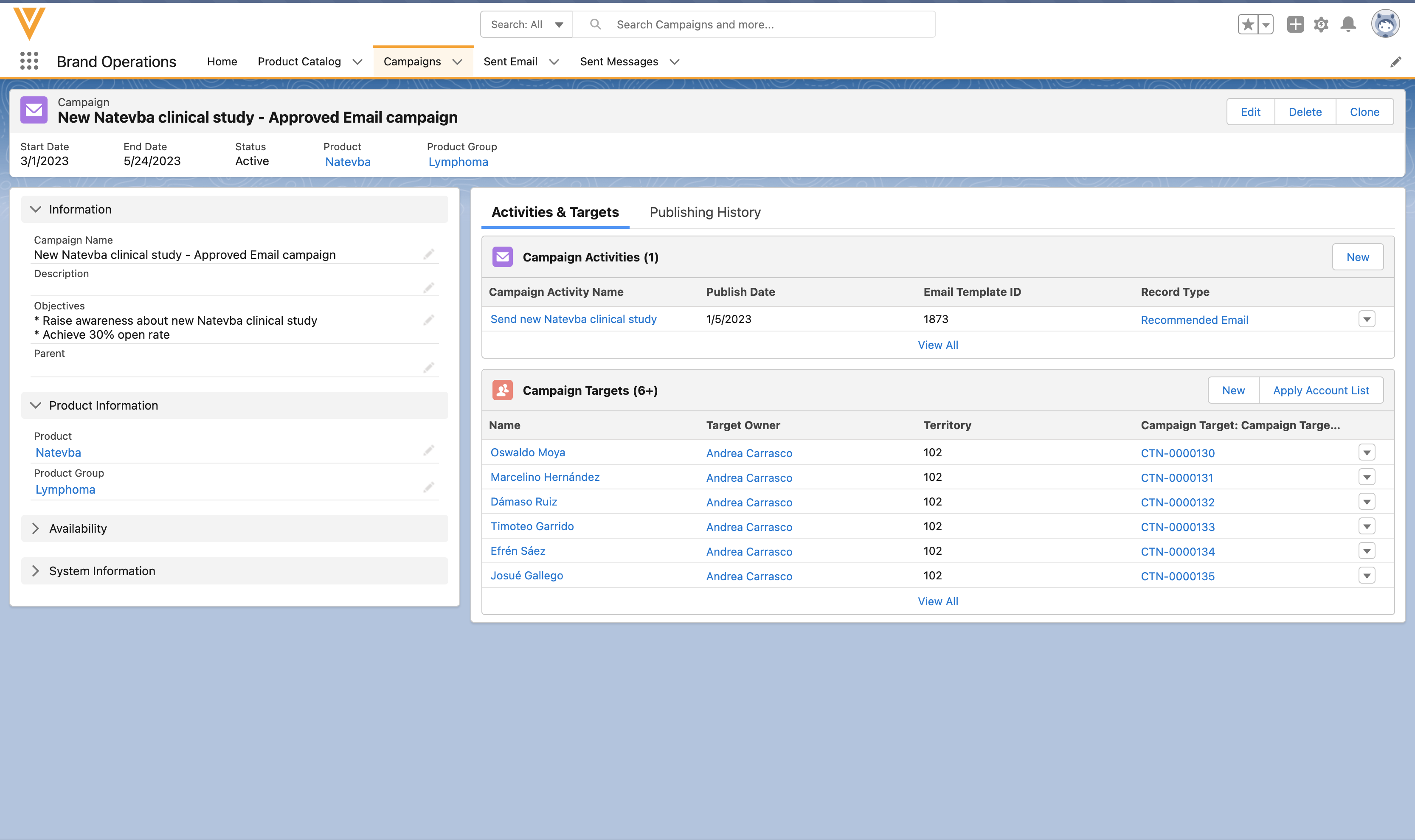
Creating Activities
To create an activity for a Recommended Email campaign:
- Select New from the Campaign Activities related list.
- Select the Recommended Email record type.
- Enter a name for the Campaign Activity, for example, New Cholecap Study.
- Enter a Scheduled Send Datetime that is between the campaign activity start and end date to schedule the message, or leave the field blank to create draft emails.
- Enter a Publish Date. This date should be on or after the campaign activity start date, and before the end date. The Approved Email Integration Process creates the Sent Email records on this day.
The Publish Date should be at least one day before the Scheduled Send Datetime value when publishing scheduled recommended emails.
- Enter up to five fields from the Account or Address objects in the Email Source field, to use as sources where the process should look for the recipient’s email address. For more than one address, enter a comma-separated list. For example:
Account.PersonEmail,Account.Email_2,Address_vod__c.PM_Email
- If a single value is configured on the Campaign Activity, this field's value is used to determine the email source field
- If a delimited list is populated, each field is checked sequentially, following the order of configuration
Example value: Account.PersonEmail,Account.Email_2,Address_vod__c.PM_Email
In this example, the process checks Account.PersonEmail and finds no value. The process checks Account.Email_2 and finds 'test@email.com', looks no further, and uses this email address as the recipient of the email. (Address_vod__c.PM_Email is not checked.)
- If email fields are configured from the Address_vod object, the process finds the email as follows:
- Use the Preferred Address from the Target Owner's TSF record
- Use the Primary Address (if no TSF Preferred Address exists)
- Use the First Address (if no Primary exists) that has an email value
-
Enter a Vault Instance ID. This is the URL of the Vault instance where the email template and email fragments for the Campaign Activity are stored. For example: https://yourvault.veevavault.com
- Enter a Template ID using the template's Vault Doc ID. This template is used to render the message.
When a Tempate ID has multiple associated Approved_Document_vod records, the Campaign Activity Product (Product_vod) and / or Detail Group (Detail_Group_vod) fields are used to determine and return the appropriate Approved Document.
- When Product is populated and Detail Group is empty on the Campaign Activity, the rendered record is an exact match on the Product of the Approved Document, and Detail Group must be empty
- When both Product and Detail Group are populated on the Campaign Activity, the rendered record is an exact match on Product and Detail Group
For information on creating Approved Email templates and fragments, see Creating Approved Email Content.
Only templates with the Email_Template_vod record type are supported.
It is not recommended to configure Scheduled Recommended Emails with an email template that has User Input Tokens. Those are not resolved automatically and require end-user input.
The {{insertEmailFragments[Minimum,Maximum]}} token is not supported.
To prevent this template from displaying in other Send Email entry points, see Preventing Approved Email Content from Displaying.
- Enter any fragments to include in the message, in the Fragment IDs field. For more than one ID, enter a comma-separated list. For example: 5,29,92839
- Save the Campaign Activity.
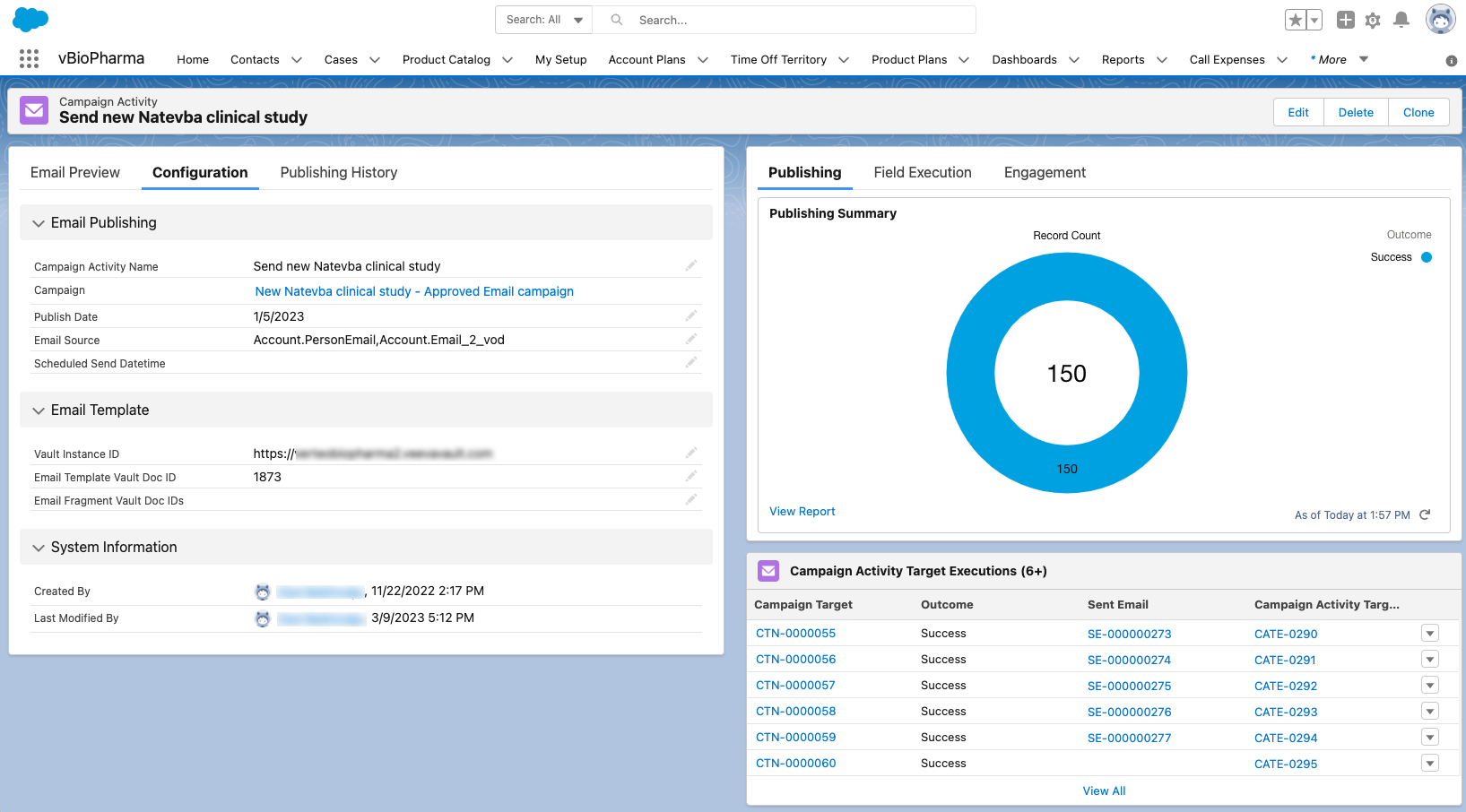
- Preview the message to ensure everything looks as expected. If errors display, review the Requirements for Successful Email Publishing.
The email template preview may render differently from the sent email. We recommend using the email test process to view the final format of the email.
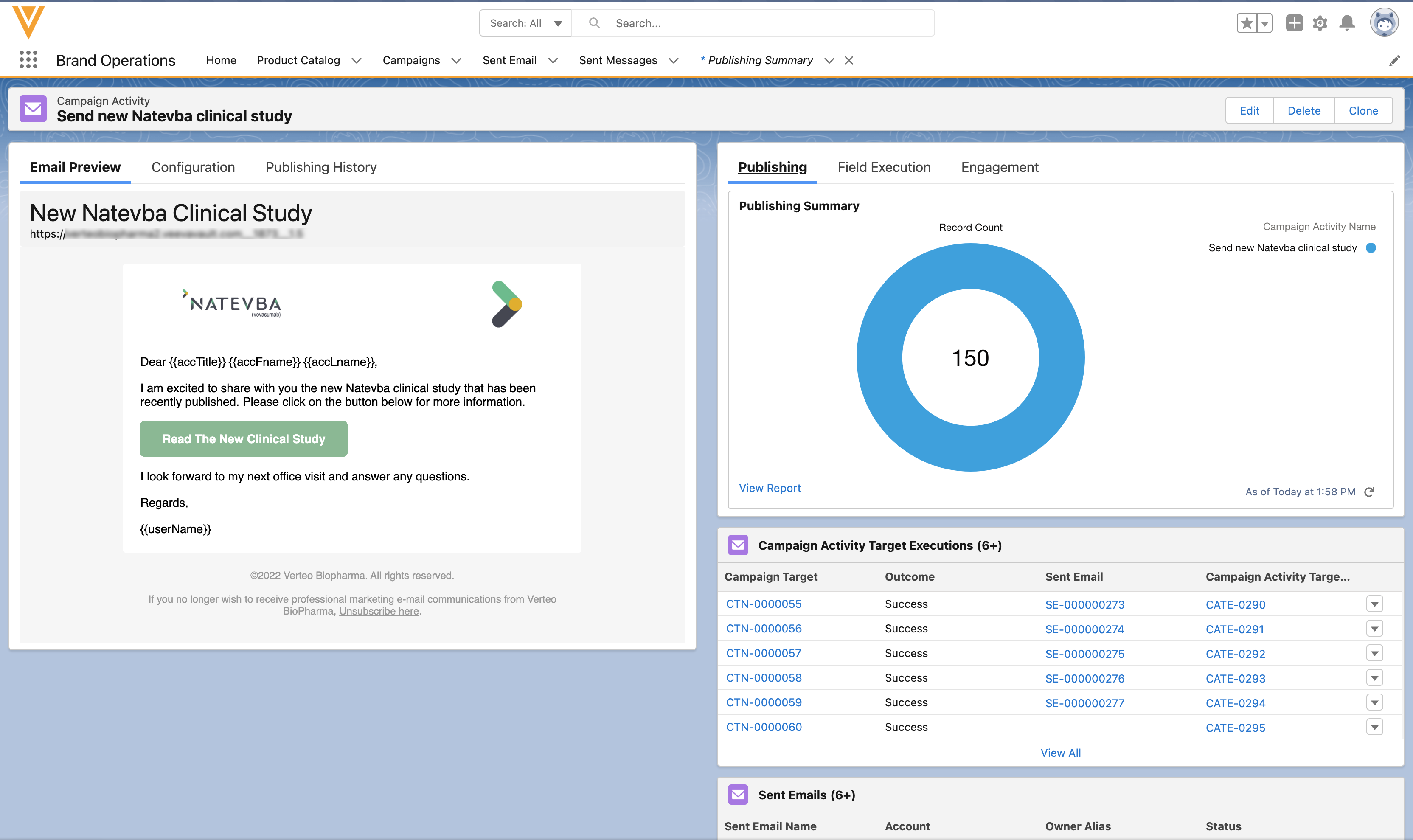
Requirements for Successful Email Publishing
- Campaign must have a status of Active
- Campaign Activity must be of type Recommended_Email_vod
- Campaign Target (Account) must have a Campaign Target Owner (User) assigned
- Campaign Target (Account) and Campaign Target Owner (User) must have a matching Territory
- Campaign Target Owner (User) must have access to the Product and Detail Group (if applicable) the Approved Email template is linked to (via MySetup)
- Email Template and Fragments must exist in CRM and must be in Approved status
- Campaign Target (Account) must be a person account
- Campaign Target (Account) must have an email address
- Consent is valid for the Campaign Target (Account) and the Email Template
- Email Template product cannot be listed as restricted for the Campaign Target Account
- If Allowed Products verification is enabled, the Email Template and Email Fragment product(s) are listed as allowed products on the Campaign Target's (Account) TSF record
-
The matching of the Campaign Target's (Account) Territory to the TSF territory (TSF_vod.Territory_vod) is case-sensitive; the process does not complete successfully if the case does not match
This validation is skipped if the Allowed_Products_vod field is blank.
Adding Campaign Targets
Campaign managers can add targets using the following methods:
- One at a time through the CRM interface
- Multiple at a time using Data Loading
For each target, specify the Account (email recipient), Target Owner User (email sender), and Territory.
Testing Recommended Email Campaigns
After creating a Recommended Email campaign, admins can test the campaign using a test email address. Emails are sent to the test address instead of the HCP email addresses.
The Email Template specified in the Activity must have a status of Approved in order for the test to work.
To test a Recommended Email campaign, populate the organization-wide or integration user profile’s APPROVED_EMAIL_TEST_ADDRESS_vod Approved Email custom setting with a test email address, for example test@verteo.com. When the Veeva Process Scheduler runs the Approved Email Process, the test address is used in place of all target Account email addresses. The process creates draft or scheduled emails that a test user (target owner) can view on their iPad, and either reschedule them or send them to the test email address.
The integration user's Approved Email Admin setting is not taken into consideration for Recommended Email campaigns.
For more information, see Testing Staged Approved Email Content.
Reviewing and Sending Recommended Emails
End users can access recommended emails from the Email Tab. A Recommended label displays in the List View and Preview View to indicate a message was created by a Recommended Email campaign.
After reviewing recommended emails, users can send, discard, or reschedule the emails created for the campaign.
When an organization creates a recommended email, that email displays on the Email Tab as a draft or scheduled email in the list of email messages for each campaign target. Draft emails remain in the Drafts tab until the user decides to send, schedule, or delete them; they are not automatically deleted when the campaign ends.
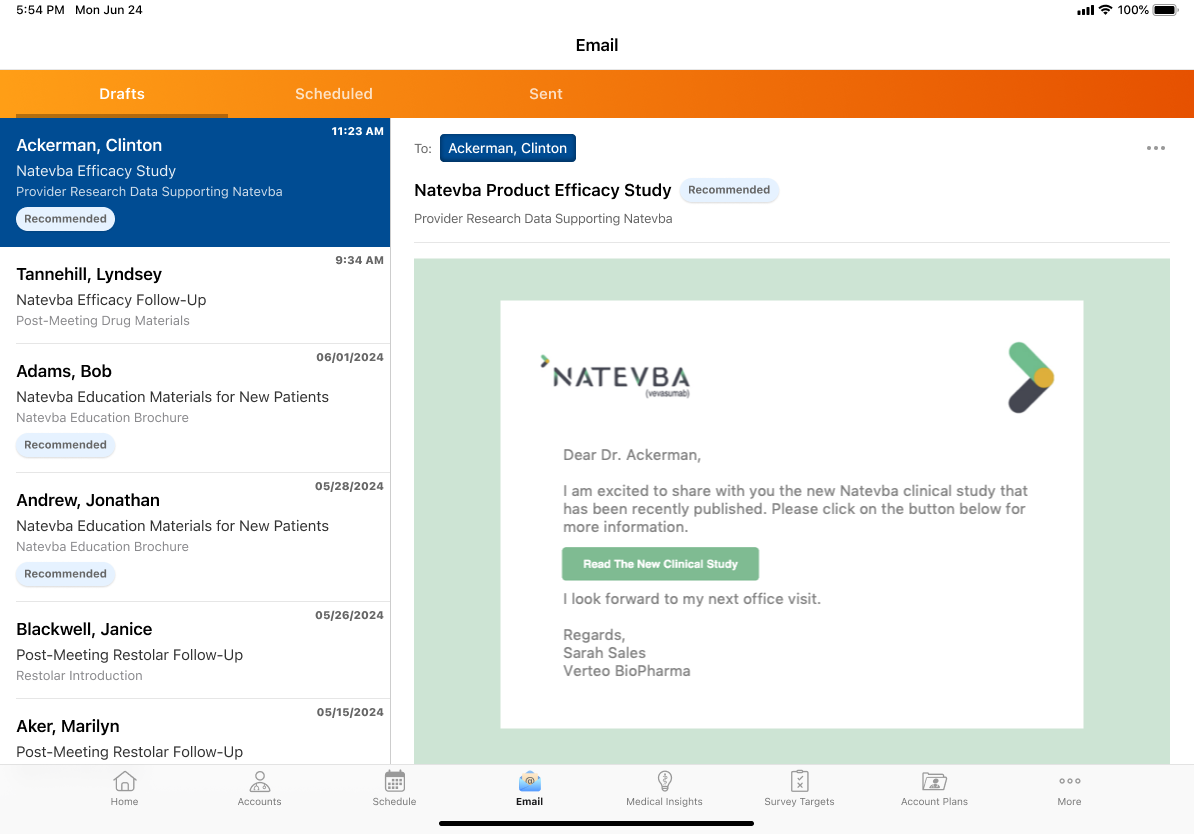
Viewing Publish History
Admins can view the Publishing History from the Approved Email Admin tab and the Campaign Activity record. The Publishing History shows the status of the process and the number of processed campaign activities. Admins can select the number of processed campaign activities to download a CSV file with details for each processed activity.
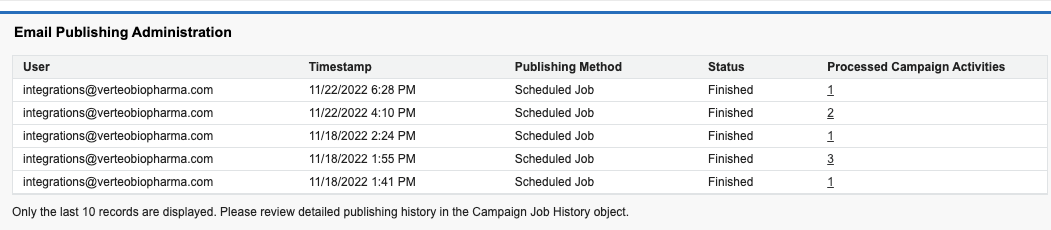
Campaign Activity Target Executions allow Campaign Managers to see a detailed overview of the publishing outcome. A record is created for each Campaign Target picked up during email publishing and contains a history record for the Sent Email created.
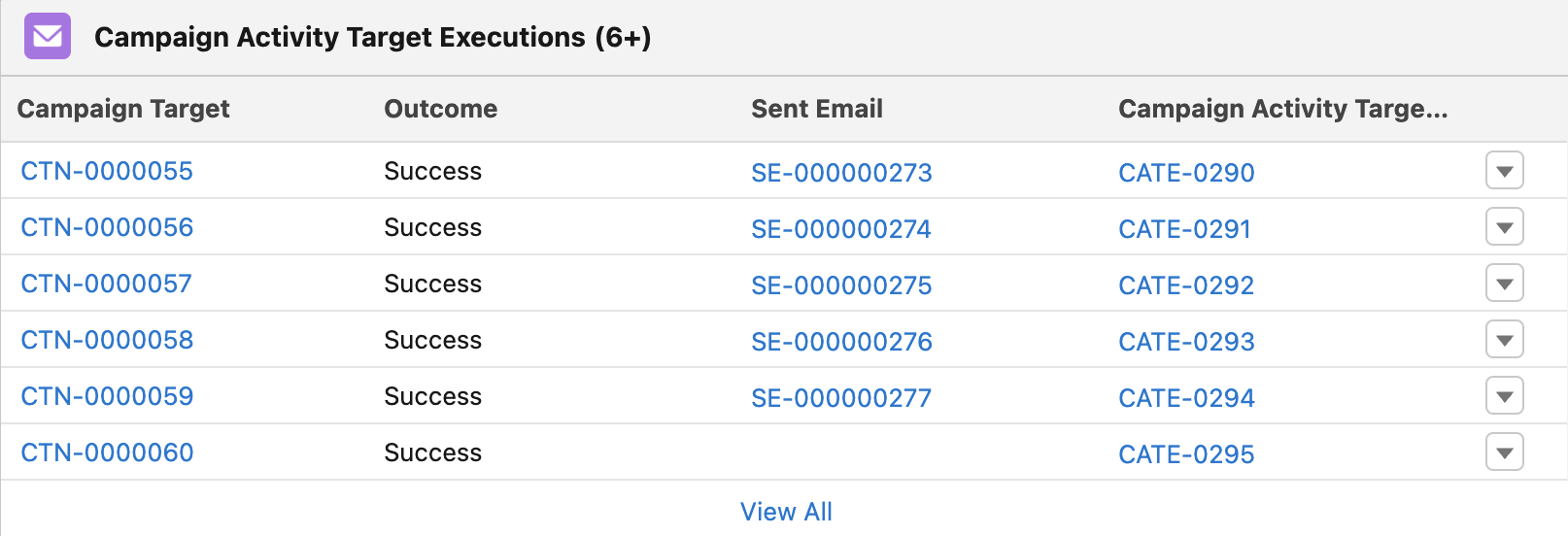
Records where the Outcome value is Success and the Sent Email lookup value is null indicate the rep discarded the recommended email from the Email Tab.
Troubleshooting Errors
Errors that can occur during the publish process are displayed in the logs. Campaign Job Histories store a summary of a recommended email publishing run. The related list can be added to either the Campaign or Campaign Activity page layouts.
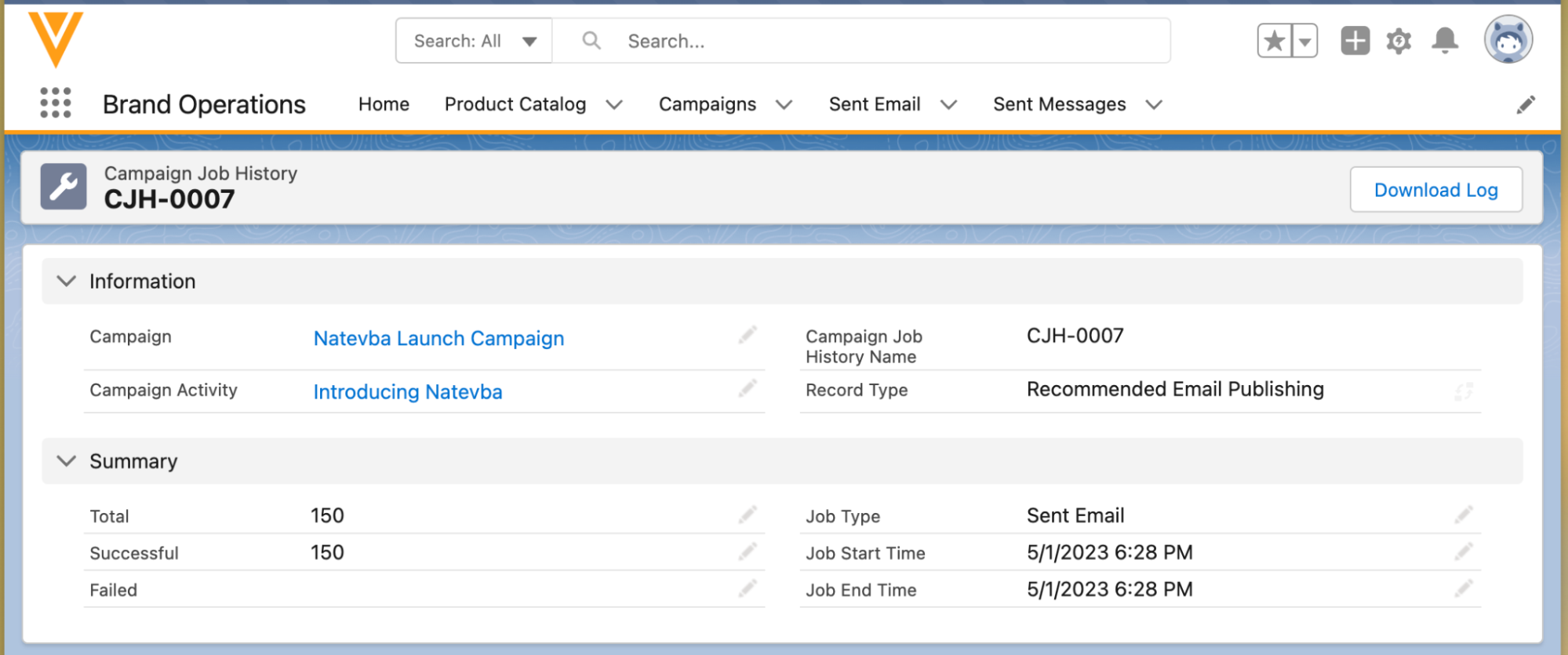
To access a log, select a Campaign Job History record from the related list and select the Download Log action.
For example, if a recommended email is created from a Campaign Activity that includes a template that is no longer valid, an error displays in the log. The recommended email cannot be published until the error is resolved.
After any errors are resolved, the next scheduled Integration Process will try publishing the recommended email.
Errors must be resolved within the same day for successful email publishing. The Integration Process will only retry the publishing of recommended emails that have a Publish Date of the current day.
Data Loading Campaigns, Targets, and Activities
Admins can data load campaigns, campaign targets, and campaign activities ready to be published. To data load recommended email campaign information, follow the sequence below and map the fields.
- Campaign_vod
- Name
- Start_Date_vod
- End_Date_vod
- Product_vod
- Status_vod
- Detail_Group_vod (optional)
- Parent_Campaign_vod (optional)
- Objectives_vod (optional)
- Description_vod (optional)
- Country_User_vod (optional)
- Campaign_Activity_vod
- Name
- Campaign_vod
- Publish_Date_vod
- Email_Source_vod
- Vault_DNS_vod
- Email_Template_ID_vod
- Email_Fragment_IDs_vod
- Scheduled_Send_Datetime_vod (optional)
- Description_vod (optional)
- Campaign_Target_vod
- Campaign_vod
- Target_Account_vod (SFDC ID of Account)
- Target_Owner_User_vod (SFDC ID of User)
- Territory_vod
- External ID
The data loading process validates the following details. The record is not saved if validation errors occur.
- Schedule Send Datetime, if populated, must be greater or equal to the parent campaign's Start Date and lower or equal to the parent campaign's End Date
- Schedule Send Datetime, if populated, must have a Publish Date at least 1 day earlier than the date of the Scheduled Send Datetime
- The Publish Date cannot be later than the campaign's End Date
- The Email_Source_vod field is limited to no more than 5 fields



