Reschedule Scheduled Emails
- iPad
- iPhone
Users can reschedule emails that are scheduled for delivery but have not yet been sent. This is available through the Scheduled Email folder from the Email Tab.
For example, Sarah Jones schedules an email to Dr. Ackerman containing information about Cholecap. She schedules the email to be sent the day before her upcoming call with Dr. Ackerman. Due to unforeseen circumstances, Sarah is unable to meet as planned, and schedules the call for a later date. She opens the scheduled email from the Email tab, selects the  button, selects a later date, and selects Save.
button, selects a later date, and selects Save.
For information on configuring this feature, see the Email Tab.
Rescheduling Emails
To reschedule a scheduled email:
- Navigate to the Email Tab and select the row for the email in the side panel. The preview displays.
- Select the More Actions button.
- Select Edit.
- Select the
 button.
button.
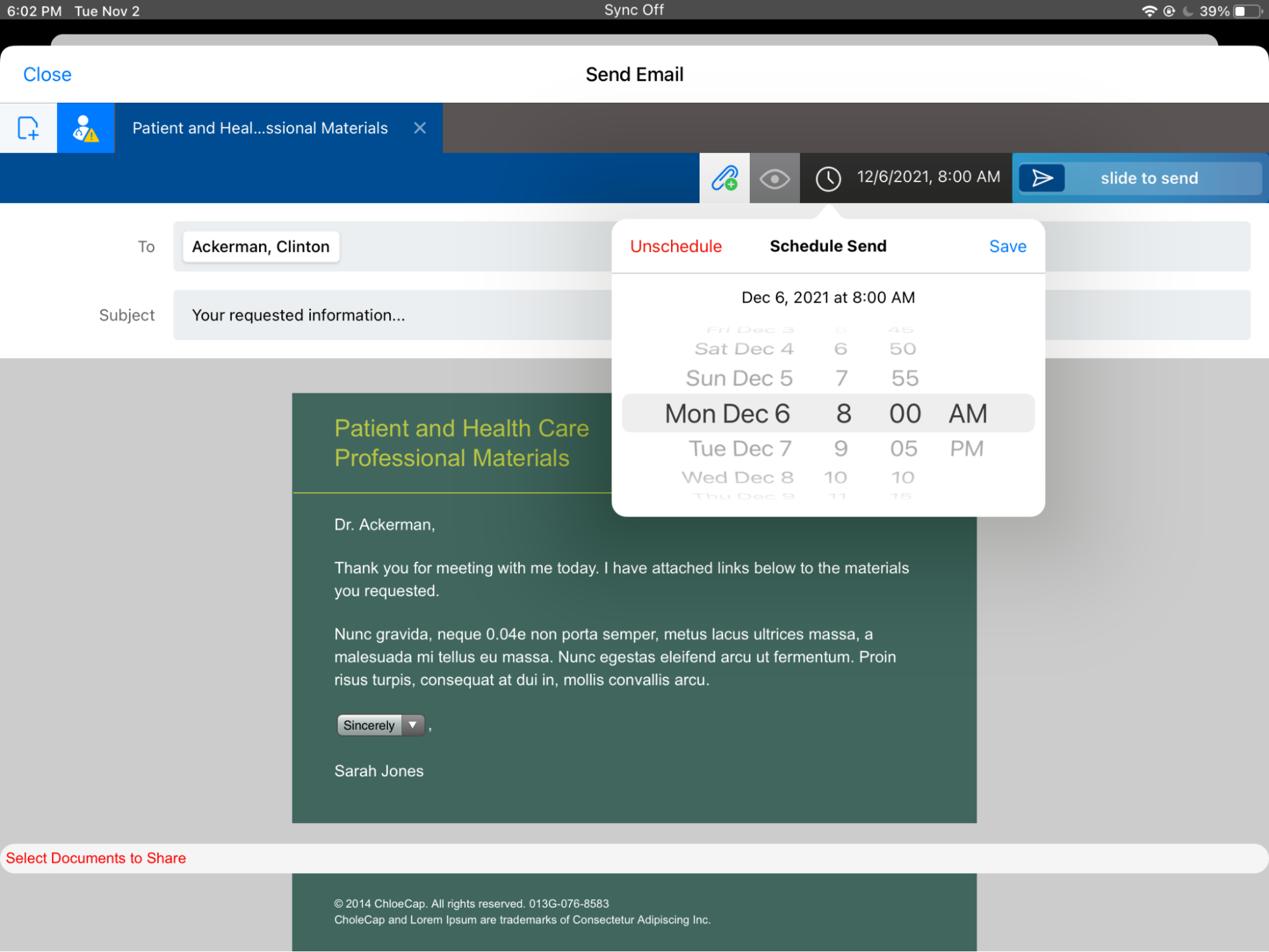
- Select a new date and time for the scheduled email and select Save, or select Unschedule to prevent sending of the email.
The Unschedule action moves the corresponding scheduled email records to Discarded_vod status. During the sync process, a trigger automatically deletes records found in Discarded_vod status.



