Veeva CRM Campaigns
- Browser
- iPad
For example, Sarah Jones’s manager needs her to track a marketing promotion for Cholecap. Sarah creates a campaign, adds her accounts, and tracks the information for each account.
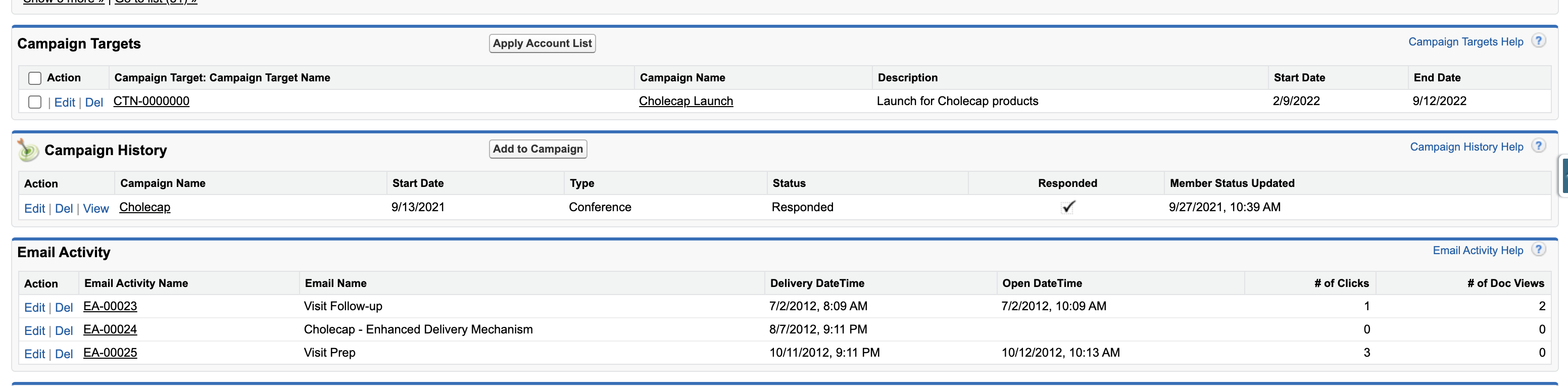
Customers can extend the out-of-the-box campaign functionality using standard configuration to meet their unique business needs.
Configuring Veeva CRM Campaigns
Ensure initial configuration is complete before enabling this functionality.
To enable Veeva CRM Campaigns:
-
Grant the following permissions:
Object OLS Record Type Fields FLS Campaign_vod
R
n/a
n/a
n/a
Campaign_Target_vod
CR
n/a
n/a
n/a
-
Add the Apply_Account_List _vod custom button to the Campaign Targets related list on the Campaign object if users are allowed to apply all the accounts from a stored Account List on Veeva CRM online.
-
Add a custom tab tied to the Campaign_vod object and expose it for profiles creating Campaigns online. Profiles with read privileges on the Campaign_vod object automatically have access to the Campaigns tab.
-
Activate VMOC records for the Campaign_vod and Campaign_Target_vod objects.
- It is good practice to limit the records being synchronized to only those that are active. For example, set the Where Clause for the Campaign_Target_vod object to “WHERE Campaign_vod__r.Start_Date_vod__c <= TODAY AND Campaign_vod__r.End_Date_vod__c > TODAY”.
In Lightning enabled orgs, admins must ensure the Campaign Targets Related List is not an enhanced related list to view the updated account list immediately after selecting the Apply Account List button. See Veeva CRM and Lightning for more information about Lightning Experience.
Using Veeva CRM Campaigns
Although users can view campaign targets on the iPad platform, campaigns can only be created on the Browser platform. To create a Veeva campaign:
- Select the New button from the Campaigns_vod tab.
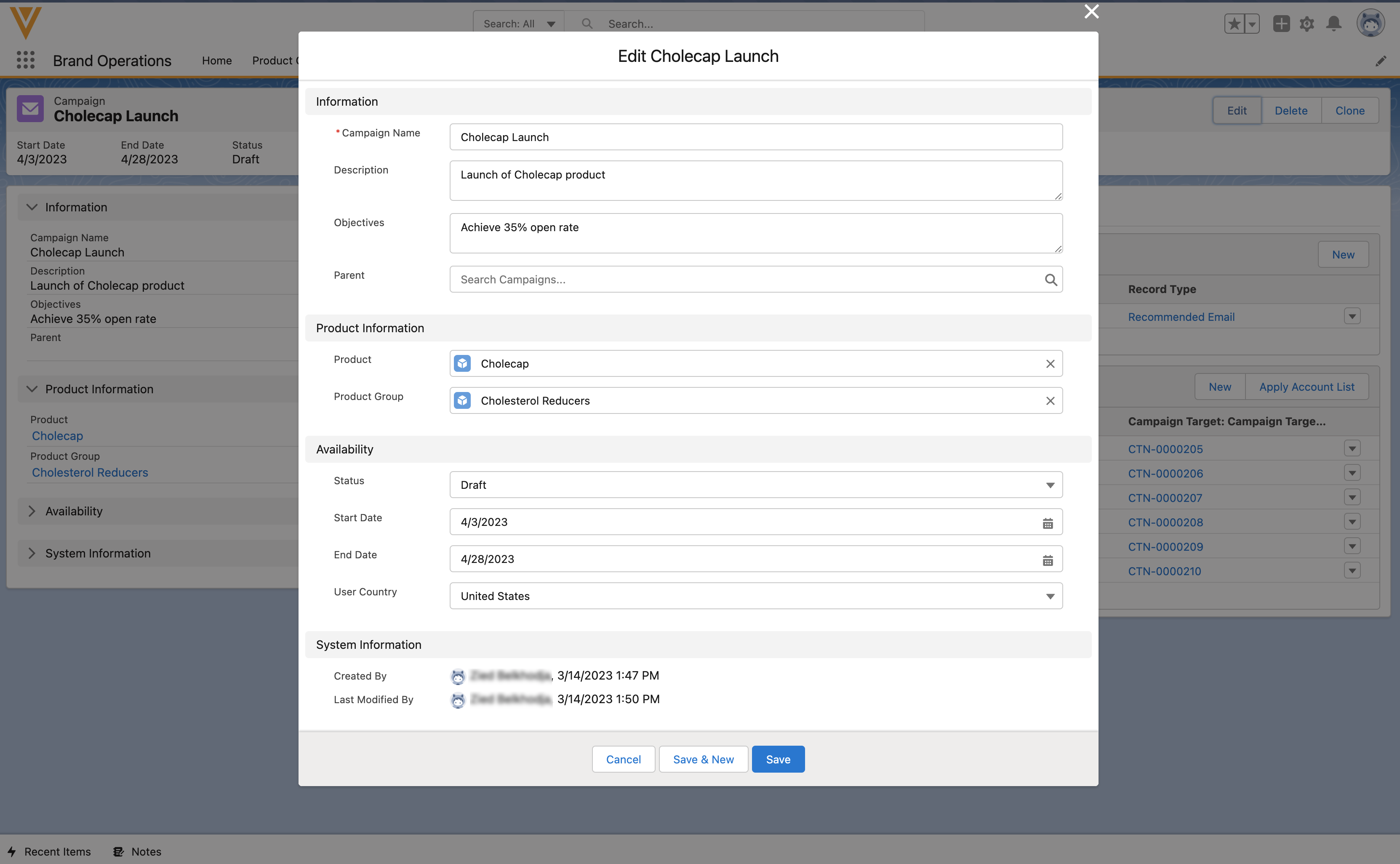
- Enter the campaign information and select Save.
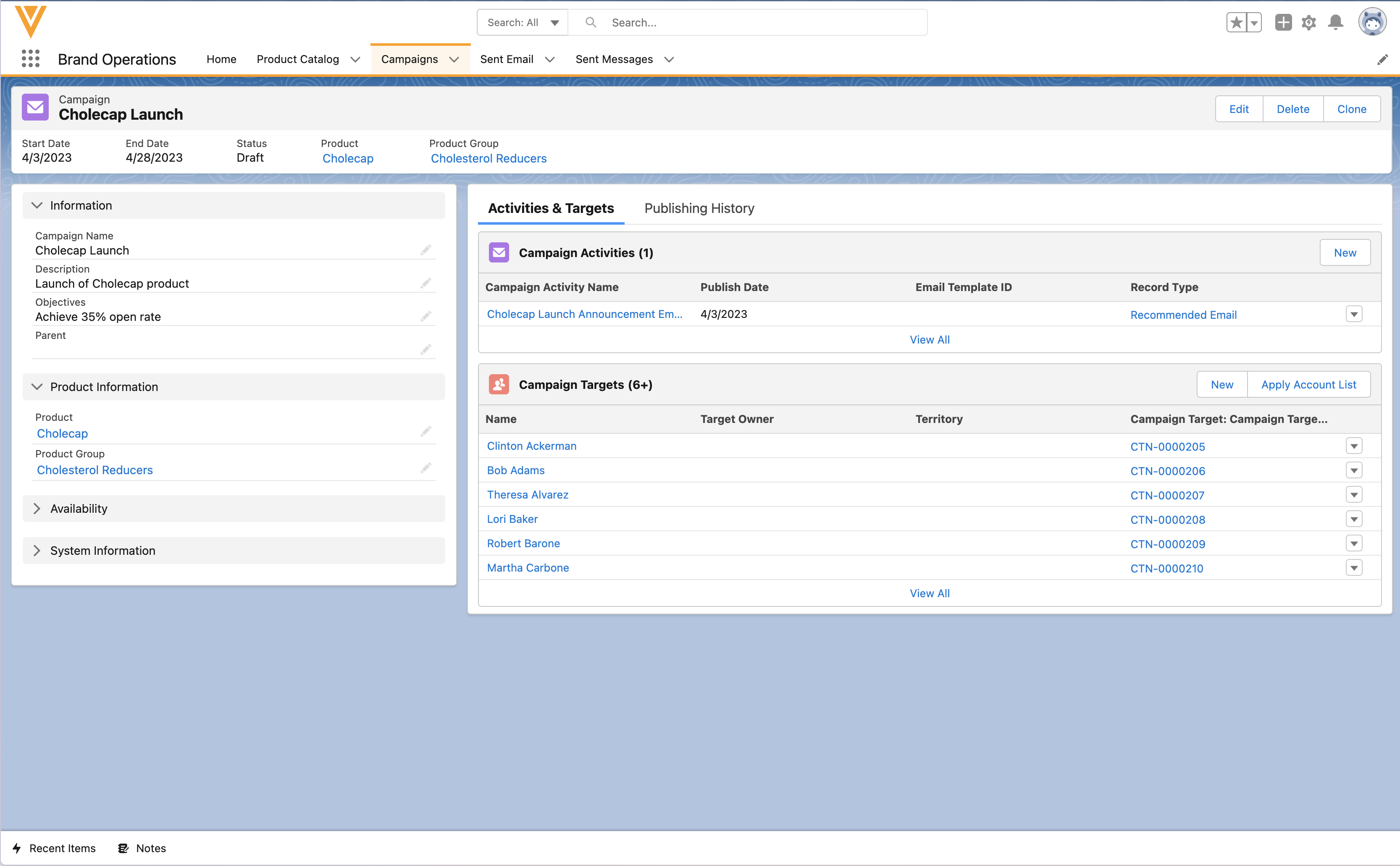
- Select either New Campaign Target or Apply Account List to add accounts to the campaign.
- To add accounts one by one, select New Campaign Target
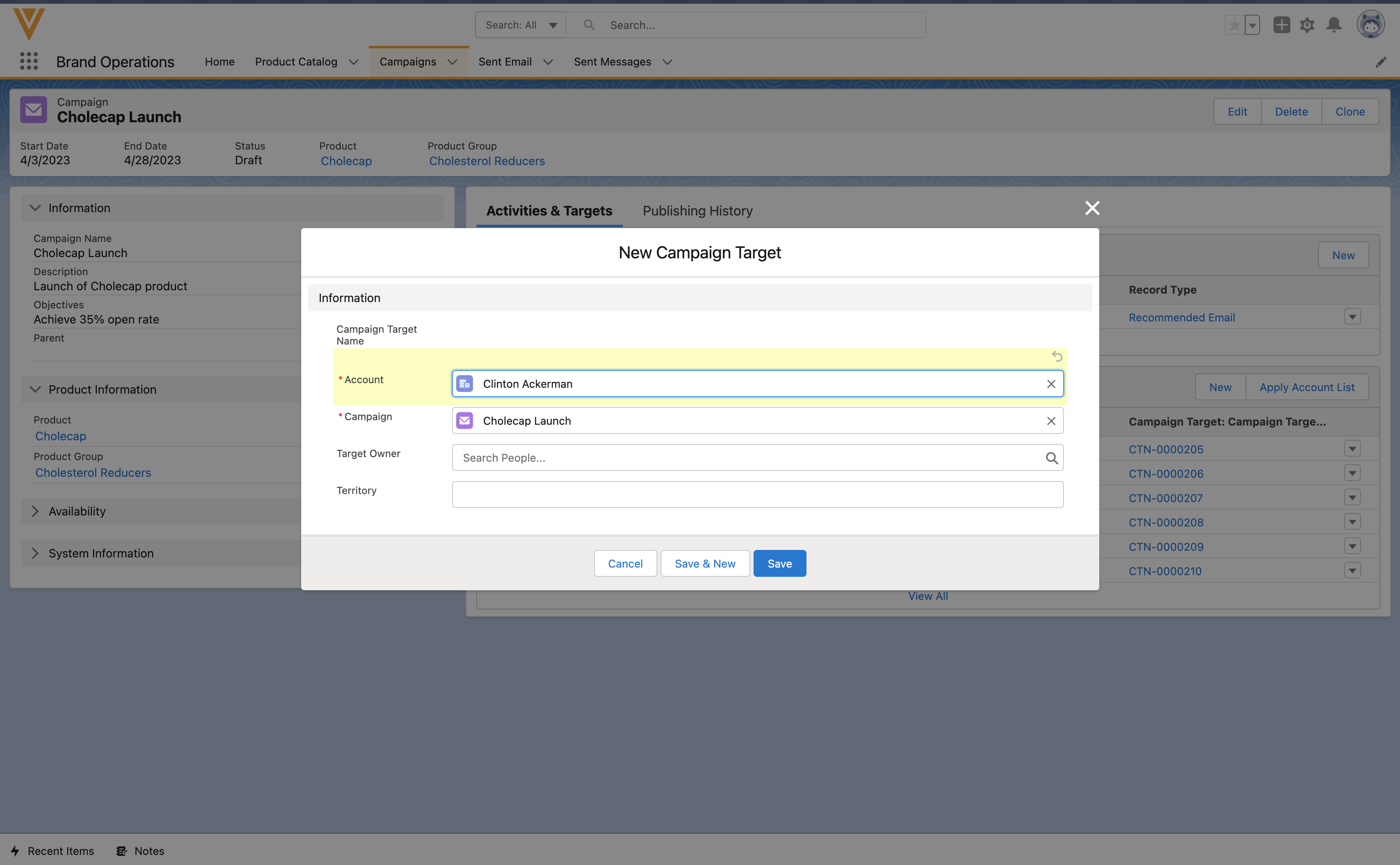
- To add several accounts at once, select Apply Account List, then the appropriate account list.



