Configuring Accounts
Initial configuration includes the setup of all default functionality for Accounts. Advanced functionality requires additional configuration.
To configure Accounts, complete the following steps:
- Verify established territories exist. Displaying My Accounts requires an established Territory Hierarchy with users and accounts assigned to territories. For more information, see Territory Management.
- Grant the following permissions for all users:
- Account_vod
- Address_line_2_vod
- Appt_Required_vod
- Billing_vod
- Brick_vod
- Business_vod
- City_vod
- Comment_vod
- Controlled_Address_vod
- Controlling_Address_vod
- Country_vod
- Customer_Master_Status_vod
- Entity_Reference_Id_vod
- External_ID_vod
- Fax_vod
- Fax_2_vod
- Home_vod
- Inactive_vod
- Include_in_Territory_Assignment_vod
- Latitude_vod
- License_vod
- License_Expiration_Date_vod
- License_Status_vod
- License_Valid_To_Sample_vod
- Lock_vod
- Longitude_vod
- Mailing_vod
- Map_vod
- Master_Align_Id_vod
- Mobile_ID_vod
- Network_CDS_Entity_ID_vod
- Network_DEA_Entity_ID_vod
- Network_Distributor_Entity_ID_vod
- Network_License_Entity_ID_vod
- Network_RXA_Eligible_vod
- No_Address_Copy_vod
- Office_Notes_vod
- Phone_vod
- Phone_2_vod
- Network_Sample_Eligibility_vod
- Sample_Send_Status_vod
- Sample_Status_vod
- Shipping_vod
- Source_vod
- Staff_notes_vod
- State_vod
- Zip_vod
- Zip_4_vod
- Best_Times_vod
- Primary_vod
- Address_vod
- GeoCode_Fail_vod
- Last_GeoCode_Date_vod
- Latitude_vod
- Longitude_vod
- User_Detail_vod
- Role_vod
- To_Account_Name_vod
- To_Account_Record_Type_vod
- Alternate_Name_vod
- Best_Times_vod
- Child_Account_vod
- Child_Account_Identifier_vod
- Child_Account_Search_LastFirst_vod
- Child_Affiliation_Count_vod
- Child_Alternate_Name_vod
- Child_Furigana_vod
- Child_Name_vod
- Child_Record_Type_vod
- Copy_Address_vod
- Customer_Master_Status_vod
- External_ID_vod
- External_Key_vod
- Formatted_Name_Furigana_vod
- Hierarchy_Type_vod
- Location_Identifier_vod
- Master_Align_Id_vod
- Mobile_ID_vod
- Network_Primary_vod
- Parent_Child_Furigana_vod
- Parent_Account_vod
- Parent_Account_Identifier_vod
- Parent_Affiliation_Count_vod
- Parent_Child_Formatted_Name_vod
- Parent_Child_Name_vod
- Parent_Furigana_vod
- Parent_Name_vod
- Parent_Record_Type_vod
- Primary_vod
- zvod_Best_Time_Page_vod
- zvod_Child_Account_Ratings_vod
- zvod_ChildAccount_TSF_vod
- Child_Account_vod
- External_Id_vod
- My_Target_vod
- Territory_vod
- Icon_vod
- Color_vod
- Last_Account_View_Used_vod
- Last_View_Used_vod
- Details_Group_vod
- Address_vod
- Source_vod
| Object | OLS | Record Types | Fields | FLS |
|---|---|---|---|---|
|
Account |
CRUD |
all |
Beds Departments Account_Call_Info_vod Account_Class_vod Account_Group_vod Account_Identifier_vod Account_Search_Business_vod Account_Search_FirstLast_vod Account_Search_LastFirst_vod Account_Type AHA Alternate_Name_vod Approved_Email_Opt_Type_vod ATL_Last_Update_Date_Time_vod Audit_Performed Best_Phone_Number Business_Description Business_Professional_Person_vod Call_Reminder_vod Career_Status_vod CLM_Opt_Type_vod Color_vod Commercial_Patient_Days_1000 Commercial_Premiums_PMPM Contracts_Process ControlBox_vod Country_vod Country_Code_vod Credentials_vod Customer_Master_Status_vod Default_Inventory_Monitoring_Type_vod Default_Order_Type_vod Do_Not_Call_vod Do_Not_Create_Child_Account_vod Do_Not_Sync_Sales_Data_vod Enable_Restricted_Products_vod Exclude_from_Zip_to_Terr_Processing_vod External_ID_vod Formatted_Name_vod Furigana_vod Gender_vod HMO HMO_POS HMO_Market_Shr Hospital_Type_vod ID_vod ID2_vod Inventory_Monitoring_Type_vod Investigator_vod KOL_vod Language_vod Master_Align_Id_vod ME Medicaid Medical_Expenses_PMPM Medical_Loss_Ratio Medicare Middle_vod Mobile_ID_vod Model National_Company_ID_vod National_Healthcare_ID_vod Net_Income_Loss_000 No_Orders_vod NPI_vod Offerings Order_Type_vod Payer_Id_vod PDRP_Opt_Out_vod PDRP_Opt_Out_Date_vod Photo_vod PMPM_Income_Loss_000 PPO PPO_POS Practice_at_Hospital_vod Practice_Near_Hospital_vod Preferred_Name_vod Regional_Strategy Restricted_Products_vod Sample_Default_vod Sample_Default_vod functionality is not supported on iPad. Segmentations_vod Speaker Specialty_1_vod Group_Specialty_1_vod Group_Specialty_2_vod Specialty_2_vod Spend_Amount Spend_Status_vod Spend_Status_Value_vod Suffix_vod Target Tax_Status Total_Lives Total_MDs_DOs Total_Pharmacists Total_Physicians_Enrolled Total_Revenue_000 Total_Sent_Message_vod Union_Id_vod Country_User_vod VeevaID_vod VL_Link_vod VL_URL_vod |
read |
|
Territory_vod Territory_Test_vod_vod Primary_Parent_vod |
edit |
|||
| Account_List_vod | C | n/a | n/a | n/a |
|
Account_List _Item_vod |
C |
n/a |
n/a |
n/a |
|
Account_Overview_Layout_vod |
R |
n/a |
zvod_Timeline_Engage_vod |
read |
|
Address_vod |
CRU |
all |
|
read |
|
|
edit |
|||
|
Address_Coordinates_vod |
CRUD |
iOS_vod |
|
edit |
|
Affiliation_vod |
CRU |
n/a |
|
read |
|
Child_Account_vod |
CRUD |
n/a |
|
read |
|
ChildAccount_TSF_vod |
R |
n/a |
|
edit |
|
Multichannel_Activity_vod |
R |
n/a |
|
read |
|
Record_Type_Name_vod |
edit |
|||
|
Multichannel_Activity_Line_vod |
R |
n/a |
n/a |
n/a |
|
Record_Type_Name_vod |
edit |
|||
|
Order_vod |
R |
n/a | n/a | n/a |
| Order_Line_vod | R | n/a | n/a | n/a |
|
Preferences_vod |
RUD |
n/a |
|
read |
|
Product_Metrics_vod |
at least R |
n/a |
|
read |
|
TSF_vod |
at least CRU |
n/a |
|
read |
|
View_vod |
RUD |
n/a |
|
edit |
|
VMobile_Home_Page_Layout_vod |
n/a |
n/a |
zvod_mc_activity_vod |
read |
Page Layout
-
Add the View Hierarchy button to the Custom Buttons section on Account page layouts.
-
For users managing the account hierarchy, add the Members or Member Of related list to the corresponding Account or PersonAccount page layouts.
-
Remove the Name field from the Columns section of the Members and Member Of related lists' properties. The Name field displays an automatically generated number, not the account name.
- To display the account name, add the Child Account field to the list of columns
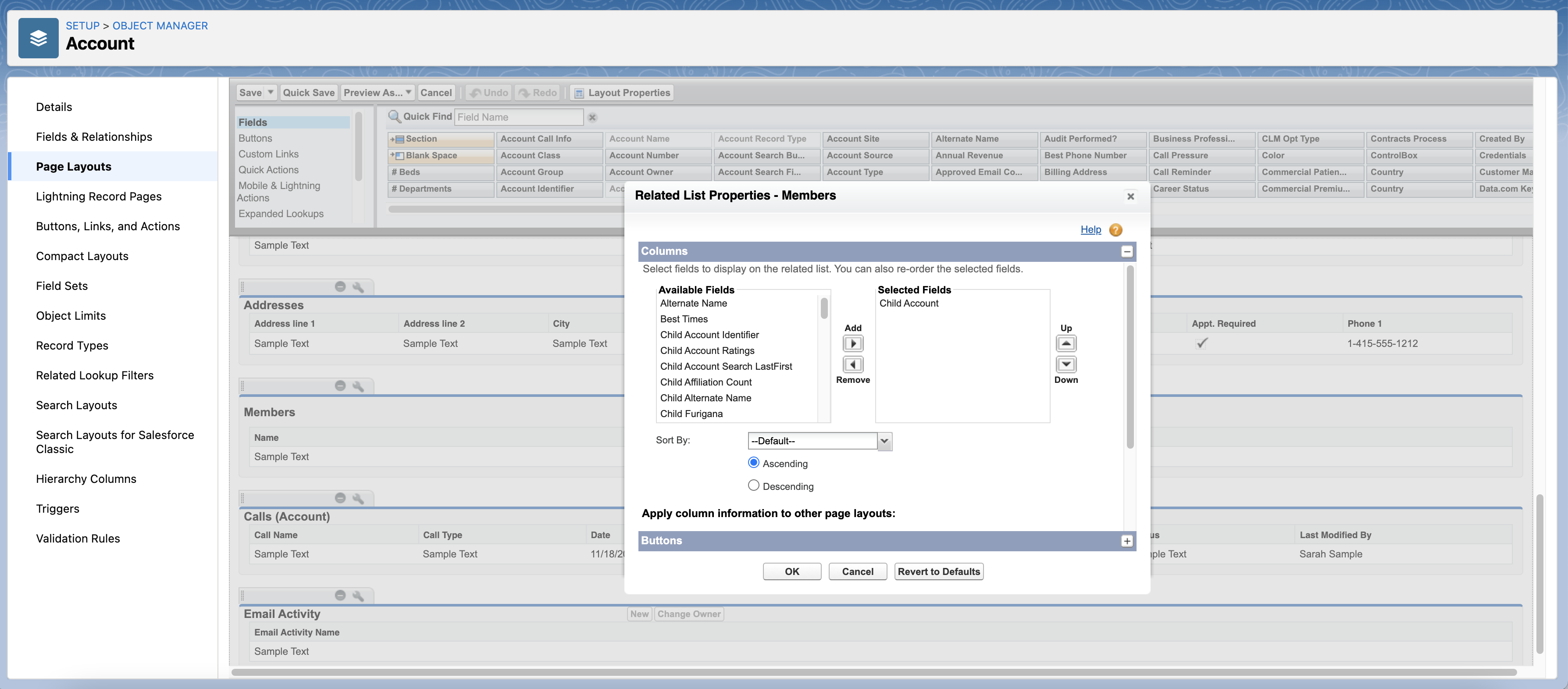
-
Remove the standard New button from the Buttons section of the related list properties and add the New Parent button to the Selected Buttons list.
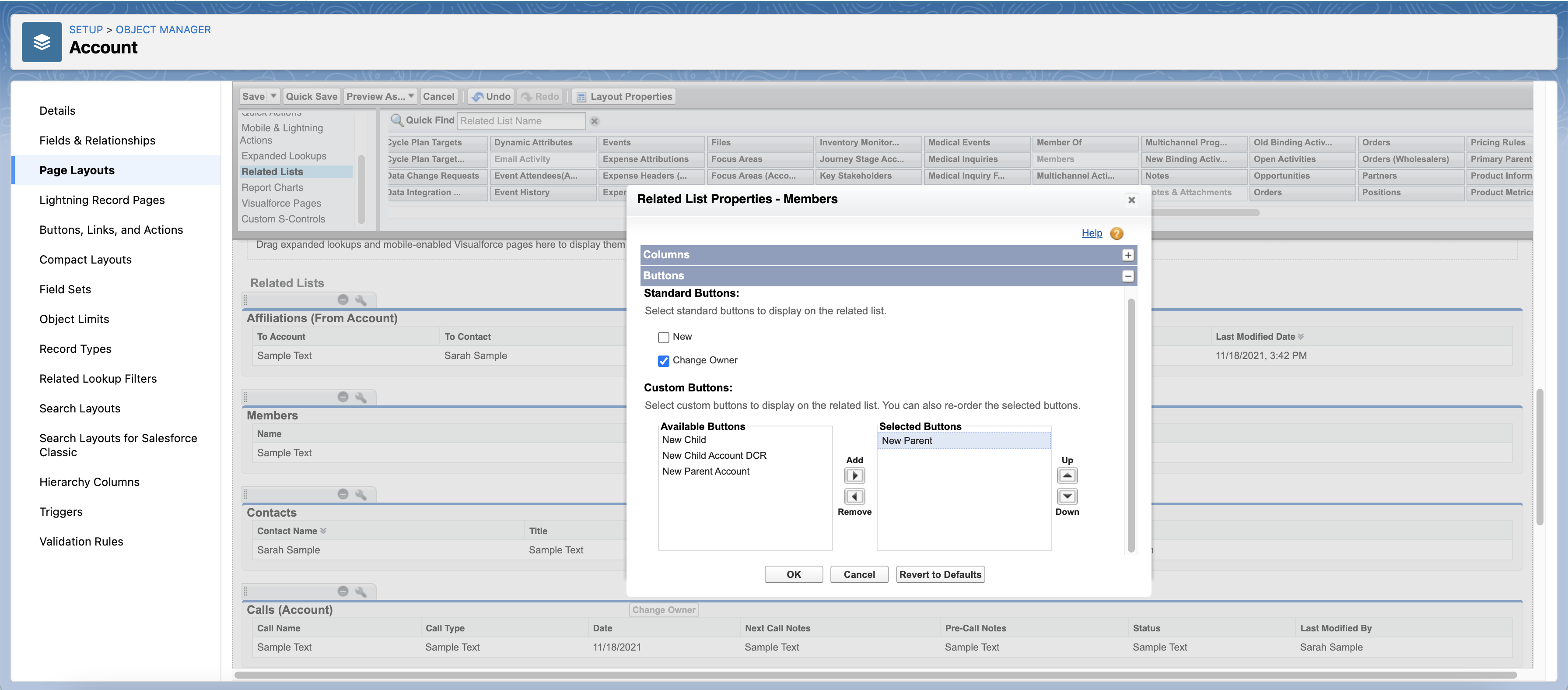
-
Place one of the following buttons on the Account page layout to use the New Record Type Wizard. The names must be exactly as listed, including capitalization, when naming a new button. Otherwise, the button does not display.
- Hospital_vod_New - Creates a new hospital account
- Professional_vod_New - Creates a new professional account
- Person_vod_New - Creates any person account record type
- Business_vod_New - Creates any business account record type
- Any_vod_New - Creates any business or person account record type
- [record type]_New - Creates a [record type] account.
Child Accounts
- Edit these buttons on the Child_Account_vod object to point to the following Visualforce pages:
- Clone - Clone_Child_Account_vod
- Edit - Edit_Child_Account_vod
- New - New_Child_Account_vod
- View - View_Child_Account2_vod
-
Add the desired Child_Account_vod fields to the appropriate PersonAccount page layouts. For example, on the Professional page layout, you may want to add the Primary Parent field to the Account Information section.
-
Place the zvod_ChildAccount_TSF_vod marker field on the appropriate Child_Account_vod page layouts in a single column in its own section, if using Territory Fields.
-
Change the Parent_Account_vod field type on the Child_Account_vod object from Master-Detail to Lookup, to ensure out-of-territory child accounts are included in account sync and displayed in users’ Account Hierarchies.
- After the field type is changed to Lookup, existing VMOC Where clauses on the child account object are ignored. Instead, relationships where the user has visibility to either the child or parent account are automatically synced down using the following two where clauses:
- WHERE Parent_Account_vod__c IN (SELECT Id from Account)
- WHERE Child_Account_vod__c IN (SELECT Id from Account)
- Otherwise, if the Parent_Account_vod is a Master-Detail field, the Child_Account_vod VMOC is respected. An error displays, and neither the Parent account or the out-of-territory child account is synced. To prevent the sync error, grant the user access to both the parent and child accounts.
A Name field data type format change from Text to Auto Number may be possible in some cases. Please contact Veeva Support for confirmation before attempting to make this change in your org. See Veeva CRM Standard Fields for more information.
Multichannel Activities for Accounts
-
Expose the zvod_mc_activity_vod field on the appropriate VMobile_Home_Page_Layout_vod page layouts.
-
Add the Multichannel_Calendar_vod button to the appropriate Account page layouts.
-
Enable the applicable Icon_vod picklist values for the appropriate custom record types on the Multichannel_Activity_vod object.
-
Enable the applicable Color_vod picklist values for the appropriate custom record types on the Multichannel_Activity_vod object.

Account Overview Panels
If you are using Account Overview panels:
-
Add the zvod fields associated with the desired panels to the Account_Overview_Layout_vod page layout in the order you want them to display:
- Cycle Plans (zvod_Cycle_Plan_vod)
- Call Activity Timeline (zvod_Timeline_Calls_vod)
- Call Objectives (zvod_Call_Objectives_vod)
- Engage Activity Timeline (zvod_Timeline_Engage_vod)
- Insights (zvod_Insights)
- Product Metrics (zvod_Product_Metrics_vod)
- Product Restrictions (zvod_Product_Restrictions_vod)
- Suggestions (zvod_Suggestions_vod)
- Stakeholder Preferences (zvod_Stakeholder_Preferences_vod)
- Enable the Account Details panel:
- Add two sections to the Account_Overview_Layout_vod page layout. Name them Account_Details_vod and TSF_Details_vod.
- Create marker fields on the Account_Overview_Layout_vod object to display information in the timeline from the Account or TSF_vod objects:
- The data type of the custom field in Account_Overview_Layout_vod must match the data type of the corresponding field from the referenced object.
LongTextArea and TextArea(Rich) field types are not supported.
- The object reference must be either ACCOUNT or TSF.
- Use the following naming convention for the marker fields:
- The data type of the custom field in Account_Overview_Layout_vod must match the data type of the corresponding field from the referenced object.
- Field Name: zvod_[object reference]_[field_name] (not the API name). For example, zvod_ACC_Specialty_vod
- API Name: zvod_[object reference]_[field name]__c
- Drag the marker fields into either the Account_Details_vod section or the TSF_vod section. Sections and fields display in the order they are added to the page layout.
- Add the Account_Overview_vod button (View Overview) to the appropriate Account and PersonAccount page layouts.
Veeva Settings
- Select the following Veeva Setting check boxes to enable additional functionality:
- ADVANCED_SEARCH_vod – This Veeva Setting enables the Advanced Search capability
- ENABLE_ACCOUNT_PARENT_DISPLAY_vod – This Veeva Setting displays the Parent Account name after the Account Name, for example, Ackerman, Clinton @ A Center for Dermatology
- ENABLE_CHILD_ACCOUNT_IN_WIZARDS_vod (Child Account info in Account Wizard) – Configuring the related Child Account required fields without enabling this setting results in errors and prevents account creation
- Enable_Child_Account_vod – When this setting is enabled, users with Edit FLS to the Source_vod field on the View_vod object can filter Account Views by account, account location, and account relationship
- Enable_Parent_Account_Wizard_vod – Selecting this Veeva Setting check box launches the Parent Account Wizard when creating an account from the My Accounts screen
- New_Account_Wizard_vod – Selecting this Veeva Setting check box enables the New Account Wizard
- Territory_Link_on_Account_vod – Selecting this Veeva Setting check box displays the Territory_vod field on the Account Details screen
- Ensure the Enable_Simple_Hierarchy_vod Veeva Setting check box is deselected.
- Enable the Network_Customer_Master_Mode_vod Network Setting with a value of 1.
- Enable the ACCT_Preview_During_Creation_vod Veeva Setting with a value of 1 for enhanced account creation.
- Select the Disable_Account_Download_CSV_Excel_vod Veeva Setting check box to prevent users from downloading accounts from the My Accounts screen using Excel or CSV. This step is optional.
- Populate the ACCOUNT_LIST_COLS_vod Veeva Setting to point to the Veeva Message of the same name to display different account, address, or TSF-related information for each account in an account list. Be sure to update the Veeva Message with the list of column names to display (see Veeva Messages below).
- Specify the appropriate parent object names and the record types for which you want to disable the Create button in the DISABLE_RELATED_LIST_NEW_BUTTON_vod Veeva Setting. This step is optional. Disabling the Create button prevents offline users from creating additional account information on Related Lists displayed on the Account detail screen, preserving data integrity (see Disabling the Create Button for Accounts for more information).
- Populate the Disable_Map_Entry_Points_vod Veeva Setting with one of the following to remove the Map button from specific entry points (see Displaying Account Maps for more information on Account Maps). Use a double semicolon between values. This step is optional.
- MyAccounts_vod – prevents accessing maps from My Account
- Account_vod – prevents accessing maps from the Account Detail screen
- MySchedule_vod – prevents accessing maps from My Schedule
- All_vod – prevents accessing maps from any entry point, disabling the Apple Maps feature
- Enable_Maps_vod - enables accessing maps from all entry points
If the Disable_Map_Entry_Points_vod Veeva Setting is left blank after it was previously populated, when users update other Veeva Settings, the Disable_Map_Entry_Points_vod Veeva Setting may revert to its default value of All_vod and disable all map entry points.
-
Enable the Disable_Affiliation_Autocreate_vod Veeva Setting if you do not want affiliations to be created in the account hierarchy when using the New Record Type Wizard or Parent Account Wizard.
- If selected, this setting prevents the account hierarchy parent-child account association from being established. See Auto-Creating Affiliations in Account Wizards for more information.
Veeva Messages
Enter a comma-delimited list of column names in the ACCOUNT_LIST_COLS_vod Veeva Message to specify which columns display in My Accounts. My Accounts uses these columns to display different account, address, or TSF-related information for each account in an account list. Use the following format: Object_API_Name.Field_API_Name.
For example, Account.Name,Address_vod__c.Name,Address_vod__c.City_vod__c
- To add a column to the account list, include the column name in the ACCOUNT_LIST_COLS_vod Veeva Message
Verify that users have at least Read FLS to all of the fields defined in the ACCOUNT_LIST_COLS_vod Veeva Message.
Profiles
Add Business_Professional_vod to the list of Account Types under Record Type Settings for each profile for which business professionals should be used.
Visualforce Pages
Grant users access to the following Visualforce pages:
- Account_Hierarchy_vod
- Account_Overview_vod
- AccountTerritoryInfoLgtnVod
- Clone_Child_Account_vod
- Edit_Child_Account_vod
- New_Child_Account_vod
- New_Child_Account_From_List_vod
- OfficeBestTimesLgtnVod
- SphereOfInfluenceLgtnVod
- User_Territory_vod
- View_Child_Account_vod
- View_Child_Account2_vod — to display location- and account-specific territory fields for child accounts. See Working with Child Accounts for more information.
VMOCs
Create or activate VMOC records for the following objects:
- Account_Overview_Layout_vod
- Child_Account_vod
- Multichannel_Activity_vod
- Multichannel_Activity_Line_vod
- View_vod
Apex Classes
-
Ensure the VeevaAccountBrowse apex class is enabled for the correct profiles.
-
Enable the VODDatabaseapi apex class on the Account object.



