Working with Child Accounts
- Browser
- iPad
To enable users to record important information on calls with an account at a particular location, Child Account records display person and location information together as one unique record. All user calls with accounts are based on the person at a particular location, which are represented by child accounts. The relationship between the person account and the business account is an integral factor in understanding important attributes of an account in the context of each individual parent account.
Child accounts enable users to do the following:
- Search for child account records using child account record attributes
- Access information using both accounts and child account source types
- Search for business accounts, person accounts, or accounts with relationships
- Access all information related to a child account from related lists on an account page
- Take specific actions on the child account from the My Accounts view
- Schedule calls against child account relationships from My Schedule
For example, Sarah Jones is aligned to Dr. Clinton Ackerman, who works at both Chilton Memorial Hospital and Newton Memorial Hospital. When Sarah visits Dr. Ackerman at Chilton Memorial Hospital, she creates a call for the child account record linking Dr. Ackerman at Chilton Memorial Hospital. Creating a call against the child account record clearly indicates the location of the call and separates information about interactions with Dr. Ackerman at Chilton Memorial Hospital from interactions with him at Newton Memorial Hospital.
Ensure initial configuration is complete to use this functionality.
Creating Account Views for Child Accounts
To enable users to access child account records from My Account views, admins create account views using the child account record attributes based on the account or account location. The filtering options update depending on which query is selected.
For example, users can search account locations based on the Account, Address_vod, Child_Account_vod, and ChildAccount_TSF objects to display corresponding information.
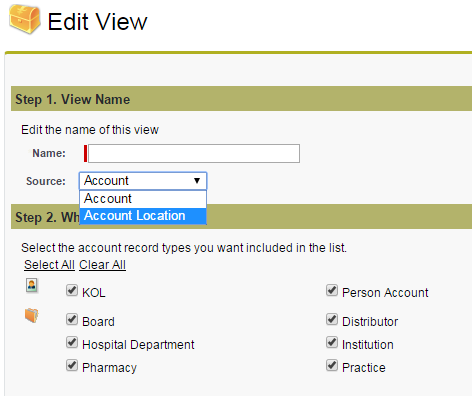
Account and account relationship information can be viewed from both My Accounts and My Schedule.
Toggling between account view source types in Edit view clears the filter selections and displays a message verifying whether the user wants to continue.
To view child account information, users drill into an account location or view account information via the related lists on the child account. To view hierarchy information for child accounts, select View Hierarchy on the child account record. From My Schedule, users can take the following actions for child accounts:
- View account location information
- Schedule calls
Users can also schedule calls against child accounts from My Accounts.
The following activities are not supported for child accounts:
- Mass Update
- Account Lists
- Call Cycles
- Launch Media
Displaying Territory Fields for Child Accounts
To display location- and account-specific territory fields on Child Account records, add the zvod_ChildAccount_TSF_vod field to page layouts on the Child_Account_vod object.
Adding Child Accounts as Attendees on Calls
- iPad
To help users identify and select the appropriate child account records when adding attendees to group calls, all child account records display regardless of account association when iPad users search for attendees from the call report.
For example, Sarah Jones creates a group call report and wants to add Dr. Ackerman as an attendee. Dr. Ackerman is referenced in three child accounts: Newton Memorial Hospital, Sacred Heart Hospital, and the Pacific Beach Clinic. When Sarah searches for Dr. Ackerman as an attendee, each of his three child account records display. She selects Sacred Heart Dr. Ackerman, which causes Newton Memorial Hospital and Pacific Beach Clinic to become ineligible as additional attendees since Dr. Ackerman’s Sacred Heart account is already selected.
When viewing attendees to add to a call, suggested attendees display according to the following logic.
If child accounts are enabled:
- Account
- Alternate_Name_vod
- Parent_Child_Furigana_vod (for Japanese language users)
- Child_Furigana_vod (for Japanese language users)
- Parent_Child_Name_vod
- Child_Name_vod
- Salesforce ID
- User
- Name - compared to Child Account list above in order
If child accounts are disabled:
- Account
- Alternate_Name_vod
- Parent_Child_Furigana_vod (for Japanese language users)
- Formatted_Name_vod
- User
- Name - compared to Child Account list above in order
Capturing Location for CLM
- iPad
To enable users to select the correct child accounts to record the call against when displaying a CLM presentation, users are prompted to select a location when launching CLM from a non-child account.
For example, during a visit to Dr. Ackerman, Sarah Jones selects the Launch Media button from the Account Detail page. Because Dr. Ackerman practices in several locations, a menu displays with child account locations. Sarah selects Chilton Memorial Hospital and then continues to present CLM content. The location is saved, along with key information, and the call is recorded against Chilton Memorial Hospital.
If the HCP is only linked to one location, it is automatically selected for the user and the user is not asked to make the selection.
Displaying Child Account TSF Information in My Accounts
- iPad
- iPhone
- Browser
If the user's territory matches a territory both the parent and child accounts are aligned to, Veeva CRM searches for a related ChildAccount_TSF record matching the territory. If a match is found, the Child_Account_TSF_vod data displays. If a match is not found, data does not display.
The All Addresses option in the view criteria is not supported for Child Account views. Preferred Address is used instead.



