Customizing Engage Rating Feedback with Qualtrics or Medallia
- Android
- iOS
- Web
In addition to the 5-star rating feedback that an HCP can fill out, admins can configure a custom Qualtrics or Medallia survey to collect feedback from HCPs after an Engage Meeting. This allows organizations to tailor survey questions to current business needs and take advantage of the rating system’s high response rate. The combination of the ratings and survey results provide a better and more direct understanding of how content and customer experience is perceived by HCPs.
The added support for Qualtrics and Medallia allows pharma companies to create surveys that align with existing customer experience initiatives and take advantage of the advanced customization options offered by these partners. Users can create surveys that target HCPs satisfaction, and since they are completed directly by the HCPs right after the meeting, they are more likely to receive a response than surveys sent via email.
This feature requires a Qualtrics or Medallia account.

Configuring HCP Feedback Support for Qualtrics and Medallia
- Ensure Admins have a Qualtrics or Medallia account.
- Ensure Rating an Engage Experience is configured.
- Grant Admins and Engage Integration users the following permissions:
Object OLS Record Type Fields FLS Integrated_Survey_vod CRU Qualtrics_Survey_vod
Medallia_Survey_vod
All Edit - Enable the tab for the Integrated_Survey_vod object.
Using HCP Feedback Support for Qualtrics and Medallia
Creating Surveys
Admins can create surveys by logging in to their Qualtrics or Medallia account.
If you create multiple surveys with exactly the same settings and set them to active, the system will return the most recently updated survey URL to the HCP.
When creating surveys:
- You do not need to specify a language via a survey URL parameter, as by default, HCPs will see the survey in the language defined by their browser
- Ensure that your survey is not accessible by invitation only
- Ensure that your survey does not prevent HCPs from submitting multiple responses, as HCPs will be prompted to fill out the same survey after any interaction
- If your survey expires or has a newer version, update the Integrated Survey URL on your Integrated Survey record in Veeva CRM with the new URL you wish to use or set your current Integrated Survey record to inactive and create a new Integrated Survey
Associating Qualtrics and Medallia Surveys with Events and Meetings
To associate a survey with an event or meeting:
- Navigate to the Integrated Survey tab and select the New button to create a new Integrated_Survey_vod record.
- Enter a name for the survey in the Name field.
- Enter a description of the survey in the Description field.
- Enter the anonymous link provided by Qualtrics or Medallia for the survey in the Integrated Survey URL field.
- Select the appropriate delivery method from the Delivery Mechanism dropdown. There is one available option - In-App. This option means the integrated survey will be presented seamlessly to the HCP inside their Engage experience, whether they are accessing Engage via the iOS app, the Android app, or a web browser.
- Select the appropriate entry point for the survey from the Integrated Survey Entry Point dropdown. There are two available options - HCP Post-Engage Meeting and HCP Post-Event (for virtual events). These options let you present different surveys depending on the type of interaction with the HCP.
- Mark the Active check box to enable the survey.
- Select one or more countries from the Country field. (Optional.) The survey only displays to HCPs in the selected countries. To provide different surveys to HCPs in different countries for the same event, create multiple survey records for the event and select a different country for each. Leave the field blank for global surveys that are not restricted by country.
- Specify any parameters that should be added to the survey URL. (Optional.) This allows the specified parameters to be passed into the HCP responses for an integrated survey, where they can be used for tracking or leveraged by the survey's logic for branching or defaulting survey answers. You can pass the following parameters to the survey:
Parameter
Mapped CRM Data
Name of Qualtrics Embedded Data Field / Medallia Parameter
Account ID Parameter Name
Record ID of the Account
AccountId
Org ID Parameter Name
Org ID
OrgId
User ID Parameter Name
Record ID of the User hosting the Meeting/Event
UserId
User Type Parameter Name
User_Type_vod field from the User hosting the Meeting / Event
UserType
Country Parameter Name
HCP's country based on their IP address
Country
Meeting ID Parameter Name
VExternal_Id_vod field from Remote_Meeting_vod
This parameter will only be populated if your integration user has FLS CRU access to this field.
MeetingId
Event ID Parameter Name
Record ID of the originating Event (EM_Event_vod)
EventId
Call ID Parameter Name
Mobile_ID_vod field OR Record ID from the originating Call (Call2_vod)
The 18-digit Record ID of the call will be returned if the call has synced before the Engage Meeting was scheduled.
Examples:
Mobile ID: D97F5B4A-B13C-4B48-841B-A242B9DF4765
Record ID: a047d00000BQHyHAAX
CallId
Meeting Rating Parameter Name
Overall_Experience_vod field from Remote_Meeting_Rating_vod
Use this parameter to pass the HCP ratings to the integrated survey.
MeetingRating
The parameter IDs match the names of the Embedded Data Fields (Qualtrics) or Parameters (Medallia).
Completing Surveys
After the Engage Meeting or a Virtual Event, a ratings modal displays if Engage Experience Ratings are enabled for the hosting user’s Engage Meeting Group. HCPs can select from 1 to 5 stars. When an HCP selects a rating, a “Tell us more” button displays. HCPs can select this button to access the integrated survey. If the system cannot determine a survey to display, the Tell Us More button does not display.
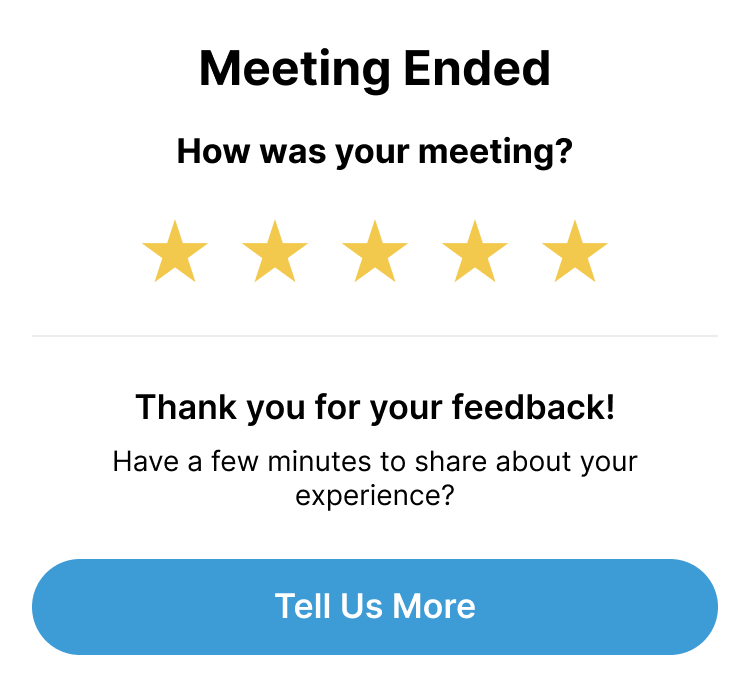
How the survey displays depends on the platform the HCP is using to join the meeting or event:
- Engage app for iOS or Android - The survey displays in a web view within the application
- Web Browser - The survey displays in a new browser tab
Which survey displays depends on whether a match is found for the following values:
- The Country setting on the HCP’s device. If no value is found, the host user’s Country setting is used, or the value defaults to blank.
- A Delivery Mechanism value of “In-App”
- The Integrated Survey Entry Point - HCP Post-Engage Meeting or HCP Post-Event
- A status of “Active”
If more than one matching integrated survey is found, the most recently updated survey URL displays to the HCP.



