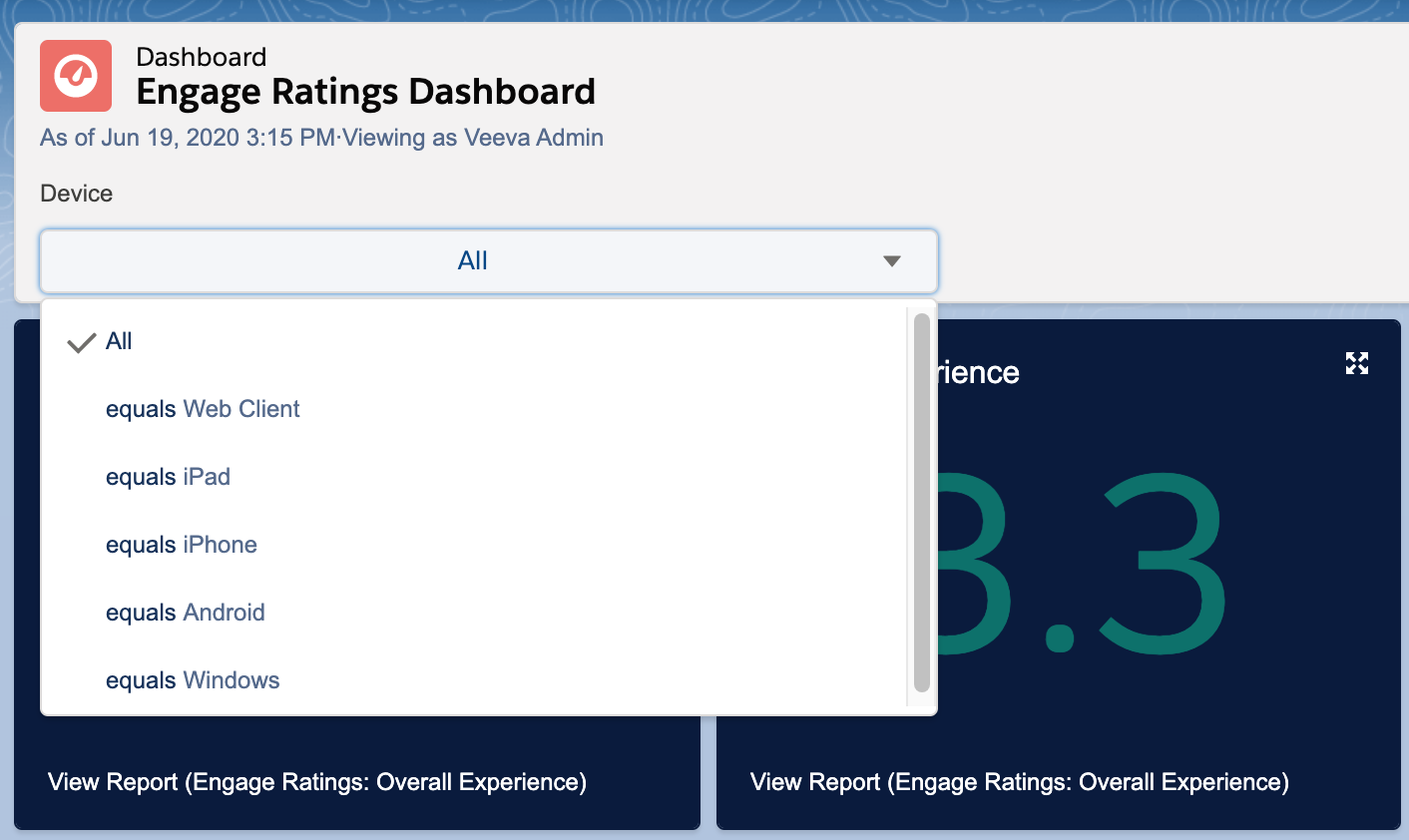Rating an Engage Experience
- Browser
- CRM Desktop (Windows)
- iPad
Engage attendees can now rate their meeting experience. Collecting post-meeting information from meeting attendees is a common practice granting customers insights into the quality of the remote experience, and how those interactions can be improved in the future. Receiving this information as soon as possible increases response rates, accuracy, and the amount of details provided.
Immediately after a meeting or a webinar, attendees are able to rate a meeting based on a number of stars. The default star rating is zero stars. Each star rating displays a description to indicate the meaning of that rating.
|
Stars |
Displayed Description |
|---|---|
|
0 |
(no description displays) |
|
1 |
Unusable, could not meet |
|
2 |
Poor, had many issues |
|
3 |
OK, had some issues |
|
4 |
Good, had an issue |
|
5 |
Awesome meeting |
The ratings and feedback sections are localized in all Veeva supported languages.
For example, Dr. Mary Benson attends an Engage meeting with Sarah Jones. Immediately after the meeting finishes, a star rating modal displays to Dr. Benson. She selects a four-star rating and then answers three questions about the meeting. Dr. Benson submits her responses and leaves the meeting.
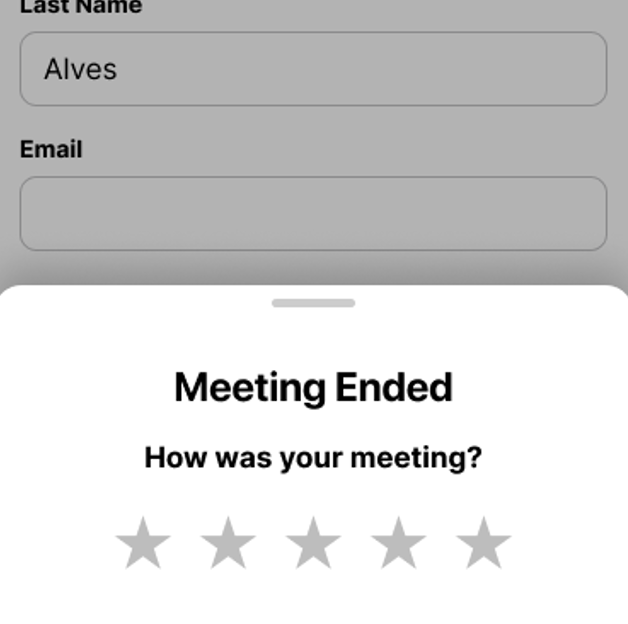
Attendees must upgrade their apps to at least version 202.0 (20R2) to enable this feature.
Considerations
- Ratings are upserted into CRM from the Engage Server after the corresponding call is submitted
- The Rating_Submitted_vod check box populates as selected when it is upserted into CRM from the Engage Server
Configuring the Engage Experience Rating Prompt
To enable this feature:
- Enable the Post-Processing feature.
- Select the Engage Experience Ratings Group Meeting Permission for the appropriate Engage meeting or Engage Webinar group.
- Grant integration users FLS edit permission to the Rating_Submitted_vod field on the Remote_Meeting_vod object.
-
Grant admins and integration users FLS edit permission to the VExternal_Id_vod field on the Remote_Meeting_Rating_vod object.
Configuring Selections for Feedback
Integration users can control which responses from the Experience Rating sync down to CRM.
Grant integration users FLS edit permission to any of the following fields on the Remote_Meeting_Rating_vod object to sync feedback information from that field to CRM for analysis:
- Rating_Overall_Experience_vod
- Rating_Joining_vod
- Rating_Audio_vod
- Rating_Video_vod
- Rating_Content_vod
- Rating_Screen_Share_vod
- Rating_Other_vod
- Rating_Ease_Of_Use_vod
- Rating_Virtual_Meeting_vod
- Rating_Submitted_Datetime_vod
- Event_vod
- EM_Event_Speaker_vod
- Device_vod
- Network_Type_vod
- Remote_Meeting_vod
- Veeva_Remote_Meeting_Id_vod
The Call_vod field has been deprecated and does not populate when using theEnhanced Engage Attendance Tracking feature.
Grant all other users responsible for reviewing feedback FLS read permission to all fields configured for selection.
Webinar ratings are not captured if admins or integration users have FLS read or edit permission to the EM_Attendee_vod field on the Remote_Meeting_Attendee_vod object.
When storing the Experience Rating feedback results, the Device field stores the Client App Name reported by Veeva.
Using the Engage Experience Rating
Once a meeting ends, attendees are presented with the overall star rating. For the Web Client and Windows app, the Next button becomes enabled after selecting a star rating. Selecting Next displays the feedback options. For iOS and Android HCP apps, the tray expands to display the feedback options after selecting a star rating.
The wording of the feedback section depends on the selected star rating:
- 1-2 stars – Oh no. What was the problem?
- 3-4 stars – Got it. What can be improved?
- 5 stars – Great. What stood out?
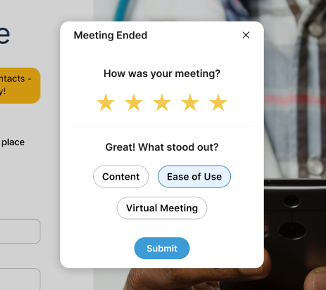
After selecting a star rating, attendees can select from the following options to provide additional feedback for analysis:
- Joining
- Audio
- Video
- Content
- Screen Share
- Other
When five stars is selected:
- Content
- Ease of Use
- Virtual Meeting
After a selection is made, attendees can select the Submit button. This button only displays after a star rating selection is made. After selecting Submit, a thank you message displays.
Attendees are not required to submit a star rating or any additional feedback. The feedback can be skipped by swiping down on iOS and Android devices and by selecting the X button on the star rating screen for Web and Windows platforms/devices.
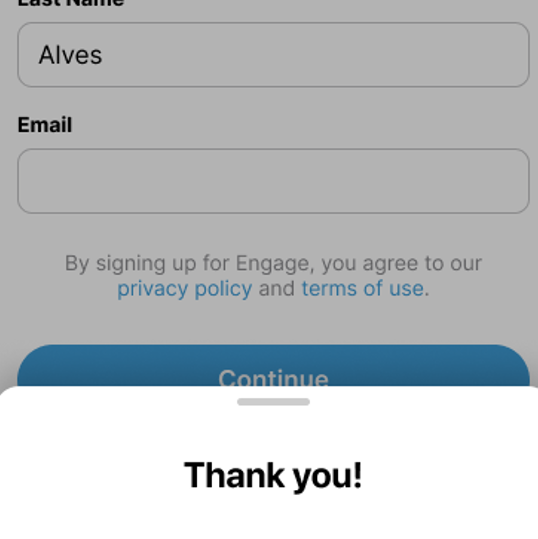
Analyzing Attendee Feedback
After attendees rate the meeting experience and submit feedback, business users can analyze the feedback over a rolling 180 day period using the Engage Ratings dashboard located in the Dashboards tab. This dashboard consists of the following individual reports, which can be added to custom dashboards:
- Overall Experience Reports – Displays the following information for attendees who submitted feedback:
- The number of attendees who have submitted feedback
- The average star rating
- The average star rating over the course of the last 180 days
- What Can Be Improved Reports – Displays the number and percentage of attendees who selected one of the following feedback options after selecting 1-4 stars:
- Audio
- Video
- Joining
- Screen Share
- Content
- What Stood Out Reports – Displays the number and percentage of attendees who selected one of the following feedback options after selecting 5 stars:
- Content
- Ease of Use
- Virtual Meeting
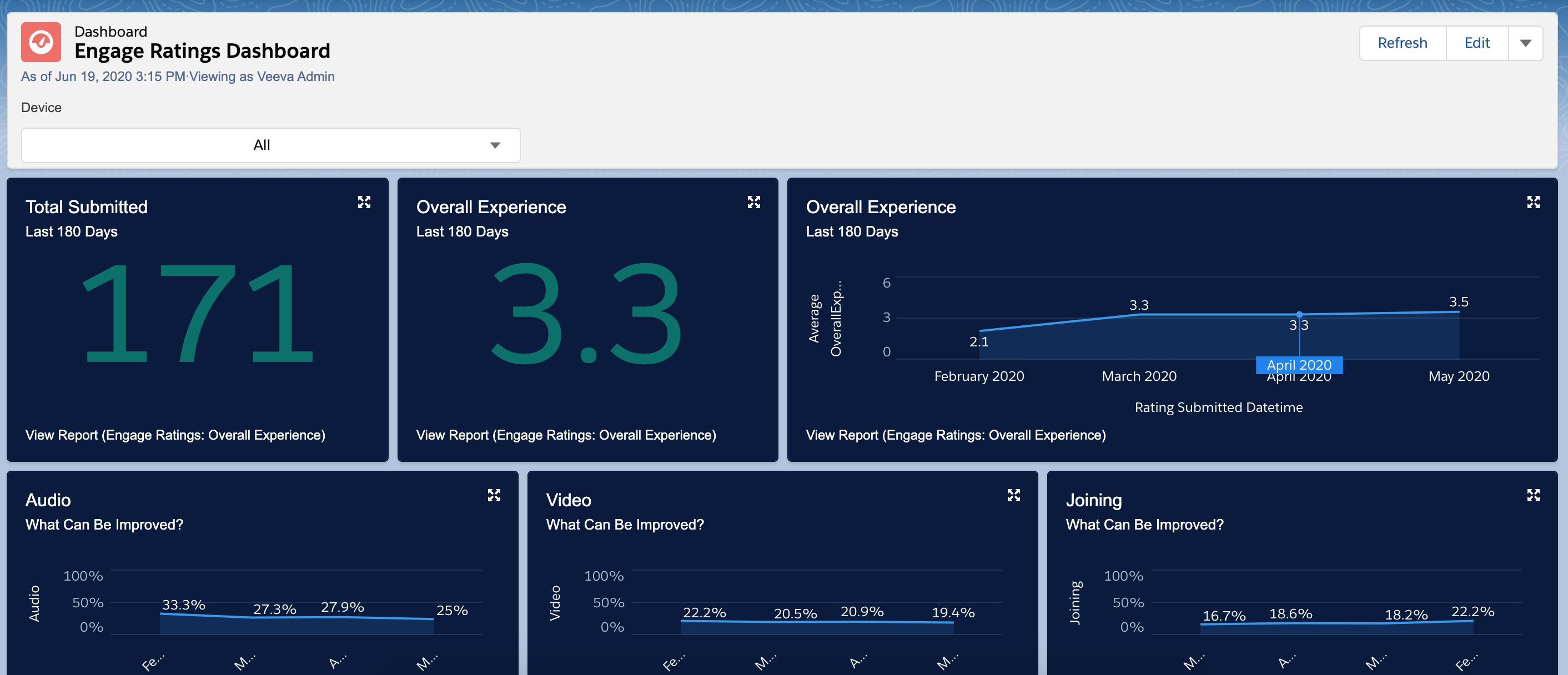
Attendee ratings are imported into Veeva CRM with the meetings attendance data and are not available until after the Attendance Tracking Process is completed.
Displaying Attendee Feedback by Device
Business users can refine the Engage Ratings dashboard by filtering by attendee device type, enabling them to identify any connections between submitted feedback and attendee device. To filter feedback by device, select the appropriate device from the Device picklist.