CRM Auto-Publishing for Email Fragments
- Browser
- iPad
- iPhone
Some content may not require medical, regulatory, or legal review in PromoMats or MedComms; this could be content like a holiday greeting or a logistical document, for example an agenda. To allow end users to send documents not requiring this process, Business Admins and Content Creators can upload content directly to CRM, and bypass Veeva Vault. End users can add the content as a fragment when they create Approved Email messages.
For example, a Content Creator can upload content for a holiday greeting message and indicate it should be published for Approved Email. End users can then open Approved Email, see the holiday greeting message as an available fragment, and add it to an email message. When HCPs receive the email containing the message, they can select a link to view the greeting.
Content is uploaded as a Salesforce File and associated with a Veeva Content record. CRM will automatically publish the content through a Veeva Distribution record and make it available to end users as an Approved Document email fragment.
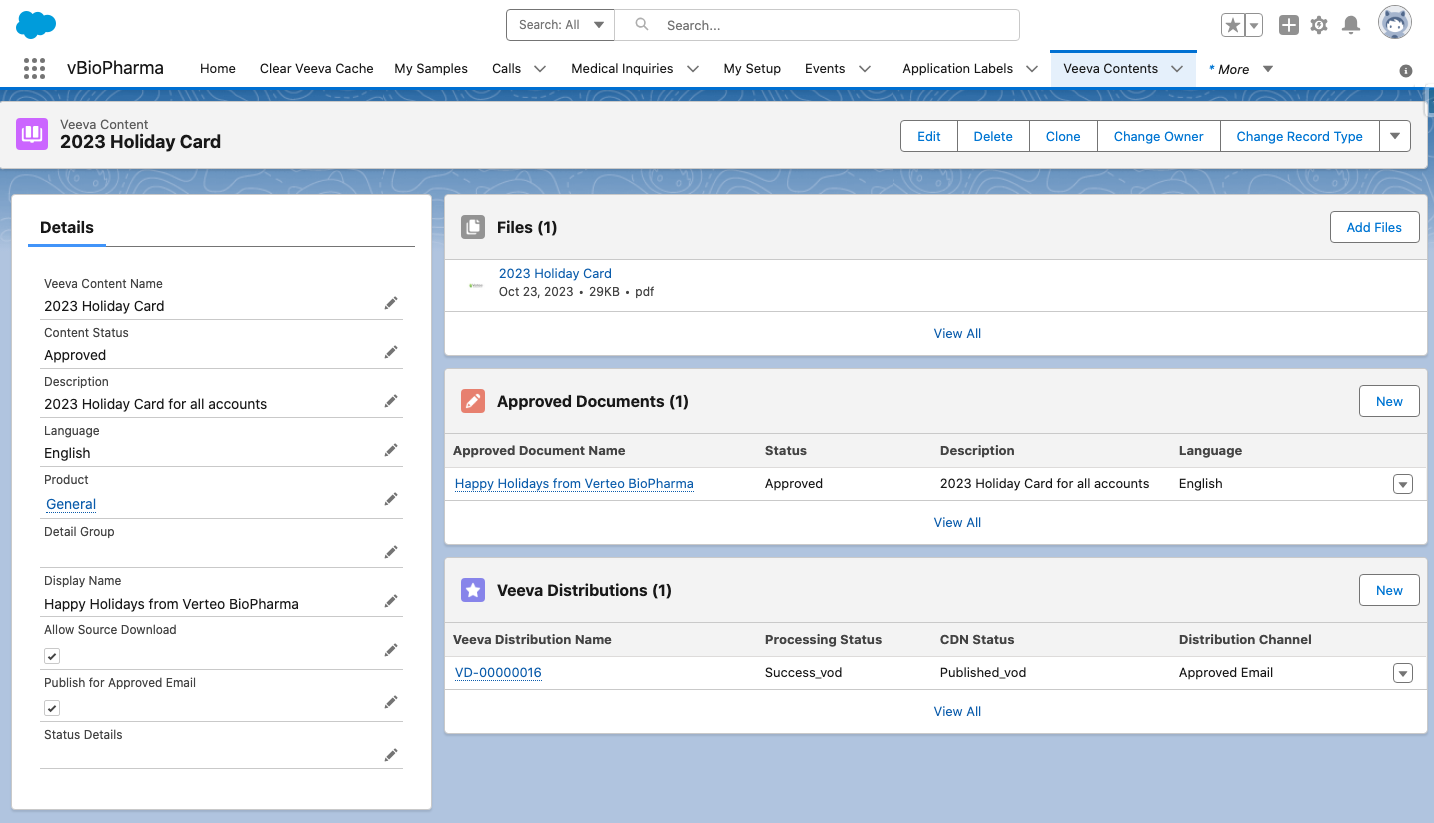
Configuring Auto-Publishing for Email Fragments
Configuring the CDN Distribution Integration Users
Veeva CRM uses the CDN Distribution Integration User account to process uploaded Salesforce files.
-
Grant access to the VeevaDistributionTriggerHelper Apex Class.
-
Grant access to the CRM CDN Distribution Administration tab.
-
Grant CDN Distribution Integration users the following permissions:
Object OLS Record Types Fields FLS Veeva_Distribution_vod
CRU
CRM_Content_vod
- CDN_Status_vod
- CDN_Path_vod
- CDN_Path_Contains_Org_vod
- File_Extension_vod
- File_Name_vod
- File_Size_vod__c
- File_Type_vod
- Last_Processed_Date_vod
- Last_Published_Version_vod
- Processing_Status_vod
- Status_Details_vod
Edit
-
Allow_Source_Download_vod
-
Content_Status_vod
-
Veeva_Content_vod
Read
Enable the CRM CDN Distribution Admin Page
-
Ensure Approved Email is configured.
-
Ensure Using Salesforce Files in Veeva CRM with Lightning is enabled.
-
Navigate to the CRM CDN Distribution Administration tab.
-
Enter the credentials of the CDN Distribution Integration User.
Configuring Approved Email Integration Users
-
Grant Integration Users the following permissions:
Object OLS Record Types Fields FLS Approved_Document_vod
R
Email_Fragment_vod
- Veeva_Content_vod
- Publish_Method_vod
Read
Veeva_Content_vod
R
Veeva_Content_vod
-
Content_Status_vod
-
Publish_for_Approved_Email_vod
-
Product_vod
-
Detail_Group_vod
-
Display_Name_vod
-
Description_vod
-
Language_vod
-
Allow_Source_Download_vod
-
Status_Details_vod
Read
Veeva_Distribution_vod R CRM_Content_vod -
Allow_Source_Download_vod
-
CDN_Status_vod
-
CDN_Path_vod
-
CDN_Path_Contains_Org_vod
-
Content_Status_vod
-
Distribution_Channel_vod
-
File_Extension_vod
-
File_Name_vod
-
File_Size_vod__c
-
File_Type_vod
-
Last_Processed_Date_vod
-
Last_Published_File_vod
-
Last_Published_Version_vod
-
Processing_Status_vod
-
Status_Details_vod
-
Veeva_Content_vod
Read Sent_Fragment_vod
R
Sent_Fragment_vod
-
Sent_Veeva_Content_vod
Edit
Email_Activity_vod U Veeva_Content_Player_Activity_vod -
Media_Type_vod
-
Duration_vod
-
Video_Start_Time_vod
-
Video_Last_Viewed_Time_vod
-
Video_Total_Time_Spent_vod
-
Video_Length_vod
-
Page_Number_vod
Edit
Configuring Content Admin Users
-
Grant Content Admins access to the following Apex Classes:
- VeevaContentTriggerHandler
- VeevaContentApprovedDocumentService
- VeevaDistributionRecordManagement
- Add the Files related list to the Veeva_Content_vod page layout.
- Create a Custom Object tab for Veeva_Content_vod and grant Content Admin users access to the tab.
-
Grant Content Admins the following permissions:
Object OLS Record Types Fields FLS Approved_Document_vod
CRU
Email_Fragment_vod
- Detail_Group_vod
- Document_Description_vod
- Email_Fragment_HTML_vod
- Language_vod
- Product_vod
- Publish_Method_vod
- Status_vod
- Veeva_Content_vod
Edit
Veeva_Content_vod
CRU
Veeva_Content_vod
-
Content_Status_vod
-
Publish_for_Approved_Email_vod
-
Product_vod
-
Detail_Group_vod
-
Display_Name_vod
-
Description_vod
-
Language_vod
-
Allow_Source_Download_vod
-
Status_Details_vod
Edit
Veeva_Distribution_vod CRU CRM_Content_vod -
Distribution_Channel_vod
-
Processing_Status_vod
-
Veeva_Content_vod
Edit -
Allow_Source_Download_vod
-
CDN_Status_vod
-
CDN_Path_vod
-
CDN_Path_Contains_Org_vod
-
Content_Status_vod
-
File_Extension_vod
-
File_Name_vod
-
File_Size_vod__c
-
File_Type_vod
-
Last_Processed_Date_vod
-
Last_Published_File_vod
-
Last_Published_Version_vod
-
Status_Details_vod
Read
Configuring Approved Email End Users
-
Grant End Users the following permissions:
Object OLS Record Types Fields FLS Approved_Document_vod
R
Email_Fragment_vod
- Veeva_Content_vod
- Publish_Method_vod
Read
Veeva_Content_vod
R
Veeva_Content_vod
-
Content_Status_vod
-
Publish_for_Approved_Email_vod
-
Product_vod
-
Detail_Group_vod
-
Display_Name_vod
-
Description_vod
-
Language_vod
-
Allow_Source_Download_vod
-
Status_Details_vod
Read
Veeva_Distribution_vod R CRM_Content_vod -
Allow_Source_Download_vod
-
CDN_Status_vod
-
CDN_Path_vod
-
CDN_Path_Contains_Org_vod
-
Content_Status_vod
-
Distribution_Channel_vod
-
File_Extension_vod
-
File_Name_vod
-
File_Size_vod__c
-
File_Type_vod
-
Last_Processed_Date_vod
-
Last_Published_File_vod
-
Last_Published_Version_vod
-
Processing_Status_vod
-
Status_Details_vod
-
Veeva_Content_vod
Read Sent_Fragment_vod
R
Sent_Fragment_vod
-
Sent_Veeva_Content_vod
Edit
Email_Activity_vod R Veeva_Content_Player_Activity_vod -
Media_Type_vod
-
Duration_vod
-
Video_Start_Time_vod
-
Video_Last_Viewed_Time_vod
-
Video_Total_Time_Spent_vod
-
Video_Length_vod
-
Page_Number_vod
Read
Using Auto-Publishing for Email Fragments
Publishing Content to CRM and Making it Available as a Fragment
Content Creators can upload and publish content to CRM and make it available as an Approved Email fragment:
- Create and save a Veeva Content record.
- Upload the content as a Salesforce File in the Files related list. The HCP Content Player displays a preview of the following file types:
- Image (.gif, .jpeg, .jpg, .png)
- Video (.mov, .mp4)
- PDF (.pdf)
For unsupported file types, the content does not render. The recipient will instead be shown the option to download the content if Allow_Source_Download_vod is enabled.
- Select a product in the Product_vod field.
- Select a detail group in the Detail_Group_vod (if applicable) field.
- Enter a name for the content in the Display_Name_vod field (optional). This text displays as the content's name in the Approved Email message. If this field is not populated, the name defaults to the value of the Name field on the Veeva_Content_vod object.
- Select a language in the Language_vod field for the content (optional). This language displays as the fragment's language when end users compose email messages.
The Language_vod field is a picklist containing language ISO codes as values. By default, there is only one picklist value, en_US, the ISO code for English. Content admins can add all necessary picklist values and can also set a different default value.
- Enter a description in the Description_vod field (optional). This text displays as the fragment's description when end users compose email messages.
- Select the Allow_Source_Download_vod checkbox to display a Download button in the rendered content that enables email recipients to download the source content (optional).
- Access the Veeva Content record you just created.
- Enter Approved_vod in the Content_Status_vod field.
- Select the Publish_for_Approved_Email_vod check box to create an email fragment pointing to the content.
- To set this value, the Content_Status_vod field value must be Approved_vod, and the Product_vod and Detail_Group_vod fields must be populated (if applicable)
If Content Groups are enabled for your organization, create a corresponding Content Group Content record for the CRM auto-published email fragment.
Customizing the Styling of Fragment Content
By default, fragments are created with a snippet of HTML containing an icon of the content's file type and a hyperlink to the uploaded content.

Content Admins can customize the styling of the HTML snippet by adding the following CSS class selectors to the <style> tag of the Email Template that contains the {{insertEmailFragments}} token:
- .ae-dynamic-email-fragment – Controls the overall style of the table that contains the HTML snippet(s)
- .ae-dynamic-email-fragment td – Controls the overall style of the table cells
- .ae-dynamic-email-fragment td.file-type-icon – Controls the style of the specific table cell containing the file type icon
- .ae-dynamic-email-fragment td.file-name – Controls the style of the specific table cell containing the file name
- .ae-dynamic-email-fragment a – Controls the style of the file link
- .ae-dynamic-email-fragment a:link – Controls the style of the unvisited file link
Adding Content to Email Messages
End Users can send published CRM content to accounts by adding the fragments to their approved email templates when composing email messages. See Email Fragments for more information.
When sending an Approved Email, CRM auto-published email fragments are available for users within the standard list of email fragments from Vault.
Users can preview email fragments. To preview a fragment, select the document link in Preview mode.
Any activity users perform on links while previewing the fragment is not tracked. Users are prevented from downloading the content while previewing as well.
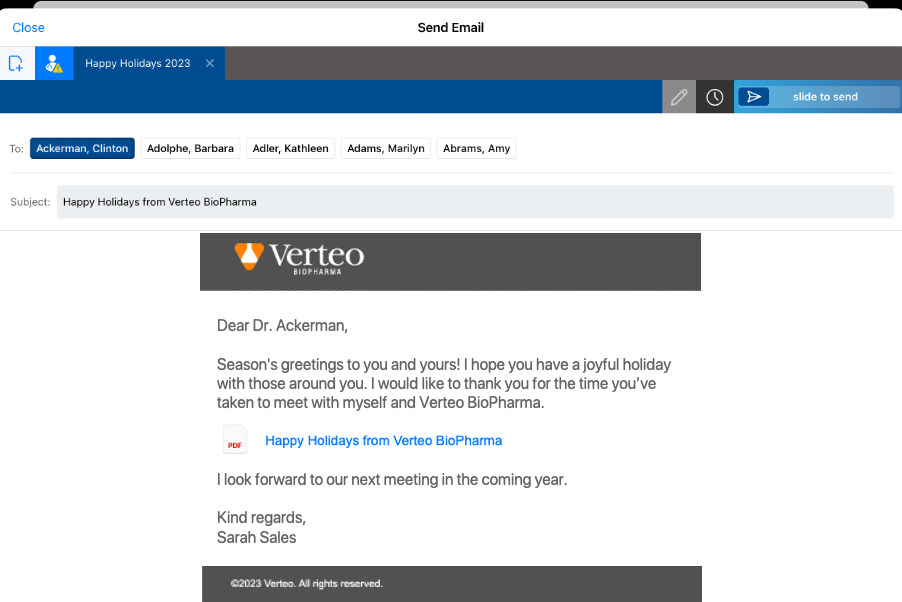
When recipients select the link to the fragment in the Approved Email message, the content displays in the HCP Content Player. For information on how content renders and is tracked in the HCP Content Player, see Using the HCP Content Player.
Versioning is not available for auto-published email fragments.
Expiring Auto-Published Fragments
To expire an available fragment, either set Content_Status_vod to Expired_vod or Publish_for_Approved_Email_vod to FALSE.
Auto-published fragments expire when the content record they are associated with expires. The expired content is also removed from the CDN.



