Using the HCP Content Player
The HCP Content Player is a dedicated browser experience enabling accounts to view content sent to them from various features of Veeva CRM. Interactions with content viewed via the HCP Content Player are tracked and saved in Veeva CRM, enabling admins to report and audit on activity of sent content. The HCP Content Player is hosted by Veeva and cannot be embedded in customer-owned pages.
The HCP Content Player supports all Veeva supported languages, including translations for the media controls, slide labels, and error messages.
The following types of content can be viewed in the HCP Content Player:
- HTML content – The following Multichannel CRM JavaScript functions are supported:
- goToSlide()
- goToSlideV2()
- Images – The following formats are supported:
- .png
- .jpg
- .jpeg
- PDFs
- Videos – The following formats are supported:
- .mp4
- .m4v
- .mov
Supported HCP Content Player Entry Points
The following Veeva CRM features utilize the HCP Content Player to view content from Veeva CRM:
- Sharing CLM Content via Web Link or QR Code® – Recipients of links for CLM presentations can view and download the content in the HCP Content Player
- Sharing Websites via Web Link or QR Code® – Recipients of links for websites can view but not download the content in the HCP Content Player
- Accessing ISI and PI Documents for CLM Content in the HCP Content Player – Links to Important Safety Information (ISI) and Prescribing Information (PI) documents associated with the slides of the CLM presentations display in the HCP Content Player. Recipients can view and download ISI and PI documents.
- CRM Auto-Publishing for Email Fragments – Recipients of Approved Email with links to Email Fragments directly uploaded to Veeva CRM can view the content in the HCP Content Player. Recipients can download the content if the Allow_Source_Download_vod field is selected on the Veeva_Content_vod record.
- Sending Local Events Management Content via Approved Email – Recipients of Approved Emails sent with locally uploaded content for an event can use the HCP Content Player to view and download the content
- Generating and Sending Dynamic Content – Recipients of Approved Emails with links to dynamic content can view and download the content in the HCP Content Player. Recipients can download the content if the Allow_Source_Download_vod field is selected on the Veeva_Content_vod record.
Viewing Content in the HCP Content Player
The HCP Content Player is optimized for both laptops and mobile devices, enabling recipients to view the content in the device most convenient for them.
When viewing the content, the slide navigation panel displays the name of the content, thumbnails for each slide in the presentation, and each slide’s number in the presentation.
Specific controls and actions in each slide vary based on the media type:
-
HTML – Viewers can directly navigate to a slide by selecting it in the panel, or can use the Previous and Next buttons to display each slide in order
Desktop Mobile 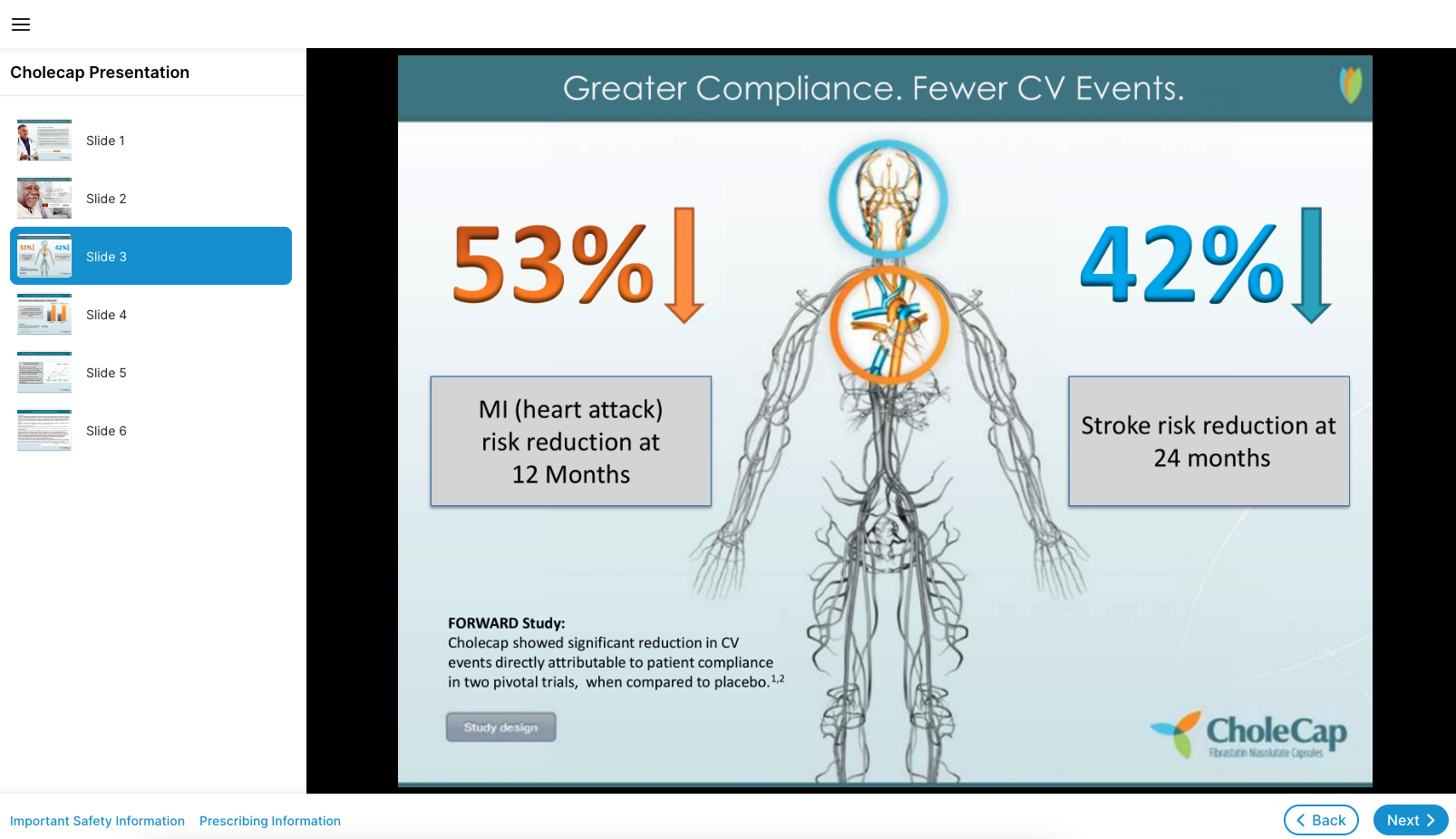
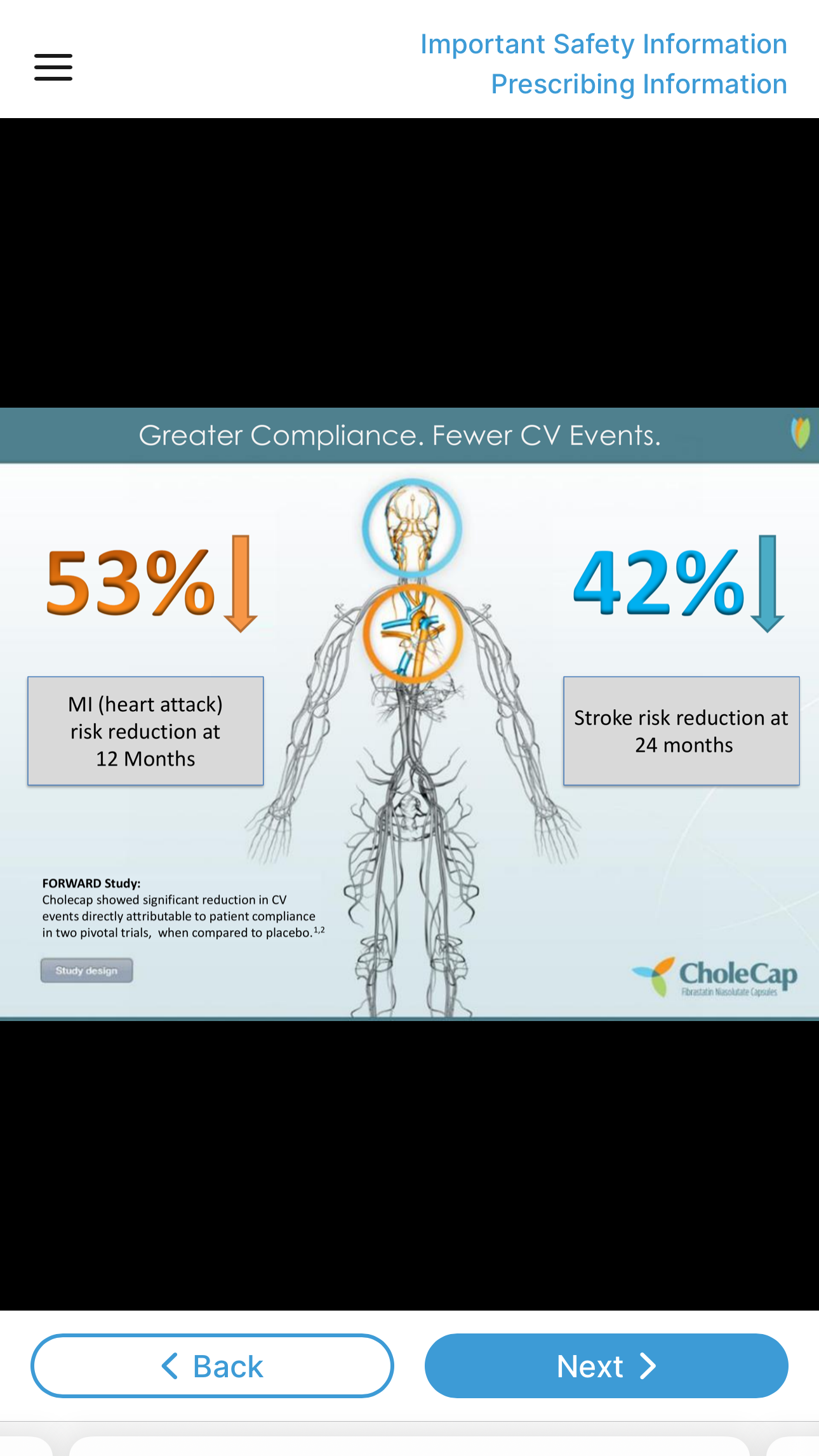
-
Image – Viewers can directly navigate to a slide by selecting it in the panel, or can use the Previous and Next buttons to display each slide in order
Desktop Mobile 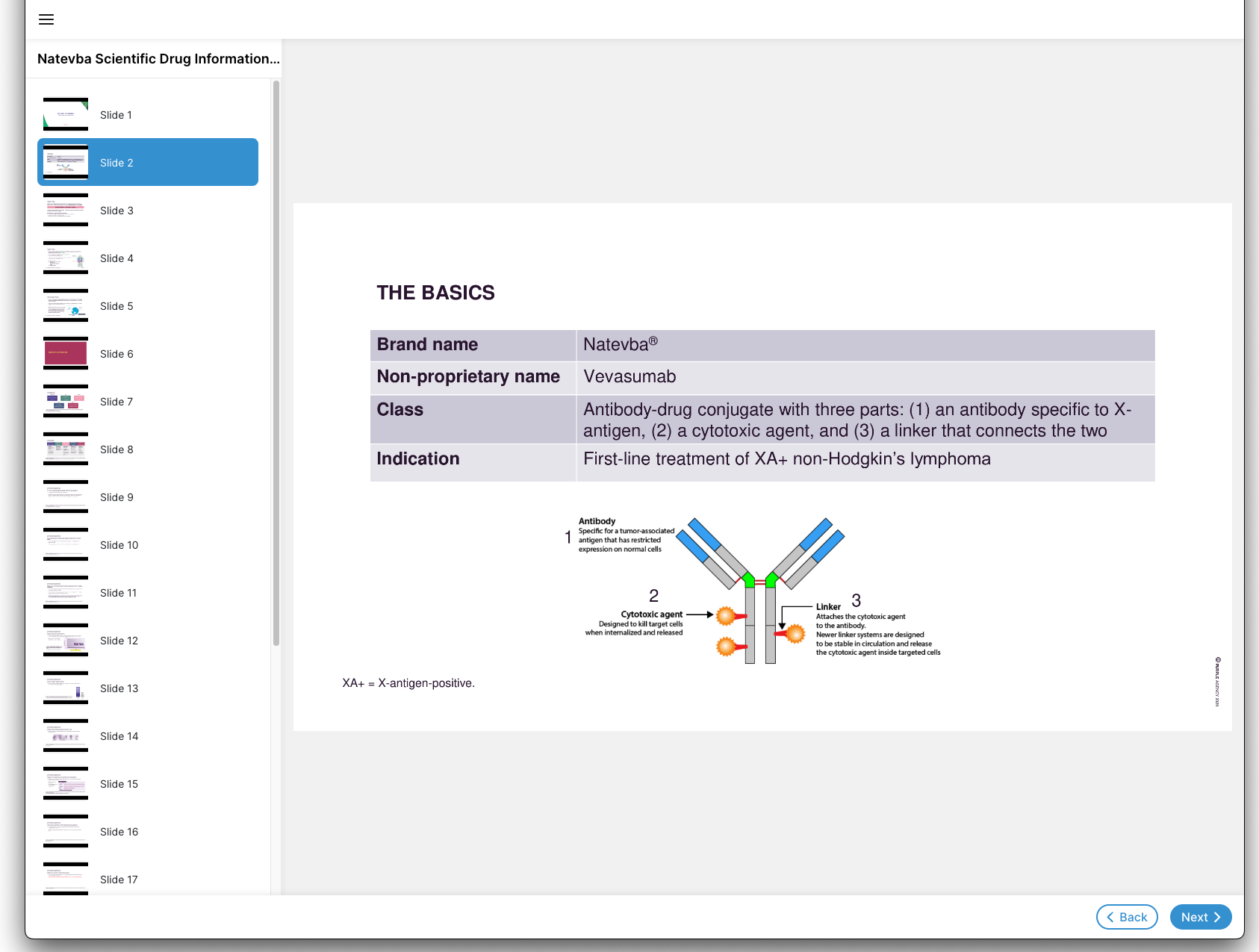
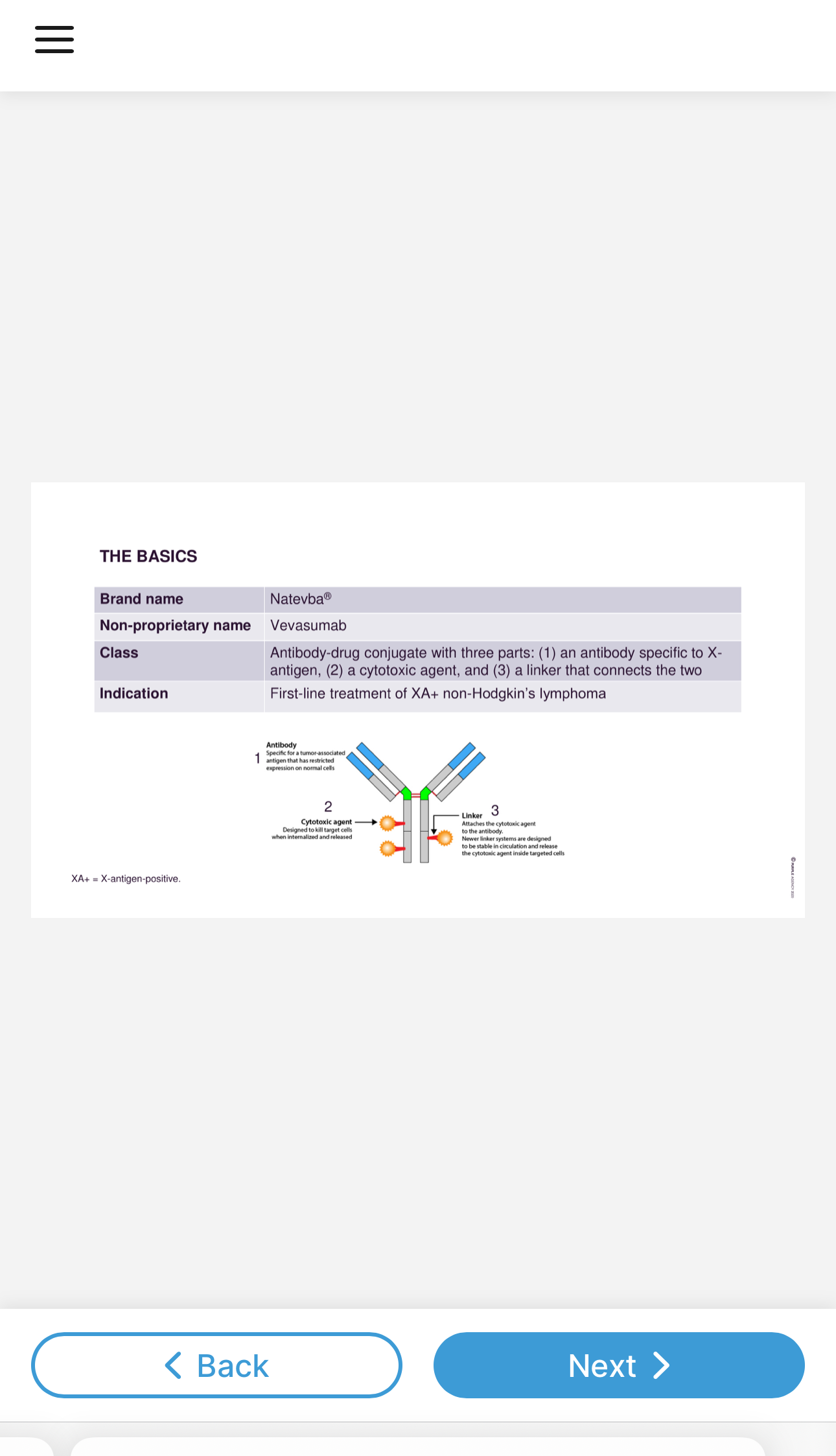
-
PDF – Viewers can scroll through the document page by page, or can navigate to pages in the PDF directly via the page’s thumbnail in the navigation bar. Viewers can use the Zoom function to zoom in or out of the document, as well as use their browser or device’s Find function to locate specific text in the document.
Desktop Mobile 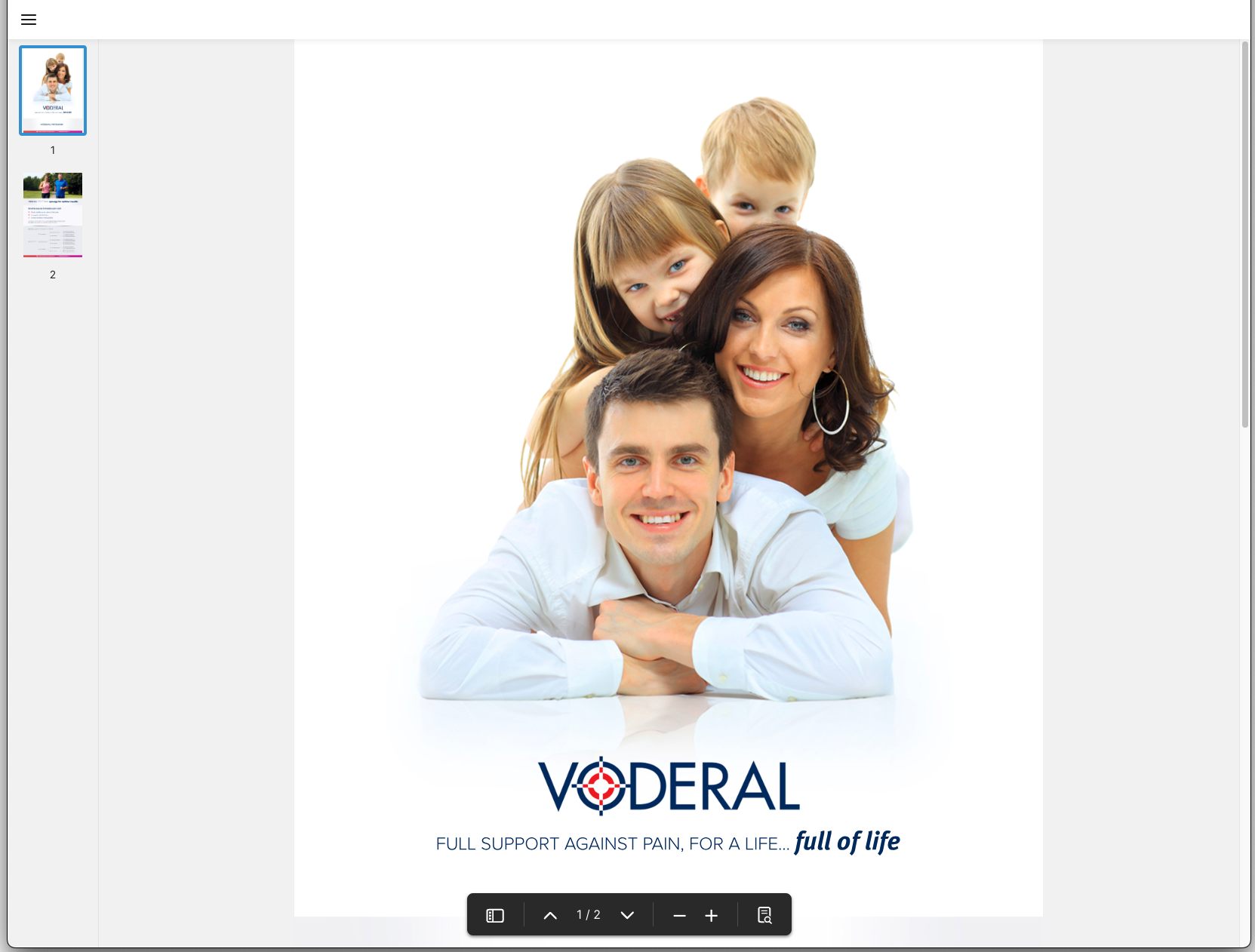
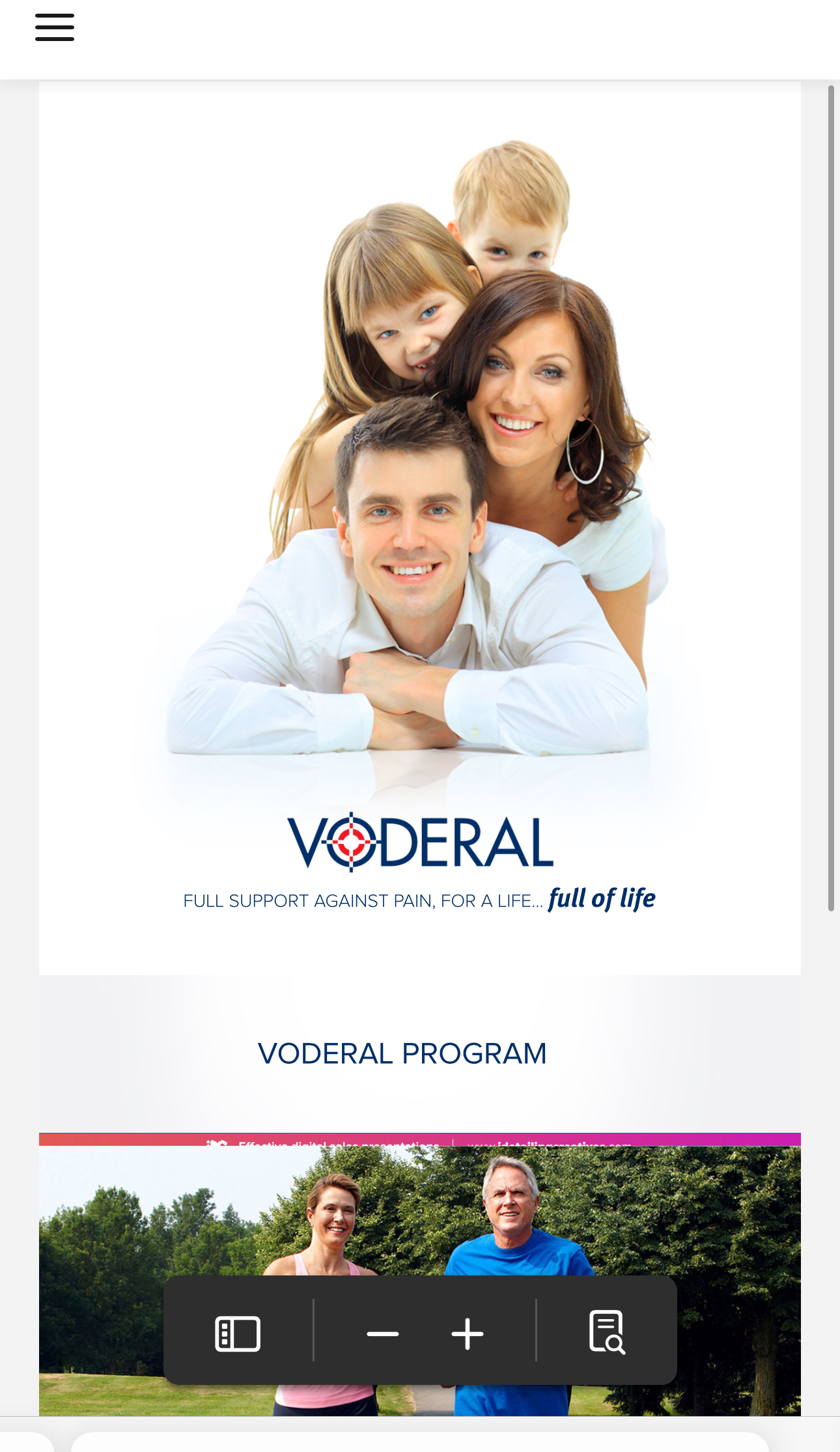
-
Video – A video player displays that enables viewers to pause the video, adjust volume and playback speed, and scrub the video’s timeline to navigate to specific parts of the video
Desktop Mobile 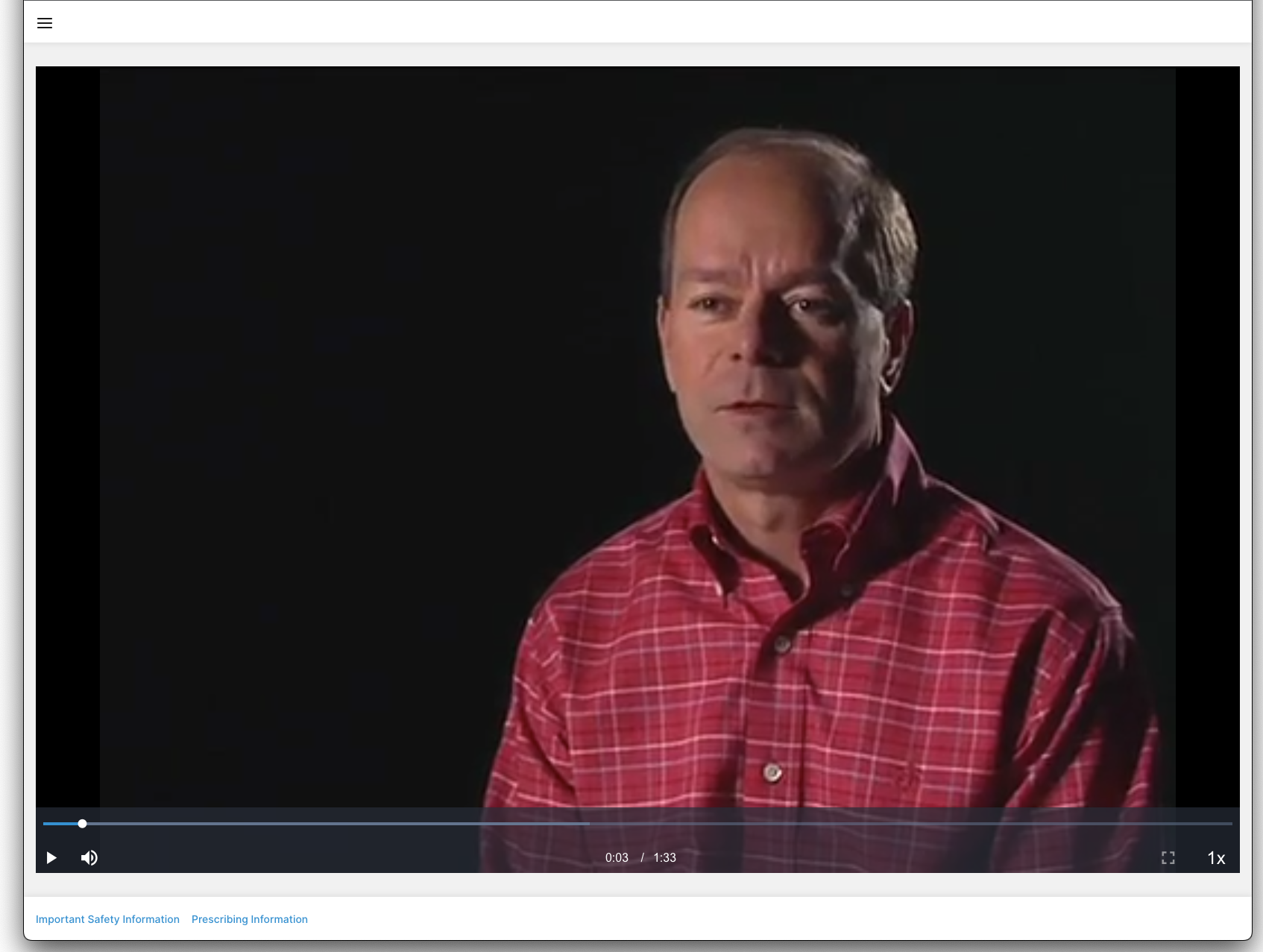
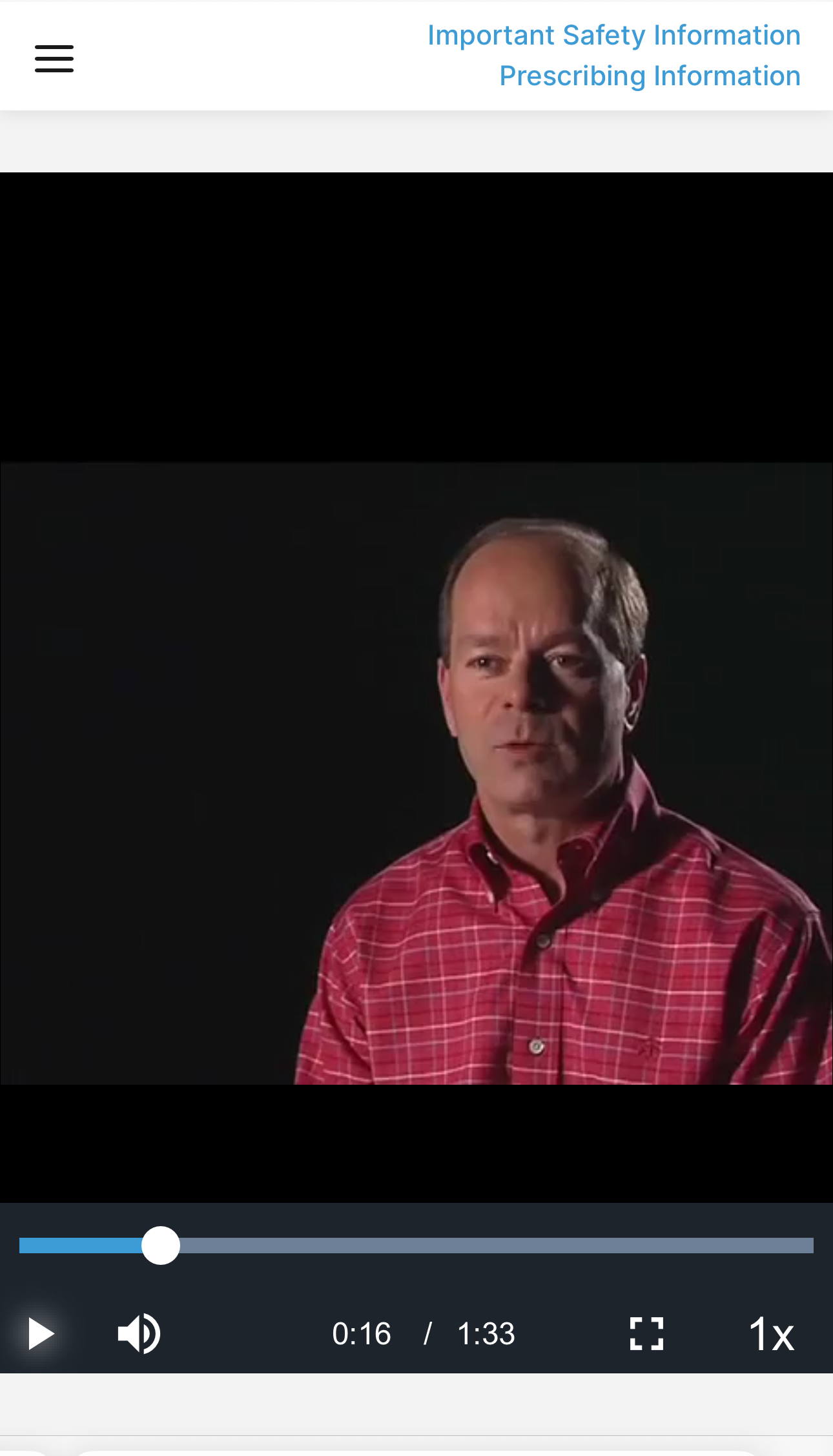
If the link to the content or the content itself is marked as expired, the link displays an error message in the HCP Content Player.
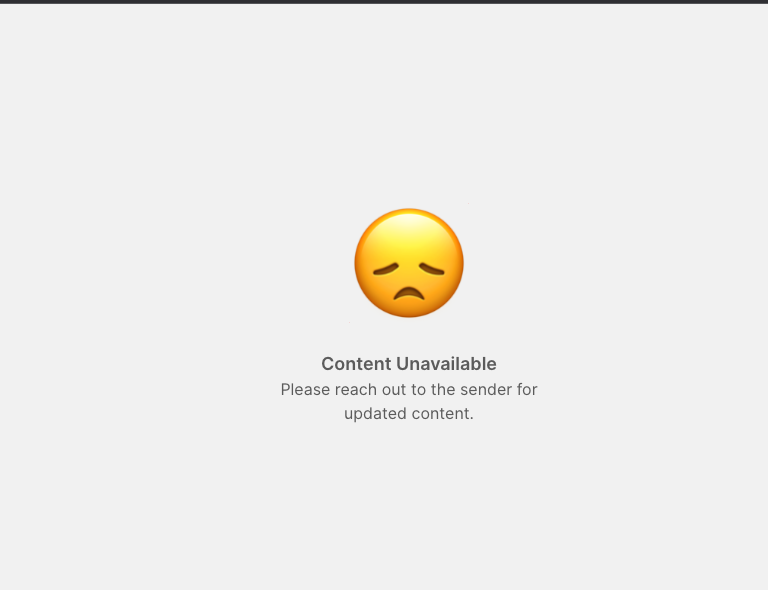
Tracking CLM Presentation Views and Downloads
Whenever a slide within a presentation or a page within a PDF is viewed via the HCP Content Player for more than two seconds or downloaded, a Message_Activity_vod record is created in Veeva CRM to track the activity. This record has the following properties:
|
Field |
Description for Views |
Description for Downloads |
|---|---|---|
|
Record Type |
Veeva_Content_Player_Activity_vod |
Veeva_Content_Player_Activity_vod |
|
Key Message |
The Key_Message_vod record for the viewed slide |
The Key_Message_vod record for the downloaded slide |
|
Activity |
Viewed_vod |
Downloaded_vod |
|
Activity Datetime |
The datetime at which the slide was viewed |
The datetime at which the slide was downloaded |
|
CLM Presentation |
The CLM_Presentation_vod record for which the web link was sent
|
|
|
Media Type |
The media type of the slide. Available values include:
|
n/a |
|
Downloaded Rendition |
n/a |
The rendition type of the downloaded content. Available values include:
|
|
Session ID |
Unique ID for each session. A session begins when the HCP Content Player loads and ends when the player is closed or times out. A session times out after five minutes of inactivity.
|
|
|
View Order |
The order in which the slide was viewed during the session |
n/a |
|
Duration |
The total time spent on the slide, in seconds |
n/a |
|
Detail Group |
The detail group of the Key_Message_vod record
|
|
|
Product |
The product of the Key_Message_vod record
|
|
|
Video Last Viewed Time |
The timestamp of the furthest viewed frame in the video |
n/a |
|
Video Total Time Spent |
The total time the video was played during the session, in seconds |
n/a |
|
Video Length |
The length of the video, in seconds |
n/a |
|
Page Number |
The page number of the PDF
|
|
|
Slide Number |
The display order of the CLM_Presentation_Slide_vod record
|
|
|
Slide Version |
The slide version of the Key_Message_vod record
|
|
Tracking Auto-Published Email Fragment Views and Downloads
When a CRM Auto-Published Email Fragment is viewed in the HCP Content Player for more than two seconds or is downloaded, an Email_Activity_vod record with a record type of Veeva_Content_Player_Activity_vod is created in Veeva CRM to track the activity. This record has the following properties:
|
Field |
Description for Views |
Description for Downloads |
|---|---|---|
|
Event_Type_vod |
Viewed_vod |
Downloaded_vod |
|
Activity_DateTime_vod |
The datetime when the content was viewed. |
The datetime when the content was downloaded. |
|
Media_Type_vod |
The media type. Available values are:
|
n/a |
|
Duration_vod |
The total time spent on the content. |
n/a |
|
Veeva_Distribution_vod |
The Veeva Distribution record that was accessed to render the content. |
The Veeva Distribution record that was accessed to download the content. |
|
Veeva_Content_vod |
The Veeva Content record that was used to upload the content. |
|
|
Approved_Document_vod |
The Approved Document email fragment record that was used to send the content. |
|
|
Transaction_Type_vod |
Veeva_Content_vod |
|
|
Page_Number_vod |
The page number of the viewed PDF. This field only populates when the Media_Type_vod field is PDF_vod. |
n/a |
|
Video_Start_Time_vod |
Timestamp of where the video is being played from. This field only populates when the Media_Type_vod field is Video_vod. |
n/a |
|
Video_Last_Viewed_Time_vod |
Timestamp of the furthest viewed frame on the video. This field only populates when the Media_Type_vod field is Video_vod. |
n/a |
|
Video_Length_vod |
Time in seconds of the length of the video. This field only populates when the Media_Type_vod field is Video_vod. |
|
Tracking Dynamic Content Views and Downloads
When dynamic content is viewed in the HCP Content Player for more than two seconds or is downloaded, an Email_Activity_vod record with a record type of Veeva_Content_Player_Activity_vod is created in Veeva CRM to track the activity. This record has the following properties:
|
Field |
Description for Views |
Description for Downloads |
|---|---|---|
|
Event_Type_vod |
Viewed_vod |
Downloaded_vod |
|
Activity_DateTime_vod |
The datetime when the content was viewed. |
The datetime when the content was downloaded. |
|
Media_Type_vod |
PDF_vod |
n/a |
|
Duration_vod |
The total time spent on the content. |
n/a |
|
Page_Number_vod |
The page number of the viewed PDF. |
n/a |
|
Transaction_Type_vod |
Veeva_Content_vod |
|
|
Veeva_Distribution_vod |
The Veeva Distribution record that was accessed to render the content. |
The Veeva Distribution record that was accessed to download the content. |
|
Veeva_Content_vod |
The Veeva Content record that was used to store the content. |
|



