Systems in Approved Email
Approved Email comprises of communication between the following systems.
Veeva CRM
End users of Approved Email are Veeva CRM users. Approved Email enables these users to send emails to accounts directly within CRM. Approved Email is available on the Browser platform, as well as offline devices:
- Online
- End users can send Approved Emails
- End users can collect Opt-in signatures for managing consent
- Contains the majority of Approved Email configuration tasks, including the Approved Email Administration Tab, which manages the Vault-CRM integration. The integration syncs content from Vault to CRM, making it available for use in emails by end users.
- Provides reporting capabilities
- Offline devices
- End users can send Approved Emails
- End users can collect Opt-in signatures for managing consent
Veeva Vault
Veeva Vault is a cloud based Content Management System enabling content admins to produce and manage various regulated documents, from development through marketing. For Approved Email, Vault provides the following:
- Content creation and storage system
- Content approval process
Enterprise Email Engine
The email engine (Mailgun) is a cloud-based automation service integrated with Veeva CRM. It is used to send and track emails sent through CRM and drives Approved Emails.
Approved Email Content Components
Approved Email content is divided into the following categories:
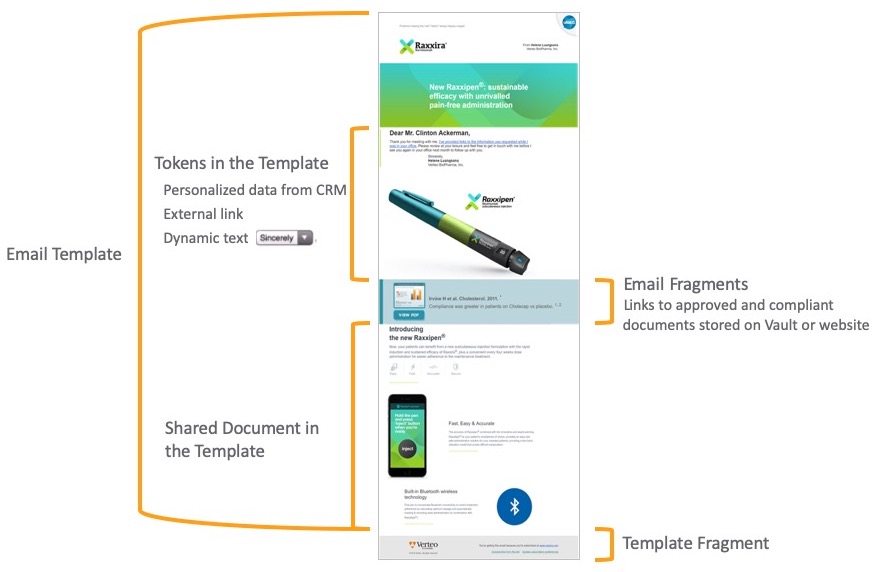
Email Templates
An Email Template is an HTML file stored in Vault that serves as the backbone of an Approved Email. At least one Email Template is required for Approved Email to function properly. Email templates are usually static content, meaning that end users are unable to edit the template themselves (see Approved Email Configuration Tokens for exceptions). This ensures compliance. Email Templates can be sent on their own, or can be designed to accommodate one or more Email Fragments to provide greater flexibility and personalization.
See Creating Approved Email Templates for more information.
Email Fragments
An Email Fragment is a snippet of HTML containing a specific message and optional hyperlinks to content stored in Vault or external websites. Fragments are added to templates by end users. Multiple fragments can be added to the same template and can be rearranged by the end user in any order.
Fragments enable greater personalization of individual emails that end users can use to optimize each relationship, while also providing a way to share new or updated content without creating more Email Templates.
See Creating Approved Email Fragments for more information.
Template Fragments
A Template Fragment is a modular snippet of HTML used to create a footer appended to an Email Template. The HTML snippet contains a specific message and hyperlinks to content stored in Vault, and/or other external resources. It provides a visual representation to one or more documents shared within an Email Template.
For example, if a user needs to include a standard disclaimer or ISI statement at the bottom of every Email Template, they only need to define the disclaimer as a Template Fragment once and reference it on all Email Templates.
The disclaimer then displays in all Email Templates that reference the Template Fragment when a user selects the Email Template.
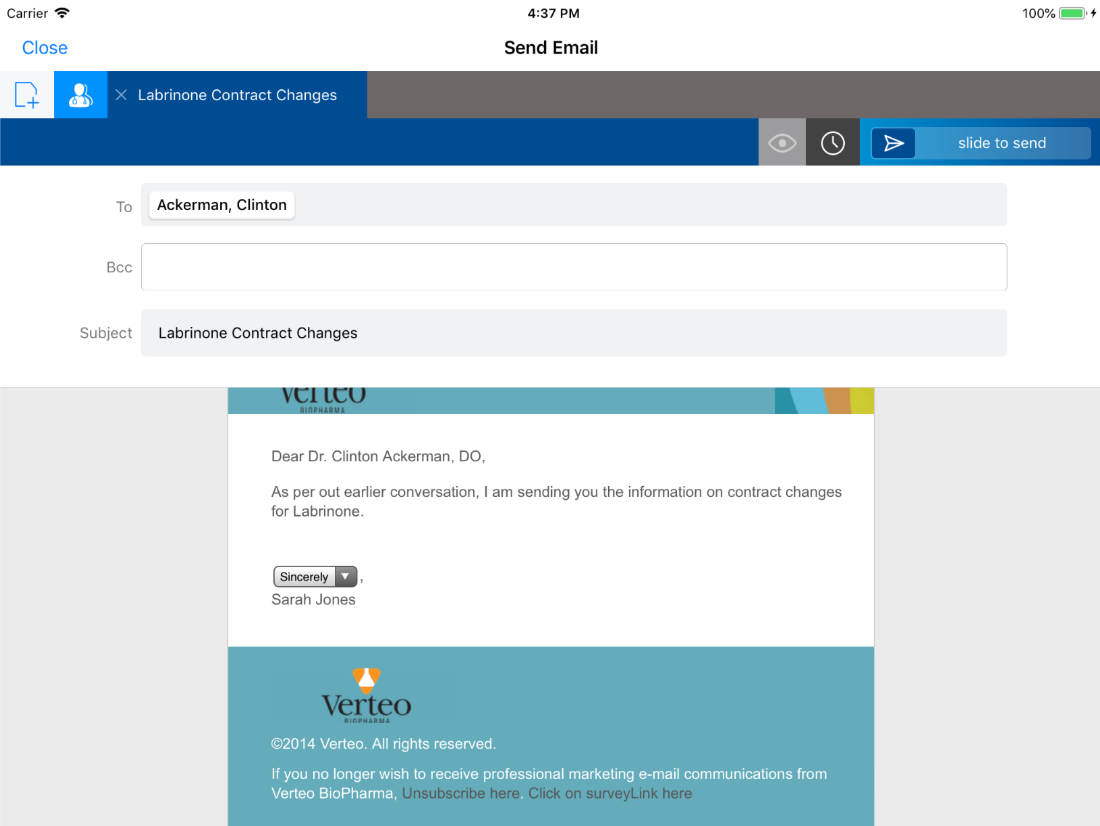
Shared Document
A Shared Document is a link, or attachment, to an external document such as a PDF, video, or web page. The system of record for Shared Documents is either Vault or a customer-controlled external site. Examples of supported Shared Documents are Important Safety Information and Prescribing Information documents.
Customers may allow recipients to download either the viewable rendition or the source file, both or neither, which can be controlled by the document in vault. See Vault documentation for more information on Shared Documents.
See the Content Creation section for more information on creating Approved Email content.
Approved Email Consent
Consent is the compliant force of Approved Email. Admins have large control over what level of consent is required in order to send an account an Approved Email, and end users can use native Approved Email functionality to obtain the necessary consent. Whenever an end user sends an Approved Email to an account, validation immediately occurs that ensures that the appropriate consent has been captured.
See Classic Consent in Approved Email for more information.
Consent in Approved Email is an out-of-the-box solution, though it can be integrated with Consent Capture.
Approved Email Settings
Approved Email has its own set of custom settings, Approved Email Settings, that manage and control configuration. The table below describes these settings and their functionality.
|
Name |
Description |
Data Type |
|---|---|---|
| ADD_RECIPIENTS_vod |
Controls whether users can add recipients to an Approved Email before sending. This setting uses the following values:
|
Text |
|
Determines the visibility of the old Email Opt-In button when Consent Capture is enabled on mobile devices. This setting also controls whether consent is validated via Classic Consent, or Consent Capture:
|
Number | |
|
References the Veeva Message of the same name. The Veeva Message contains the consent message adjacent to the confirmation check box that displays on the Opt-In/out screen. |
Text |
|
| APPROVED_EMAIL_COUNT_LIMIT_vod |
Represents the count component of a frequency threshold. When breached, a recipient warning displays. See the APPROVED_EMAIL_DURATION_LIMIT_vod setting for more information. The following Sent Email record types are excluded from the count: Case, Email_Receipt_vod, Medical_Inquiry_vod, and Remote_Meeting_Invite_vod. |
Number |
| APPROVED_EMAIL_DISCLAIMER_TEXT_vod | References the Veeva Message of the same name. The Veeva Message defines the disclaimer message that displays on the Opt-In/out screen. | Text |
|
Represents the sending domain of emails generated by Approved Email. For example, customer.com or email.customer.com. |
Text |
|
|
APPROVED_EMAIL_DURATION_LIMIT_vod |
Works with the APPROVED_EMAIL_COUNT_LIMIT_vod setting to establish a frequency threshold for all emails sent to an account, regardless of user. The value of this setting determines the number of days in the frequency threshold. When breached, a recipient warning displays. For example, if this setting is 30 and Approved Email Number Limits Warning is 5, the threshold is 5 emails per every 30 days. A waring displays if the user tries to send the sixth email to the same address within 30 days. |
Number |
| APPROVED_EMAIL_FIELD_EXCLUSIONS_vod |
References the Veeva Message of the same name. The Veeva Message defines a list of references that are excluded from displaying in the Approved Email UI. Use the following format: ObjectAPIName.FieldAPIName;;Object2APIName.Field2APIName For example, Account.Business_Email__c;;Address_vod__c.Location_Email__c |
Text |
| APPROVED_EMAIL_FILTER_FIELDS_vod |
References the Veeva Message of the same name. The Veeva Message enables users to filter Email Fragments based on additional fields on Approved Documents. Users must have the appropriate FLS permission to the fields for them to display in the filter. Use the following format: FieldAPIName;;Field2APIName For example, Country_vod__c;;Region_Type__c;;Product_vod__c |
Text |
| APPROVED_EMAIL_RESTRICTED_WORDS_vod |
References the Veeva Message of the same name. The Veeva Message defines the list of words or phrases that will be checked against {{customText[]}} tokens in Email Templates. See Restricted Words in Approved Email for more information. |
Text |
|
Org-level override to support sandbox testing. When users enter an email address, all generated Approved Emails generated are sent to this address, overriding the value set in the Account_Email_vod field on the Sent_Email_vod object. |
Text | |
|
A comma separated list that disables entry points into Approved Email. Admins can enter the following values:
|
Text | |
|
Enables users to provide HCPs with a receipt of a transaction, including an image of the signature and a pre-built table of the transaction line items within the body of the email. |
Number |
|
| ENABLE_GROUP_EMAIL_vod |
Gives users the ability to send an Approved Email to a person account and associate the email to a business account. |
Number |
| MULTICHANNEL_EXPLICIT_OPT_IN |
When selected, sets the default consent type of accounts to Opt-in Required. When unselected, sets the default consent type of accounts to Opt-in Not Required. |
Check box |
|
Gives users the ability to suppress the recipient’s name in the To field of Approved Email using one of the following values:
|
Number | |
| Timeline_View_Email_Link_vod |
The following values control which users can view sent emails in the timeline:
|
Number |



