Approved Email Receipts for Signature Transactions
- iPad
- iPhone
- Browser
End users frequently capture signatures in their day to day tasks. Signatures are captured when distributing samples, when creating Medical Inquiries, or when authorizing orders. Accounts providing signatures frequently request a receipt for the items they have signed for. End users are able to use Approved Email to provide this receipt, providing a versatile method of delivering receipts across many areas of CRM while maintaining the approved content nature of Approved Email.
For example, a sales rep visits an HCP and disburses a product sample. When the HCP signs for the sample, the sales rep selects the Request Receipt check box to send him a receipt of his signature and sample via Approved Email. Included in the receipt is an image copy of the HCP's signature and an itemized table of the items he signed for.
Users can only send the receipt email to the parent account for each signature transaction. For individual calls, the parent account is the primary account on the call. For group calls, the parent account is the selected sample recipient. If Swap Signee is used, the parent account is the new signer selected. Receipts are not available for samples recorded using Unique Activities on Group Calls.
Email Receipts are supported on the following transaction objects:
- Call2_vod*
- Medical_Inquiry_vod*
- Multichannel_Consent_vod
- Order_vod*
Email Receipts for Orders are not supported for Child Accounts of a Business Account.
* Receipts for Calls, Medical Inquiries, and Orders are supported only on iPad.
Configuring Approved Email Receipts
The following configuration enables Approved Email receipts for all supported transaction objects. You can ignore rows of these tables if they are for transaction objects you do not want to enable, for example, Order_vod.
To enable this feature:
-
Grant admins, content admins, and integration users the following permissions:
Object OLS Record Types Fields FLS Call2_vod CRUD n/a - Request_Receipt_vod
- Receipt_Email_vod
Edit Call2_Sample_vod
CRUD
n/a
n/a
n/a
Medical_Inquiry_vod CRUD n/a - Request_Receipt_vod
- Receipt_Email_vod
Edit Multichannel_Route_vod R Email_Receipt_vod - Approved_Document_vod
- Country_vod
- Default_vod
- Language_vod
- Object_vod
- Record_Type_Name_vod
- VExternal_Id_vod
Read Order_vod CRUD n/a - Request_Receipt_vod
- Receipt_Email_vod
Edit Order_Line_vod
CRUD
n/a
n/a
n/a
Sent_Email_vod
CRUD
Email_Receipt_vod
- Receipt_Record_Id_vod
- Receipt_Entity_Type_vod
Edit
-
Grand end users the following permissions:
Object OLS Record Types Fields FLS Call2_vod CRU n/a - Request_Receipt_vod
- Receipt_Email_vod
Edit Call2_Sample_vod
CRU
n/a
n/a
n/a
Medical_Inquiry_vod CRU n/a - Request_Receipt_vod
- Receipt_Email_vod
Edit Multichannel_Route_vod R Email_Receipt_vod - Approved_Document_vod
- Country_vod
- Default_vod
- Language_vod
- Object_vod
- Record_Type_Name_vod
- VExternal_Id_vod
Read Order_vod CRU n/a - Request_Receipt_vod
- Receipt_Email_vod
Edit Order_Line_vod
CRU
n/a
n/a
n/a
Sent_Email_vod
CRU
Email_Receipt_vod
- Receipt_Record_Id_vod
- Receipt_Entity_Type_vod
Edit
-
Add the following fields to the appropriate transaction object page layouts users should be able to send receipts from:
- Request_Receipt_vod
- Receipt_Email_vod
- Enter a value of 1 for the ENABLE_APPROVED_EMAIL_RECEIPTS_vod Approved Email setting.
-
Enable the following VMOCs for the appropriate offline devices:
VMOC Sync Type WHERE clause Multichannel_Route_vod Top Level N/A
Creating Approved Email Receipt Content
Approved Email content used as signature receipts use several unique tokens that render a table containing transaction line items and a photo copy of the signature. Content creators define the table columns when inserting the tokens.
See Signature Transaction Receipt Tokens for the list of tokens and relevant examples.
Adding Table Identifiers for Call Samples
Table identifiers can be added to the {{insertCallSample}} token, which can be helpful if multiple tables exist in the content. Table identifiers display before each table in the email to clearly identify the table.
The tableHeader parameter can be added to any part of the token. For example:
<p>
{{insertCallSample[tableHeader=Samples Left Behind,filterProductType=Sample,Quantity_vod__c,Product_vod__r.Sample_U_M_vod__c,Product_vod__r.Name,Product_vod__r.Manufacturer_vod__c,Product_vod__r.Distributor_vod__c]}}
</p>
<p>
{{insertCallSample[tableHeader=Samples Ordered,filterProductType=BRC,Quantity_vod__c,Product_vod__r.Sample_U_M_vod__c,Product_vod__r.Name,Product_vod__r.Manufacturer_vod__c,Product_vod__r.Distributor_vod__c]}}
</p>Would render as:
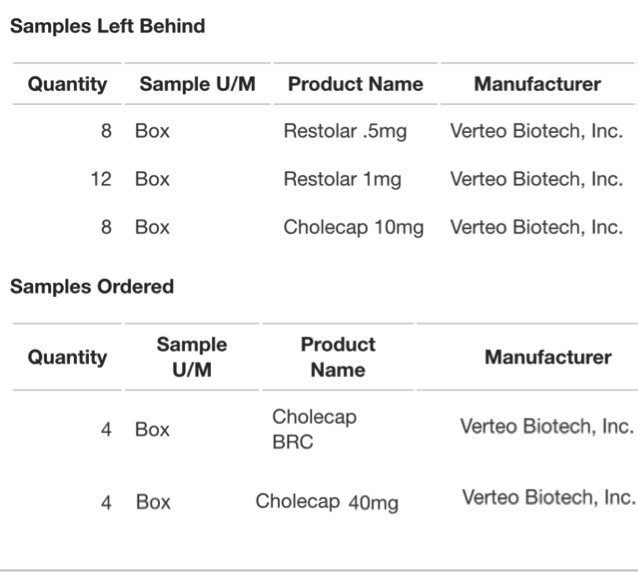
Currency in Email Receipts
If an Approved Email Receipt references a field with a data type of Currency, the currency ISO Code and numerical value are formatted based on the following criteria:
- If the org is single currency, the Sent_Email_vod__c.Organization.DefaultCurrencyISOCode value is used and the number value is formatted accordingly. For example, ten thousand Canadian dollars is “$10,000.00”
- If the org is multi currency, the system checks the transaction record's CurrencyISOCode field and formats the currency and number value accordingly. If the CurrencyISOCode field does not contain value, the Sent_Email_vod__c.CreatedBy.DefaultCurrencyISOCode is used.
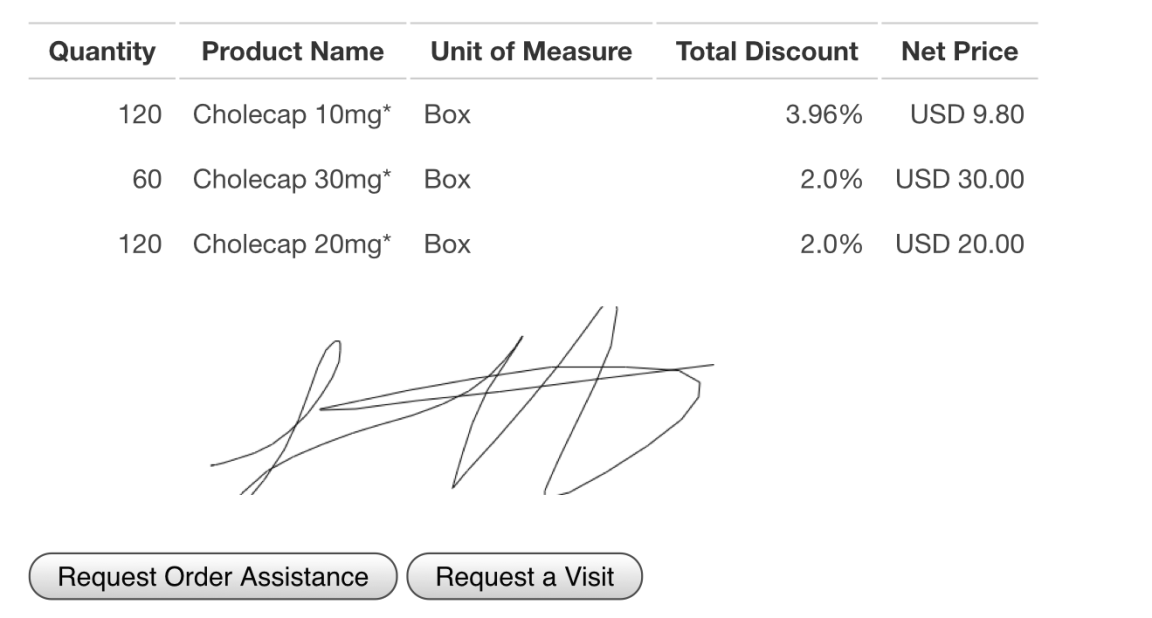
Loading Approved Email Receipt Content
Loading receipt content requires work in both Vault and CRM:
Loading Receipt Content into Vault
After the content has been created, content admins need to load the content into Vault:
-
Create a Vault Product record with the following properties:
- Name = Email Receipt
- External ID = email_receipt_vod
-
Upload the content to Vault with the following properties:
- Doc Type = Email Template
- Product = Email Receipt
- Email Template Type = Receipt Template (located in the Email Properties section of the Email Template page layout.)
Loading Receipt Content into CRM
After the content has been uploaded to Vault, Content admins must perform the following process in CRM before the content can be used:
-
Create a Product Catalog record with the following properties:
- Name = Email Receipt
- Parent Product = null
- Type = Detail
- VExternal Id = email_receipt_vod
- No Details = selected
- No Metrics = selected
- No Cycle Plan = selected
- Company Product = selected
Do not align users to this product in My Setup.
-
Create a Multichannel Routing record with the following properties:
- Transaction Object – The API name of the transaction object
- Transaction Record Type – The DeveloperName of the Record Type
- Approved Document – A lookup field. References the Approved Email content to use as a receipt for this object/record type combination.
-
Default – Select the Default check box if this Approved Document should be used when no account or user language matches.
Only select one Default record for each object/record type combination.
Using Approved Email Receipts for Signature Transactions
End users can select the Request Receipt check box when capturing a signature for a transaction. Veeva CRM uses Approved Email to send a receipt, including a copy of the signature and a table of transaction line items, to the HCP.



