Event Attendee Signature Capture
- iPad
To enable this feature, add the Signature_Datetime_vod field to the Event Attendee related list on the Medical Event page layout. Ensure that the Event Attendee Status_vod picklist contains the following values: Signed_vod and Cleared_Signature_vod. The Exclude_Field_List_vod field on the VMobile Object Configuration record for Event_Attendee_vod should contain the following value: Signature_vod__c
When enabled, a Sign button displays in the Event Attendees related list. Tapping Sign opens the signature window, which includes the attendee’s name, address, license number and specialty. If the attendee is a contact or user, then only the name is visible. An optional disclaimer can also be displayed by populating the DISCLAIMER_MEDICAL_EVENT Veeva message. If a signature had previously been captured for an attendee, the Sign button is replaced by a Clear button and tapping it will remove the signature.
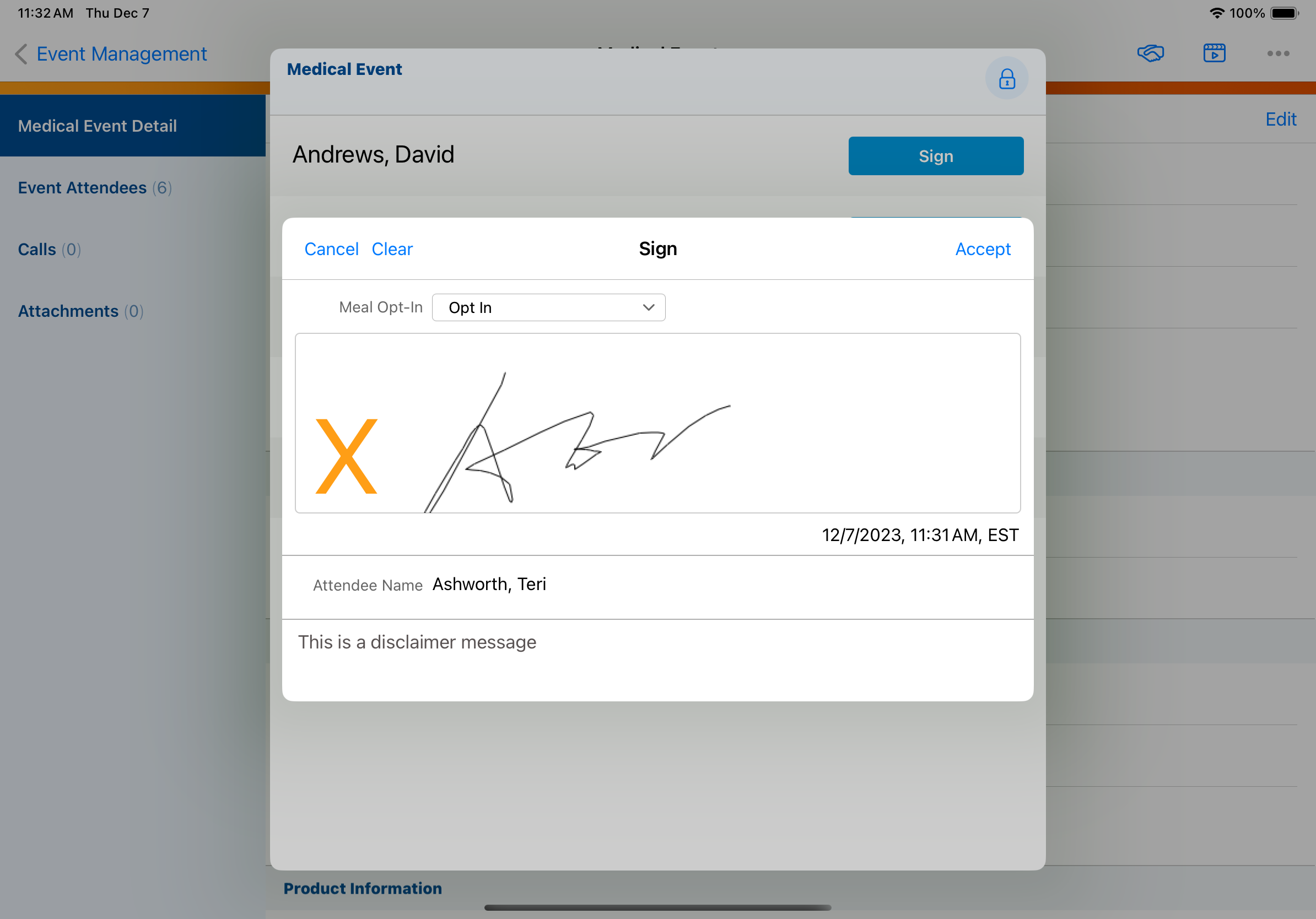
Clearing signatures is only supported when the signature has not yet been synced from the iPad.
The iPad platform also supports a Self Service Sign In sheet, which allows the rep’s iPad to be safely handed to attendees of the Medical Event so that they can sign in themselves. While the Sign-In sheet is displayed, the application is locked – clicking the lock icon on the top right will require the rep to enter his password to return to the application. When the Signature_Datetime_vod field is present on the Event Attendees related list, a Sign In operation button appears in the Medical Event Detail page. Tap this button to access the Self Service Sign In sheet.
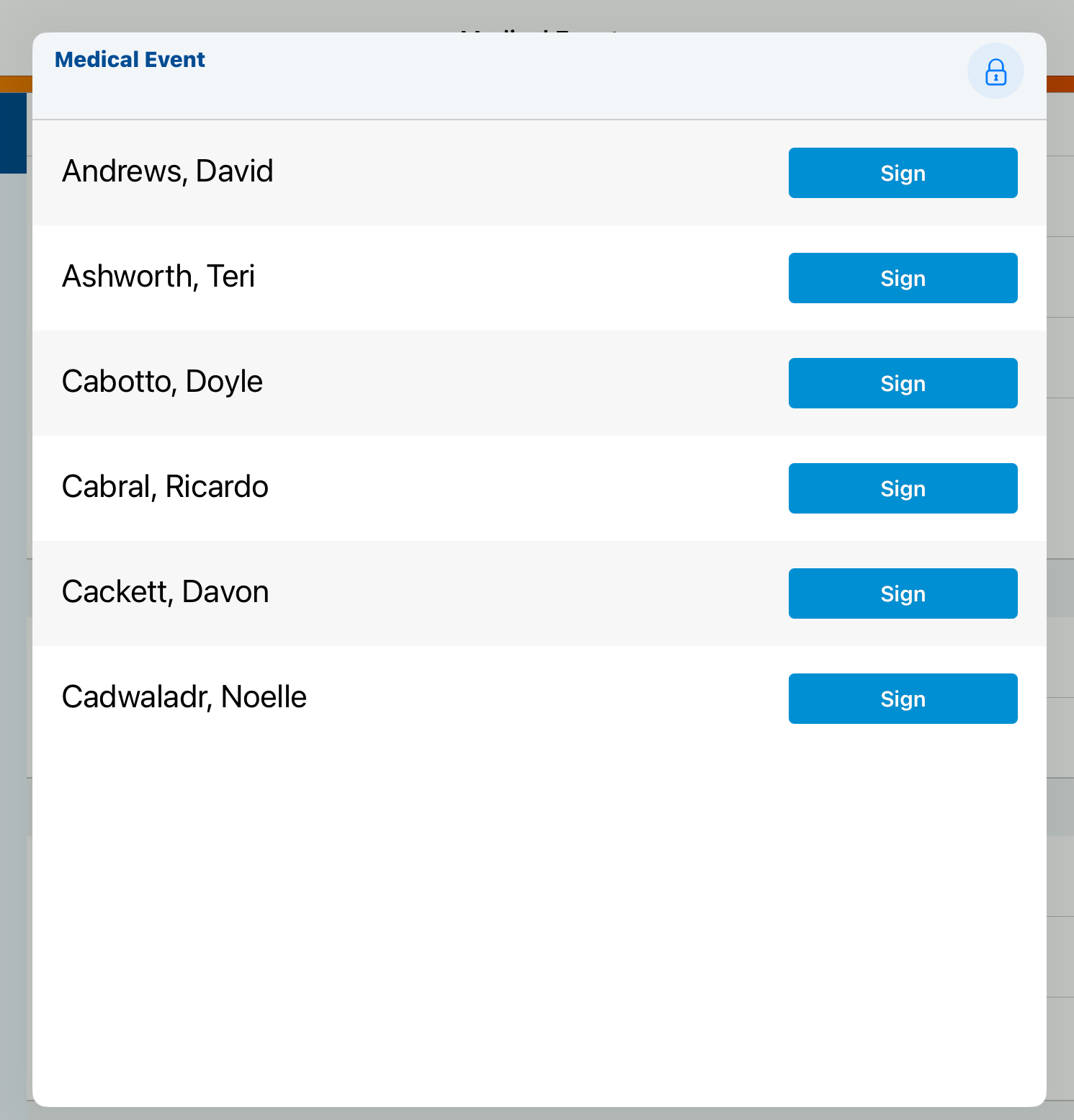
If an individual attendee is signing on behalf of a business account, grant edit permission to the Signee_vod field on the Event Attendee object. This displays a Signee text field to be entered when a signature is captured.
Viewing Medical Event Signatures
Customers need the ability to audit signatures for Medical Event attendees because expenses are often tied to physicians attending events.
Add the View Signatures button on the Medical Events detail page. This button opens a table of event attendees and their signatures. This page is printable.
Viewing signatures is only supported on the Browser platform.
Users need read access to Medical_Event_vod and Event Attendee_vod objects as well as access to View_Event_Signatures_vod Visualforce page. Users also need FLS permission to the following fields on the Event_Attendee_vod object:
- Attendee Name
- Status
- Signature Datetime
- Signature



