Managing Affiliations in Stakeholder Navigator
- Browser
- iPad
To easily manage affiliations between accounts in their territories, users can create, modify, and delete account affiliations from Stakeholder Navigator.
Stakeholder Navigator makes it easy for Key Account Managers to review account relationships, including adding new affiliations or managing existing affiliations. From the menu in the panel for an account, they can select Add Affiliation, select a related account, and fill in information describing the relationship. Lines on the Stakeholder Navigator hierarchy clearly show the related accounts and identify the type of relationship.
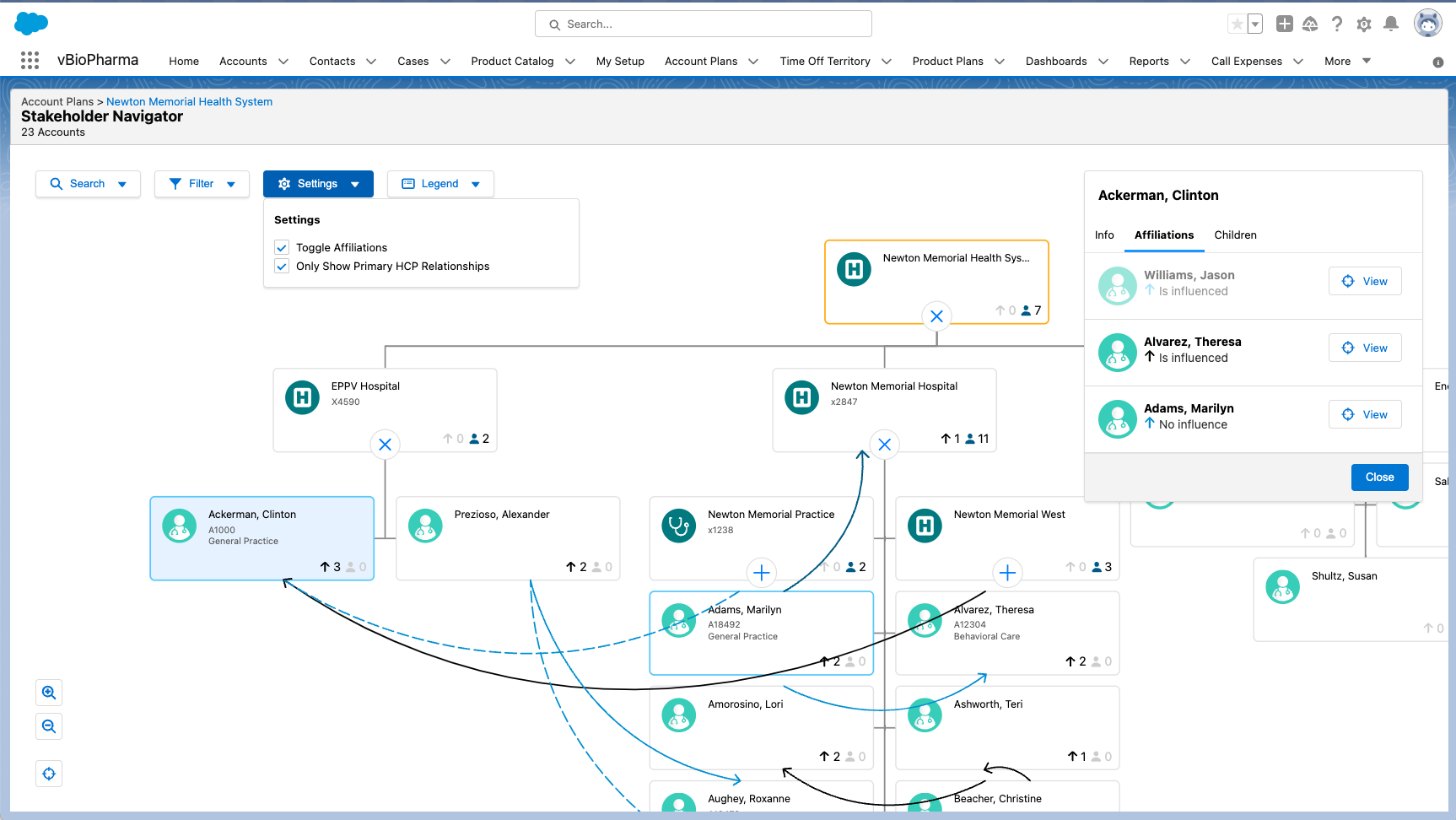
Configuring Affiliation Management in Stakeholder Navigator
To enable this feature:
- Ensure Stakeholder Navigator is configured.
- Grant end users CRUD access to the Affiliation_vod object (for creating, editing, and deleting affiliations), and Edit access to the destroy_vod field on the Affiliation_vod object (for deleting affiliations).
To display custom fields in the Affiliations tab in Stakeholder Navigator:
- Set the ENABLE_CUSTOM_RELATIONSHIP_FIELDS Veeva Setting to 1.
- Add the custom fields you want to display to the page layout associated with the default record type for the Affiliation_vod object.
- To display in Stakeholder Navigator, custom picklists and multi-select picklists must be prefaced by the zvod_ prefix. For example, zvod_CustomFieldName__c
- Controlling/dependent fields with affiliations are not supported
Using Affiliation Management in Stakeholder Navigator
Select an account in Stakeholder Navigator to manage existing affiliations for that account, or select Add Affiliation from the account menu to create a new affiliation.
Adding Affiliations
To add an affiliation between two accounts:
- Select the menu button on one of the accounts you wish to affiliate, and select Add Affiliation. A message displays at the top of the screen to Select an account to add.
- Select the account you want to affiliate with the first account. Only in-territory accounts are available for selection.
- Enter the information for the affiliation in the Add Affiliation modal, or select Change to choose a different account.
- Select Save to create the affiliation.
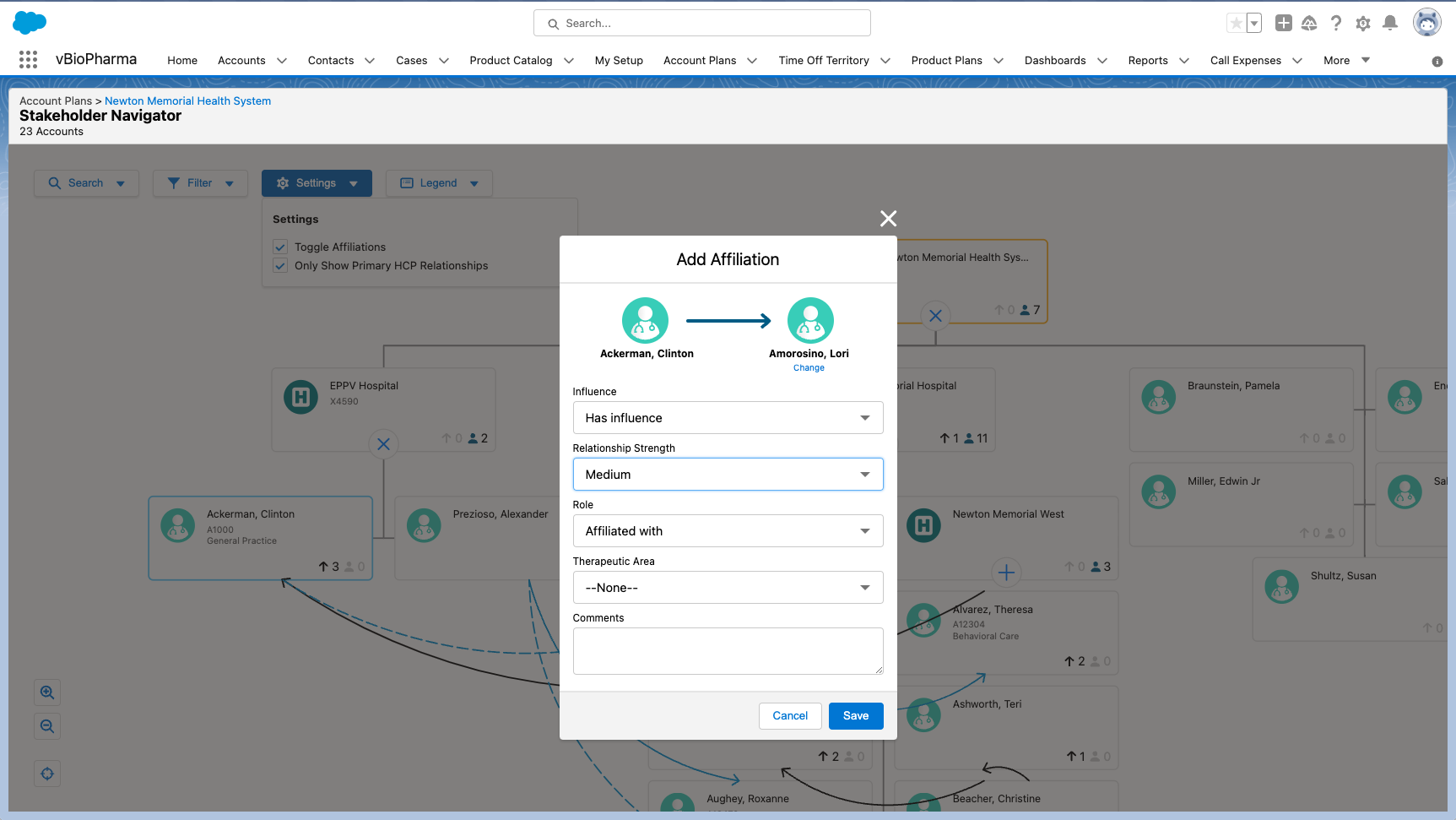
Deleting Affiliations
To delete an existing affiliation:
- Select an account with an affiliation and select the Affiliations tab on the detail modal.
- Select an affiliation from the list.
- Select the Delete button and select OK to confirm the deletion of the affiliation.
Users on the iPad platform are not able to edit or delete an affiliation if either of the accounts in the affiliation is an out-of-territory account.
Modifying Affiliations
To modify an existing affiliation:
- Select an account with an affiliation and select the Affiliations tab on the detail modal.
- Select an affiliation from the list.
- Select the Edit button. The Edit Affiliation modal displays.
- Modify the fields in the Edit Affiliation modal. Changes to the Influence and Relationship Strength fields are reflected in the affiliation line at the top of the modal.
- Select Save.
Users on the iPad platform are not able to edit or delete an affiliation if either of the accounts in the affiliation is an out-of-territory account.



