Viewing Medical Data from Vault Clinical in CRM
- Browser
- iPad
Using the Clinical Operations to Medical CRM Connection, organizations with both a Clinical Operations CTMS Vault and Medical CRM can exchange and view data related to Clinical and Medical activities, clinical study, and site information. This information allows users to have a complete picture of the HCP.
The following data is available to view in CRM from Vault Clinical:
- Vault Clinical activities - pushed into Medical CRM as Call records. Clinical CRM also extracts Call records from Medical CRM and creates them as activities in Vault Clinical. Call details are visible to both types of users, regardless of which system they are using.
- Clinical Study information - pushed into Medical CRM from Vault Clinical as study data on Call records. Admins can also view this information from the Clinical Studies tab.
- Clinical Site information - pushed into Medical CRM from Vault Clinical as study site data on Call records. Admins can also view this information from the Clinical Sites tab.
For example, Larry Lakes is an MSL who uses Medical CRM to log Call details regarding HCPs. He works with several Clinical Research Associates (CRAs) who use Vault Clinical to keep track of activities for some of the same HCPs he interacts with. Before Larry schedules his next onsite visit with Dr. Johnson, a KOL in Oncology, he views details of the Call records for Dr. Johnson’s account in CRM to ensure he is up to date with everything logged this far, including activities, clinical study, and site information.
Configuring the Clinical Operations to Medical CRM Connection
Before configuring CRM to use the Clinical CRM Connector, create a connected app in CRM for Vault Clinical Connection:
-
Select New Connected App from the App Manager.
- Enter the following values:
- Connected App Name - Vault Clinical Connection
- Contact Email - the administrator’s email address
- Callback URL - the CRM organization’s URL
- Select the Enable OAuth Settings and Enable for Device Flow check boxes.
- Move the following Selected OAuth Scopes from available to selected:
- Manage user data via APIs
- Perform requests at any time
- Select Save.
- Select Manage Consumer Details in the API (Enable OAuth Settings) section.
- Select Copy to paste and save the Consumer Key and Consumer Secret values. These values are required to authenticate the connection in Vault Clinical.
To configure CRM to use the Clinical CRM Connector:
- Grant admins and the integration user the following permissions:
Object OLS Record Types Fields FLS Call2_vod CU Vault_Clinical_ Interaction_vod - Call_Channel_vod
- Call_Date_vod
- Status_vod
- Vault_Clinical_From_vod
- Vault_Clinical_External_Id_vod
- Vault_Clinical_Send_To_vod
- Subject_vod
Edit Vault_Clinical_Study_vod
CU
Vault_Clinical_Study_vod
- Study_Name_vod
- Protocol_Title_vod
- Study_Phase_vod
- Lifecycle_State_vod
- Vault_Clinical_Product_vod
- Study_Start_Date_vod
- Vault_Clinical_External_Id_vod
- Vault_Clinical_Status_vod
Edit
Vault_Clinical_Site_vod CU Vault_Clinical_Site_vod - Site_Number_vod
- Lifecycle_State_vod
- Vault_Clinical_Study_vod
- Country_vod
- Site_Name_Text_vod
- Site_Name_Lookup_vod
- Vault_Clinical_Org_External_Id_vod
- Principal_Investigator_Text_vod
- Principal_Investigator_Lookup_vod
- Vault_Clinical_External_Id_vod
- Vault_Clinical_Status_vod
Edit Medical_Discussion_vod
CU
Vault_Clinical_Discussion_vod
- Vault_Clinical_Study_vod
- Vault_Clinical_Site_vod
- Vault_Clinical_External_Id_vod
Edit
Call2_Discussion_vod CU n/a - Vault_Clinical_Study_vod
- Vault_Clinical_Site_vod
- Vault_Clinical_External_Id_vod
Edit -
Grant users the following permissions:
Object OLS Record Types Fields FLS Call2_vod CRU n/a - Call_Channel_vod
- Call_Date_vod
- Status_vod
- Vault_Clinical_From_vod
- Vault_Clinical_External_Id_vod
- Subject_vod
Read - Vault_Clinical_Send_To_vod
Edit
Vault_Clinical_Study_vod CRU n/a - Study_Name_vod
- Protocol_Title_vod
- Study_Phase_vod
- Lifecycle_State_vod
- Vault_Clinical_Product_vod
- Study_Start_Date_vod
- Vault_Clinical_External_Id_vod
- Vault_Clinical_Status_vod
Read Vault_Clinical_Site_vod
CRU n/a - Site_Number_vod
- Lifecycle_State_vod
- Vault_Clinical_Study_vod
- Country_vod
- Site_Name_Text_vod
- Site_Name_Lookup_vod
- Vault_Clinical_Org_External_Id_vod
- Principal_Investigator_Text_vod
- Principal_Investigator_Lookup_vod
- Vault_Clinical_External_Id_vod
- Vault_Clinical_Status_vod
Read Medical_Discussion_vod CRU n/a - Vault_Clinical_Study_vod
- Vault_Clinical_Site_vod
- Vault_Clinical_External_Id_vod
Read Call2_Discussion_vod
CRU n/a - Vault_Clinical_Study_vod
- Vault_Clinical_Site_vod
- Vault_Clinical_External_Id_vod
Read -
Ensure users are assigned the Vault Clinical Interaction page layout on the Call2_vod object for the Vault Clinical Interaction_vod record type.
-
Enable VMOCS for appropriate offline devices for the following objects:
- Vault_Clinical_Study_vod
- Vault_Clinical_Site_vod
-
Ensure the following tabs are visible for the appropriate user profiles:
- Clinical Studies
- Clinical Sites
These tabs are for admin use only to assist in connection troubleshooting and should not be made visible for users.
Create a flow in CRM to select the Vault Clinical check box based on the record type or another parameter on the record:
- Select Create > Workflow & Approvals > Flows from the App Setup menu.
- Select New Flow.
- Select Record-Triggered Flow.
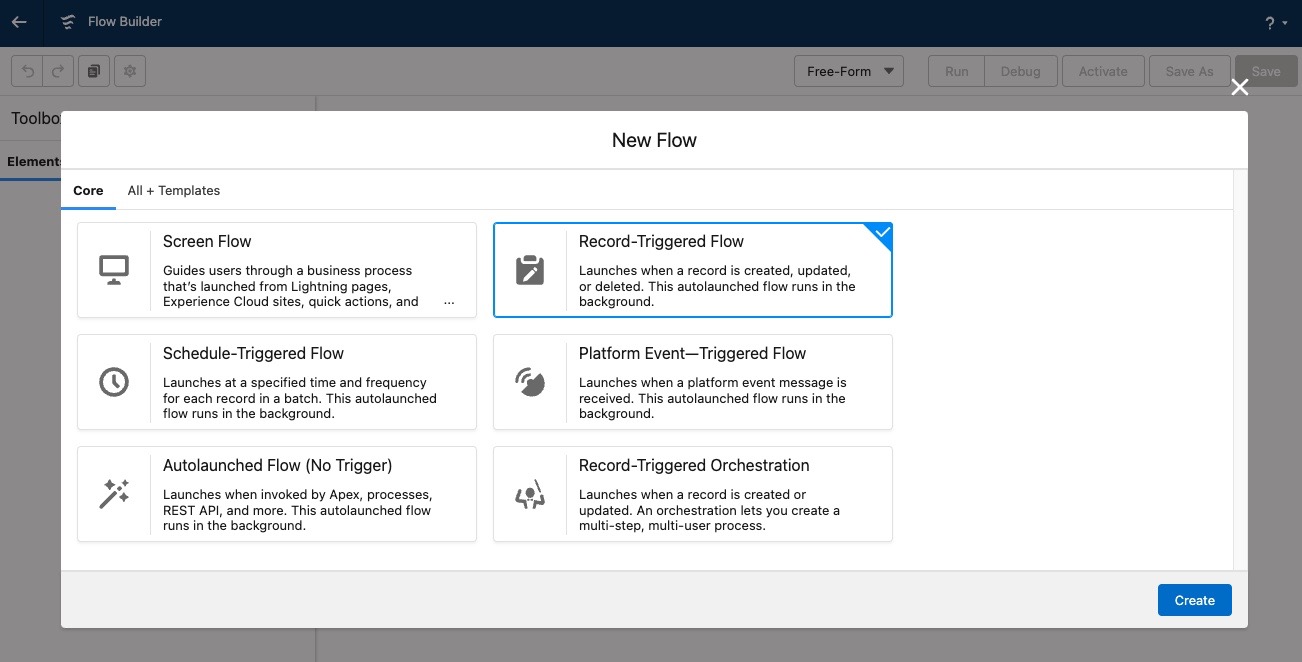
- Select Create.
- Select Call2_vod__c from the Object drop-down menu.
- Select A record is created or updated from the Configure Trigger list.
- Select the appropriate Condition Requirement in the Set Entry Conditions section.
- Select Fast Field Updates in the Optimize the Flow for section.
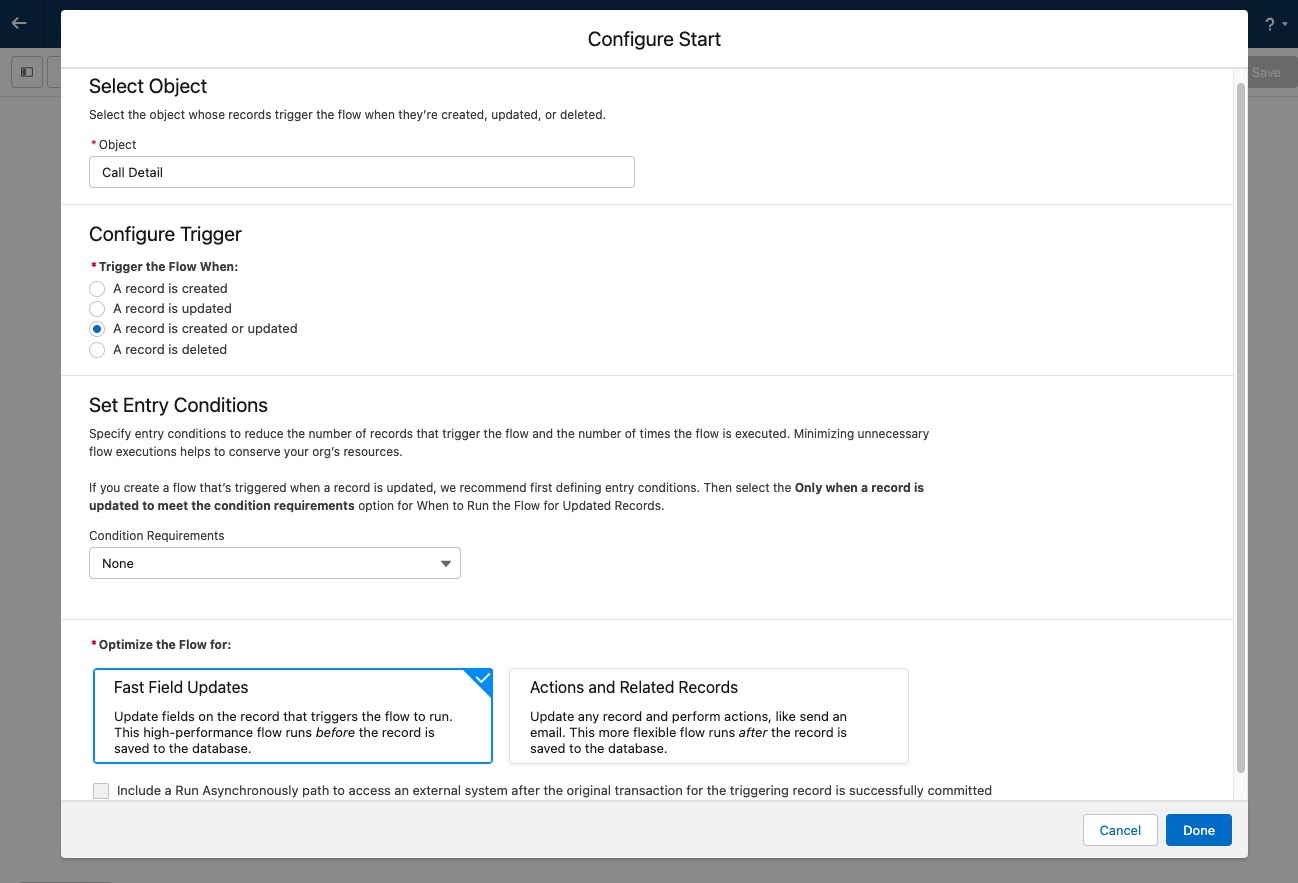
- Select Done.
- Select the plus icon in the flow diagram to add an element.
- Select Assignment from the Logic section.
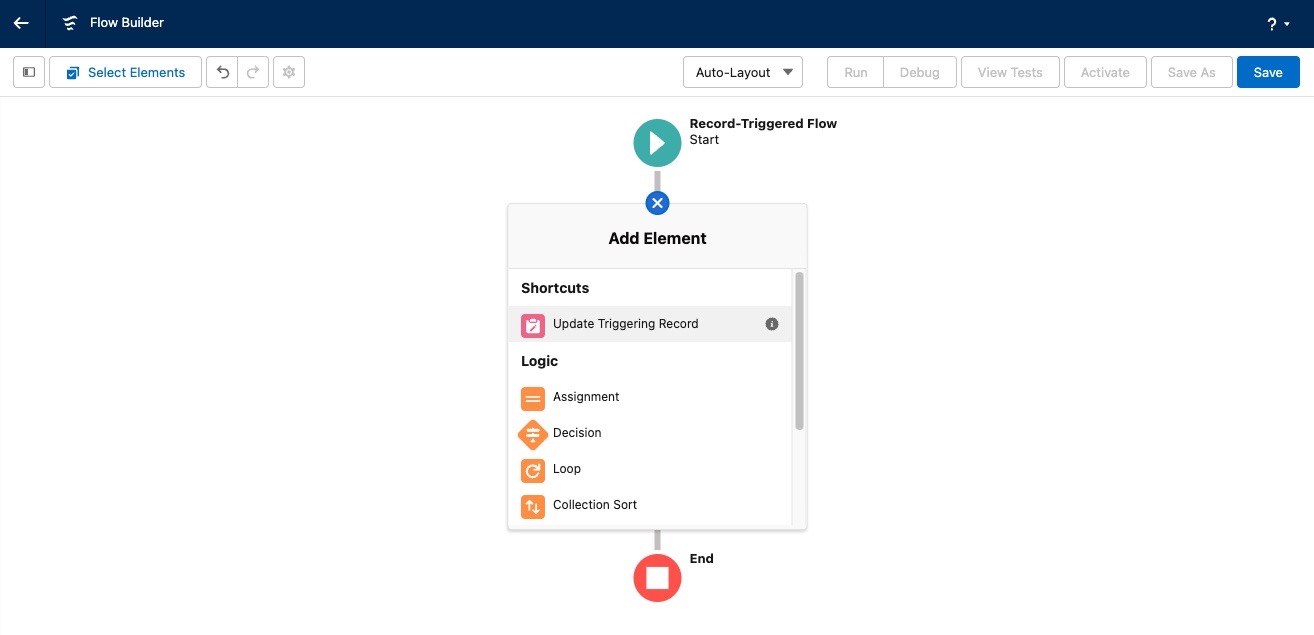
- Enter the following values:
- Label - Set Send to Vault Clinical Field to True
- API Name - Set_Send_to_Vault_Clinical_Field_to_True
- Description - This step will populate the Send to Vault Clinical field on Call object to True so records can be transferred to Vault Clinical.
- Variable - {!$Record.Vault_Clinical_Send_To_vod__c}
- Operator - Equals
- Value - {!$GlobalConstant.True}
- Select Done.
- Select Save.
- Select Activate.
Complete the required configuration steps in Vault Clinical. For more information, see https://clinical.veevavault.help/en/gr/498912/
Viewing CRM Activities from Vault Clinical
When users view call information about an HCP in Medical CRM, both Vault Clinical details and Medical CRM activities display.
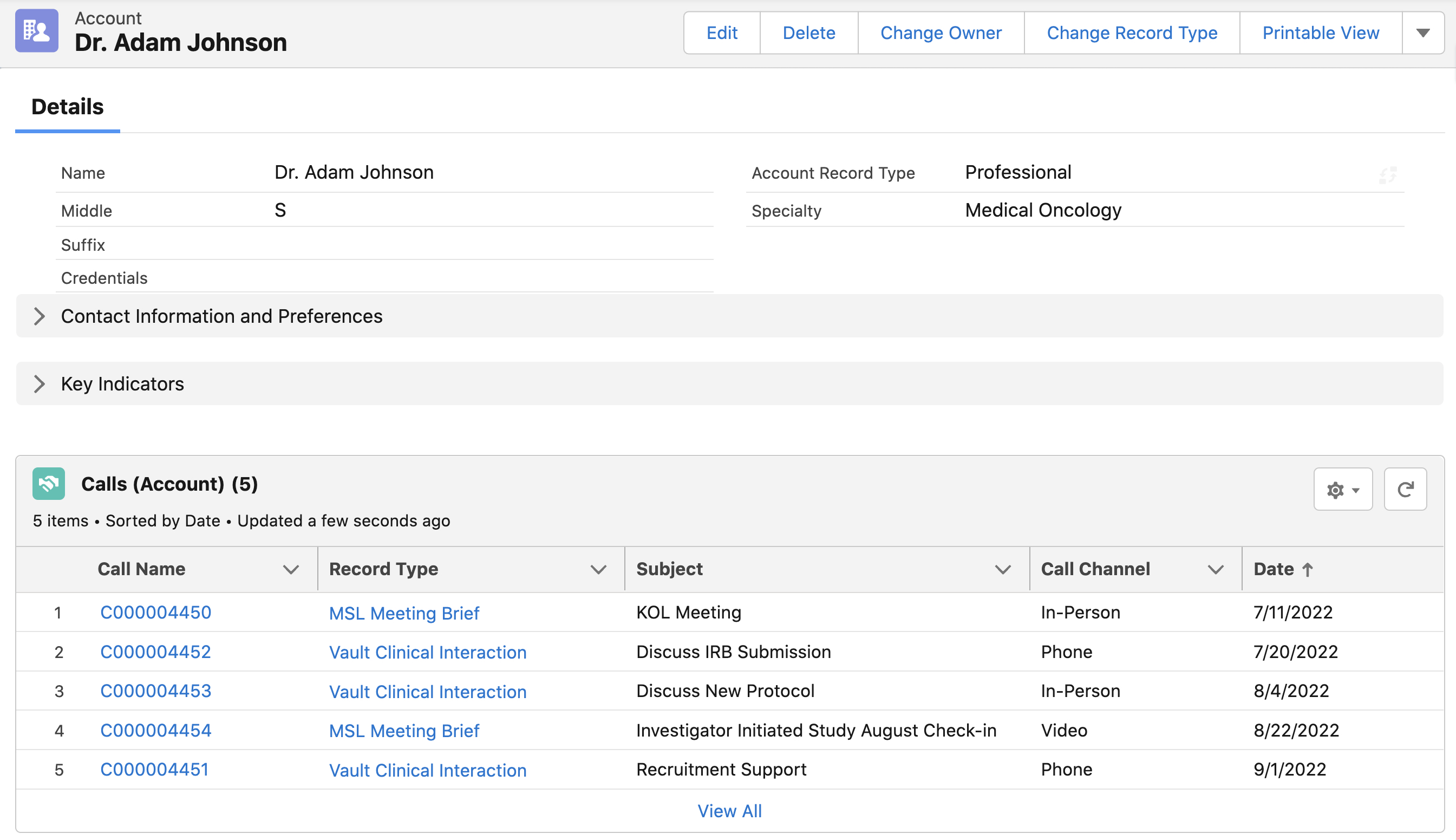
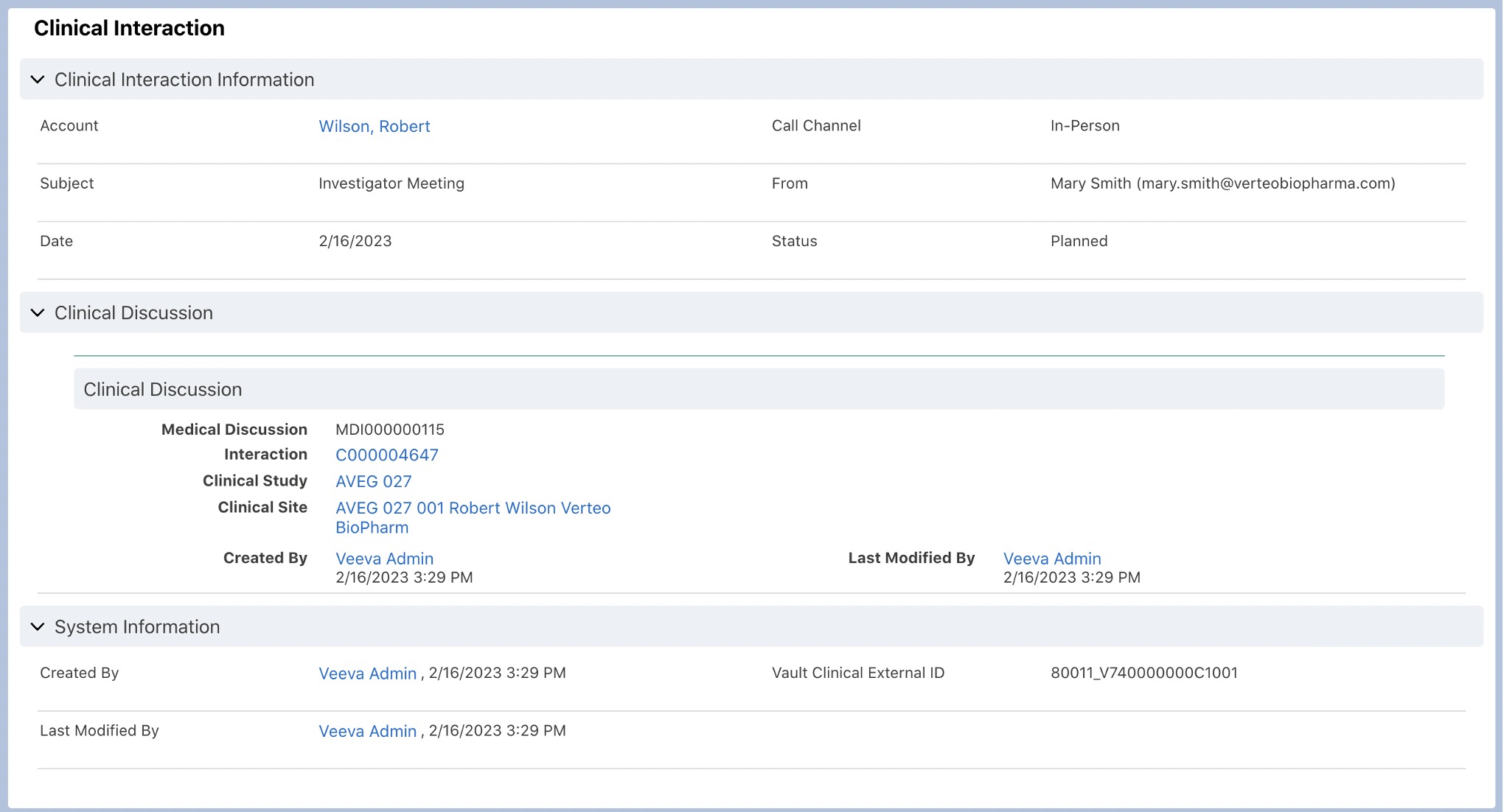
Admins can also view Clinical Study information from Vault Clinical from the Clinical Studies tab.
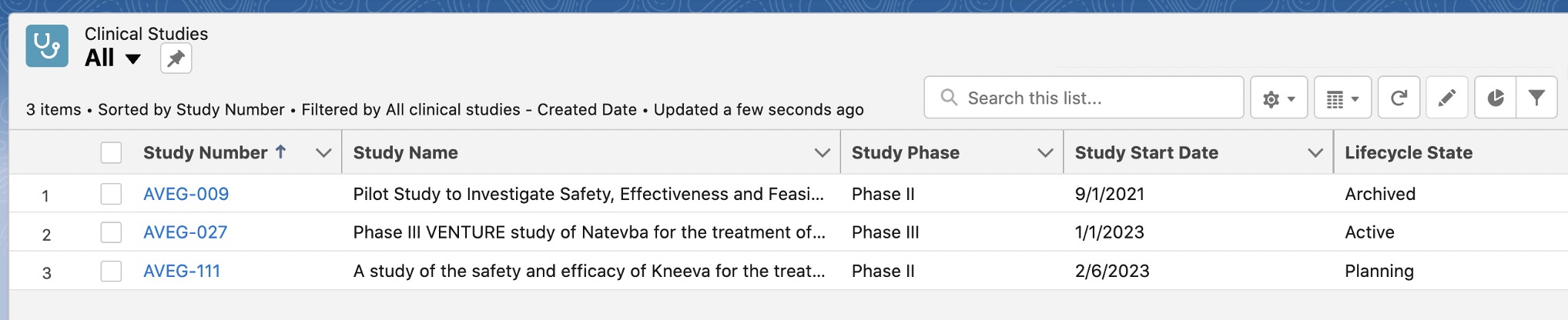
Admins can also view Clinical Site information from Vault Clinical from the Clinical Sites tab.




