Selecting a Call Channel
- Browser
- CRM Desktop (Windows)
- iPad
- iPhone
As users increasingly move to methods of HCP engagement beyond in-person calls, capturing call channel information on each call report is crucial for capturing accurate, comprehensive call information. This feature enables collection of standardized, actionable benchmarking data on user interactions with HCPs and serves as a foundational use of call values for integrated CRM functionality. Users are required to select a call channel to submit a call report, indicating how a user conducted the call—for example, whether the call was in-person, through video conferencing, or over the phone.
For example, Sarah Jones conducts a call with Dr. Ackerman over video conference. When she creates the call report for this meeting, she is prompted to select the appropriate call channel on the call report. Through Veeva, Sarah’s company uses this data to track the different methods of communications used for calls and compare their call methods against data on industry-wide practices.
Ensure initial configuration is complete to use this functionality.
Selecting the Call Channel from a Call Entry Point
When users create a call report from one of the following entry points, they are prompted to select a call channel before opening the call report:
- Accounts page (list view and table view)
- Account Details page
- The More Actions menu on the Account Details page
To select a call channel, select the Record a Call button and then select the appropriate call channel from the drop down menu.
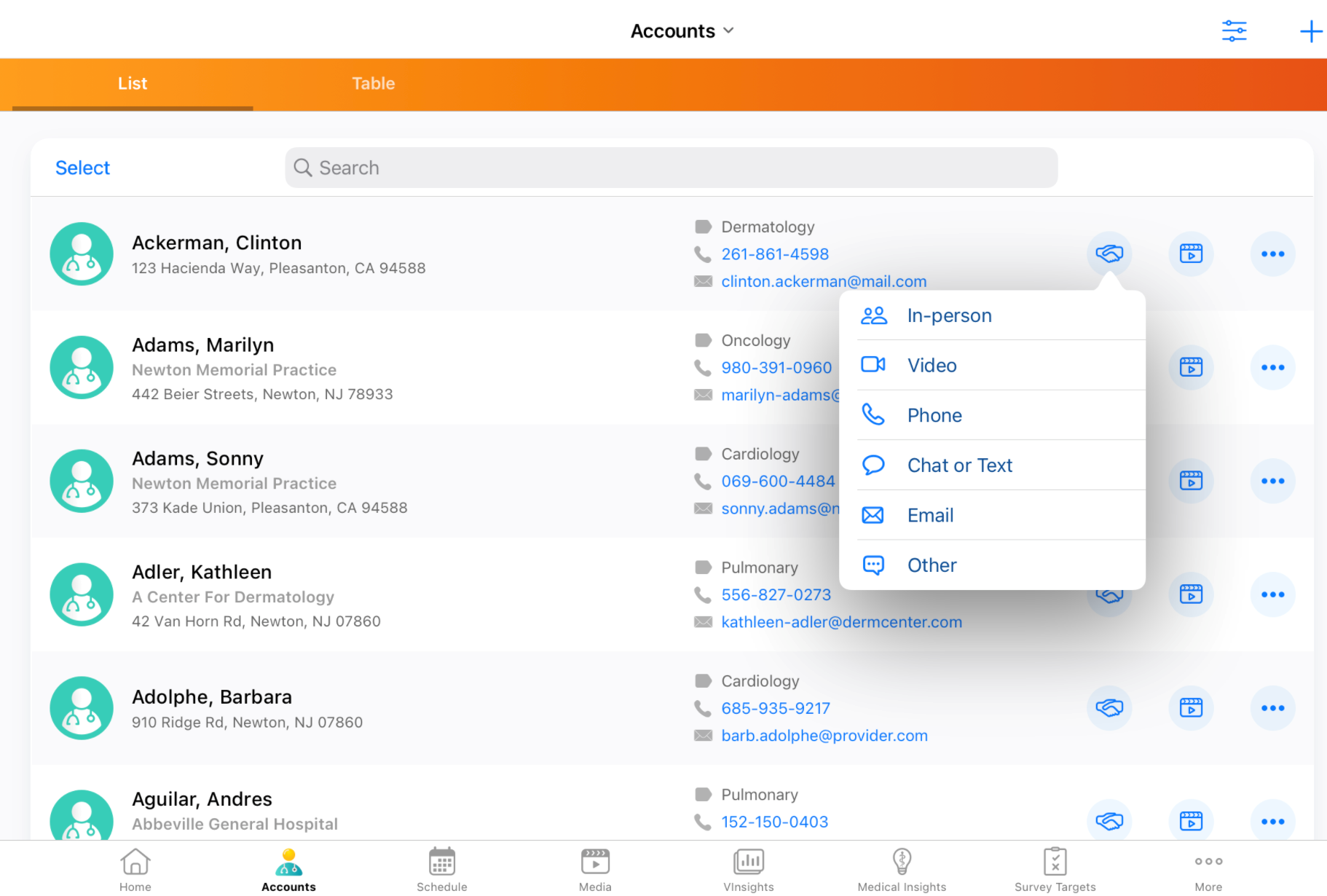
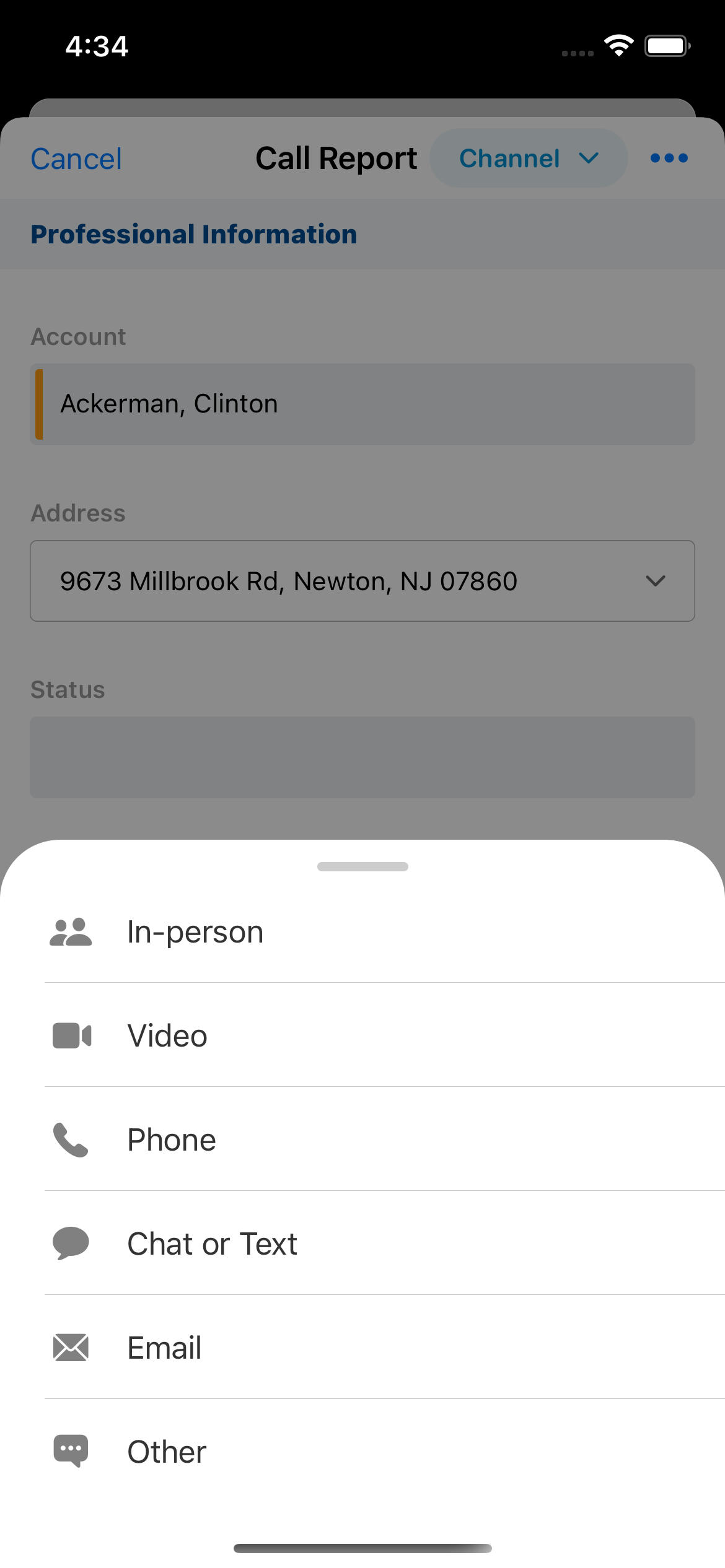
The user’s selection is then populated on the newly created call report.
Selecting the Call Channel on the Call Report
For all other entry points, users select a call channel on the call report. Users can change the selected channel until they submit the call. To select or change the call channel from the call report:
- Select the Channel selector in the call header to display the picklist. When users create a new call report where the call channel is not selected, the picklist displays automatically.
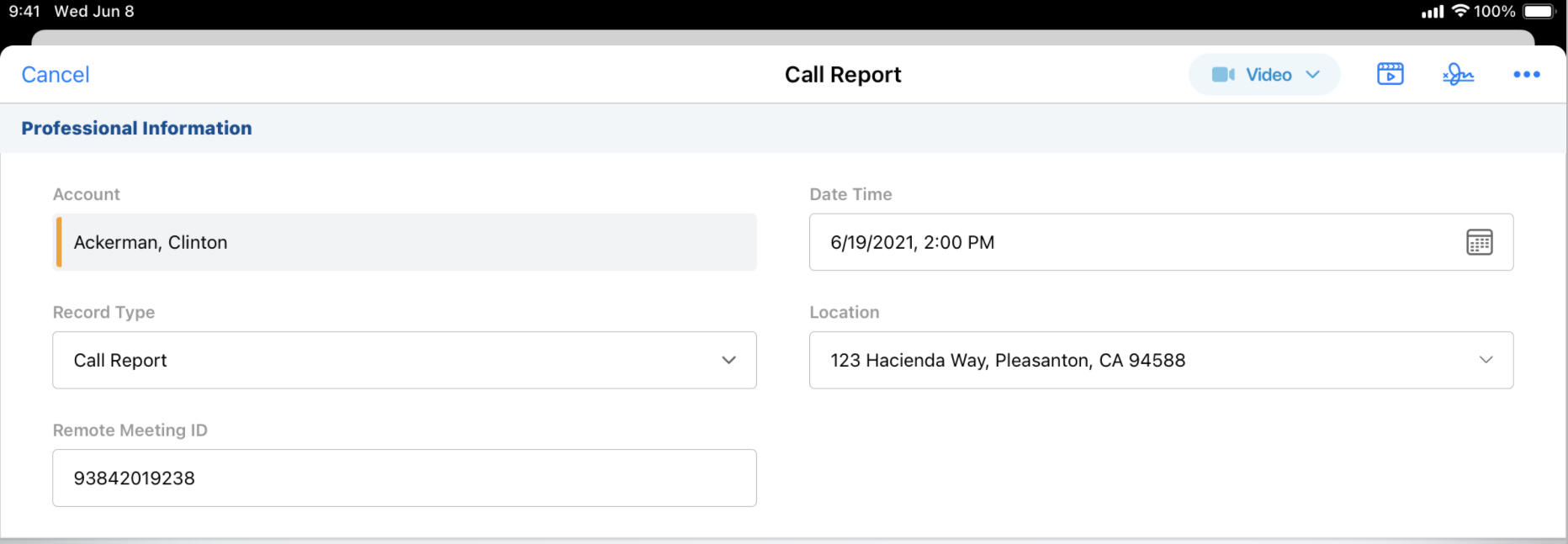
- Select the appropriate option from the channel picklist. When the call channel is selected, the corresponding icon displays in the call header.
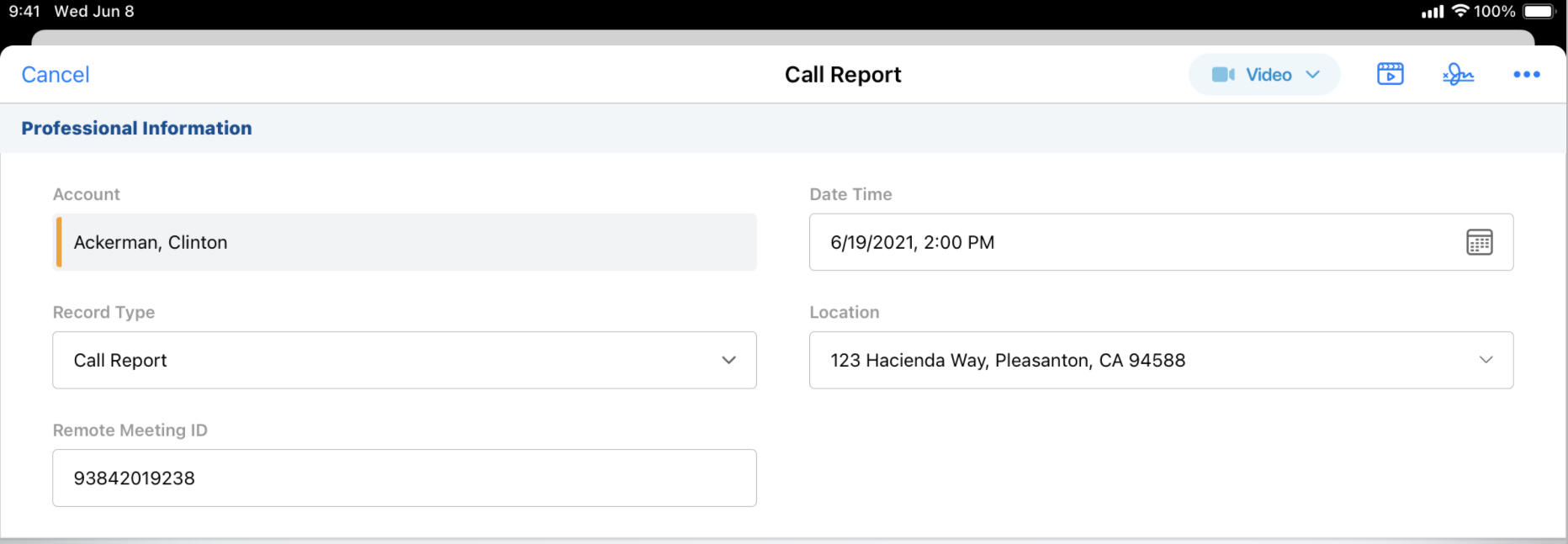
For group calls with unique activities enabled, users select the call channel on the parent call. The selected call channel is then copied to all attendee (child) calls.
Submitting the Call Report
If users attempt to submit a call report without selecting a call channel, an error message displays. To dismiss the error and submit the call report, select the appropriate channel.
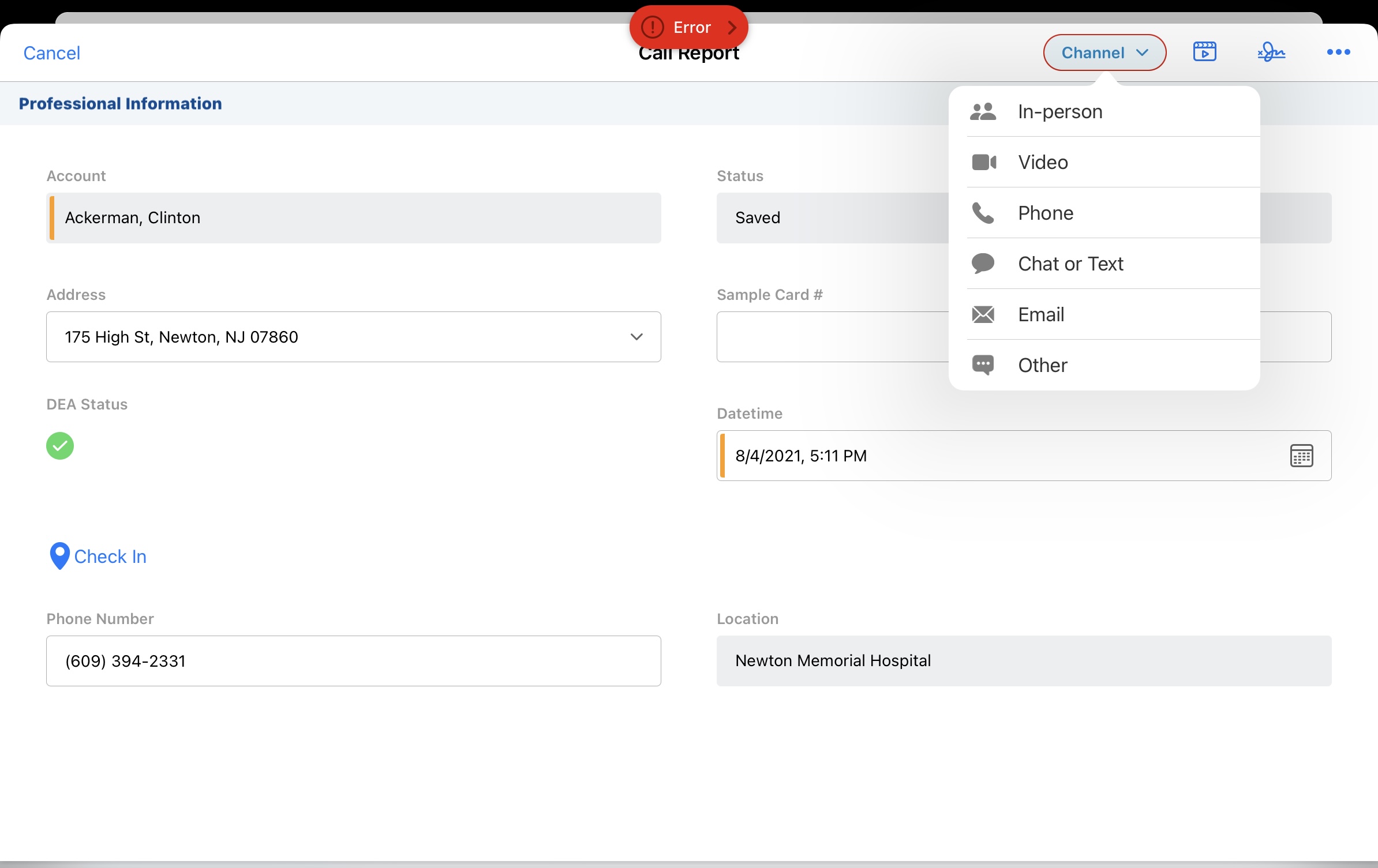
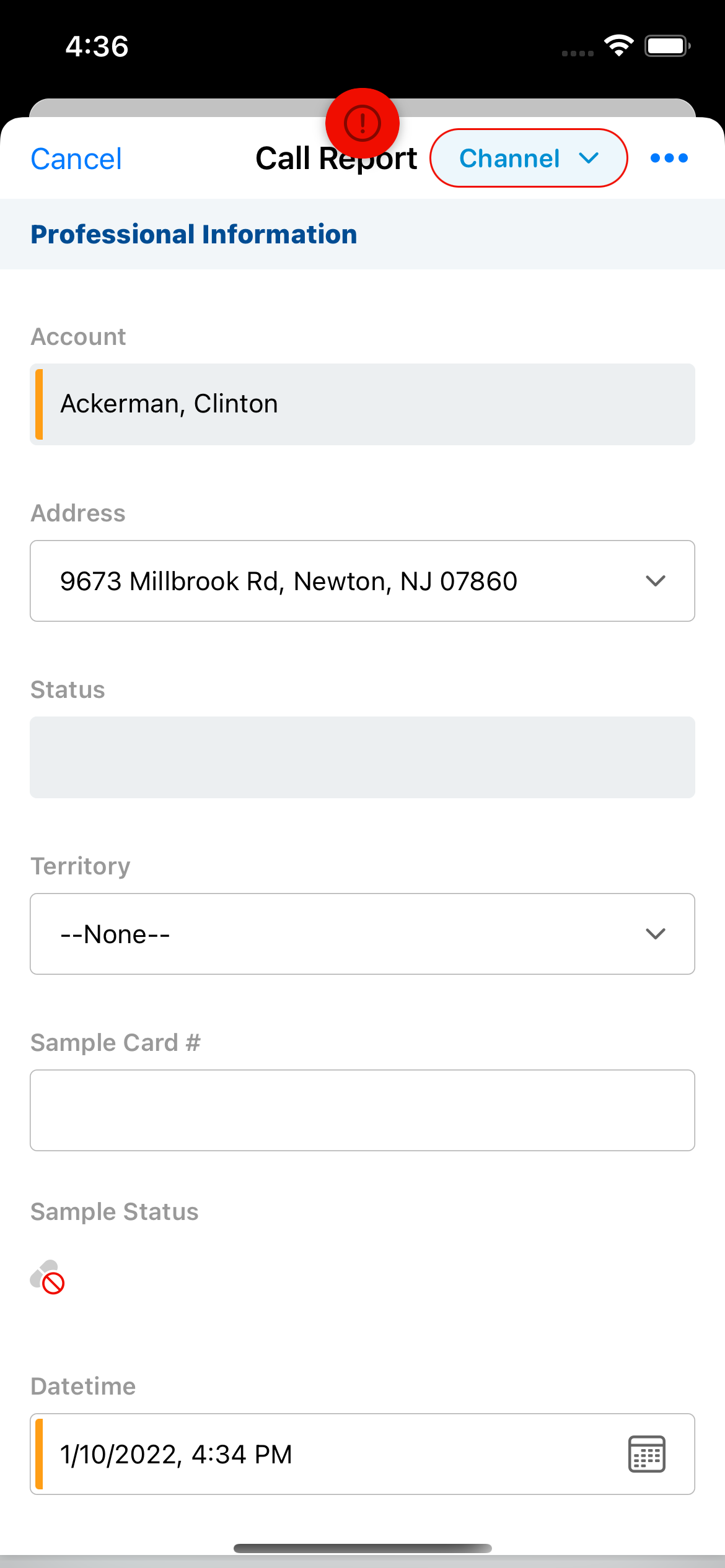
On submitted calls, the call channel picklist is read-only and the channel selector displays in gray. Users cannot edit the call channel for submitted calls.
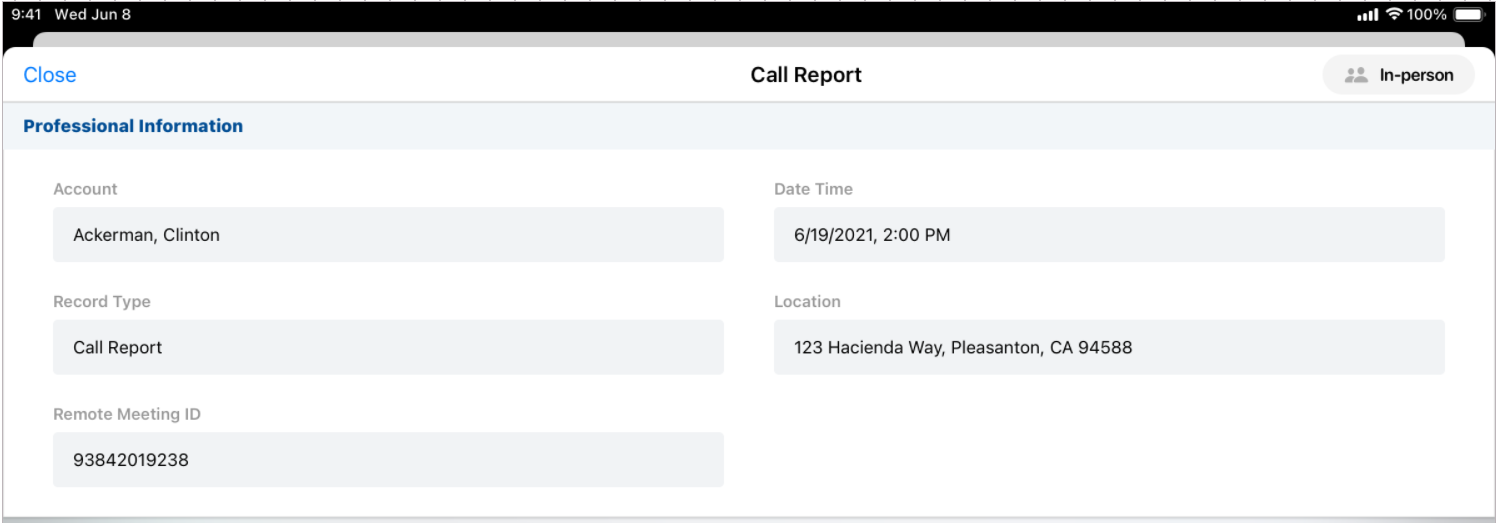
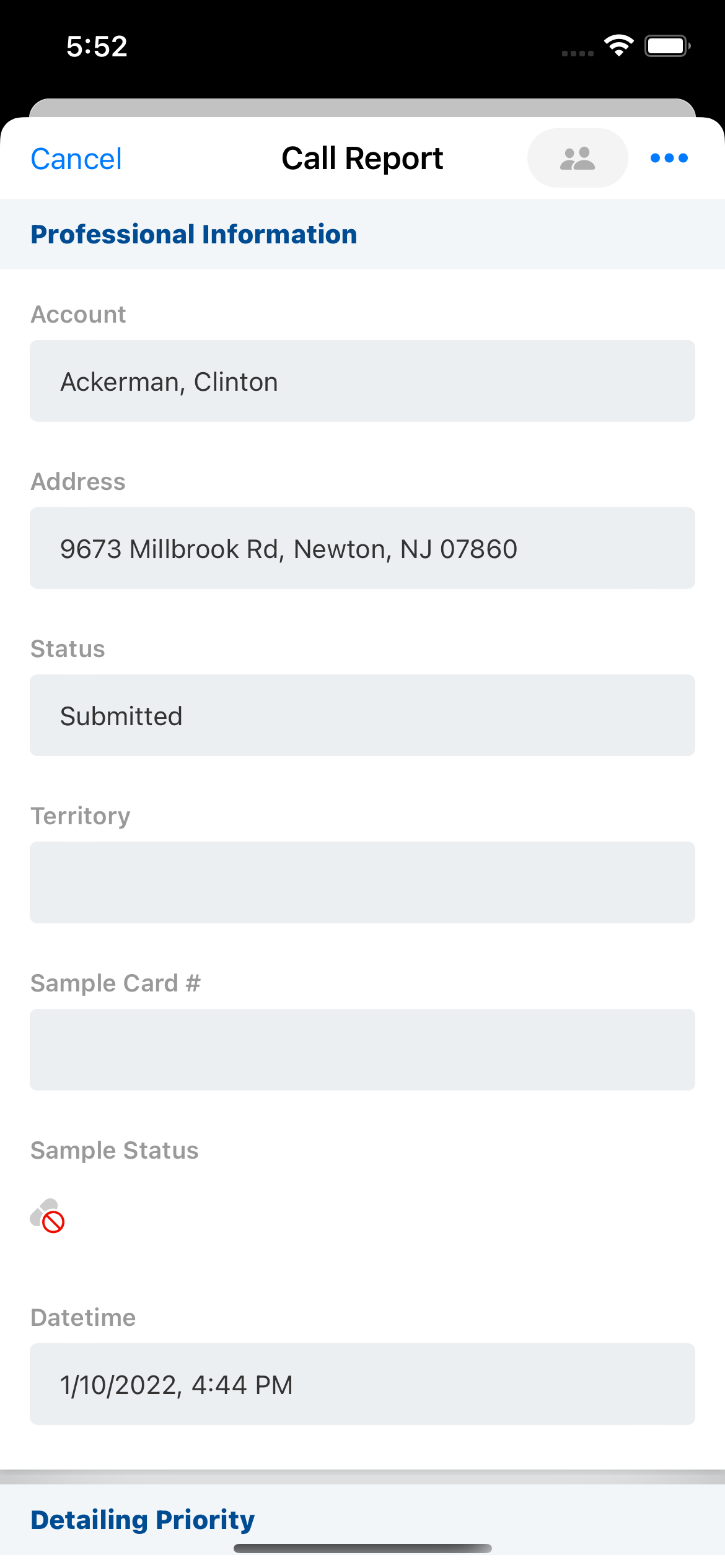
Call Channel Picklist Values
The following values are available in the call channel picklist:
|
API Name |
Label Displayed in the Call Channel Picklist |
|---|---|
| Face_to_face_vod | In-person |
| Video_vod | Video |
| Phone_vod | Phone |
| Message_vod | Chat or Text |
| Email_vod | |
| Other_vod | Other |
The call channel picklist values are hard-coded and cannot be removed, translated, added to, or otherwise modified, except to restrict specific values for Browser users (for more information, see Restricting Call Channel Options). Making changes to the picklist values will result in sync errors for submitted calls that cannot be resolved. There is no default value, and customer-configured default values are not supported.
Considerations
- To enable Browser users to select a call channel, the Call_Channel_vod field must be on the page layout
- Users must select a value from the new call channel picklist on any pre-existing, saved call reports in order to submit the call
- Veeva’s call channel does not replace any existing customer call channel or call type fields. Customers can choose to maintain use of their existing call fields, and using this new standard field will not interrupt any downstream reporting fed by existing fields.
- In field dependencies, Call_Channel_vod can only be used as the controlling field. Using Call_Channel_vod as a dependent field is not supported.
- Ensure any fields dependent on the Call_Channel_vod field are on the parent section of the Call2_vod page layout, not the attendee-specific control section (--asf section signal) or the Unique_Person_Fields_vod section (group calls with unique activities)



