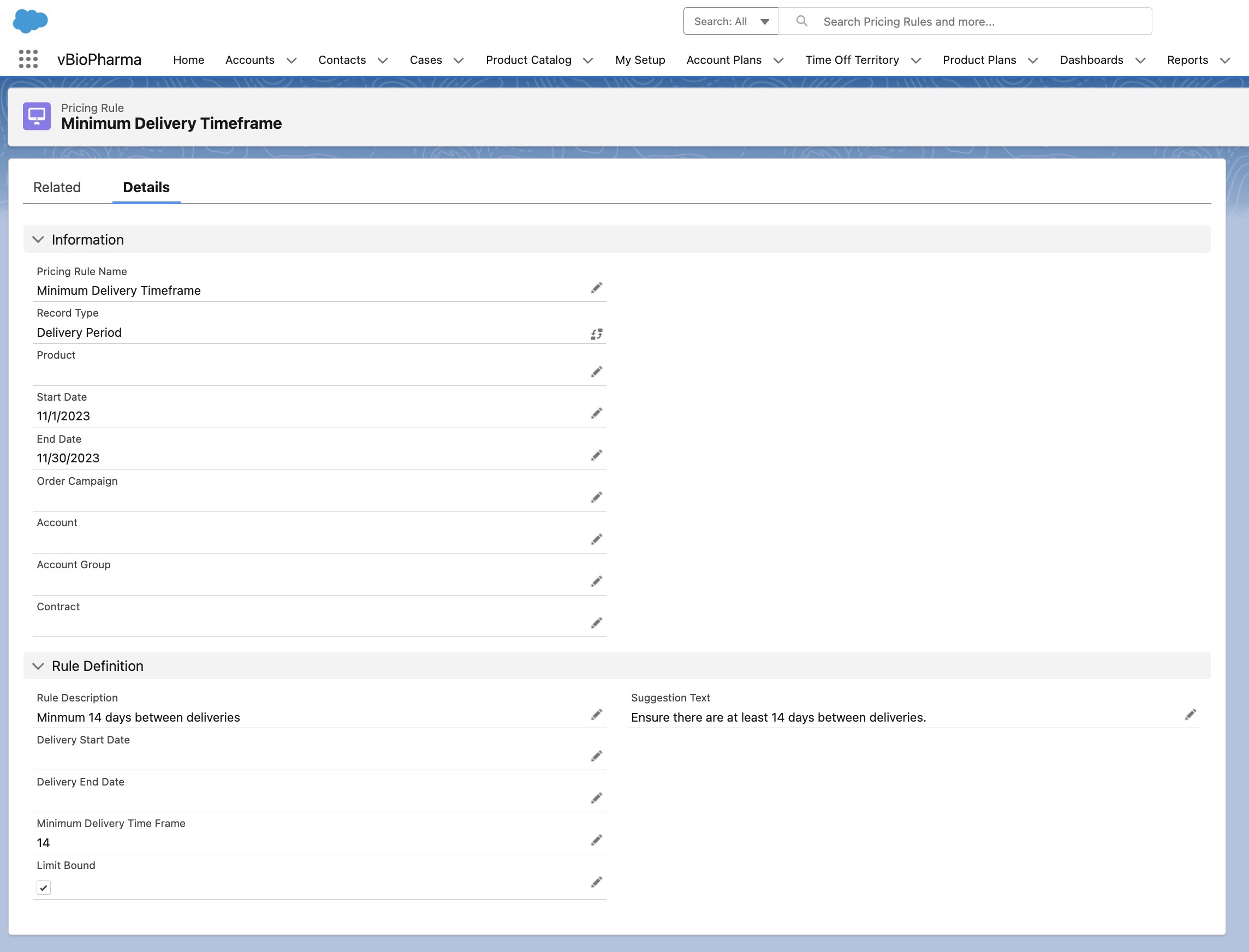- Browser
- CRM Desktop (Windows)
- iPad
Sales admins can create Delivery Period rules to help users find available delivery dates when capturing orders or configure a minimum allowed time frame between deliveries for orders.
For example, a product is only available to deliver from July to August. To prevent users from placing orders with a delivery outside these months, the sales admin creates a delivery period rule where Delivery Start Date is set to July and Delivery End Date is set to August.
Delivery rules can be:
- Limit bound, preventing users from submitting orders
- Created for different accounts based on segmentation
- Created for kits if the kit is of product type Order. Delivery rules for individual kit items are not supported.
Enabling Delivery Period Rules
To enable this feature for sales admins:
- Ensure Order Management configuration is complete.
- Grant the following permissions:
Object
OLS
Record Type
Field
FLS
Pricing_Rule_vod
Create
Delivery_Period_vod
- Min_Delivery_Time_Frame_vod
- Delivery_Start_Date_vod
- Delivery_End_Date_vod
Edit
- Place all three fields on the appropriate Pricing_Rule_vod page layout.
Defining Allowed Delivery Timeframes
Sales admins can create delivery period pricing rules with overlapping start and end dates, ensuring orders are delivered within an allowed timeframe. This prevents confusion in the delivery system, as seasonal products are often unavailable for a certain period of time. Allowed Delivery Timeframes can be defined for order products, product groups, detail products (brands), or for the total order.
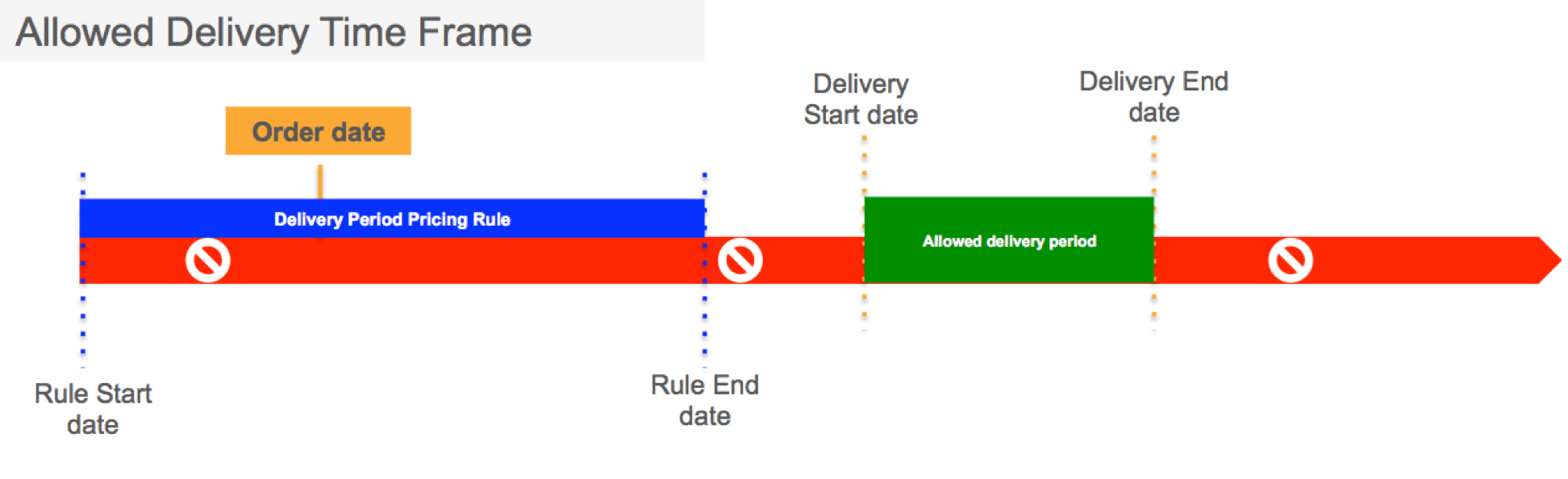
If an Order has multiple deliveries, each delivery must meet at least one rule criteria.
Sales admins can apply as many multiple delivery period rules as necessary at the same time, however, they are expected to create rules that make logical sense.
To define allowed delivery timeframes:
- Create one or more Delivery Period rules that define Allowed Delivery Timeframes.
- Enter dates in the Delivery_Start_Date_vod and Deliver_End_Date_vod fields.
- Select the Limit_Bound_vod checkbox to enable a hard warning if the rule is violated. Users cannot save or submit the order. If unselected, a soft warning displays, allowing users to save or submit the order without changing anything. This step is optional.
- Enter values in the Priority_vod field to manage potential conflicts if Price Books are used. This step is optional.
Allowed Delivery Timeframes can also be combined with Minimum Delivery Timeframes.
Using Allowed Delivery Timeframes
For orders with multiple rule layers triggered, if valid SKU, Detail Product, Product Group, or Order rules are active, valid delivery dates displayed are the result of the intersection of the rules and satisfies all of them.
For orders with product groups, where an SKU might belong to multiple product groups, and each product group has an allowed delivery time frame rule, only one rule must be satisfied to display a valid delivery date.
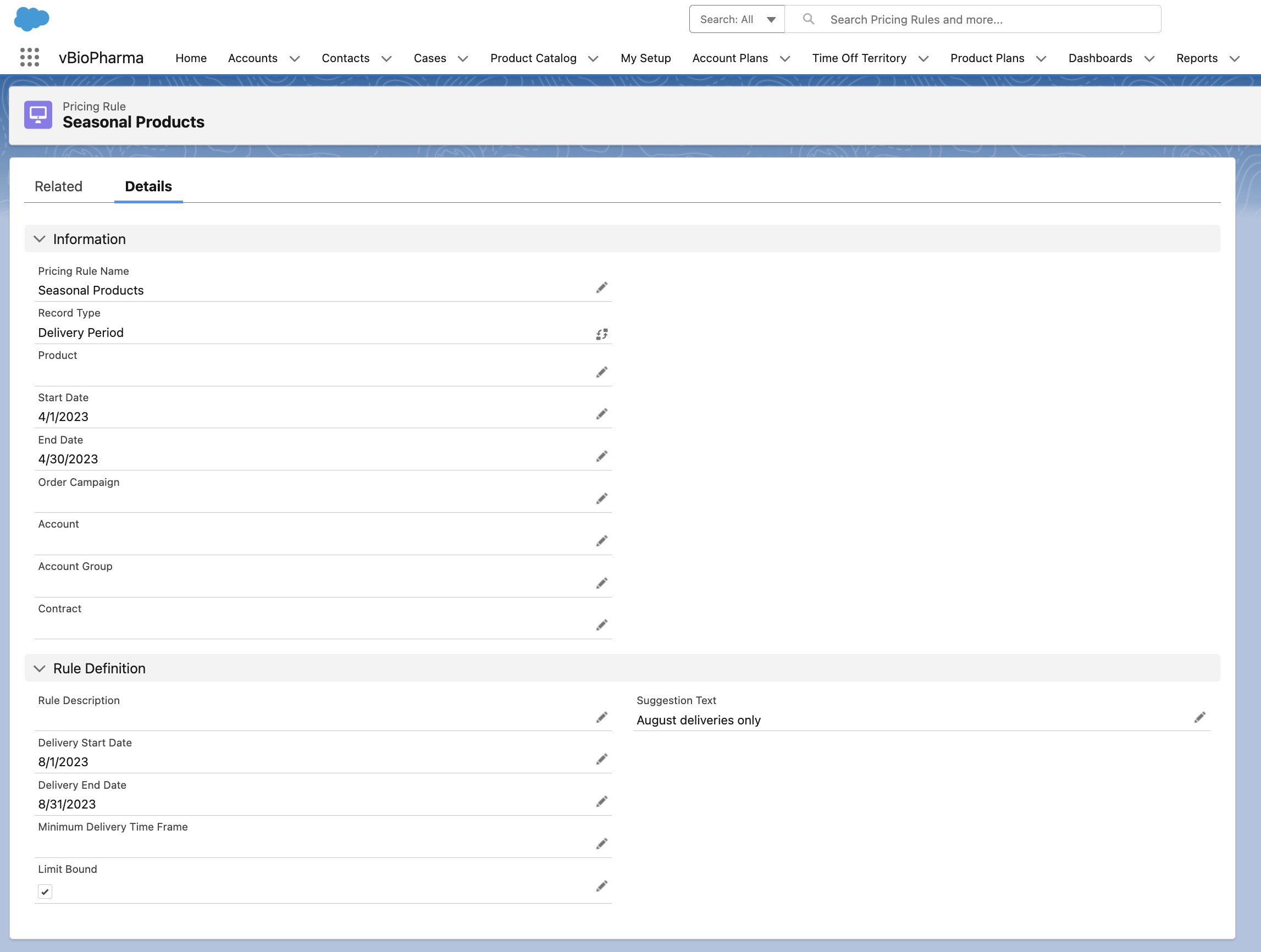
Defining Minimum Delivery Timeframes
To aid over-the-counter (OTC) accounts with timing product deliveries to minimize shipping costs or to avoid inventory excess, sales admins can define a minimum timeframe between delivery orders.
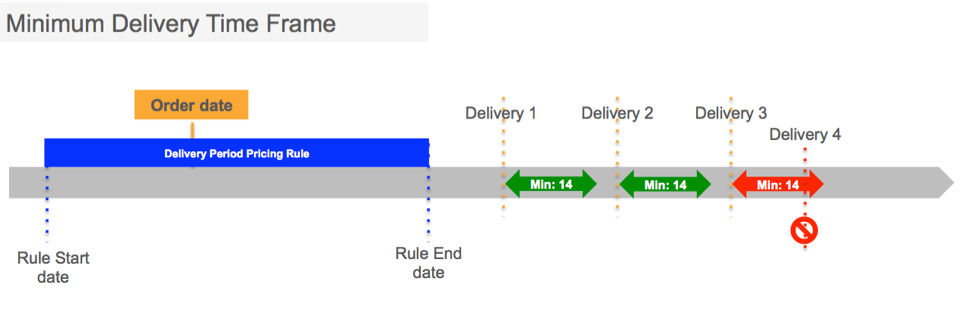
Minimum Delivery Timeframe is only allowed for the entire order.
To define minimum timeframes between deliveries, sales admins must create a Minimum Delivery Timeframe rule. The Min_Delivery_Time_Frame_vod field (in number of days) is required.
Minimum Delivery Timeframes can also be combined with Allowed Delivery Timeframes.
Using Minimum Delivery Timeframes
If the user selects a delivery date that is sooner than the minimum allowed timeframe for the rule, a warning displays and users are not able to enter a product quantity. Users can change the date to resolve the error as long as the new delivery date is outside the required minimum delivery window.