Tracking Save for Later CLM Activity in Veeva CRM on Desktop
- CRM Desktop (Mac, Windows)
Users can quickly start tracking CLM presentation activity without the dependency of starting it from the online call report. Users can start call mode directly in Veeva CRM on Desktop, which tracks the slides presented in Presentation View and when call mode is ended, the tracked CLM activity syncs online, where users can reconcile it to a call later.
Users do not need an active internet connection to track Save for Later activity. Any activity tracked offline automatically syncs when the user connects to the internet.
Users can view unassigned presentations and associate calls with the activity at a later time. See Associating Accounts with Tracked CLM Activity for more information.
For example, Sarah Jones meets Dr. Clinton Ackerman during a visit to Newton Memorial Hospital and begins discussing Cholecap. She launches a presentation from the media library and displays it in Presentation View. The app initiates Save for Later call mode and begins tracking the activity. When the discussion is over, Sarah ends call mode and the activity syncs online. Later, Sarah navigates to the Multichannel Activities tab in Lightning and selects the Multichannel_Activity_vod record for the Save for Later call. She converts the record to a call for Dr. Ackerman, which creates the appropriate call records and associates a call report with the activity.
Configuring Save for Later CLM Activity Tracking
To enable save for later tracking:
- Ensure Tracking CLM Preview Activity on Veeva CRM on Desktop is configured.
- Clone the CLM_SAVE_FOR_LATER_VOD permission set and assign it to the appropriate users. Alternatively, grant end users the following permissions:
Object
OLS
Record Types
Fields
FLS
Call2_vod
CRU
n/a
- Account_vod
- Call_Datetime_vod
- Child_Account_Id_vod (only required for orgs with child accounts enabled)
- Child_Account_vod (only required for orgs with child accounts enabled)
- CLM_vod
- Detailed_Products_vod
- Duration_vod (optional)
- Location_Id_vod (only required for orgs with child accounts enabled)
- Location_Name_vod (only required for orgs with child accounts enabled)
- Location_Text_vod (only required for orgs with child accounts enabled)
- Owner
- Parent_Call_vod
- RecordType
- Status_vod
- Territory_vod
Edit
- Is_Parent_Call_vod (optional)
- Name
Read
Call2_Detail_vod
CRU
n/a
- Call2_vod
- Detail_Group_vod
- Detail_Priority_vod
- Product_vod
- Type_vod
Edit
Call2_Key_Message_vod
CRU
n/a
- Account_vod
- Call2_vod
- Call_Date_vod (optional)
- CLM_ID_vod
- CLM_Presentation_Name_vod
- CLM_Presentation_Version_vod (optional)
- Detail_Group_vod
- Display_Order_vod
- Key_Message_Name_vod
- Presentation_ID_vod
- Segment_vod (optional)
- Share_Channel_vod (optional)
- User_vod
Edit
Name
Read
Child_Account_vod
n/a
n/a
Parent_Child_Name_vod
This permission is only needed when Child Accounts are enabled.
Read
Multichannel_Activity_Line_vod
n/a
CLM_vod
Ensure this record type is active.
Segment_vod
Edit
Multichannel_Activity_vod
n/a
CLM_vod
Ensure this record type is active.
- Call_vod
- Saved_for_Later_vod
Edit
- Select the Run Flows check box in the General User Permissions section of the appropriate end user profiles.
Users must sync their devices and apply updates to the media library to begin using Save for Later call mode.
Tracking Save for Later CLM Activity
When a user displays a presentation in Presentation View directly from the media library instead of a call report, Save for Later call mode is initiated, meaning the CLM activity is tracked on Multichannel_Activity_vod and Multichannel_Activity_Line_vod records and is not associated with a Call2_vod record. See Tracking CLM Key Messages for more information about the conditions to track CLM activity.
Tracking Save for Later activity stamps the following information on Multichannel_Activity_vod and Multichannel_Activity_Line_vod records:
- Multichannel_Activity_vod:
- Media_Preview_vod = False
- Saved_for_Later_vod = True
- Multichannel_Activity_Line_vod:
- Share_Channel_vod = Face_to_Face_vod
The Share_Channel_vod field is not stamped for Save for Later calls created on the iPad platform.
Tracking CLM Preview Activity
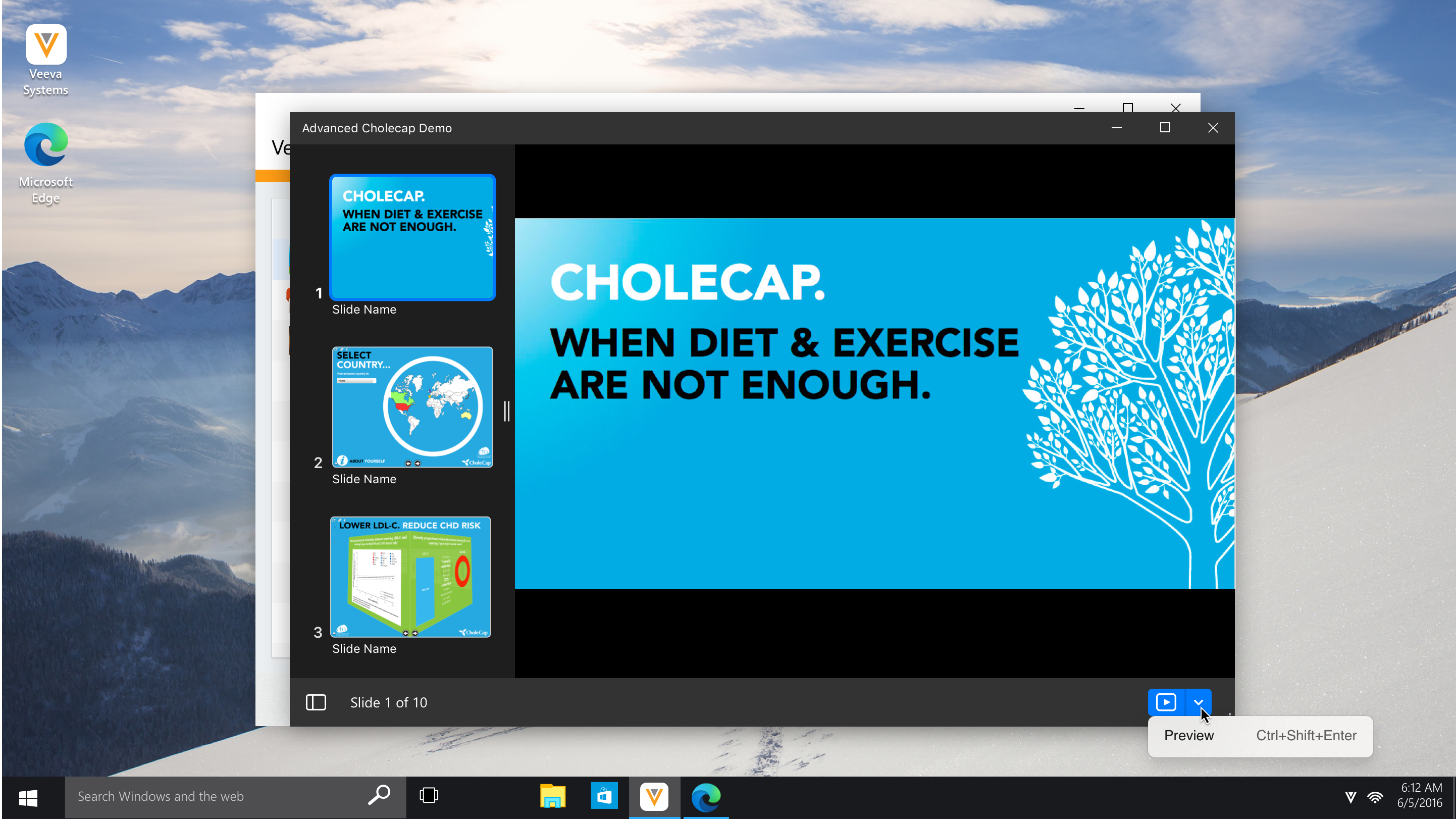
Enabling Save for Later CLM activity tracking overrides CLM preview tracking as the default tracking in Presentation View, but users can still track CLM preview activity by selecting Preview from the Start Slideshow drop-down button in the presentation window.
Tracking preview activity stamps the following information on Multichannel_Activity_vod records:
- Media_Preview_vod = True
- Saved_for_Later_vod = False
Preview tracking ends when the user starts any type of call.



