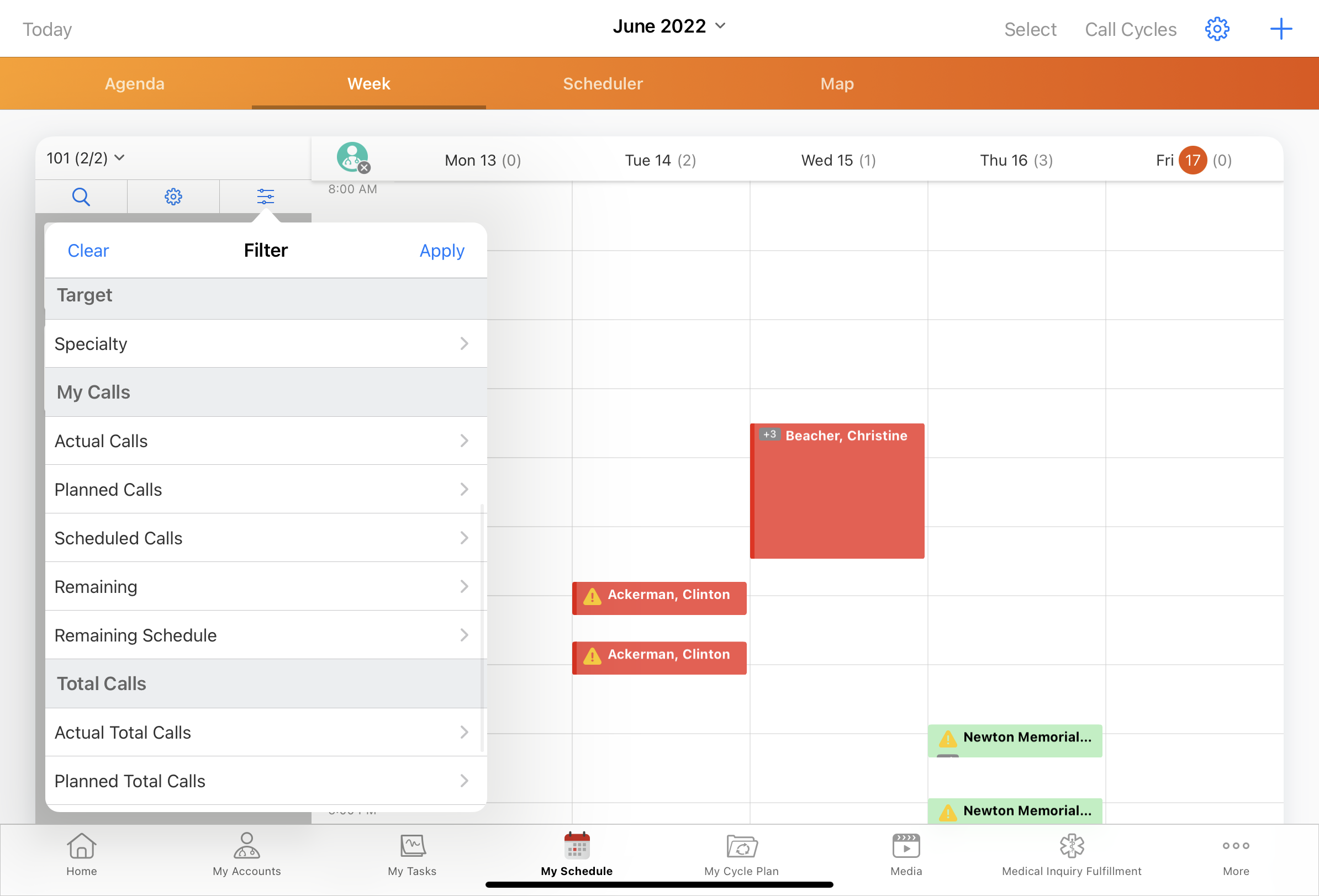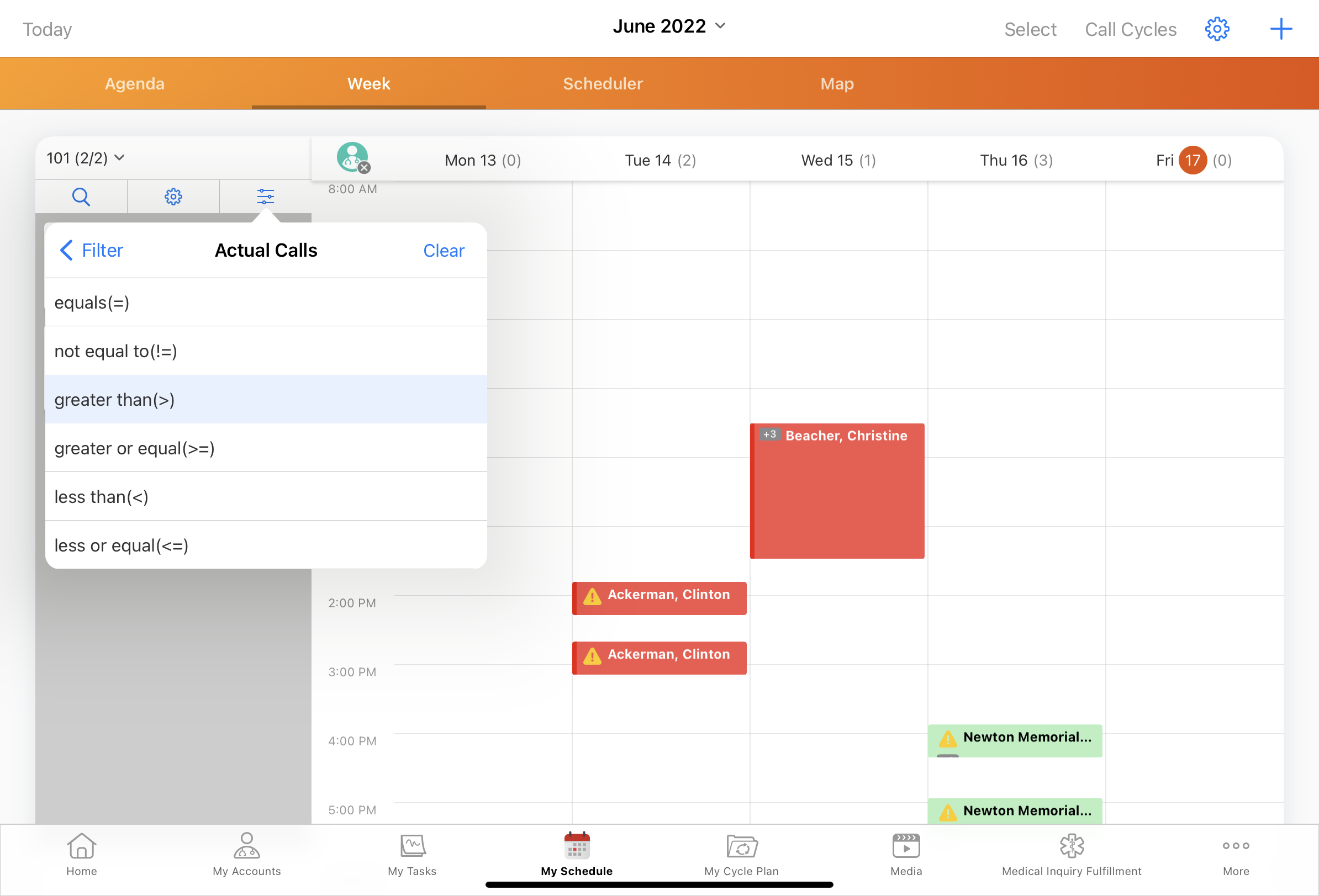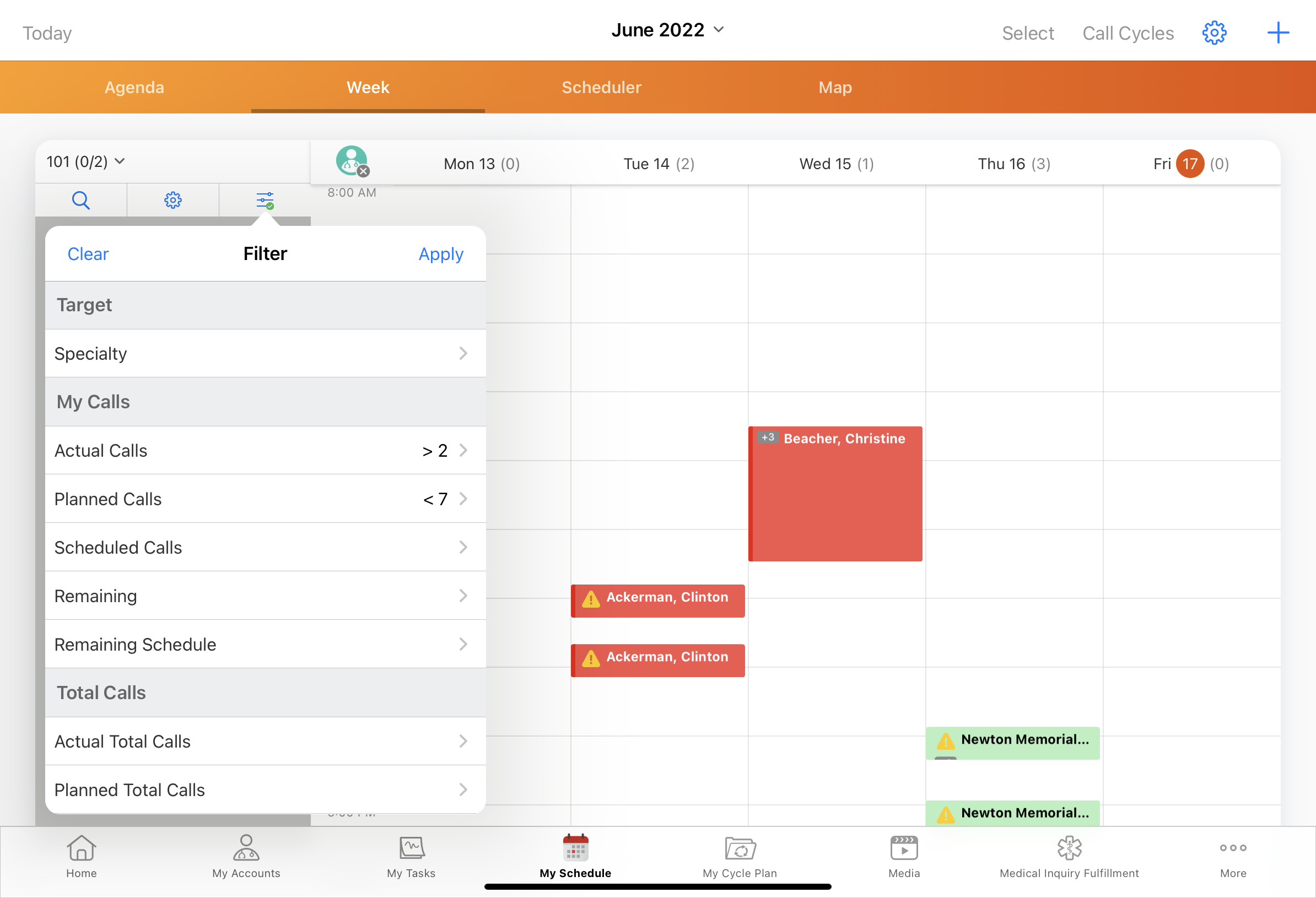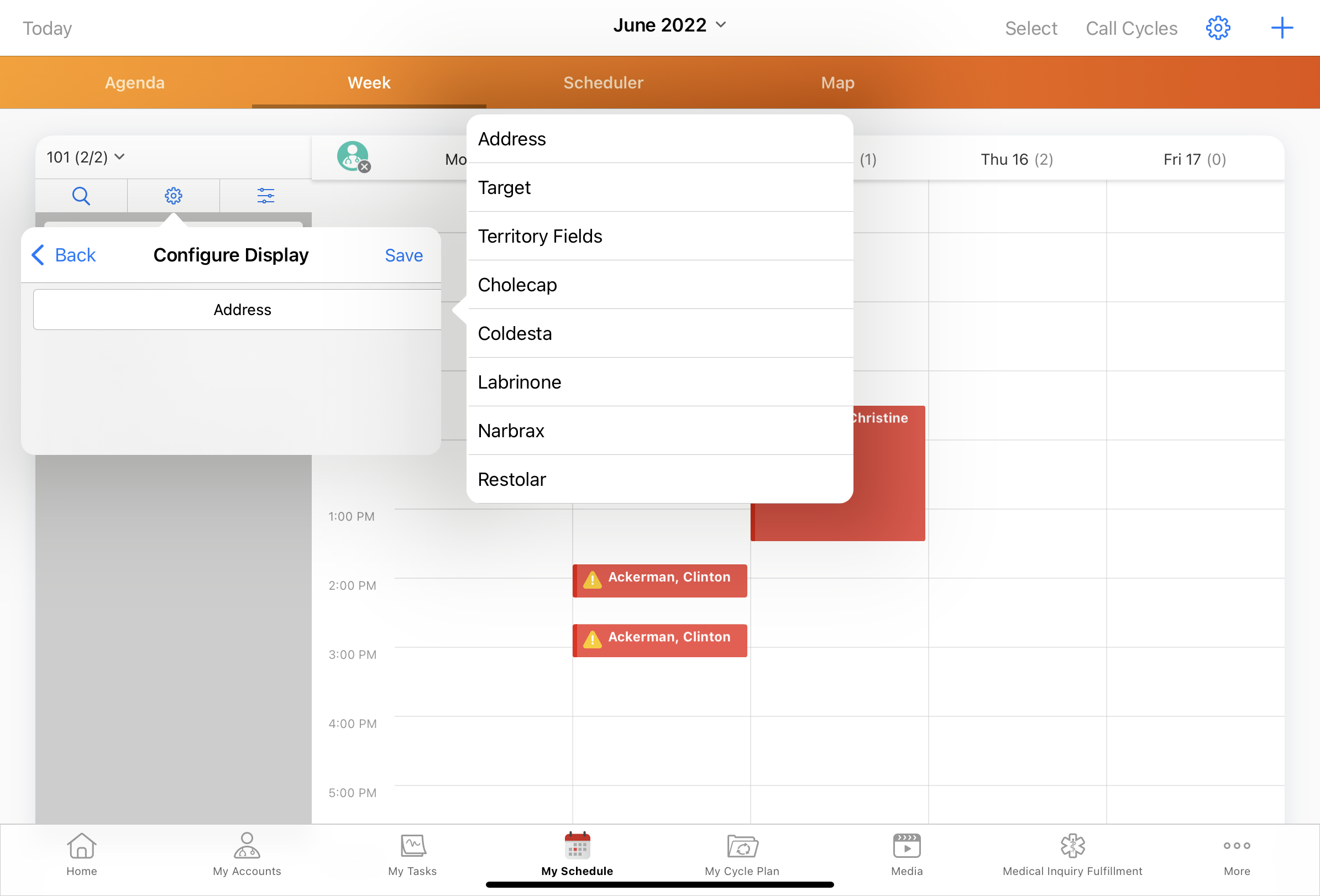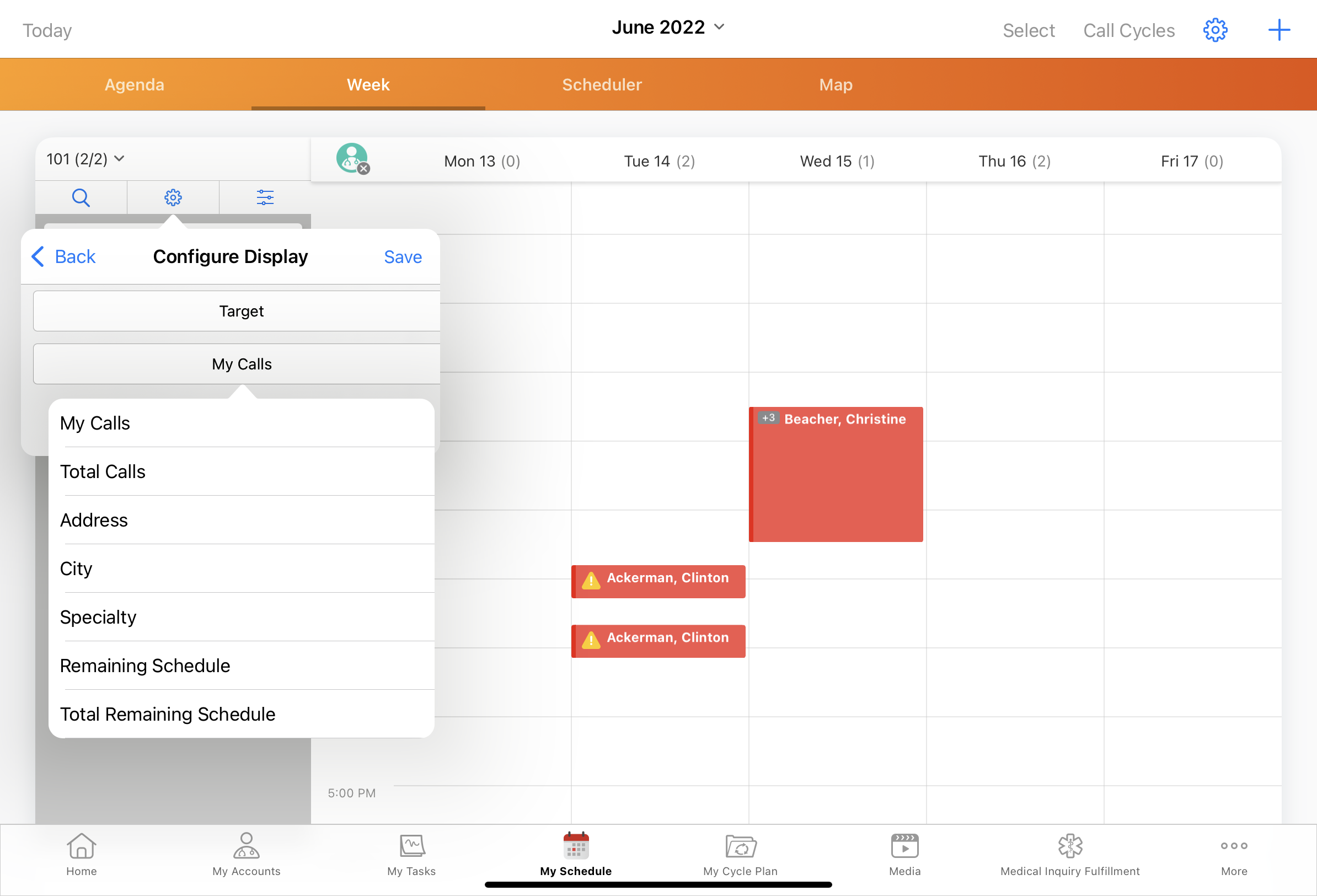Using Classic Cycle Plans in My Schedule
- Browser
- iPad
To help ensure users plan calls according to their cycle plans, users can view cycle plan targets and metrics from the accounts list or Scheduler pane in My Schedule. For example, the cycle plan metrics on the account card indicate there are two remaining calls for an HCP in the current cycle plan. Schedule the two remaining calls to meet your cycle plan goals.
Who Can Use This Feature?
- Platforms – Browser, iPad
- Licensing – Does not require an additional license
- Users – End Users
Configuring Cycle Plans in My Schedule
To enable this feature:
-
Ensure the following prerequisites are met:
- Configuring Call Planning is complete
- Configuring Classic Cycle Plans is complete
- At least one cycle plan exists for the user
- Grant users Edit FLS permission to the Scheduler_Cycle_Plan_Display_vod field on the Preferences_vod object to retain the user's display preferences in the scheduler for cycle plans (optional).
Using Classic Cycle Plans in My Schedule
To view classic cycle plan information in My Schedule, select the appropriate cycle plan from the account lists and views menu.
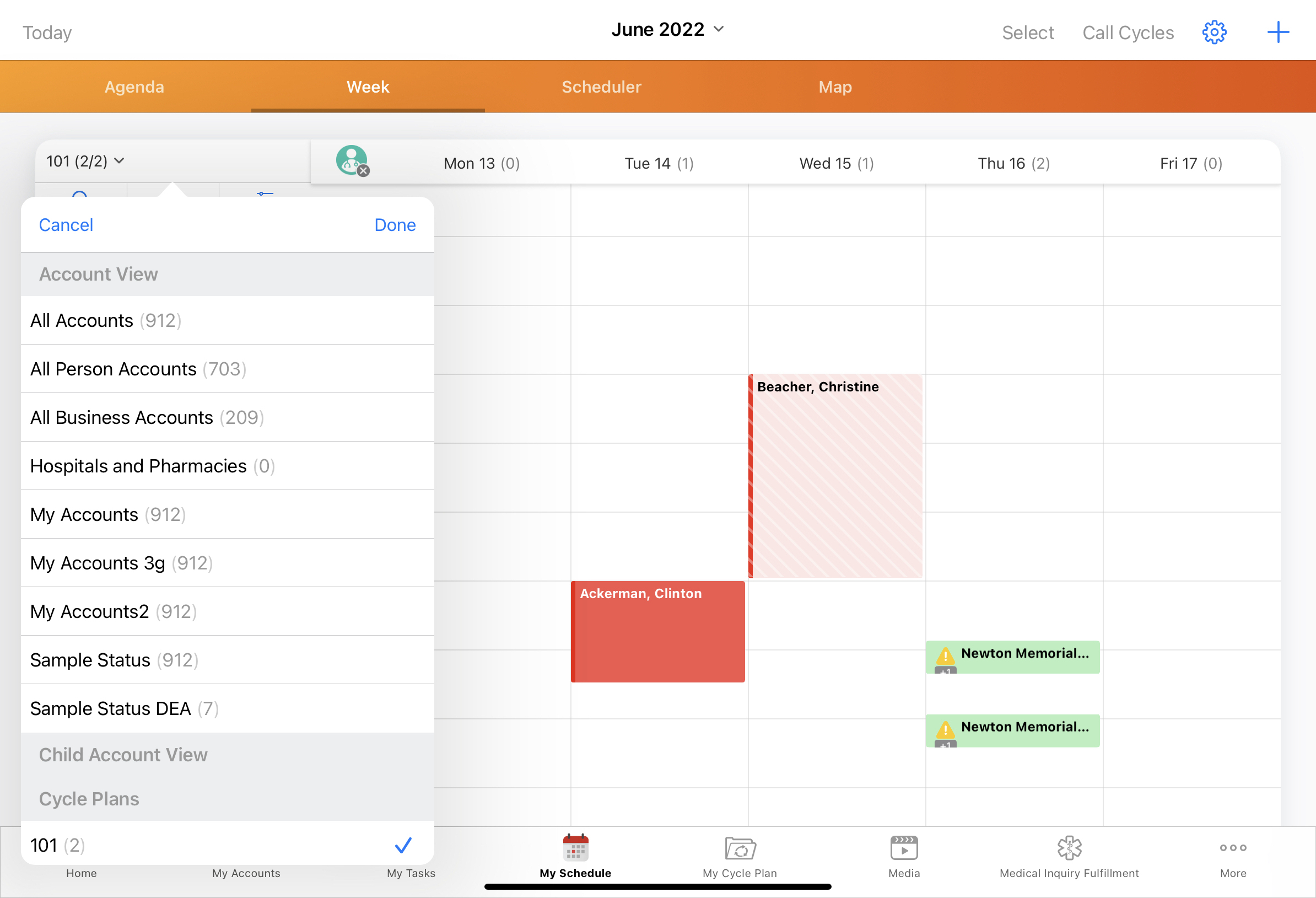
The account list is filtered to only include accounts in the selected cycle plan. When a classic cycle plan is selected, classic cycle plan target metrics (Planned, Actual, Scheduled, Attainment or Remaining, and Remaining Schedule) display beneath the account name and account identifier or medical identifier, if configured. To schedule a call for the account, drag the account card to the scheduling grid. If the call is scheduled within the cycle plan start and end dates, cycle plan metrics for the account include the planned call.
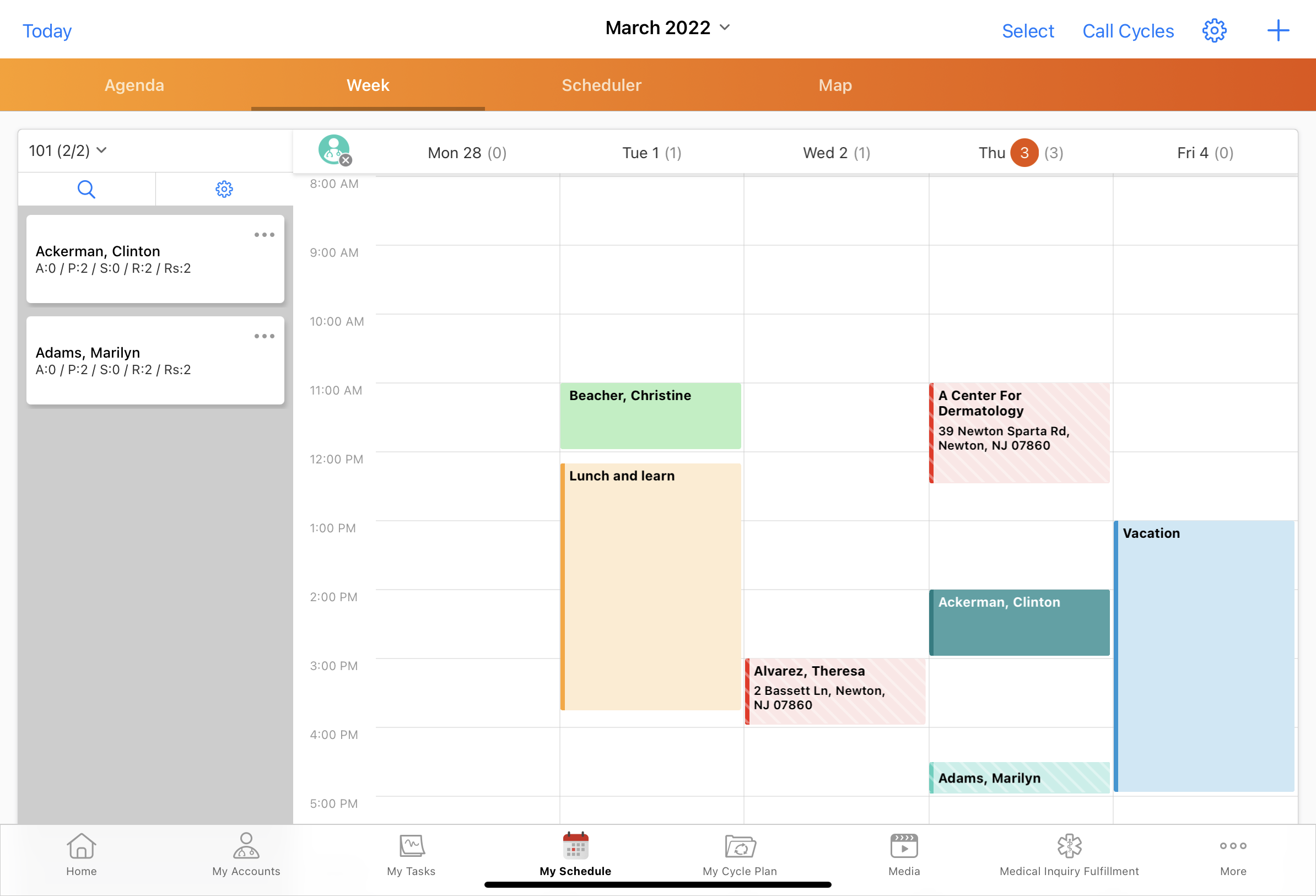
Filtering Accounts on Classic Cycle Plan Attributes
When Classic Cycle Plans are enabled, users can automatically filter on Classic Cycle Plan attributes:
- Select the appropriate Classic Cycle Plan from the Cycle Plans section of the account lists and views drop-down list.
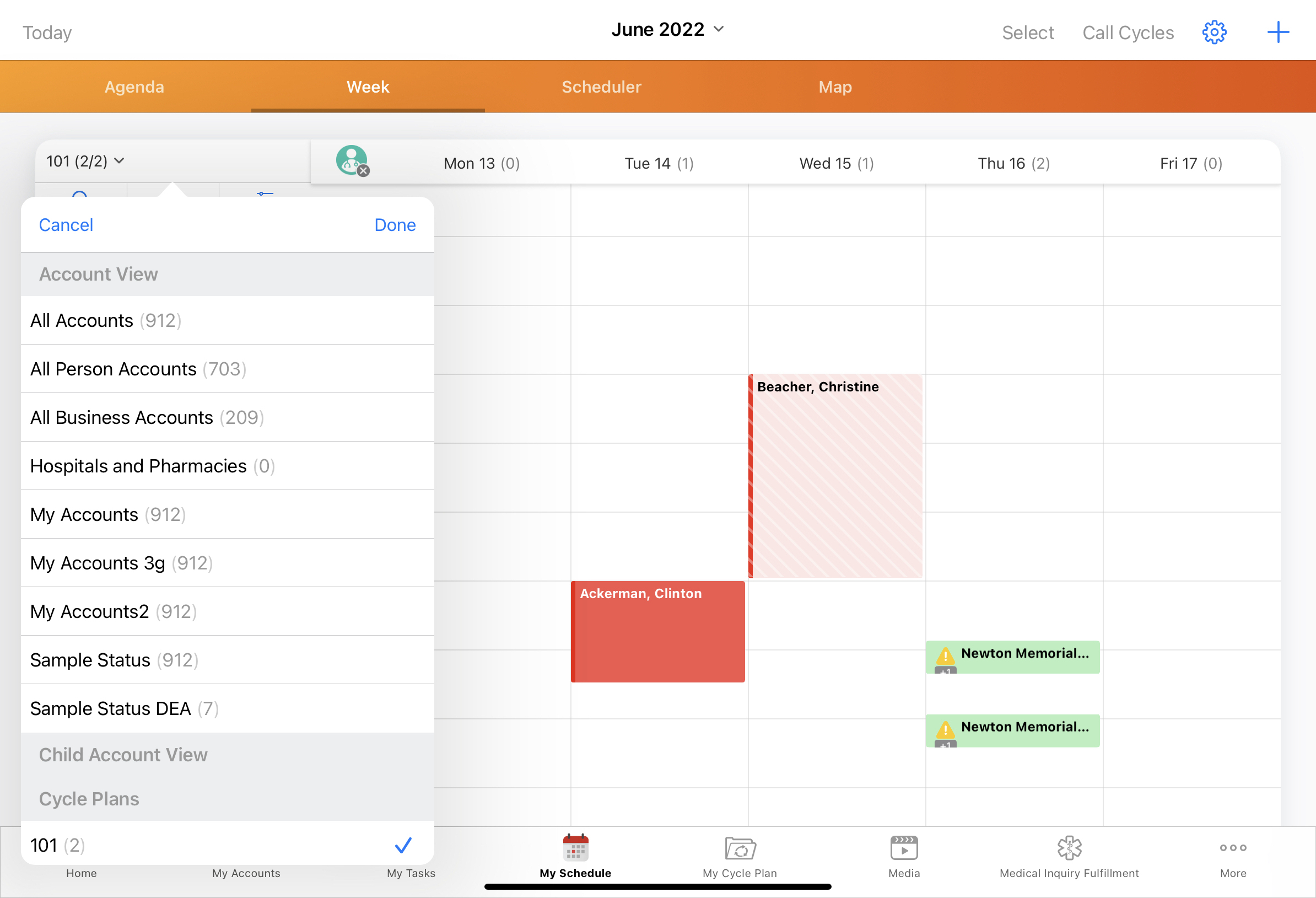
- Select the filter icon at the top of the accounts panel.
- Select a classic cycle plan attribute to filter on.
- Define filter criteria for each selected filter.
- Select Apply to filter accounts. To filter accounts on multiple attributes, select multiple filters at once.
To clear filters and view an unfiltered list of accounts in the cycle plan:
- Select Clear from the filter menu.
- Select Apply.
Viewing Classic Cycle Plan Information with Display-By
To display additional cycle plan information for each account in the cycle plan:
- Select the appropriate Classic Cycle Plan from the Cycle Plans section of the account lists and views dropdown menu.
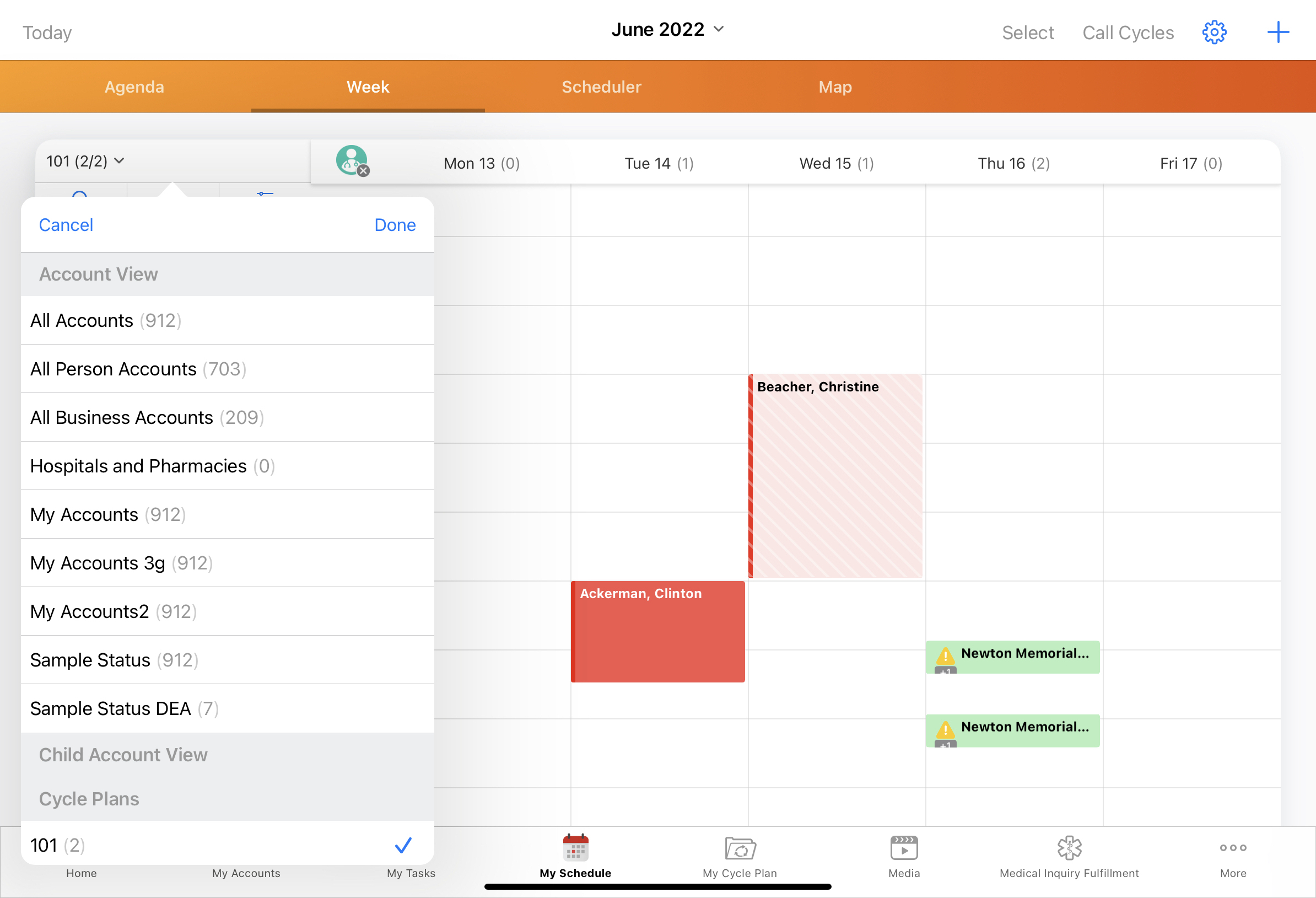
- Select the gear icon at the top of the accounts panel.
- Select the Display By field to access the Configure Display menu.
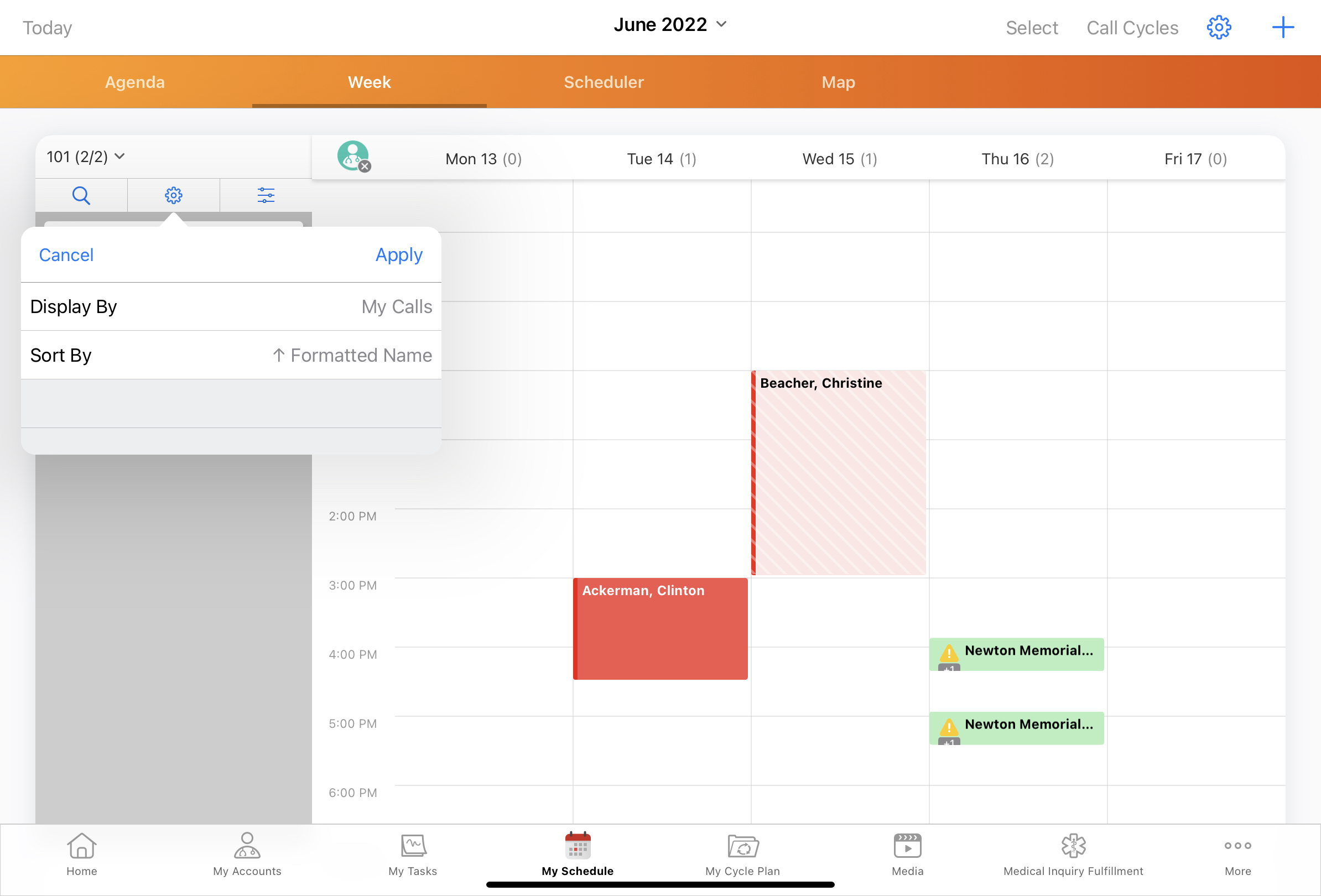
Browser users do not need to select Display By. The Configure Display menu automatically displays after selecting the gear icon.
- Select the desired context from the first picklist.
By default, the following options display:- Address
- Cycle Plan Target attributes
- Products included in the cycle plan
For information on enabling custom display-by attributes, see Viewing Custom Information with Display-By.
- Select the desired attribute from the second picklist. By default, My Calls and Total Calls display, as well as any custom and pull-in fields defined for cycle plan targets.
- Select Save to display the selected attribute for accounts in the cycle plan.
For Browser users, select Apply.
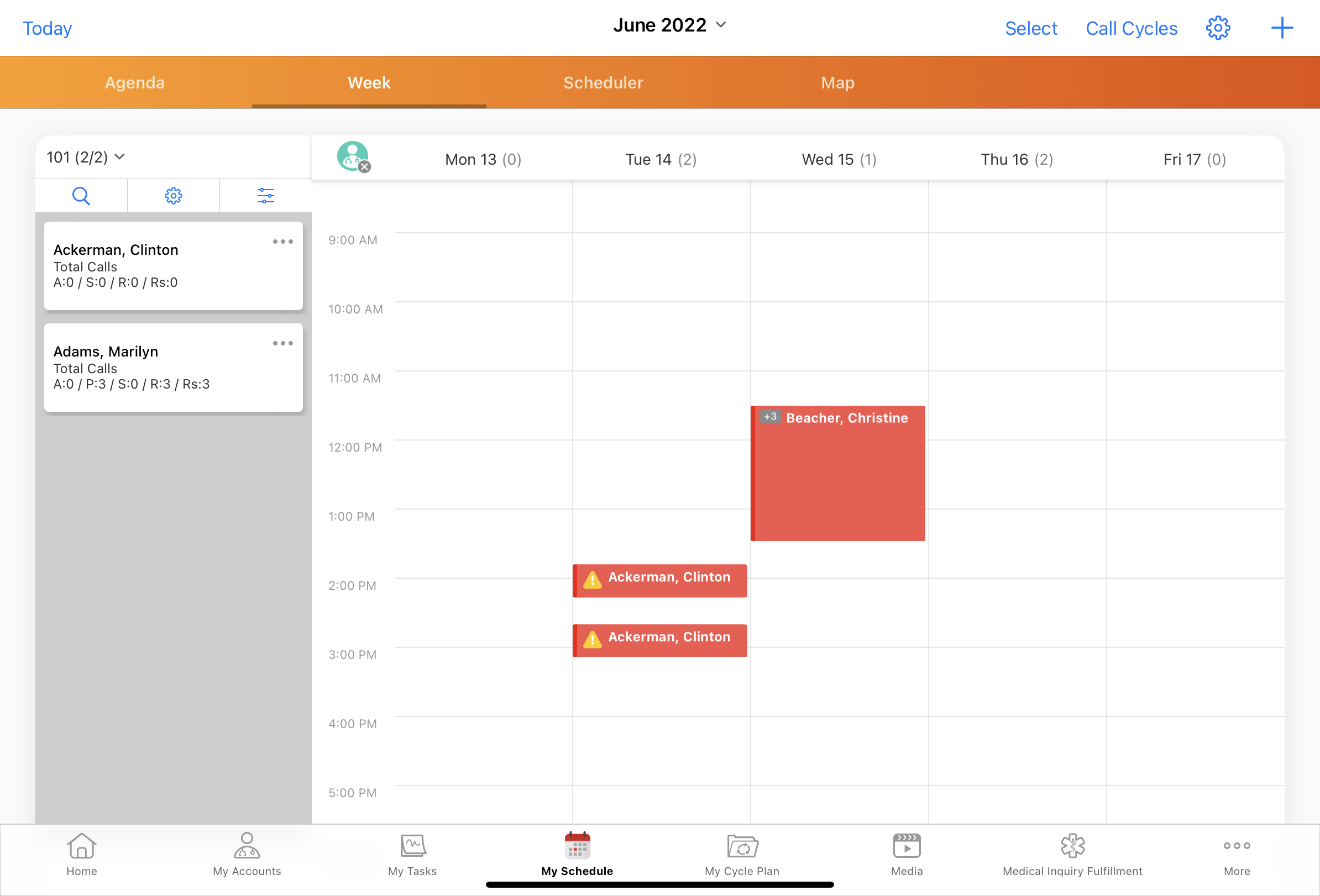
If there is a Cycle_Plan_Detail_vod or Total_Cycle_Plan_Detail_vod section on the Cycle_Plan_Detail_vod page layout, a third picklist displays the fields included in the Cycle_Plan_Detail_vod or Total_Cycle_Plan_Detail_vod sections.
Platform Specific Details
iPad
On the iPad platform, users can view more detailed Cycle Plan information for the target by selecting View Plan Details from the More Actions menu on the account card.
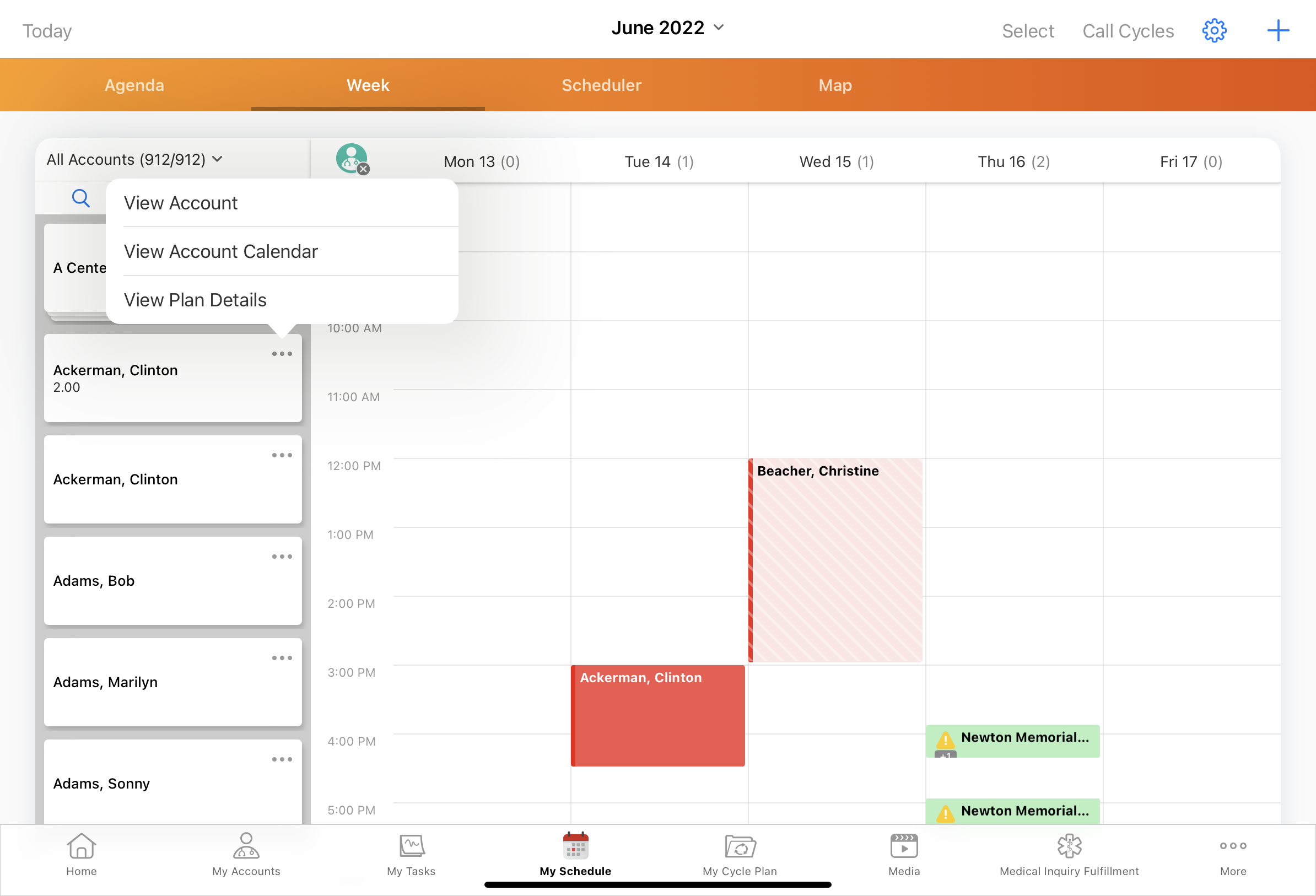
The View Details popup window includes a graphic indicator for plan progress and a table displaying call goals by product. To display call goals or total team call goals, toggle the segmented control below the account name.
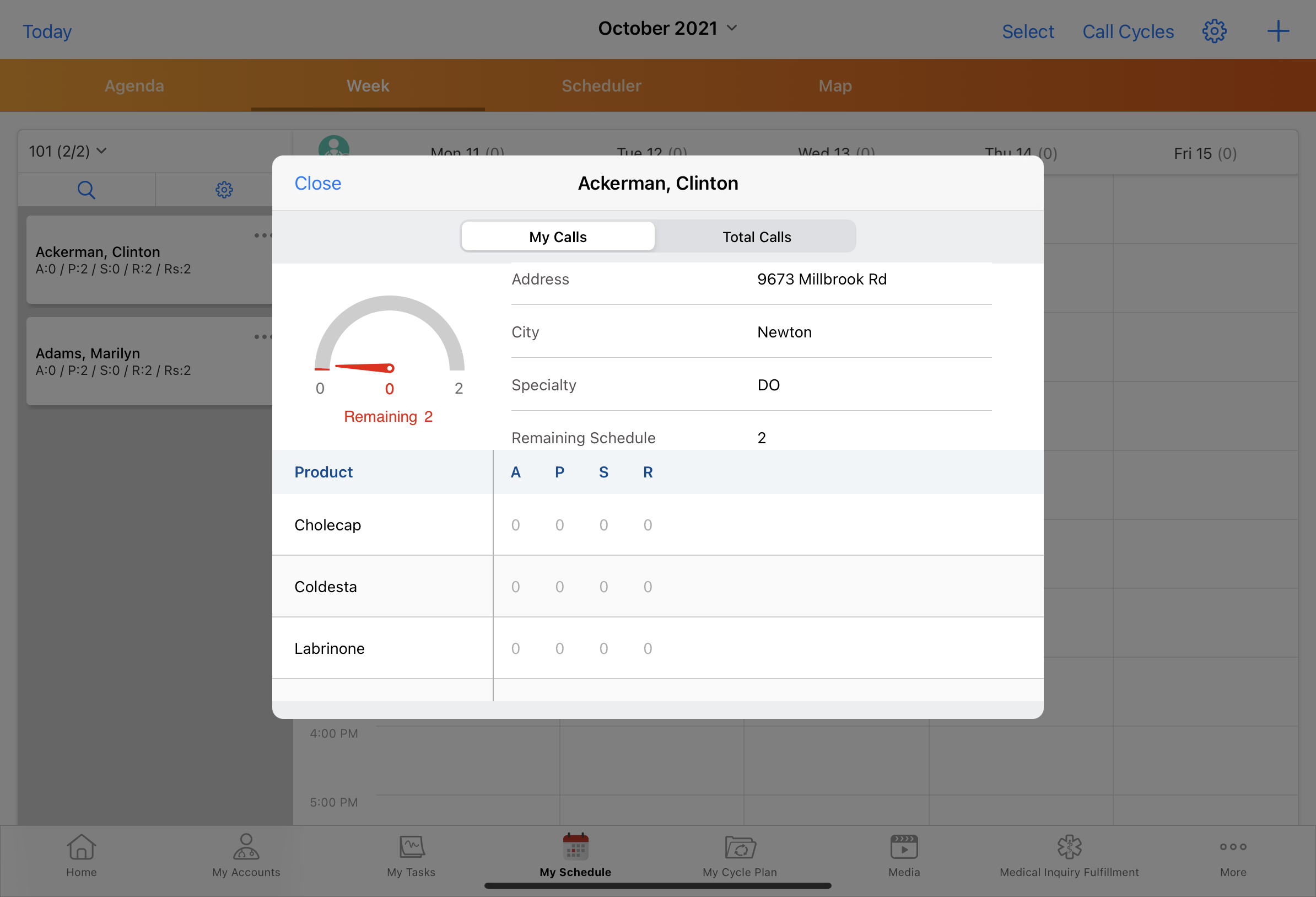
If Priority is enabled for Cycle Plan Detail product records, a Priority column also displays. For more information on enabling Priority, see Customizing Fields for Classic Cycle Plan Targets .
Lightning for My Schedule
When Lightning for My Schedule is enabled, users can view Classic Cycle Plan targets and metrics from the Scheduler pane in Lightning for My Schedule.
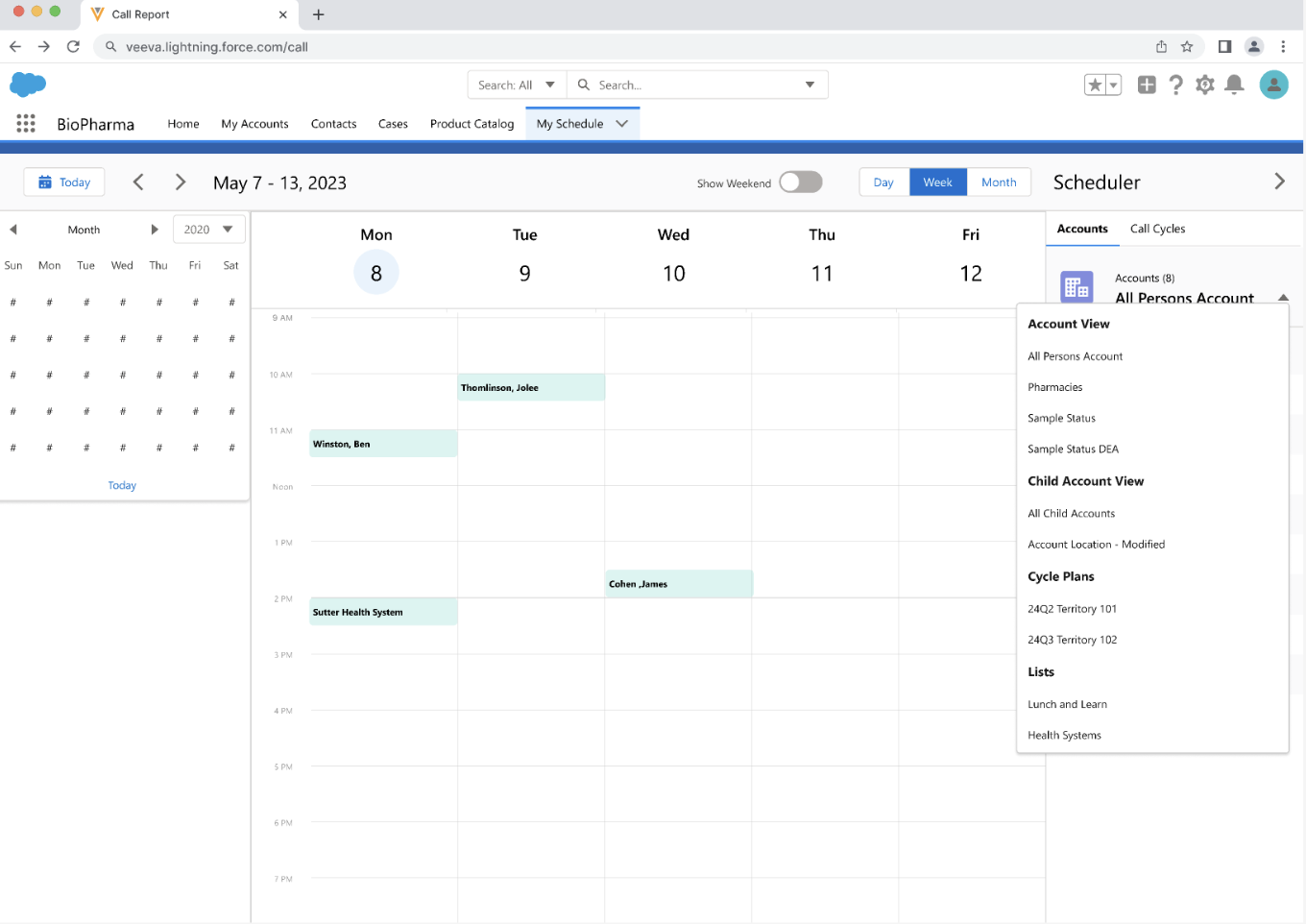
To view Classic Cycle Plan information in My Schedule, select the appropriate Cycle Plan from the account lists and views menu on the Scheduler pane.
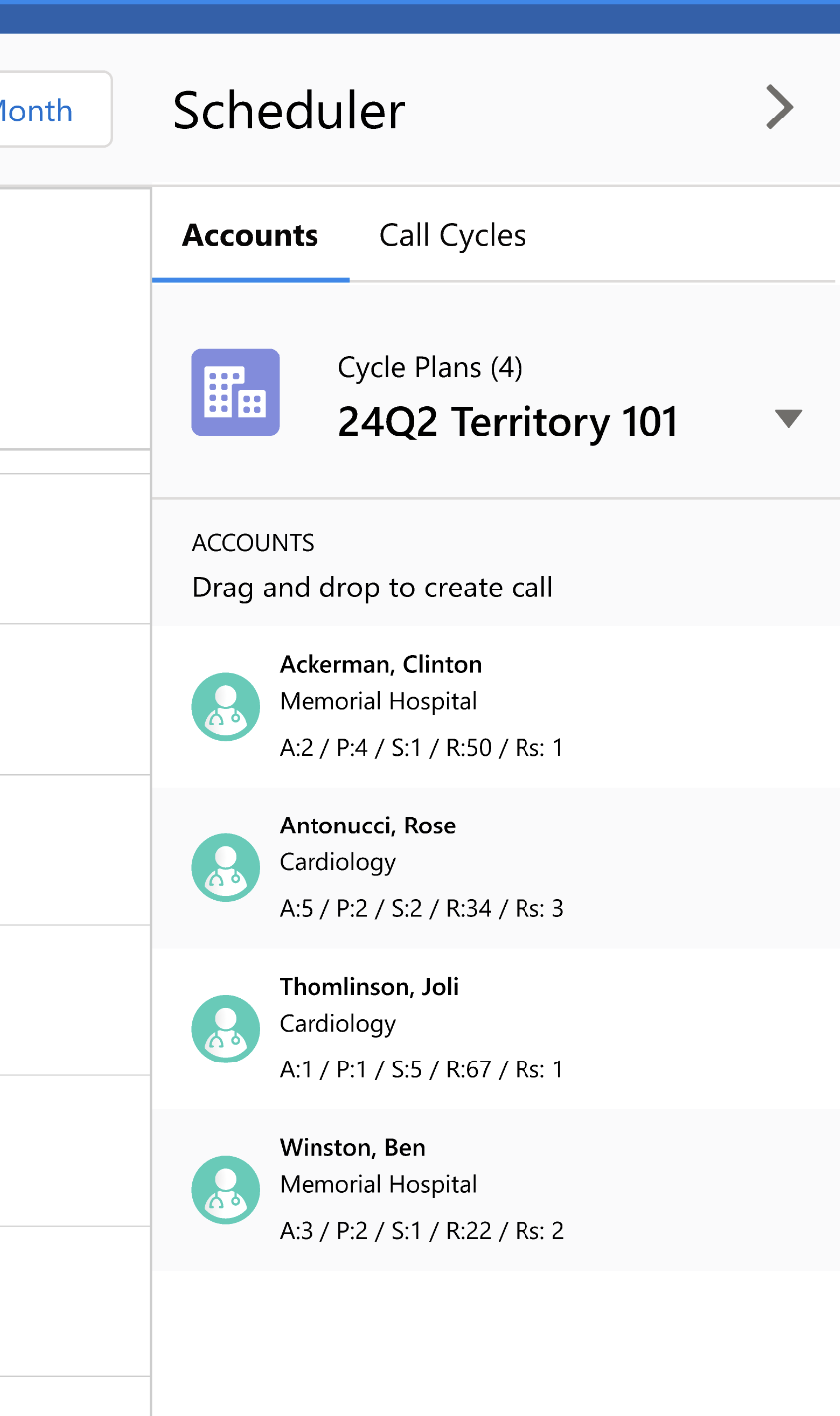
When Lightning for My Schedule is enabled and users create calls using the Scheduler option on a Classic Cycle Plan record, the calls are automatically scheduled in Lightning for My Schedule.
Filtering accounts on Classic Cycle Plan attributes and viewing Classic Cycle Plan information with display-by are not available in Lightning for My Schedule.