Saving Emails as Drafts
- iPad
Users can save drafts of emails and navigate to other areas of the application without losing their work. This allows users to finish composing email messages at a later date, or leave the page to verify information included in the email message. Users can access saved drafts through the Email Tab Drafts folder.
For example, Sarah Jones begins composing an Approved Email to Dr. Clinton Ackerman. She enters a detailed response in the Free Text field of the email. To verify the accuracy of information in her response, she saves the email as a draft and navigates to Dr. Ackerman’s account. After verifying the information from the account, she accesses the saved draft, finishes editing her response, and sends the finalized email to Dr. Ackerman.
For information on configuring this feature, see the Email Tab.
Saving Drafts
Drafts retain the following information from the email message:
- Any selection made for documents or fragments to be inserted in the email
- Any selection made for picklist values
- Any text entered in Free / Rich Text fields
- Any BCC email addresses entered
Users can save drafts for any email they begin composing from within the Send Email screen. The Save as Draft option is available in the modal opened when selecting the Close button or the X button on an individual template.
- Selecting the Close button provides the option to save drafts for all templates currently open
- Selecting the X button on an individual template provides the option to save a draft for that specific template
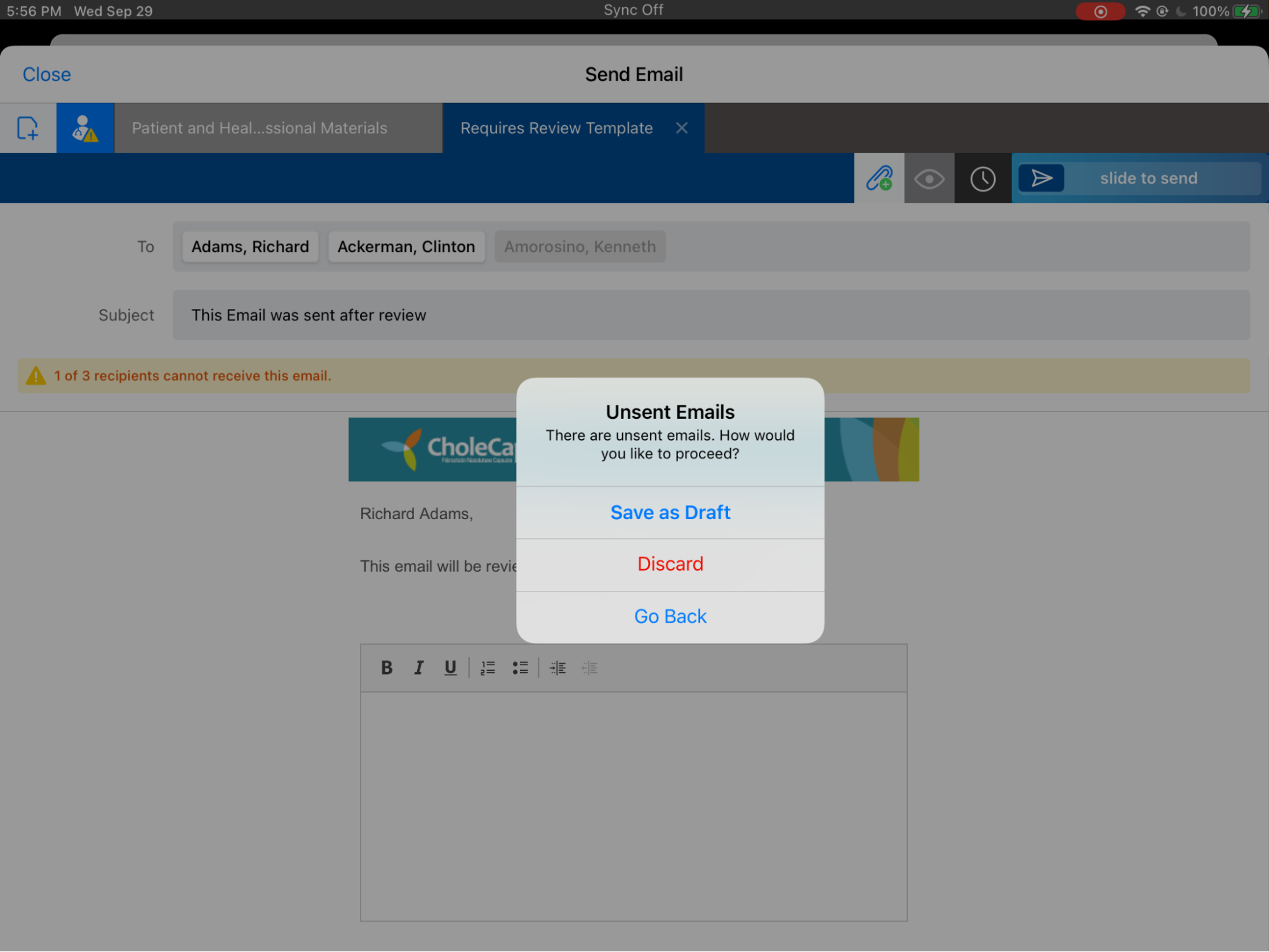
Users are permitted to save drafts that have Approved Email validation errors. These existing Approved Email validations (for example, validations for recipient consent, restricted words, and required tokens) do not apply when saving drafts, with the exception of Offline Validation Rules. This allows users to quickly navigate away from Approved Email without losing their work on the composed email.
To return to your saved drafts, select the Email tab.
Drafts display in the Sent related list for the account, but are not actionable. To edit or send drafts, select them from the Email tab.
Considerations
The ability to save and access drafts is not supported for:



