Sending Consent Capture Receipts with Approved Email
- Browser
- iPad
- iPhone
Some countries have laws or regulations requiring end users to send receipts to HCPs for capturing consent. Users in Veeva CRM can send Consent Capture receipts via Approved Email. After a user captures consent from an HCP in person, an email receipt of the consent transaction is immediately sent to the HCP.
Receipts are not sent when users select Email as the Consent Confirmation Method.
Configuring Consent Capture Receipts with Approved Email
Before configuring this functionality, ensure the following prerequisites are satisfied.
Prerequisites
- Ensure the initial configuration is complete
- Ensure Approved Email is configured
To enable sending Consent Capture receipts with Approved Email:
- Grant Approved Email integration users the following permissions:
- Receipt_Email_vod
- Receipt_Sent_Email_vod
- Receipt_Sent_Email_Transaction_Id_vod
- Approved_Document_vod
- Country_vod
- Default_vod
- Language_vod
- Object_vod
- Record_Type_Name_vod
- VExternal_Id_vod
- Grant end users the following permissions:
- Receipt_Email_vod
- Receipt_Sent_Email_vod
- Receipt_Sent_Email_Transaction_Id_vod
- Approved_Document_vod
- Country_vod
- Default_vod
- Language_vod
- Object_vod
- Record_Type_Name_vod
- VExternal_Id_vod
- Enable a Full Sync VMOC for the Multichannel_Route_vod object for the appropriate platforms.
- Add the Request_Receipt_vod field to the Consent_Header_vod page layout.
- Navigate to Develop > Custom Settings > Approved Email Settings and enter a value of 1 in the ENABLE_APPROVED_EMAIL_RECEIPTS_vod Approved Email setting.
|
Object |
OLS |
Record Types |
Field |
FLS |
|---|---|---|---|---|
|
Multichannel_Consent_vod |
n/a |
n/a |
|
Read |
|
Multichannel_Route_vod |
Read |
Email_Receipt_vod |
|
Read |
|
Object |
OLS |
Record Types |
Field |
FLS |
|---|---|---|---|---|
|
Consent_Header_vod |
Edit |
n/a |
Request_Receipt_vod |
Edit |
|
Multichannel_Consent_vod |
n/a |
n/a |
|
Edit |
|
Multichannel_Route_vod |
Read |
Email_Receipt_vod |
|
Read |
|
Sent_Email_vod |
n/a |
n/a |
Receipt_Entity_Type_vod |
Edit |
Setting Up Consent Capture Receipts
Consent admins should create a Multichannel_Route_vod record with the Email_receipt_vod record type defining the receipt template for each Consent_Header_vod record. Enter the following information:
- Country_vod = Country_vod on appropriate Consent_Header_vod record
- Language_vod = Language_vod on appropriate Consent_Header_vod record
- Object_vod = Multichannel_Consent_vod__c
- Approved_Document_vod = Approved_Document_vod record with Email_Receipt_vod record type and Status_vod is either Approved_vod or Staged_vod
Leave the Record_Type_Name_vod field empty.
Additionally, select the Default_vod check box to use this Multichannel_Route_vod record when a Consent_Header_vod record does not have a Multichannel_Route_vod record with a matching Language_vod field.
Using the Appropriate Multichannel Route Record
If there are multiple Multichannel_Route_vod records with the Email_Receipt_vod record type for the same country, the following logic determines which record is used:
- The Multichannel_Route_vod record matching the consent header’s language
- If one does not exist, the default record is used
Admins can create sharing rules for the Country_vod field on the Multichannel_Route_vod object for orgs with end users in different countries using the same language. This allows users to sync only the records for their respective countries and prevents the selection of a record with the matching language but the incorrect country.
Sending Consent Capture Receipts with Approved Email
Ensure the Status_vod field on the Consent_Header_vod object for the consent header record is not Active.Consent admins can navigate to a consent header record and select the Request_Receipt_vod check box.
Set the Status_vod field on the Consent_Header_vod object for the consent header record to one of the following:- Active – displays consent channels and lines on the Consent Capture screen and prevents further editing
- Staged – hides the consent records from end users while allowing consent admins to review how the Consent Capture screen displays
After granting consent and continuing to the consent review screen, HCPs can:
- Select the preferred email address for the account from the drop-down list. If none of the listed email addresses are appropriate, select Manage Email Addresses from the list to add an email address.
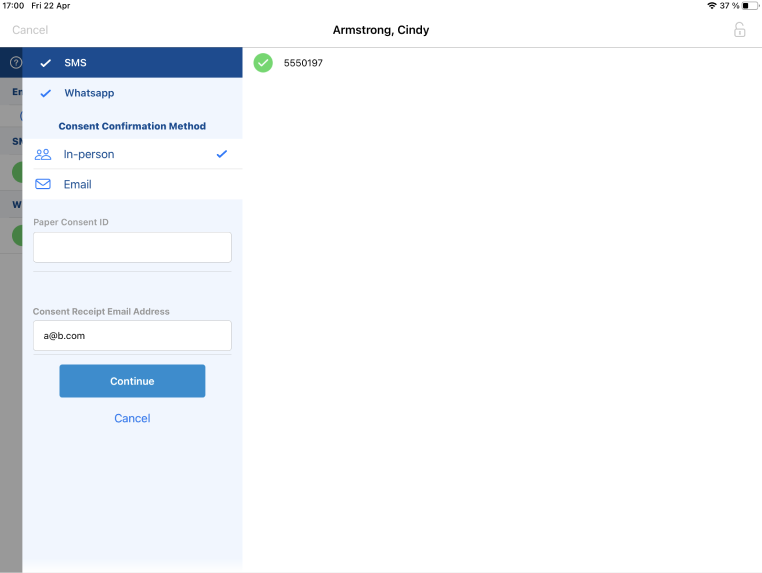
- Select Continue.
- Sign and confirm the consent changes.



