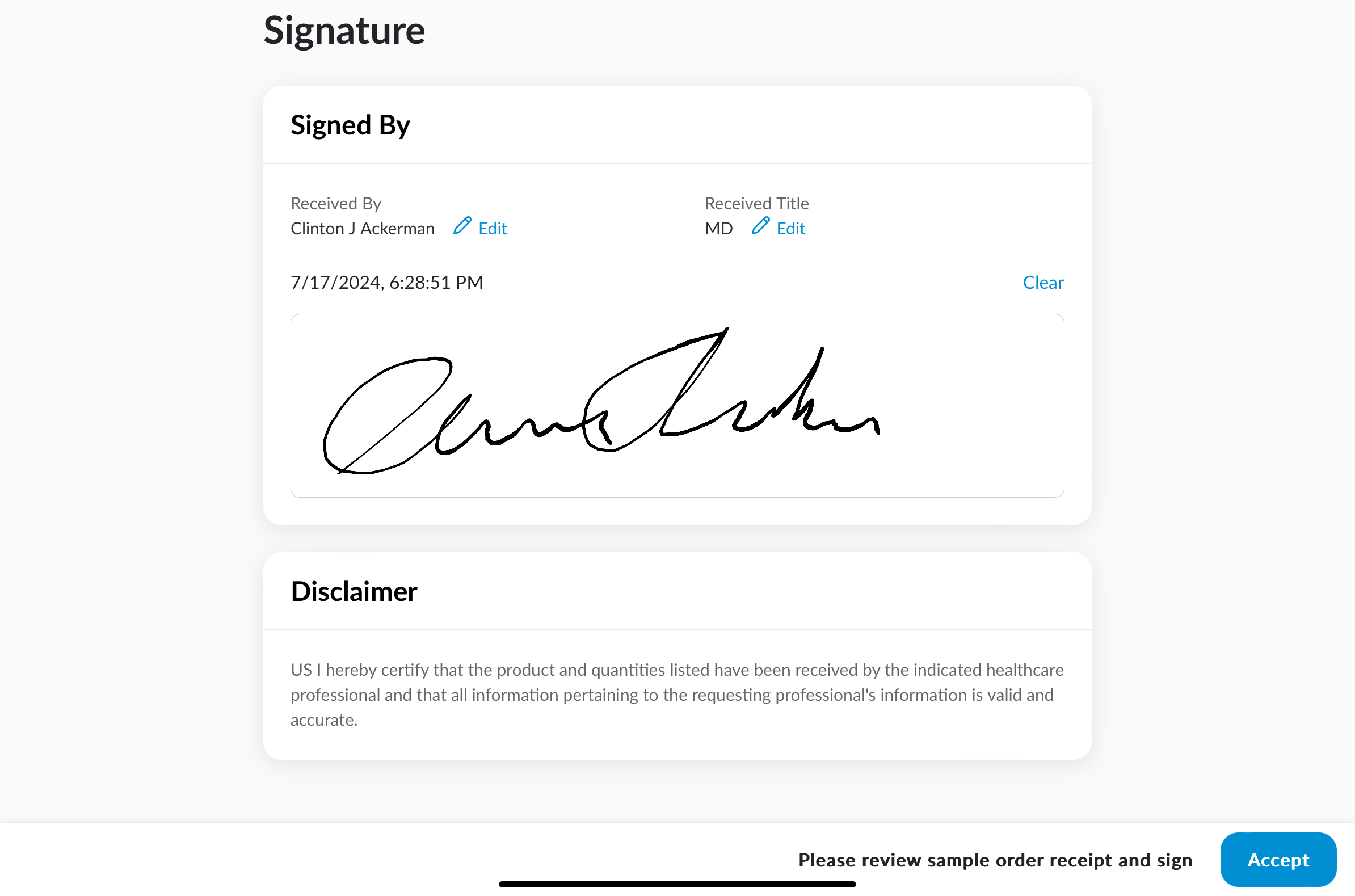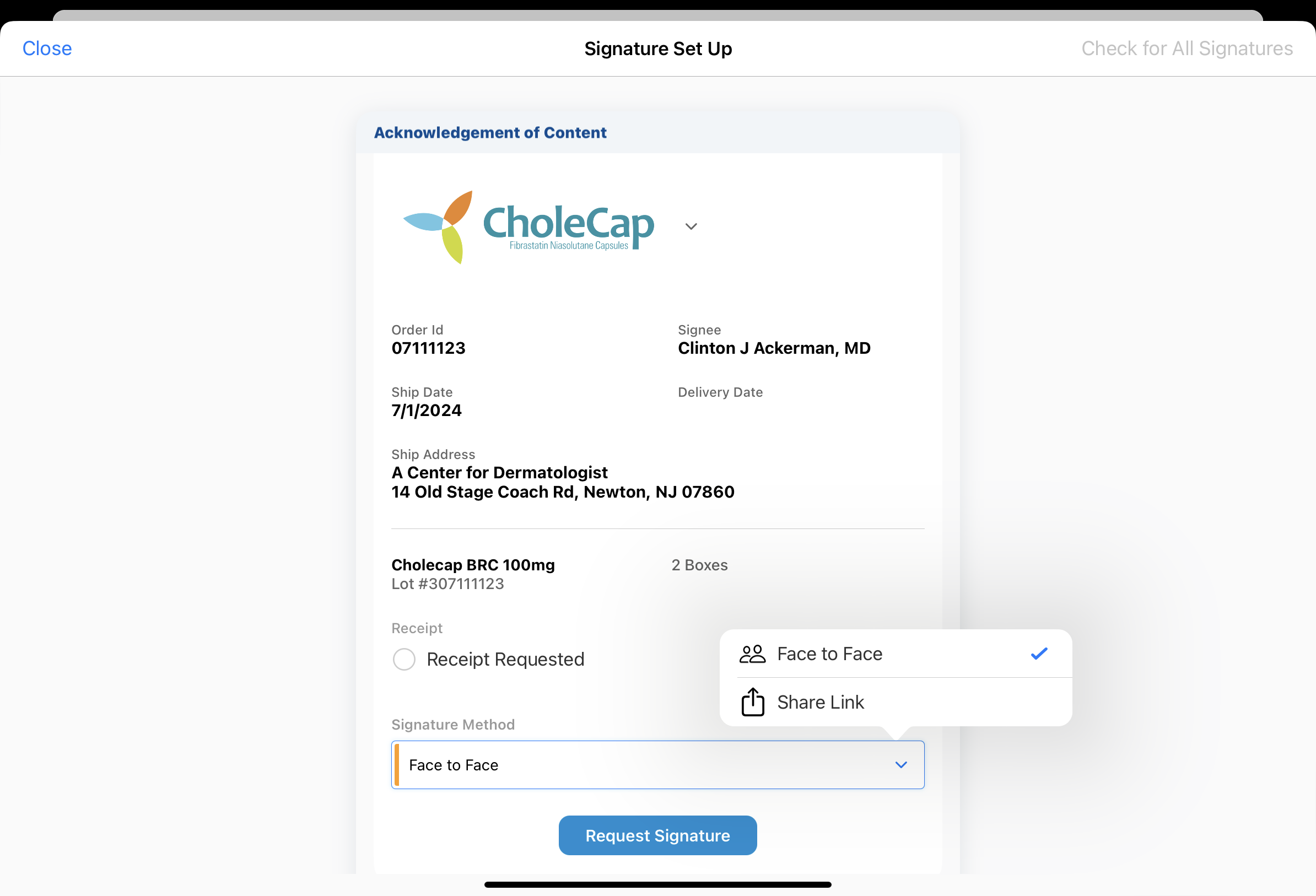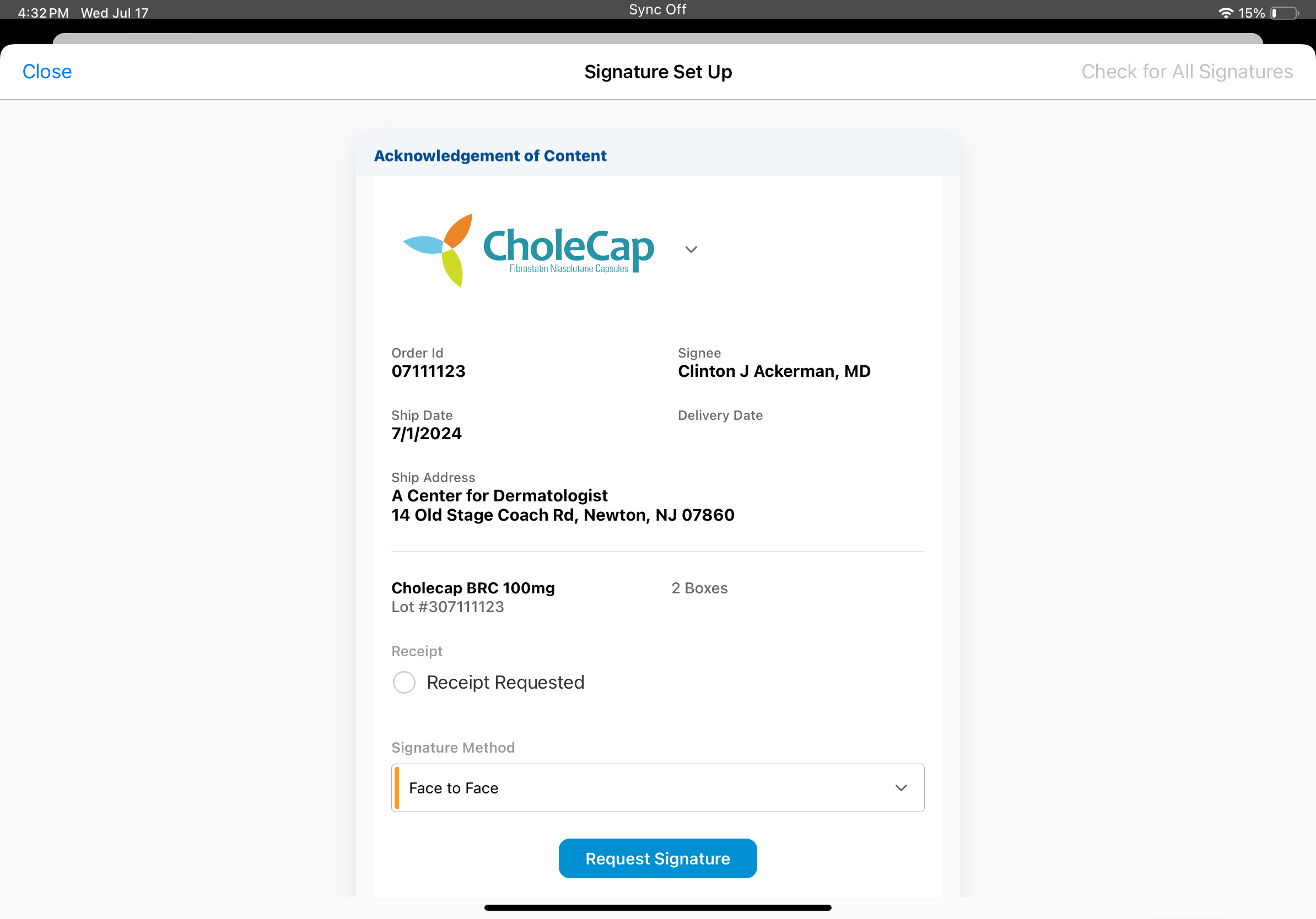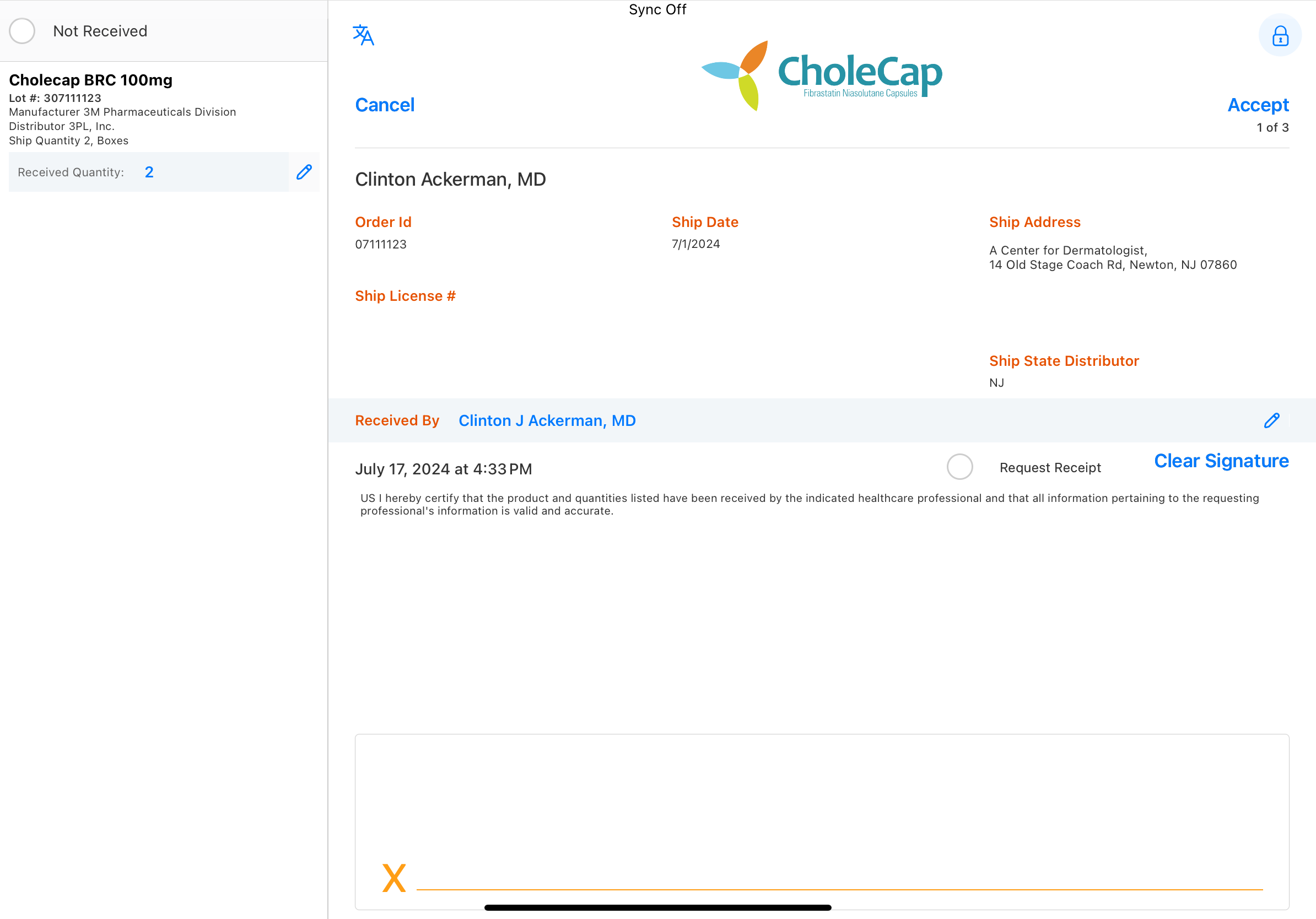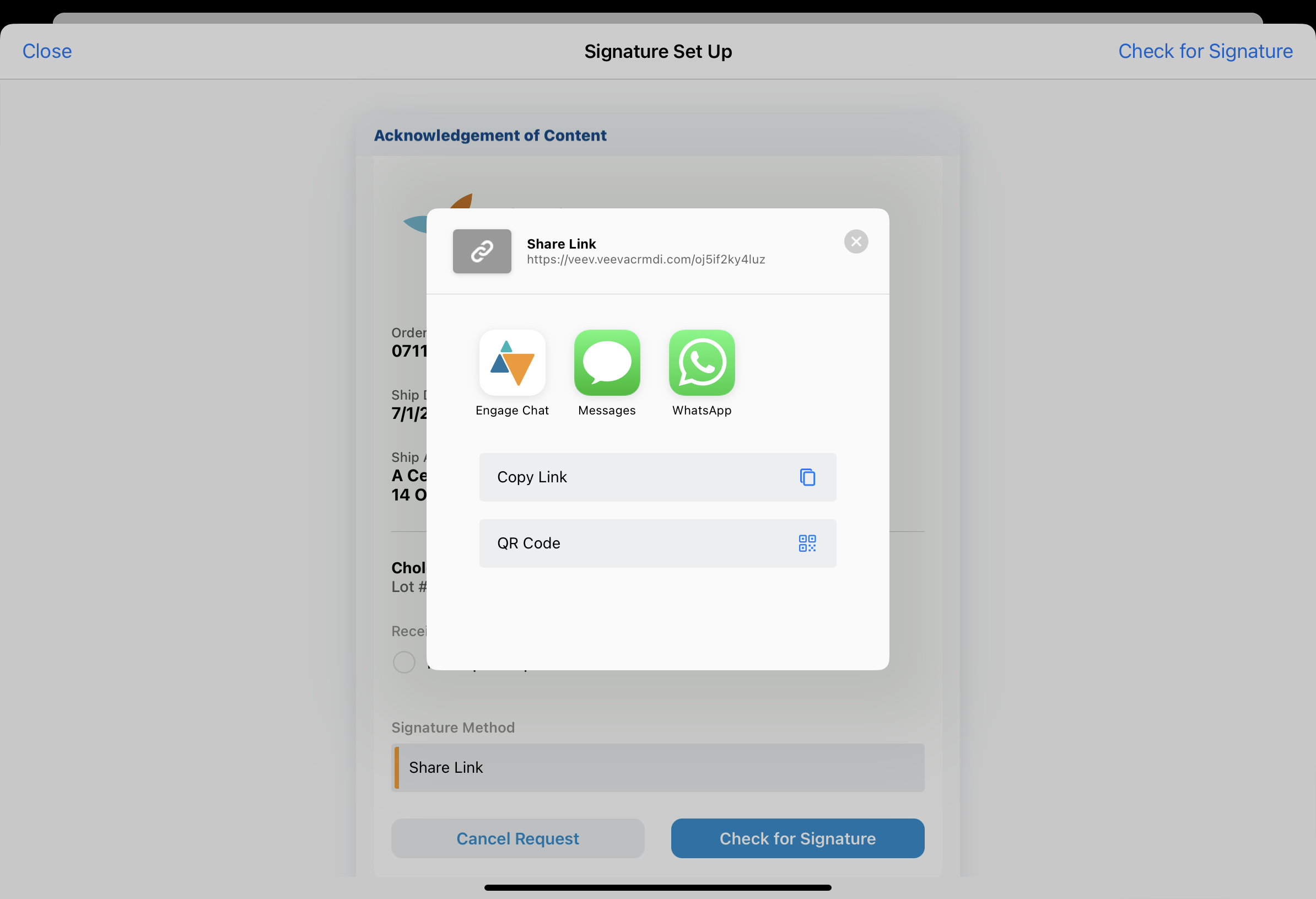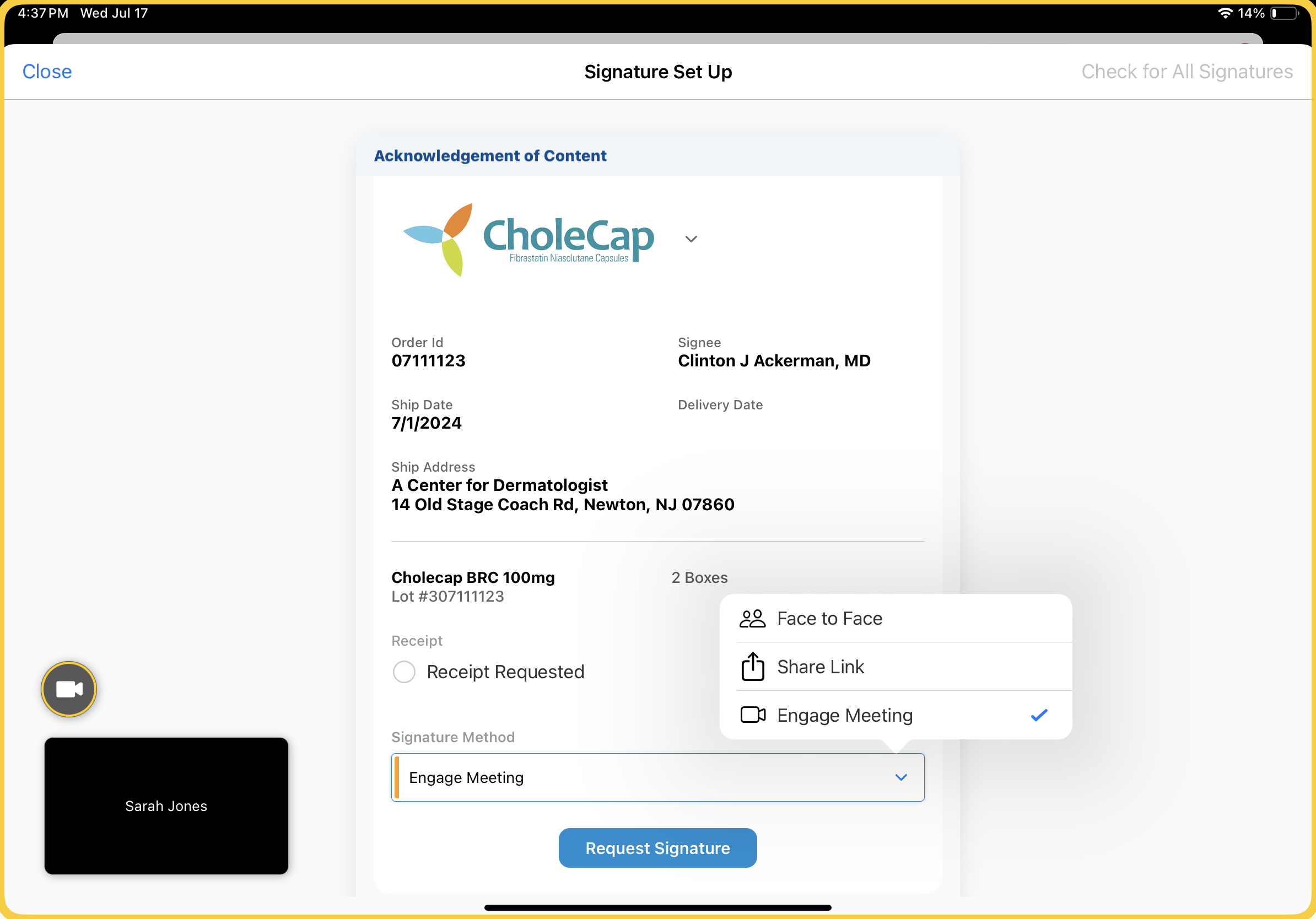Capturing Remote Signatures for Acknowledgement of Content
- CRM Desktop (Windows)
- iPad
To quickly resolve overdue Acknowledgements of Contents (AOCs), users can send HCPs remote signature requests for AOC. HCPs review and sign the AOC to indicate they received BRCs (Business Reply Cards).
In some organizations, HCPs cannot continue to receive more samples until they acknowledge they received samples they previously requested. When users send a remote AOC signature request, HCPs review the AOC details and sign remotely, resolving the overdue record. This enables users to continue sampling to the HCP without making an in-person visit in organizations where fulfillment for new sample requests is held while there are overdue AOCs.
For example, an HCP requests a BRC during a remote meeting, but he has an overdue AOC which you must resolve before disbursing new samples. When you send the HCP a remote signature request for the overdue AOC, the HCP reviews the details and provides his signature.
Who Can Use This Feature?
- Platforms – CRM Desktop (Windows), iPad
- Licensing – Available with Engage
- Users – Admin Users, End Users, Integration Users
Configuring Remote Signatures for Acknowledgement of Content
To enable this functionality:
- Ensure Capturing Acknowledgement of Content is configured and the AOC_Due_Date_vod formula field is populated on Content_Acknowledgment_vod records.
- Grant admin users the following permissions:
Object OLS Record Types Fields FLS Account R n/a Name Read Content_Acknowledgement_vod at least R n/a Account_vod
Alert_Created_vod
Alert_Duration_vod
AOC_Due_Date_vod
Call_Reference_vod
Call_Signature_vod
Call_Text_vod
Create_Alert_vod
Credentials_vod
Delivery_Date_vod
Disclaimer_vod
External_Id_vod
Mobile_ID_vod
Not_Received_vod
Order_Id_vod
Received_By_vod
Received_By_FirstName_vod
Received_By_LastName_vod
Received_By_Middle_vod
Received_Title_vod
Remote_Signature_Attendee_Name_vod
Request_Receipt_vod
Ship_Address_vod
Ship_Address_Line_1_vod
Ship_Address_Line_2_vod
Ship_ASSMCA_vod
Ship_CDS_vod
Ship_City_vod
Ship_Country_vod
Ship_Date_vod
Ship_DEA_vod
Ship_License_vod
Ship_Location_vod
Ship_State_vod
Ship_State_Distributor_vod
Ship_Zip_vod
Ship_Zip_4
Signature_vod
Signature_Captured_Remotely_vod
Signature_Captured_Share_Link_vod
Signature_Date_vod
Signature_Request_UUID_vod
Status_vod
Read Content_Acknowledgement_Item_vod at least R n/a Account_vod
Content_Acknowledgement_vod
Distributor_vod
External_Id_vod
Lot_vod
Manufacturer_vod
Mobile_ID_vod
Product_vod
Product_Name_vod
Received_Quantity_vod
Ship_Quantity_vod
Tracking_vod
U_M_vod
Read Sent_Message_vod CRU Content_Acknowledgement_vod Account_vod
AOC_ID_vod
Call_vod
Capture_Datetime_vod
Engage_Link_vod
Mobile_ID_vod
RecordTypeId
Sent_From_Platform_vod
Sent_Via_vod
Shortened_Engage_Link_vod
To_vod
Transaction_Type_vod
User_vod
VExternalID_vod
Edit Signature_Request_vod R n/a Account_vod
AOC_ID_vod
Call2_vod
Call_Date_vod
Engage_Last_Modified_Datetime_vod
Name
Owner
RecordTypeId
Request_Canceled_Datetime_vod
Request_Expired_Date_vod
Requested_Datetime_vod
Status_vod
Signature_Accepted_Datetime_vod
Signature_Captured_Datetime_vod
Signature_Declined_Datetime_vod
Read - Grant end users the following permissions:
Object OLS Record Types Fields FLS Account R n/a Name Read Content_Acknowledgement_vod CRU n/a Account_vod
Alert_Created_vod
Alert_Duration_vod
AOC_Due_Date_vod
Call_Reference_vod
Call_Signature_vod
Call_Text_vod
Create_Alert_vod
Credentials_vod
Delivery_Date_vod
Disclaimer_vod
External_Id_vod
Mobile_ID_vod
Not_Received_vod
Order_Id_vod
Received_By_vod
Received_By_FirstName_vod
Received_By_LastName_vod
Received_By_Middle_vod
Received_Title_vod
Remote_Signature_Attendee_Name_vod
Request_Receipt_vod
Ship_Address_vod
Ship_Address_Line_1_vod
Ship_Address_Line_2_vod
Ship_ASSMCA_vod
Ship_CDS_vod
Ship_City_vod
Ship_Country_vod
Ship_Date_vod
Ship_DEA_vod
Ship_License_vod
Ship_Location_vod
Ship_State_vod
Ship_State_Distributor_vod
Ship_Zip_vod
Ship_Zip_4
Signature_vod
Signature_Captured_Remotely_vod
Signature_Captured_Share_Link_vod
Signature_Date_vod
Signature_Request_UUID_vod
Status_vod
Edit Content_Acknowledgement_Item_vod RU n/a Account_vod
Content_Acknowledgement_vod
Distributor_vod
External_Id_vod
Lot_vod
Manufacturer_vod
Mobile_ID_vod
Product_vod
Product_Name_vod
Received_Quantity_vod
Ship_Quantity_vod
Tracking_vod
U_M_vod
Edit Sent_Message_vod CRU Content_Acknowledgement_vod Account_vod
AOC_ID_vod
Call_vod
Capture_Datetime_vod
Engage_Link_vod
Mobile_ID_vod
RecordTypeId
Sent_From_Platform_vod
Sent_Via_vod
Shortened_Engage_Link_vod
To_vod
Transaction_Type_vod
User_vod
VExternalID_vod
Edit Signature_Request_vod R Content_Acknowledgement_vod Name
Status_vod
Signature_Request_UUID_vod
Read - Grant integration users the following permissions:
Object OLS Record Types Fields FLS Account View All n/a Name Read Content_Acknowledgement_vod Modify All Data n/a Account_vod
Alert_Created_vod
Alert_Duration_vod
AOC_Due_Date_vod
Call_Reference_vod
Call_Signature_vod
Call_Text_vod
Create_Alert_vod
Credentials_vod
Delivery_Date_vod
Disclaimer_vod
External_Id_vod
Mobile_ID_vod
Not_Received_vod
Order_Id_vod
Received_By_vod
Received_By_FirstName_vod
Received_By_LastName_vod
Received_By_Middle_vod
Received_Title_vod
Remote_Signature_Attendee_Name_vod
Request_Receipt_vod
Ship_Address_vod
Ship_Address_Line_1_vod
Ship_Address_Line_2_vod
Ship_ASSMCA_vod
Ship_CDS_vod
Ship_City_vod
Ship_Country_vod
Ship_Date_vod
Ship_DEA_vod
Ship_License_vod
Ship_Location_vod
Ship_State_vod
Ship_State_Distributor_vod
Ship_Zip_vod
Ship_Zip_4
Signature_vod
Signature_Captured_Remotely_vod
Signature_Captured_Share_Link_vod
Signature_Date_vod
Signature_Request_UUID_vod
Status_vod
Edit Content_Acknowledgement_Item_vod Modify All Data n/a Account_vod
Content_Acknowledgement_vod
Distributor_vod
External_Id_vod
LastModifiedById
Lot_vod
Manufacturer_vod
Mobile_ID_vod
Product_vod
Product_Name_vod
Received_Quantity_vod
Ship_Quantity_vod
Tracking_vod
U_M_vod
Edit Signature_Request_vod Modify All Data Content_Acknowledgement_vod Account_vod
AOC_ID_vod
Call2_vod
Call_Date_vod
Engage_Last_Modified_Datetime_vod
Owner
RecordTypeId
Request_Canceled_Datetime_vod
Request_Expired_Date_vod
Requested_Datetime_vod
Status_vod
Signature_Accepted_Datetime_vod
Signature_Captured_Datetime_vod
Signature_Declined_Datetime_vod
Signature_Request_UUID_vod
Edit Name Read - Edit the value in the AOC_Sign_Request_Expiry_Period_vod Engage Link setting to modify the number of days a signature request link remains valid (optional). The default setting value is 30, so signature request links automatically expire 30 days after the user requests a signature. Admins may change the value to any integer between one and 90. Signature request links are valid until they are signed or until they expire.
- Ensure the following VMOCs are active for the appropriate platforms:
- Engage_Link_Settings_vod
- Sent_Message_vod
- Signature_Request_vod
Using Remote Signatures for Acknowledgement of Content
To capture a remote signature for AOC:
- Select the Acknowledgment of Content option from the More Actions menu on the call report or from the More Actions menu on the account detail page. The Acknowledgment of Content option only displays when there is at least one open AOC record for the current user and account. For unique activities group calls, the alert displays on child calls only.
AOC signature capture from the call report is only supported on individual calls or unique activities group calls. It is not supported for standard group calls.
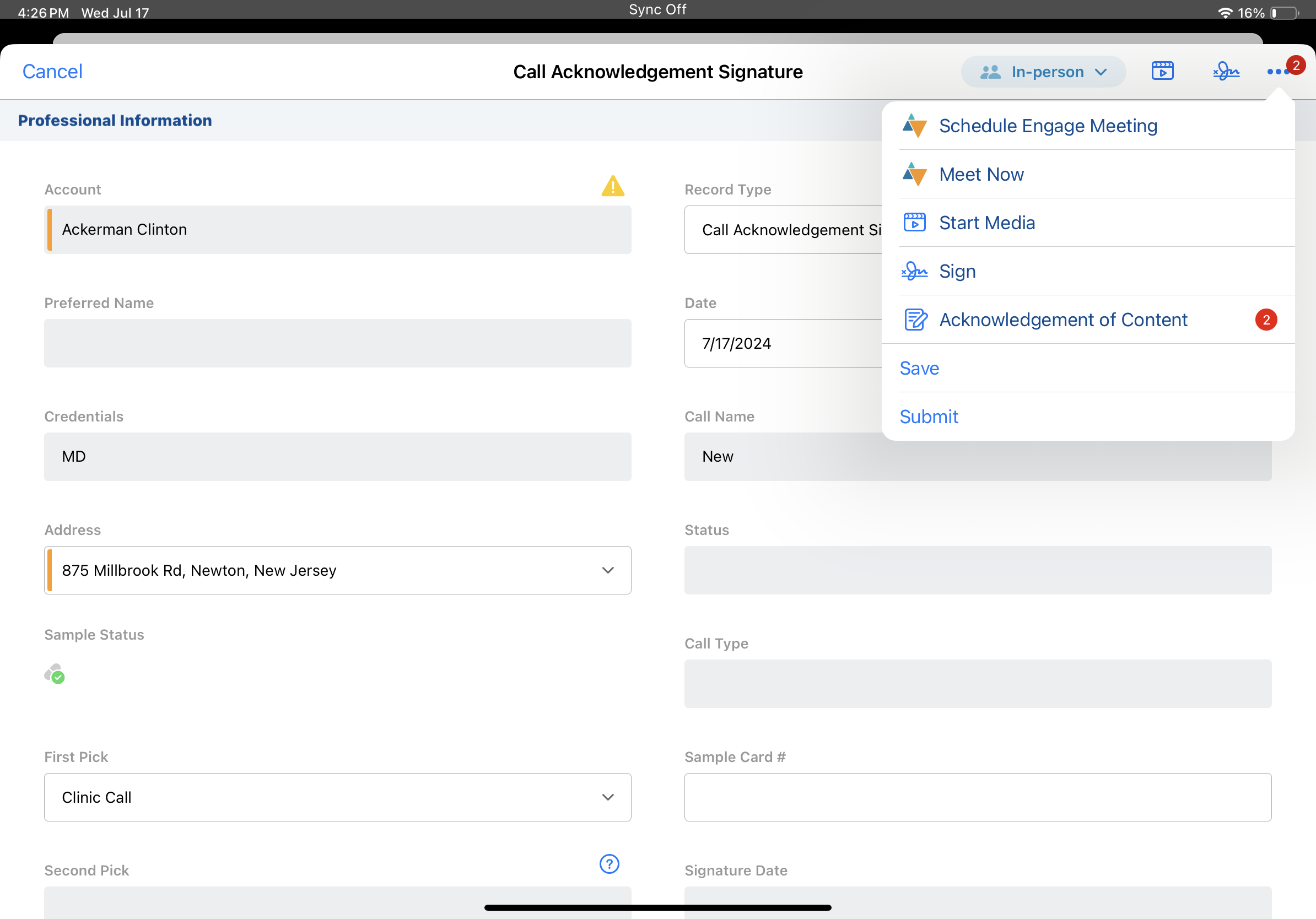
Alternatively, select the Sign icon from the header on a Content Acknowledgment detail page.
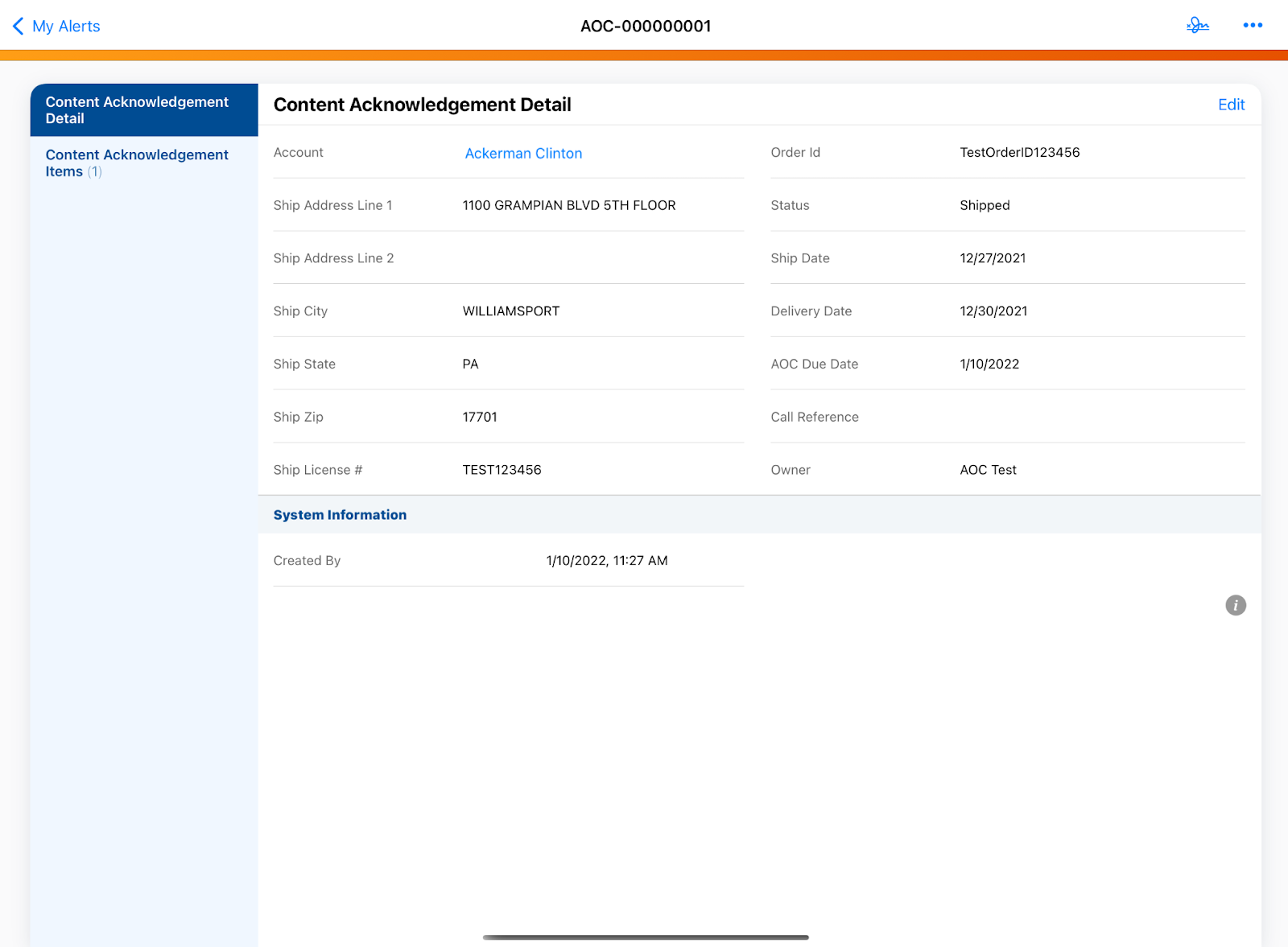
- Select the appropriate signature method from the Request Signature Method picklist on the Signature Setup page.
- Complete the selected signature request process:
Once the HCP submits their signature, the end user receives an email notification from Veeva CRM.
Remote AOC signatures are automatically accepted. Users do not need to review and accept the HCP signature.
Approved Email receipts are not available for AOC signatures.
While there is a pending signature request, the Content_Acknowledgment_vod record for the AOC is locked. Users and admins cannot edit or delete Content_Acknowledgement_vod records with pending signature requests until the HCP provides a signature or the user cancels the signature request.
Face to Face Signature Capture
To request a signature using Face to Face signature capture:
-
Select Face to Face from the Request Signature Method picklist for the appropriate AOC record.
-
Select the Request Signature button.
-
Provide the device to the HCP for signature capture.
-
Select Accept to accept the HCP signature and complete the AOC process.
The Face to Face method is not available on the CRM Desktop (Windows) platform.
Share Link Signature Capture
To request a signature using Share Link signature capture:
-
Select Share Link from the Request Signature Method picklist for the appropriate AOC record.
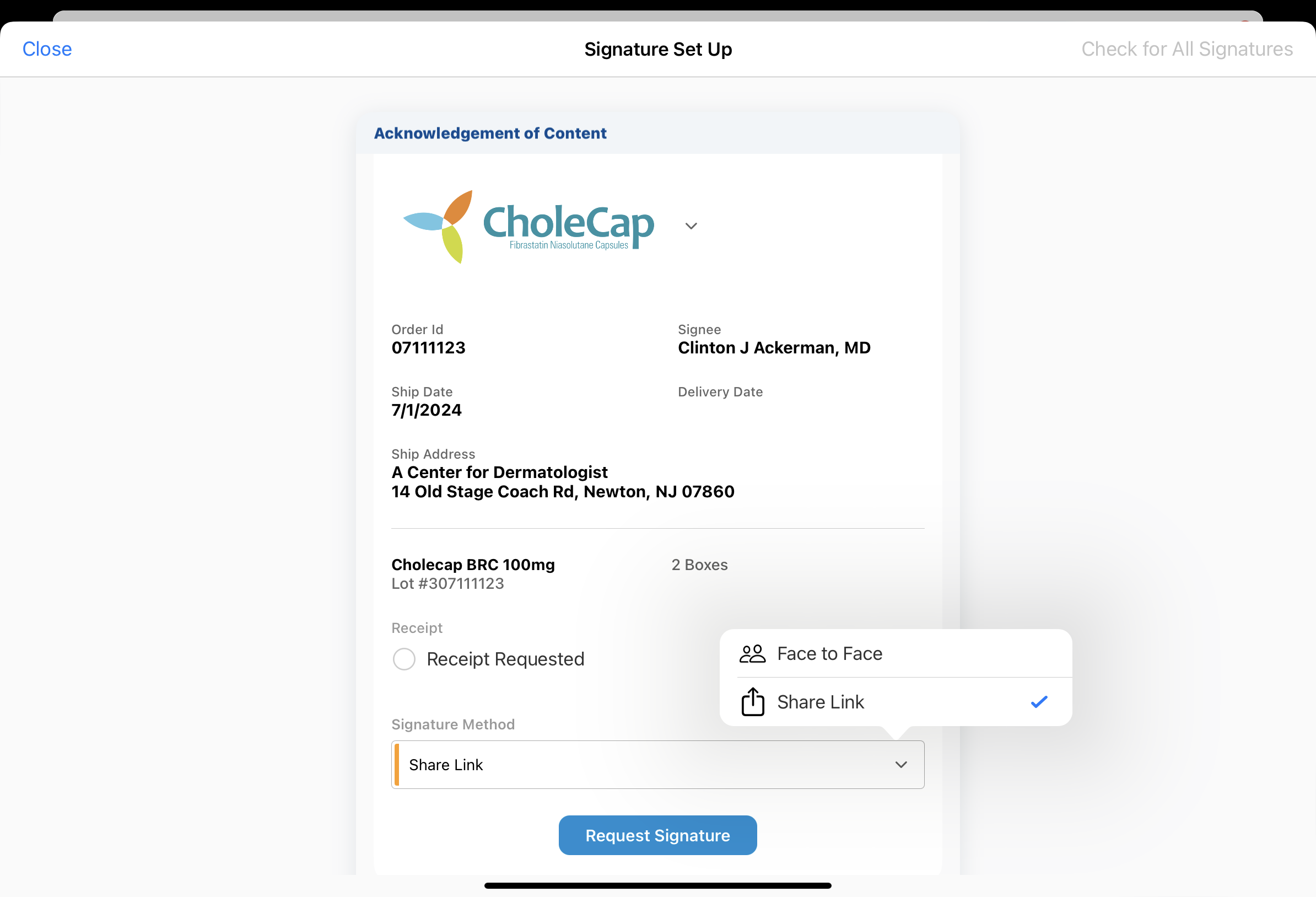
-
Select Request Signature.
-
Select the appropriate application from the custom sharing modal to share the generated link with the HCP. Sharing options are defined by the ENGAGE_LINK_APPS;;EngageLink Veeva Message. If an acceptable application is not available, select Copy Link to copy the link to the device’s clipboard, then send it to the HCP through the preferred application.
Users do not need to remain in the Veeva CRM application while waiting to capture the signature.
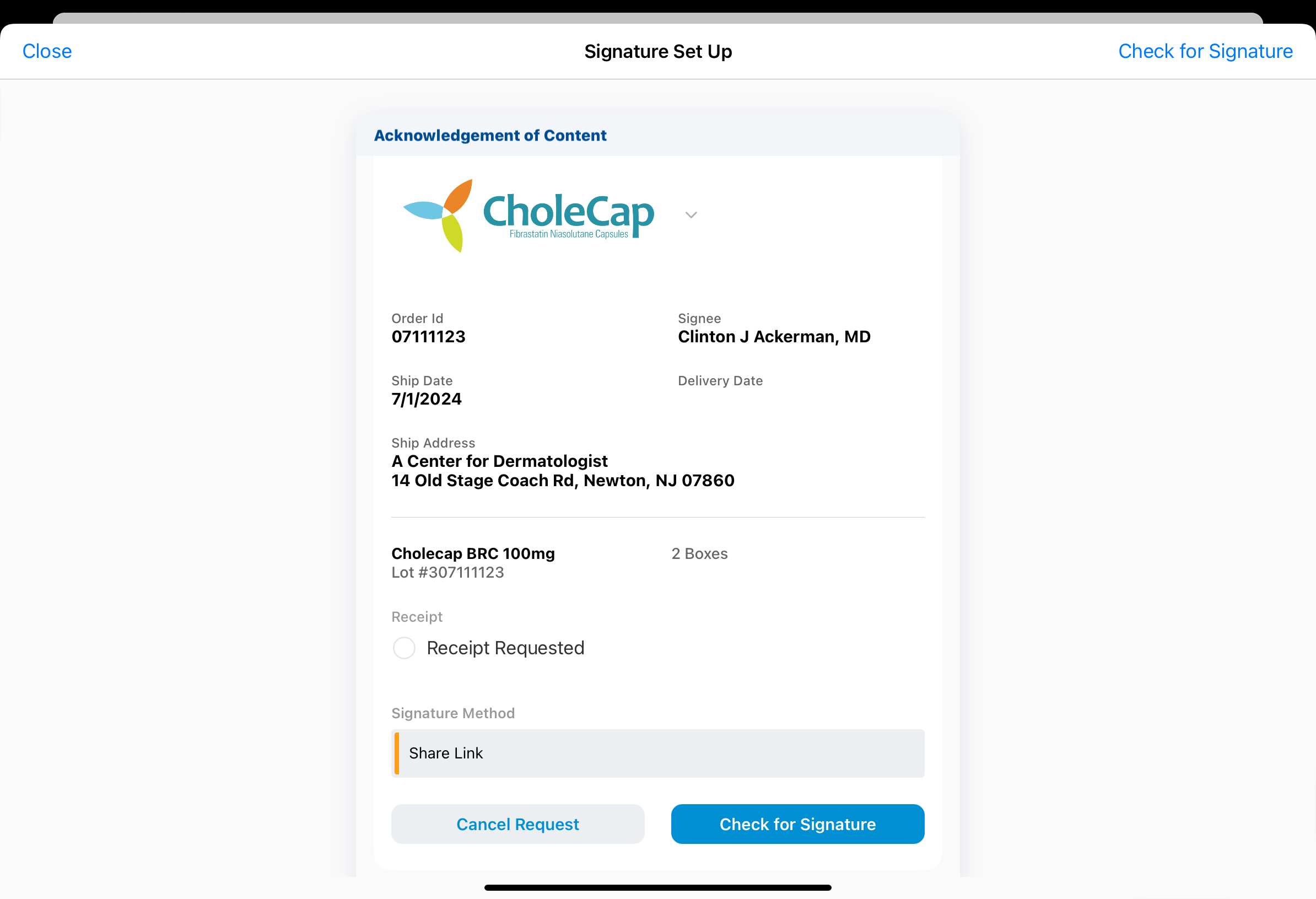
Checking for Pending Signatures
To check for submitted signatures after sending a Share Link signature request, select the Check for Signature or Check for All Signatures button from the upper right corner of the signature page, or from the signature request card. Users access the signature page from the same entry points as they did when requesting a signature--the call report, the Content Acknowledgement detail page, or the account detail page. If there are multiple signature requests pending for the account, the Check for All Signatures button is available in the signature page header.
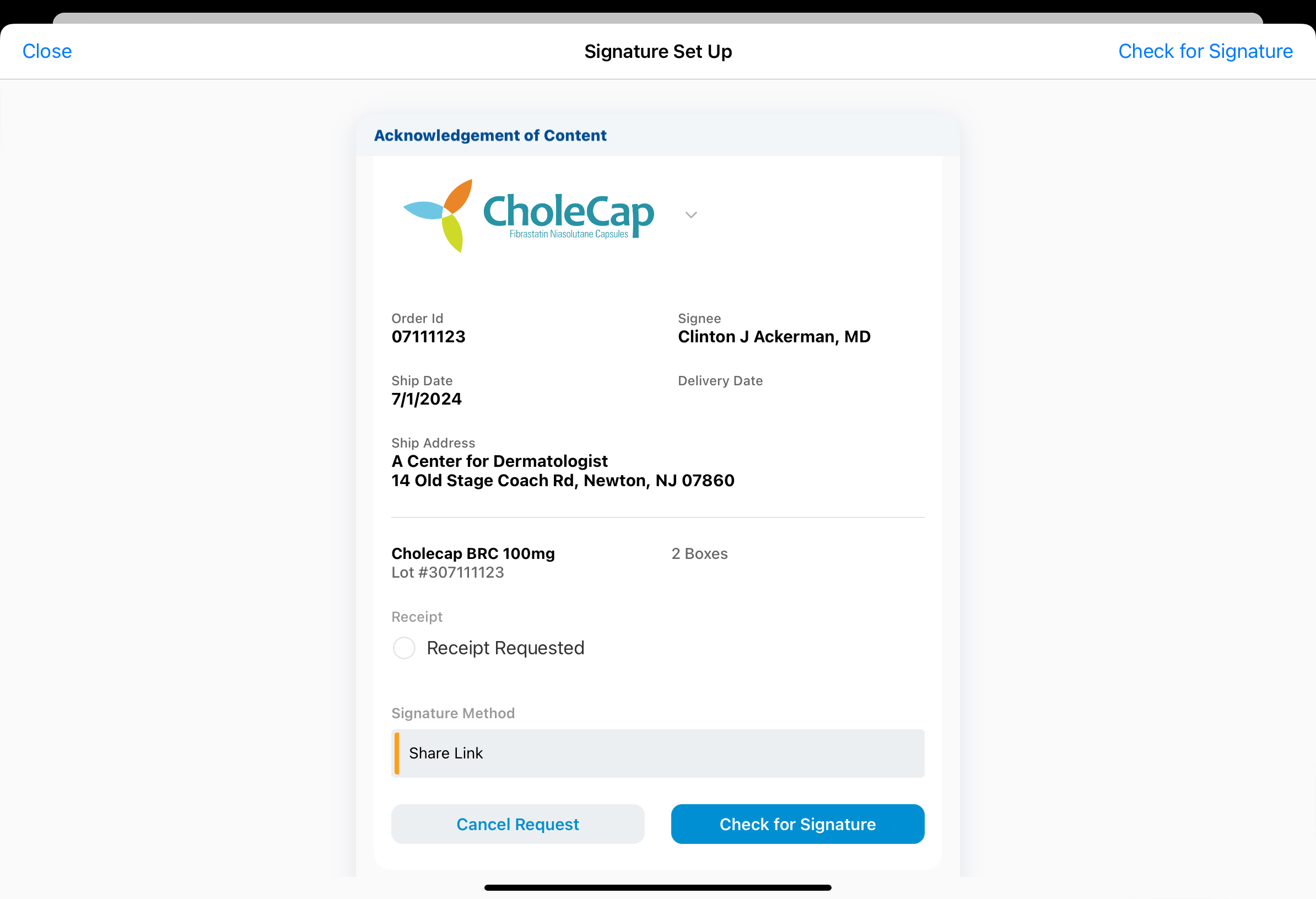
If the HCP has submitted a signature for one or more outstanding AOC signature requests, a Signature Received message displays.
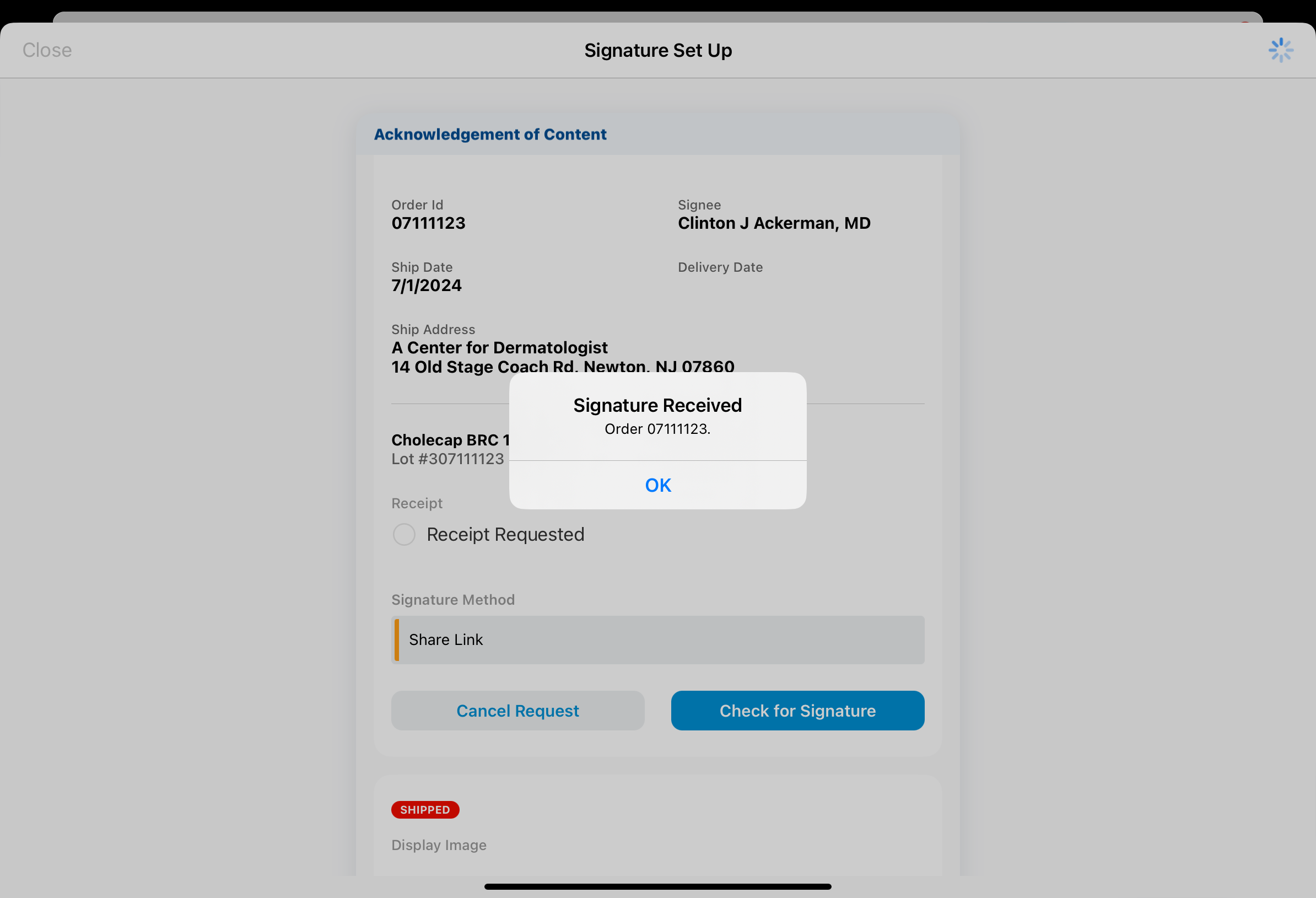
Select OK to return to the Signature Setup page. If all open AOCs are resolved, including AOCs with pending signature requests, the Signature Setup page closes and users are returned to their entry point.
If the HCP has not submitted a signature for any pending request, a No Signature Received message displays.
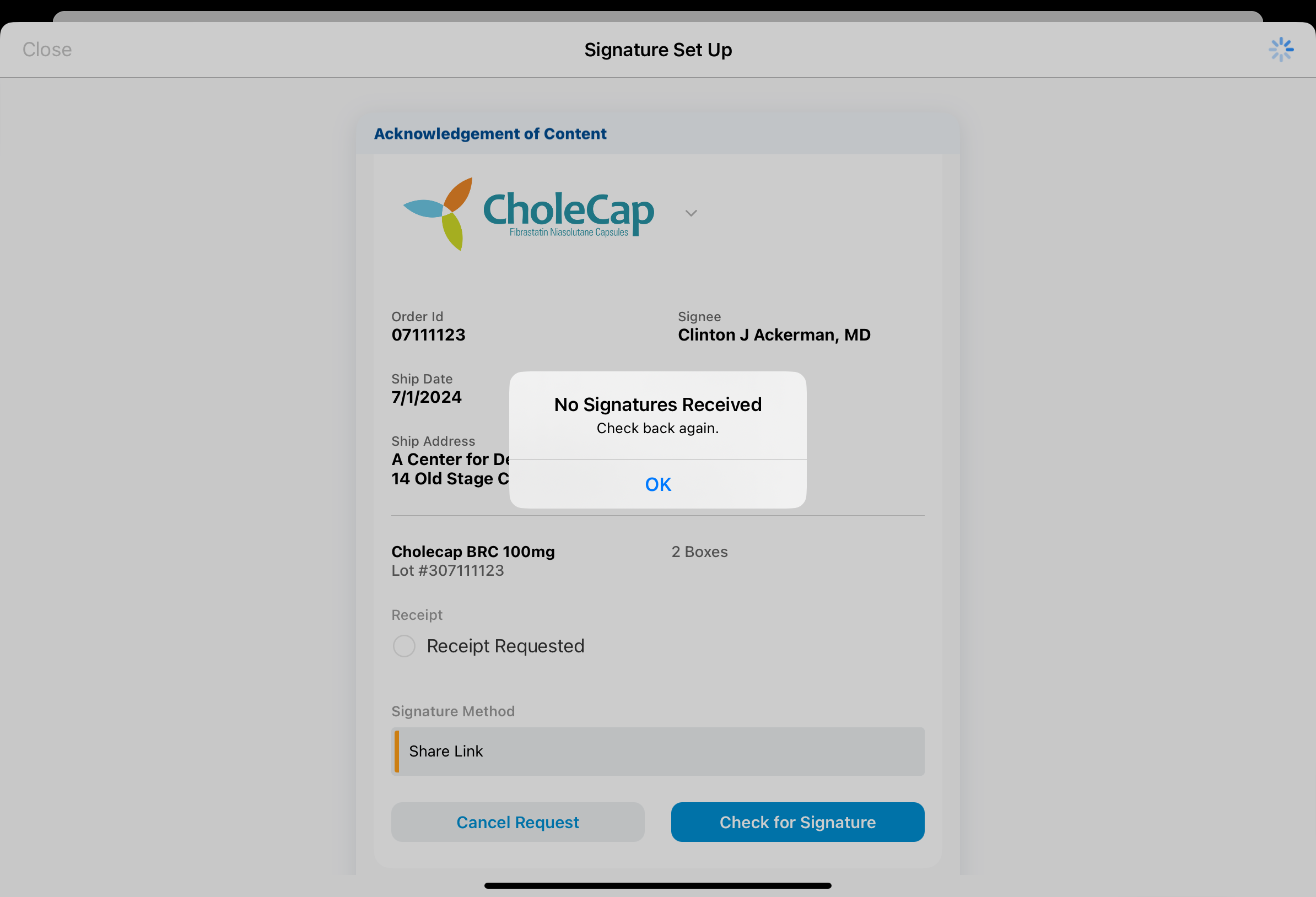
Select OK to return to the Signature Setup page.
Engage Meeting Signature Capture
To request a signature using Engage Meeting signature capture:
-
Select Engage Meeting from the Request Signature Method picklist for the appropriate AOC process.
-
Select Request Signature.
-
Select the appropriate attendee. This step only displays if multiple attendees are using the same Engage meeting ID as the selected account.
A Requesting modal displays to the meeting host until the HCP sends their signature back to the host.
The Engage Meeting method is only available while users are hosting an Engage meeting.
Canceling Pending Signature Requests
To cancel a pending signature request, select the Cancel Request button for the appropriate AOC on the Signature Setup page. If the HCP has not yet submitted a signature and the request is not expired, a confirmation message displays.
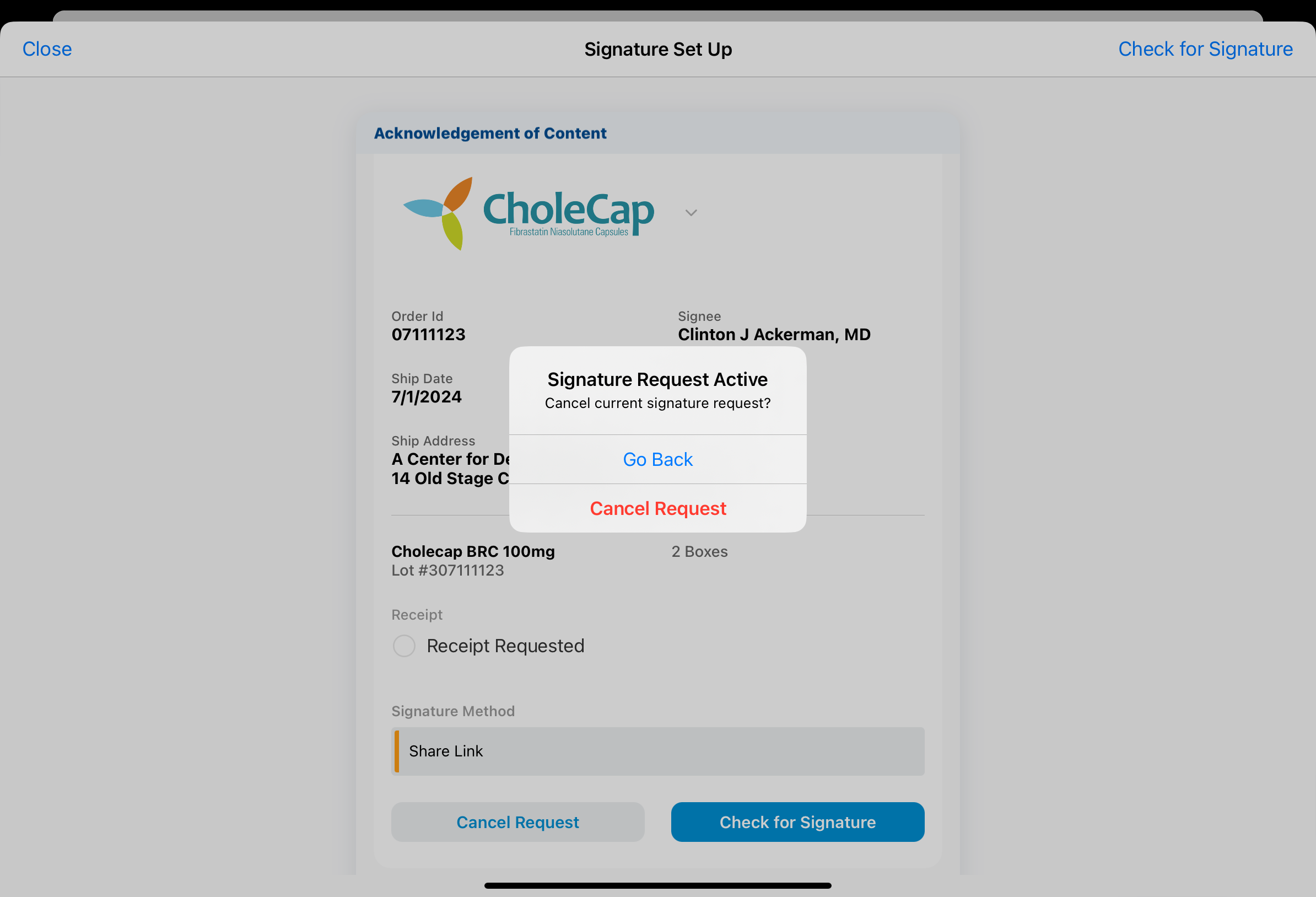
Select Cancel Request to confirm the cancellation.
Canceling a pending signature request is not available for Face to Face signatures.
Providing a Remote Signature for Acknowledgment of Content
AOC recipients review the signature request, sign, and submit their signatures from the signature capture screen on the end user's device (Face to Face method only) or from the internet browser on their own device. Recipients may edit the received quantity, mark an order as not received, and edit the AOC recipient before submitting their signature.
Editing the Received Quantity
If the actual received quantity differs from the expected quantity, select the edit icon next to the Received_Quantity_vod field and enter the appropriate information.
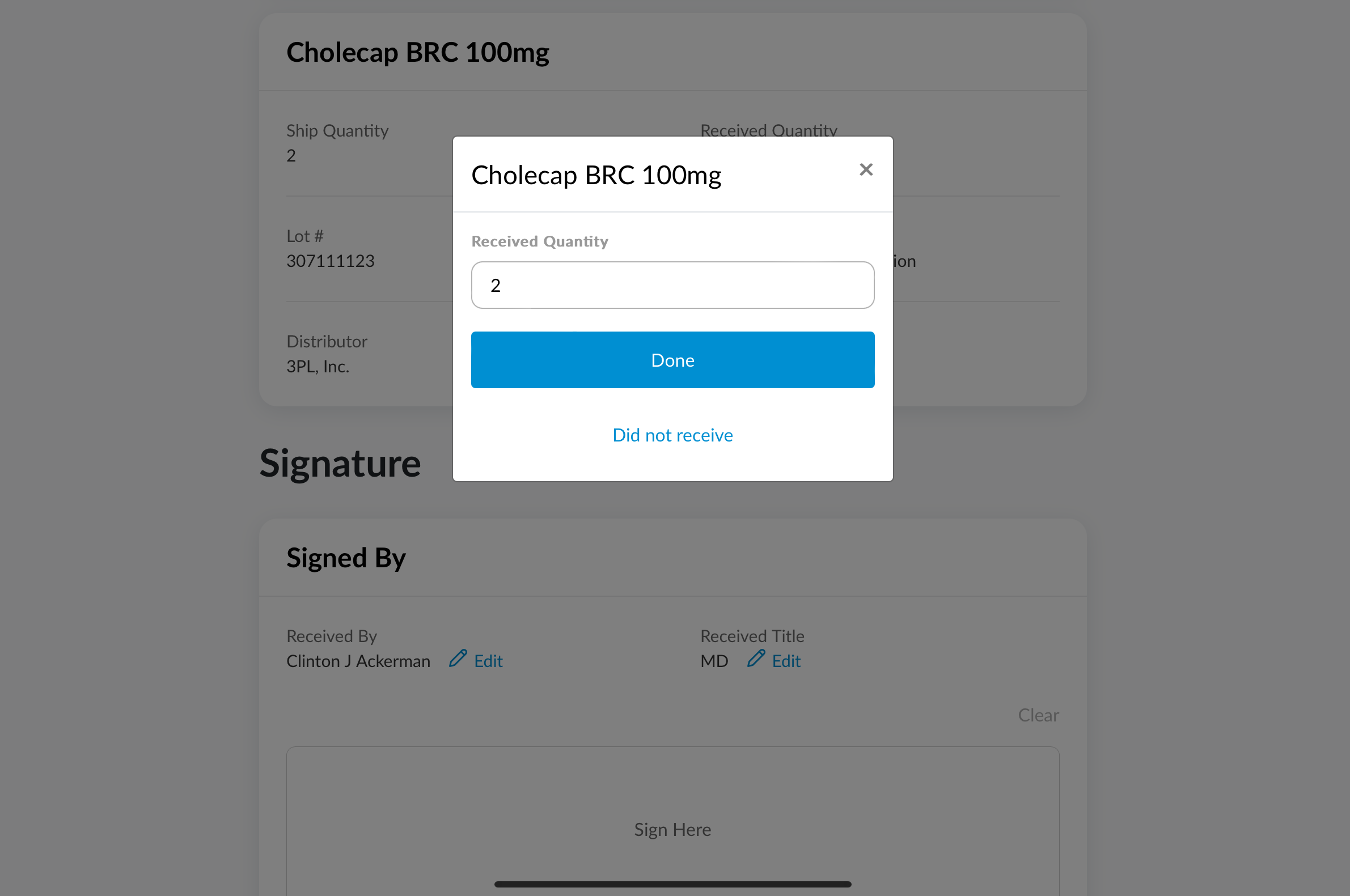
Select Done to save the edited quantity and return to the signature capture screen.
Marking an Order as Not Received
If the entire order was not received, select the Did not receive order toggle. The Receipt_Quantity_vod field for all line items on the AOC record is set to 0 and the Not_Received_vod field is marked on the AOC record.
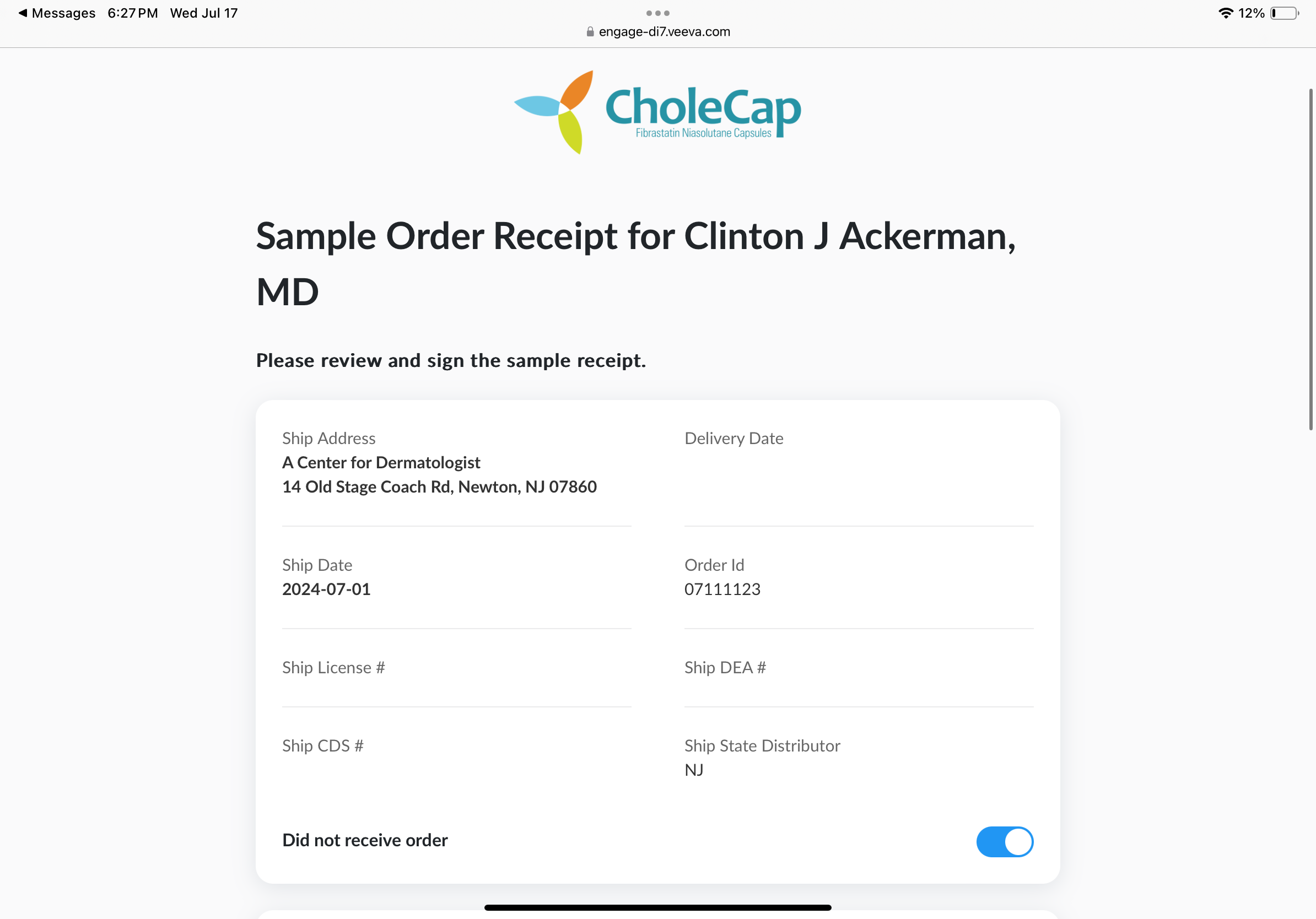
Editing the AOC Recipient
If the HCP who ordered the shipment did not personally receive the package, the signer must edit the signature capture screen to reflect the actual shipment recipient—for example, an office manager or front desk staff member.
To edit the AOC recipient, select the edit icon next to the name or role and enter the appropriate information.
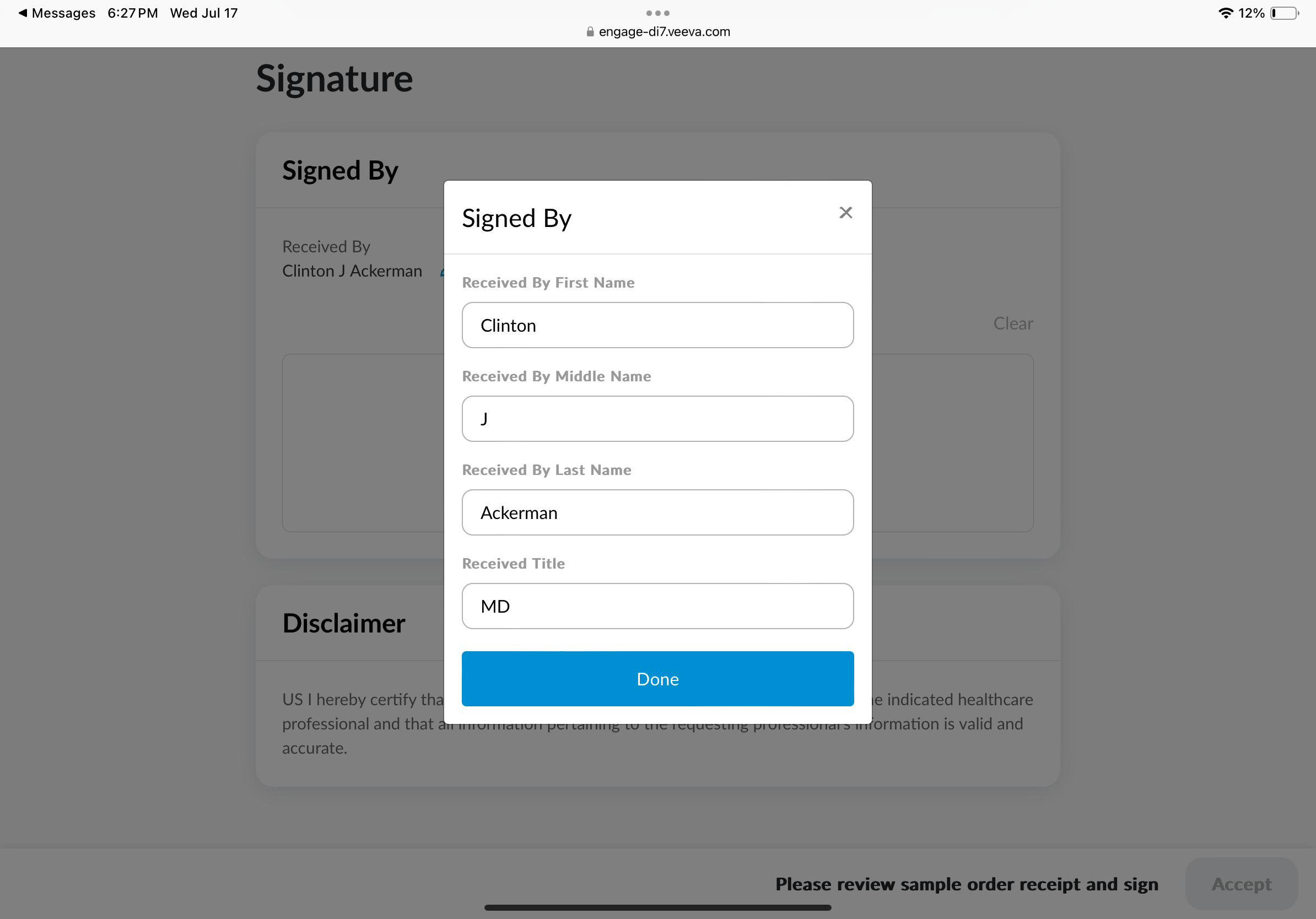
Select Done to save the edited information and return to the signature capture screen.
Submitting Signatures
When the AOC information is correct, sign for the shipment, then select the Accept button to submit the signature and complete the AOC process.