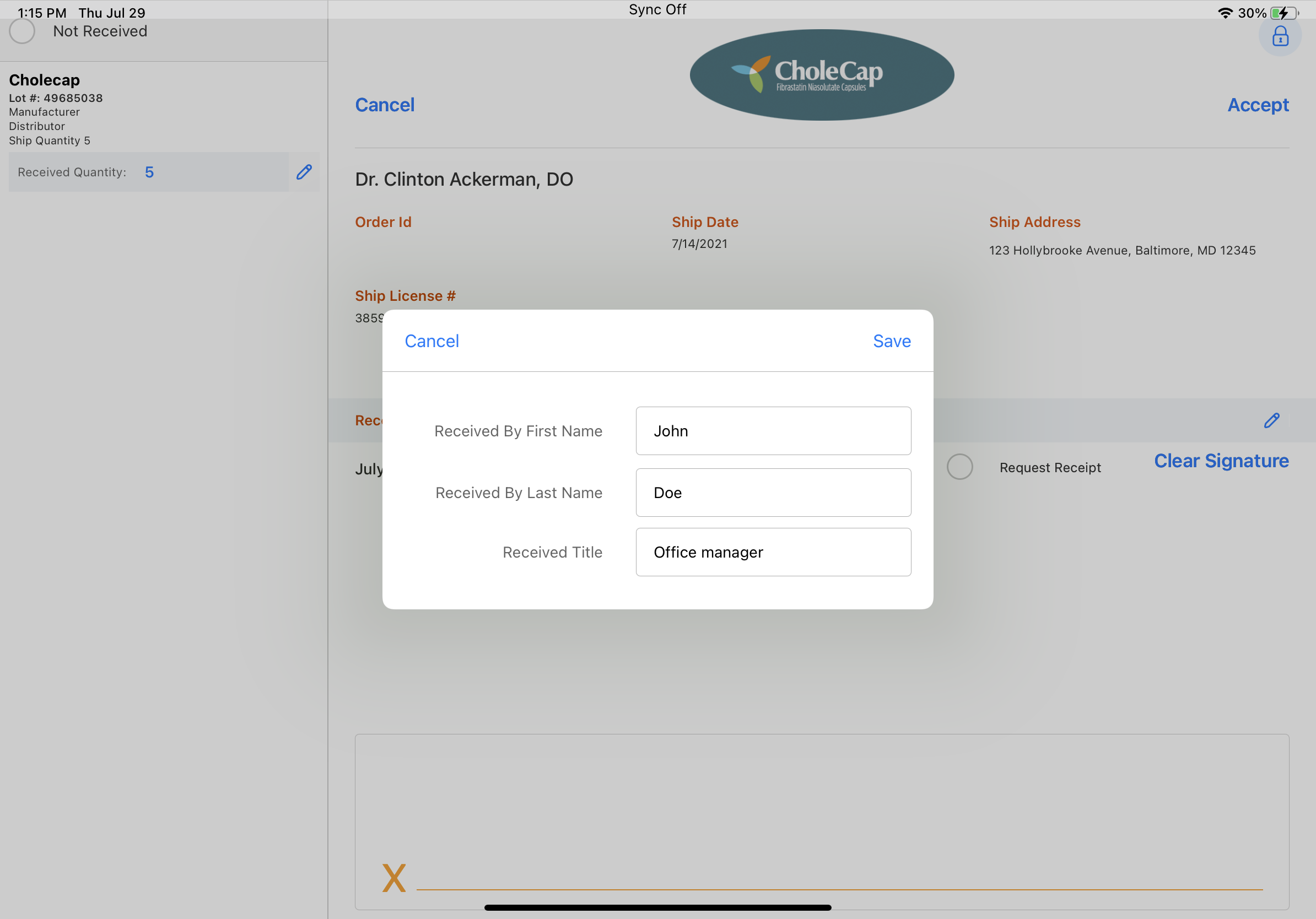Capturing Acknowledgement of Content
- Browser
- CRM Desktop (Windows)
- iPad
To ensure HCPs receive the products or sample requests/BRCs they ordered, Acknowledgement of Content (AOC) enables users to capture signatures for products shipped directly to healthcare practitioners from a warehouse facility. Once a product request is initiated, typically through sample request/BRC products on calls, the Call Sample or Sample Order Transaction records are sent to a fulfillment vendor. Once the product is shipped, this information is loaded in to Veeva CRM to begin the AOC process.
For example, Dr. Ackerman requests a BRC of Cholecap during his visit with Sarah Jones. Sarah adds the sample request/BRC to the call report, then captures Dr. Ackerman’s signature and submits the call. Once the sample is shipped, the fulfillment vendor or an admin creates a Content_Acknowledgement_vod record with related Content_Acknowledgement_Item_vod records to show the shipment status and products shipped. When the Content Acknowledgement record is updated, Sarah receives a notification to capture Dr. Ackerman’s signature for AOC. She visits Dr. Ackerman again and captures his signature for the samples he received.
Prerequisites
- Configuring Sample Management
- Configuring the My Alerts Component (optional; for My Alerts entry point)
Configuring Acknowledgement of Content
To enable signature capture for Acknowledgement of Content:
- Grant admins and integration users the following permissions:
Object
OLS
Record Types
Field
FLS
Content_Acknowledgement_vod
CRUD
Call_vod
- Account_vod
Alert_Created_vod
- Alert_Duration_vod (optional)
- AOC_Due_Date_vod
- Call_Reference_vod
Call_Text_vod
- Create_Alert_vod (optional)
Credentials_vod
Delivery_Date_vod
Disclaimer_vod
External_Id_vod
Mobile_ID_vod
Not_Received_vod
- Order_Id_vod
Received_By_vod
- Received_By_FirstName_vod
- Received_By_LastName_vod
- Received_By_Middle_vod
- Received_Title_vod
- Request_Receipt_vod
- Ship_Address_vod
- Ship_Address_Line_1_vod
- Ship_Address_Line_2_vod
- Ship_ASSMCA_vod
- Ship_CDS_vod
- Ship_City_vod
- Ship_Country_vod
- Ship_Date_vod
- Ship_DEA_vod
- Ship_License_vod
- Ship_Location_vod
- Ship_State_vod
- Ship_State_Distributor_vod
- Ship_Zip_vod
- Ship_Zip_4
- Signature_vod
- Signature_Date_vod
- Status_vod
- Unlock_vod
Edit
Content_Acknowledgement_Item_vod
CRUD
Call_vod
- Account_vod
- Content_Acknowledgement_vod
- Distributor_vod
- External_Id_vod
- Lot_vod
- Manufacturer_vod
- Mobile_ID_vod
- Product_vod
- Product_Name_vod
- Received_Quantity_vod
- Ship_Quantity_vod
- Tracking_vod
- U_M_vod
Edit
- Grant users the following permissions:
Object
OLS
Record Types
Field
FLS
Content_Acknowledgement_vod
RU
Call_vod
- Mobile_ID_vod
- Request_Receipt_vod
- Status_vod
Edit
- Account_vod
- AOC_Due_Date_vod
- Call_Reference_vod
- Order_Id_vod
- Ship_Address_Line_1_vod
- Ship_Address_Line_2_vod
- Ship_City_vod
- Ship_Date_vod
- Ship_License_vod
- Ship_State_vod
- Ship_Zip_vod
Read
Content_Acknowledgement_Item_vod
RU
Call_vod
n/a
n/a
- Add the Content Acknowledgement related list to the appropriate Account page layouts.
- Grant all users access to the Content_Acknowledgement_View_vod and Content_Acknowledgement_Edit_vod Visualforce pages.
- Enable the Content Acknowledgement tab for admins.
- Activate Content Acknowledgement VMOCs for the appropriate mobile platforms.
- Schedule the VOD_CONTENT_ACK_BATCH Apex Class (batch job) to define the frequency for users’ home page alerts (optional).
- Select the Create_Alert_vod field check box on the appropriate Content_Acknowledgement_vod records to automatically create alerts for users when an AOC is due (optional).
-
Enter the desired number of days for the alert to remain active in the Alert_Duration_vod field on the Content_Acknowledgement_vod record (optional). The Alert_Duration_vod field determines how long AOC alerts created via the Create_Alert_vod check box display. If AOC home page alerts are enabled, the Alert_Duration_vod field must be populated.
Modifying the AOC Due Date
To modify the AOC Due Date, edit the formula in the AOC_Due_Date_vod field on the Content_Acknowledgement_vod object. For example, to set a due date that is 7 days after the order ship date, edit the formula to read: Ship_Date_vod__c + 7. By default, the AOC due date is set to the date the order shipped, plus 14 days.
Configuring the AOC Signature Page
To comply with the FDA’s annual sample transparency reporting requirements under the Affordable Care Act, organizations may need to capture a separate first and last name for AOC recipients. To capture separate first and last names and hide the Received_By_vod field, grant admins and users FLS Edit permission for the following fields on the Content_Acknowledgement_vod object:
- Received_By_FirstName_vod
- Received_By_LastName_vod
- Signature_Date_vod
- Received_By_Middle_vod (optional)
Edit FLS to the Received_By_vod field is still required for the feature to work properly.
Capturing Signatures for AOC
When a user has open AOC records, an Acknowledgement of Content button displays in the More Actions menu on the call report and on the Account Detail page. If there are overdue Acknowledgement of Content records, a red indicator displays the number of overdue records on both the More Actions icon and the Acknowledgement of Content button.
Capturing Signatures for AOC and the associated entry points are not available to end users on the Browser platform.
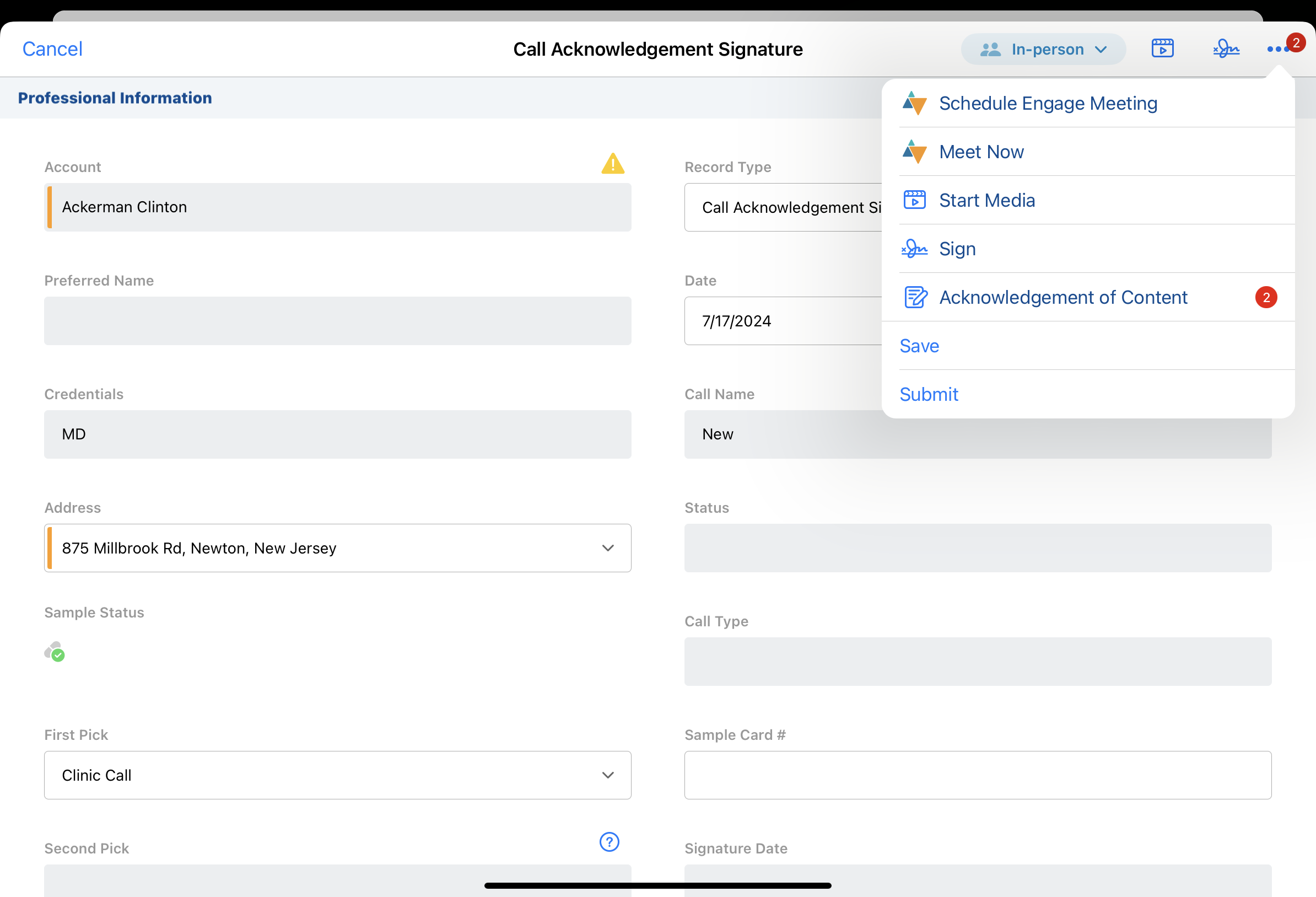
To open an AOC from the Account Detail page or the call report:
- Select the More Actions menu in the upper corner.
- Select the Acknowledgement of Content option.
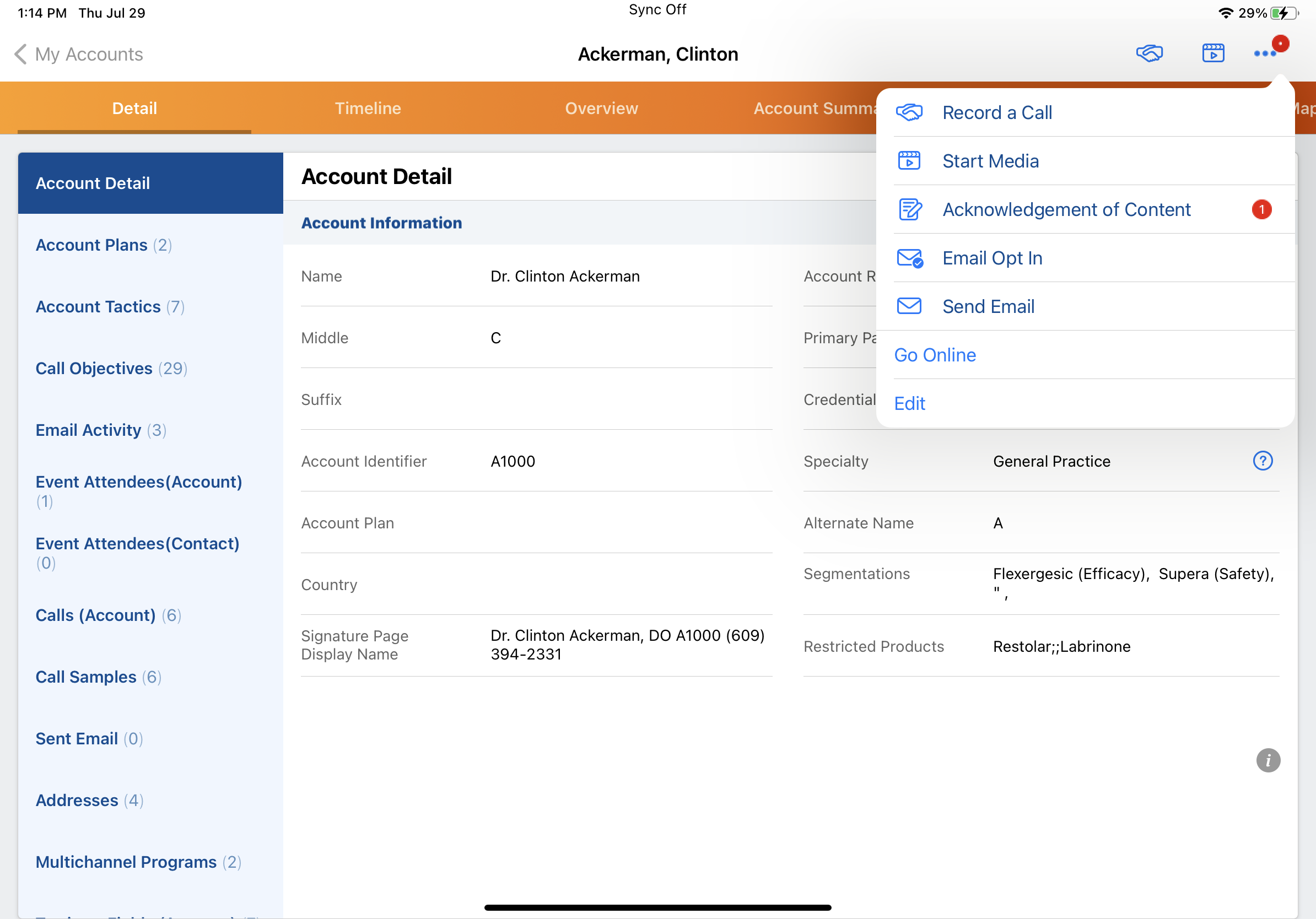
If the My Alerts widget is configured, AOC alerts also display in the My Alerts widget on the home page.
Home page AOC alerts only display for Content_Acknowledgment_vod records where the user is the record owner.
To view and open an AOC from My Alerts:
- Select the My Alerts widget.
- Select the record link from the appropriate AOC alert in the My Alerts list.
- Select the Sign button.
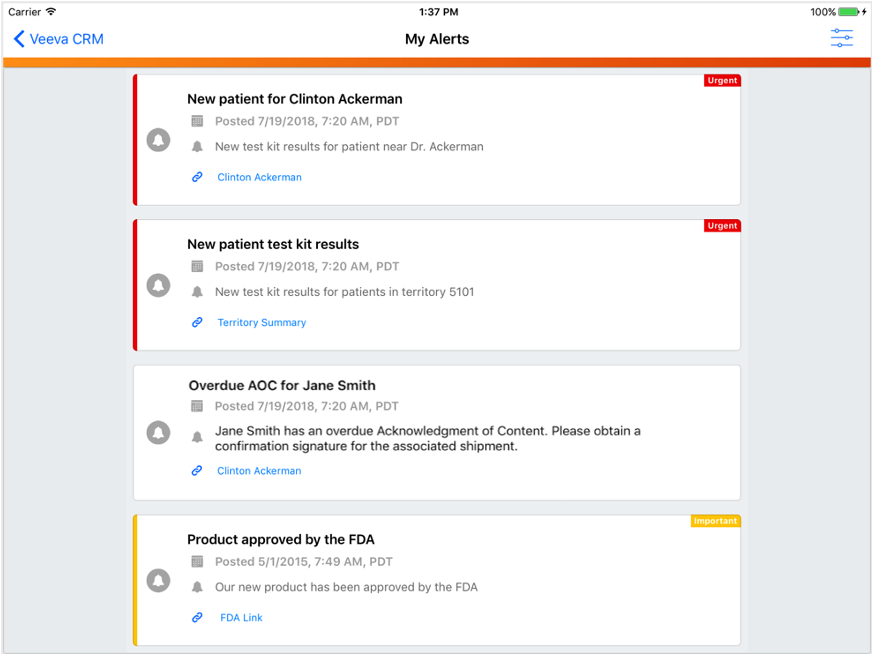
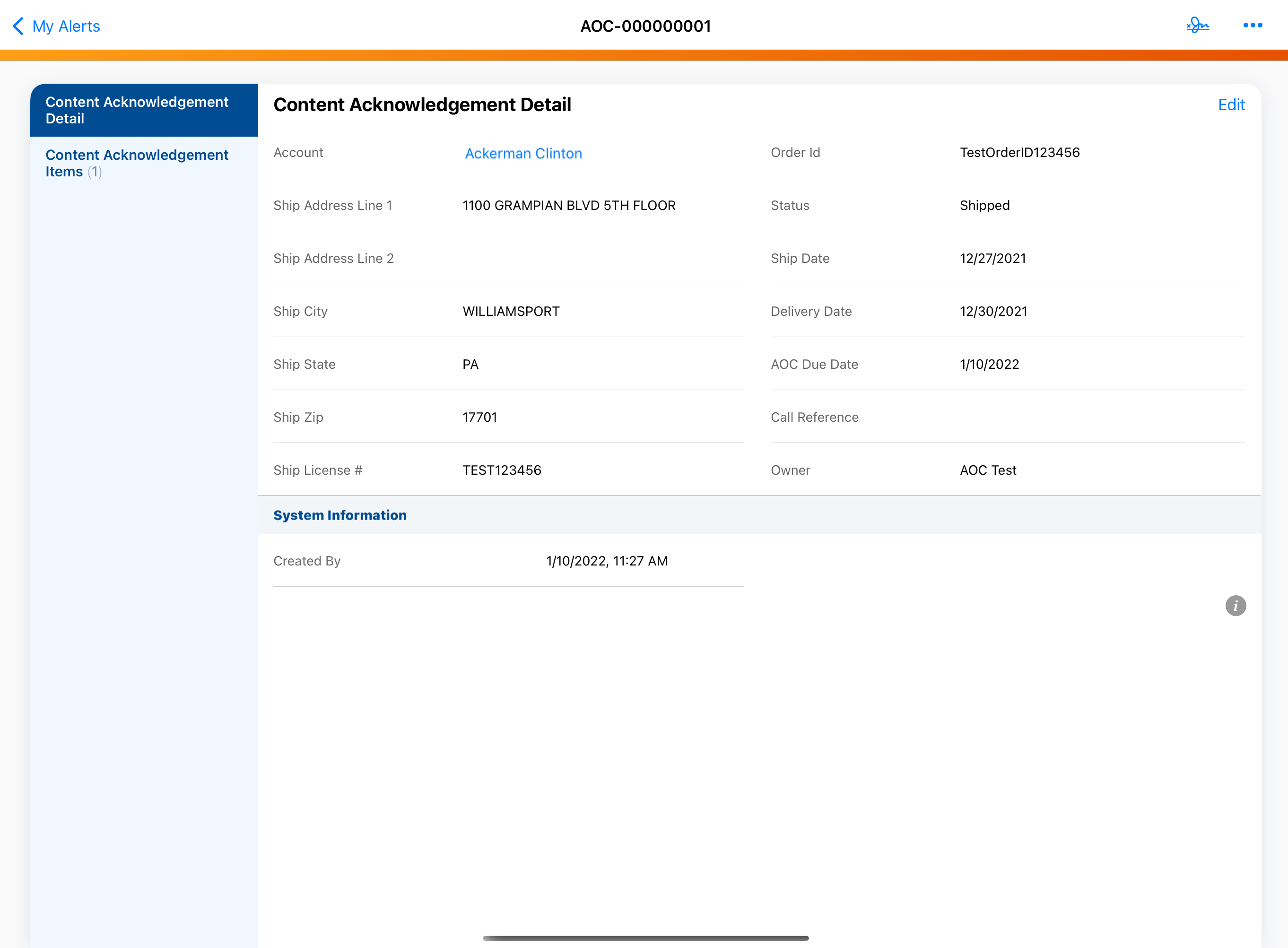
The AOC signature page displays.
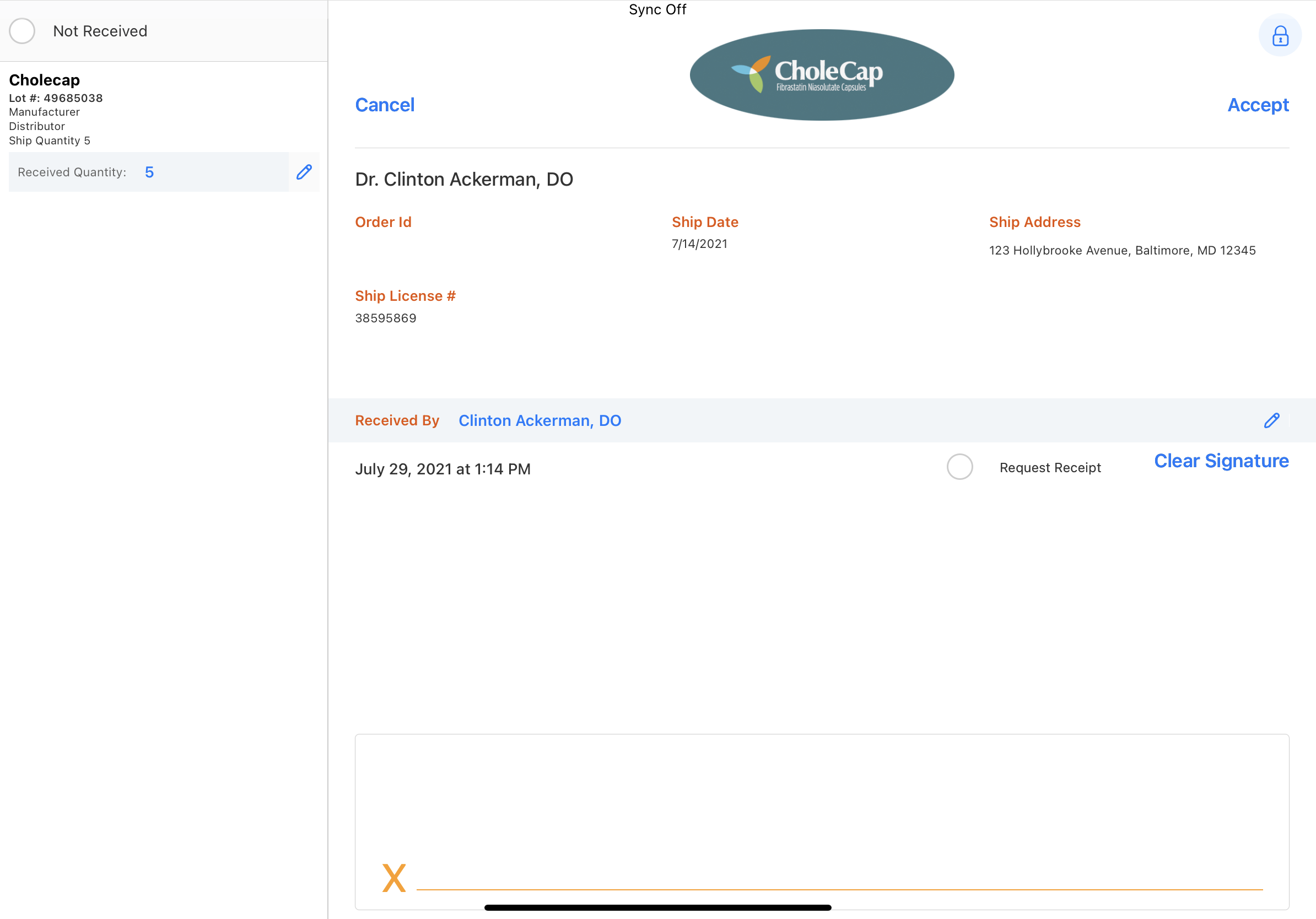
If more than one AOC record is overdue, the signature page for the most recent AOC is displayed first. If a signature disclaimer is configured, the disclaimer displays on the signature page as usual.
On the AOC signature page, the Received Quantity, Received By, and Received Title fields default to the Ship Quantity, Account, and Account Credential values from the corresponding Call Sample or Sample Order Transaction record. Users can edit these fields on the signature page until the AOC recipient’s signature is captured.
When the AOC information is correct, select the Accept button to accept the signature and lock the AOC signature record. If there are additional overdue AOC records, the next AOC signature page automatically displays after signature capture. When users accept an AOC signature, the AOC record status is updated to Complete and the corresponding AOC alert no longer displays.
Editing the Received Quantity
If the actual received quantity differs from the expected quantity, select the edit icon next to the Received Quantity field. A keypad and case calculator display. Enter the appropriate quantity, then select Save.
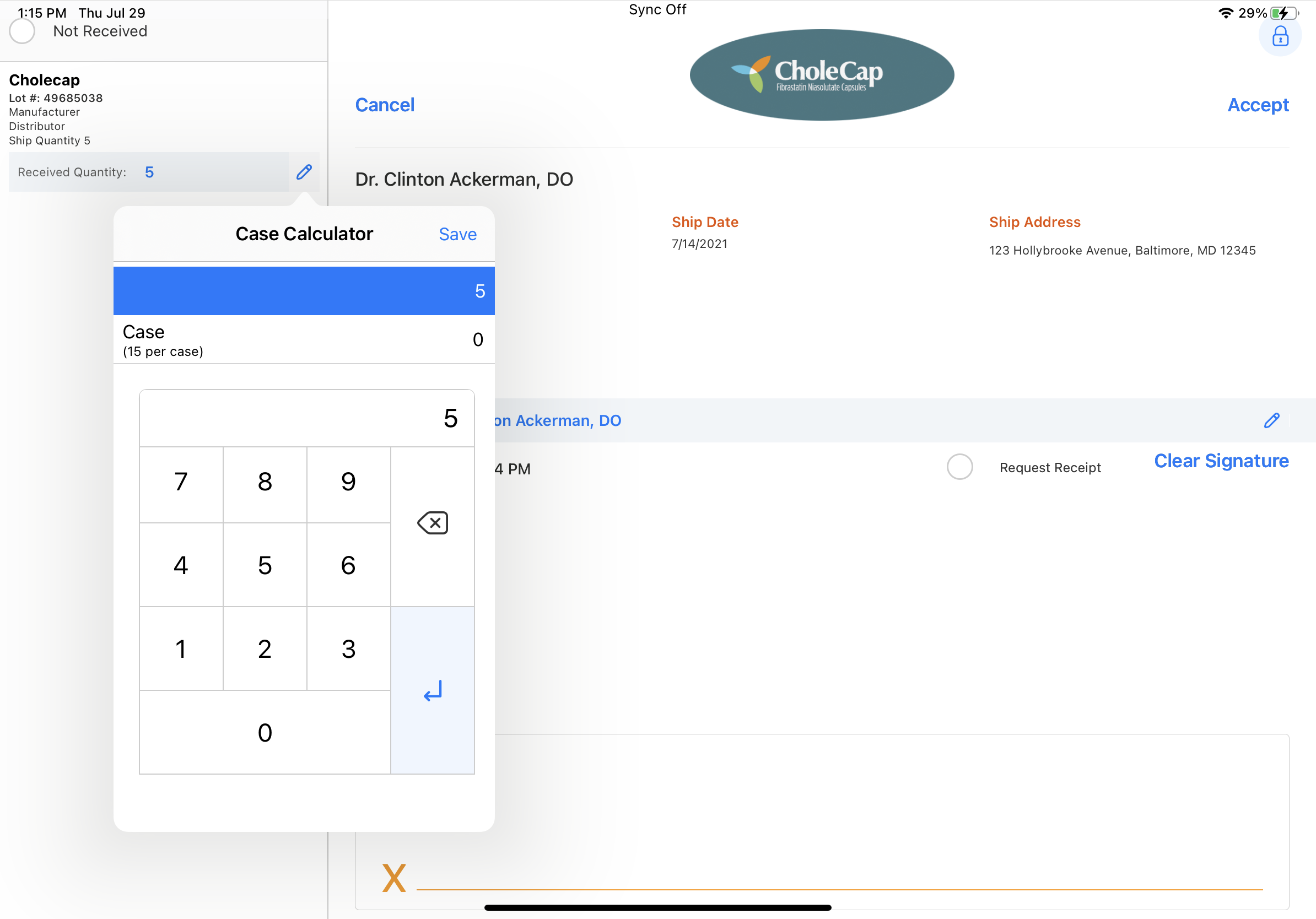
For more information on using the case calculator, see Entering Inventory Counts by Case.
Editing the AOC Recipient
If the HCP who ordered the shipment did not personally receive the package, users must edit the signature page to reflect the actual shipment recipient—for example, an office manager or front desk staff member. To edit the AOC recipient:
- Select the edit icon in the AOC recipient row.
- Enter the new recipient’s first name, last name, and title.
- Select Save.
Marking a Shipment as Not Received
To mark a shipment that was not received:
- Select the Not Received check box on the AOC signature page. When users select the Not Received check box for an AOC, the Receipt_Quantity_vod field for all line items on the AOC record is set to 0 and the Not Received field is marked on the AOC record.
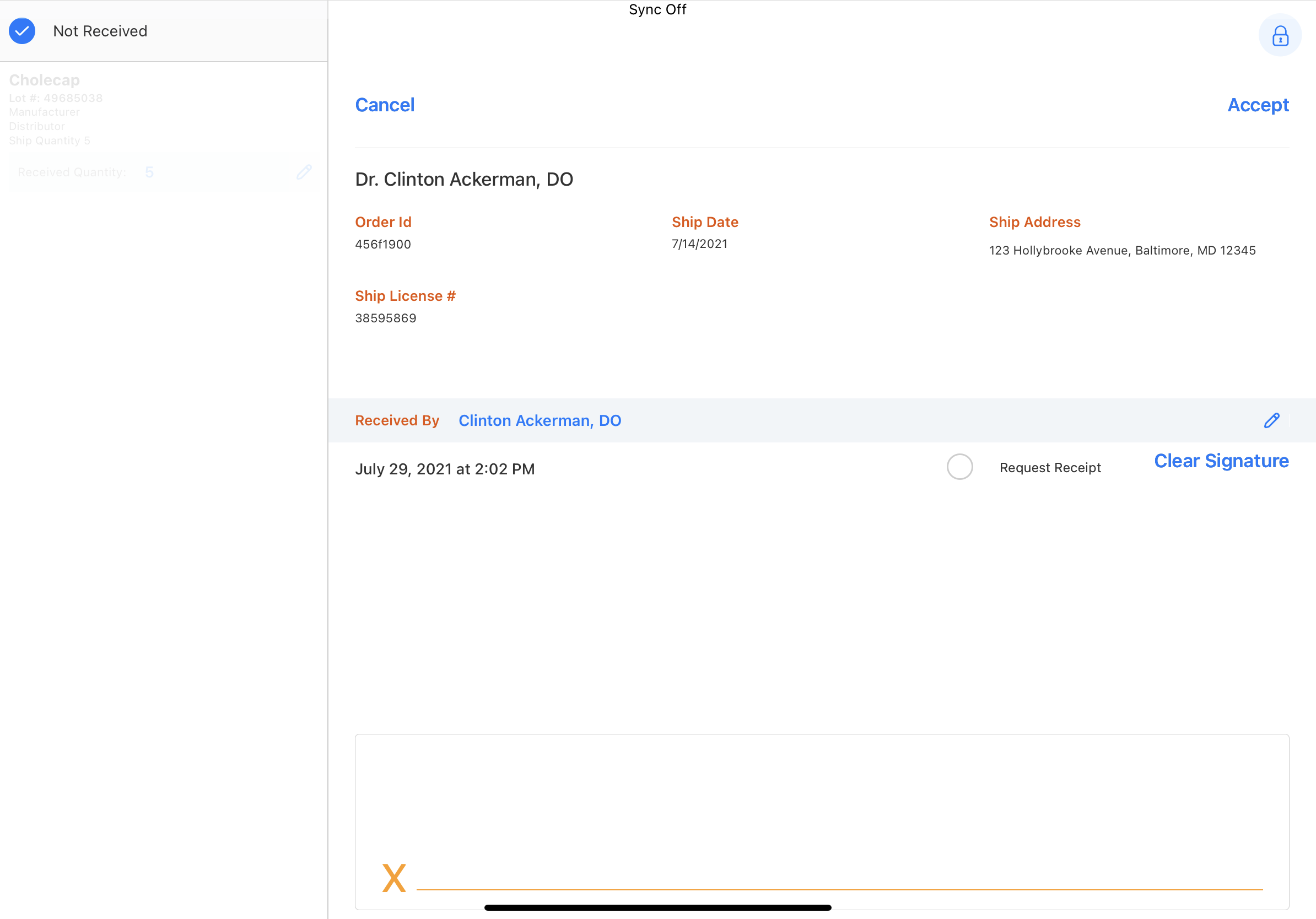
- Capture the expected recipient’s signature.
- Select Accept.
Manually Submitting AOC Signatures
If AOC signatures are captured on paper or outside of Veeva CRM—for example, through a fax back process—update the AOC record’s Status_vod field to Completed. Otherwise, AOC alerts continue to display to users. Admins can update the Status_vod field on AOC records manually or via Data Load to the Content_Acknowledgement_vod object.