Printing Acknowledgement of Content Receipts
- Browser
To quickly and easily produce compliant documentation for Acknowledgement of Content (AOC), admins and end users can generate AOC signature receipts to download or print as PDFs. When sample requests/BRCs or products are shipped to an HCP, an HCP or delegate signs an Acknowledgement of Content record indicating they received the expected products and quantities. If an HCP requests an AOC receipt, users can generate the receipt from the Browser platform. To meet federal compliance requirements, admins generate PDF receipts with signatures for the FDA or other government entities to review.
For example, Alice Adams, an admin at Verteo Biopharma, produces AOC signature receipts for an ongoing audit. She modifies the receipt template to include the fields required for the audit, then generates and downloads printable sample receipts for each of the appropriate AOC records.
Prerequisites
Configuring Printable AOC Receipts
To enable admins to generate printable AOC receipts:
- Add the Content Acknowledgements related list to the appropriate PersonAccount page layouts.
- Select the wrench icon on the Content Acknowledgements related list to display the related list properties.
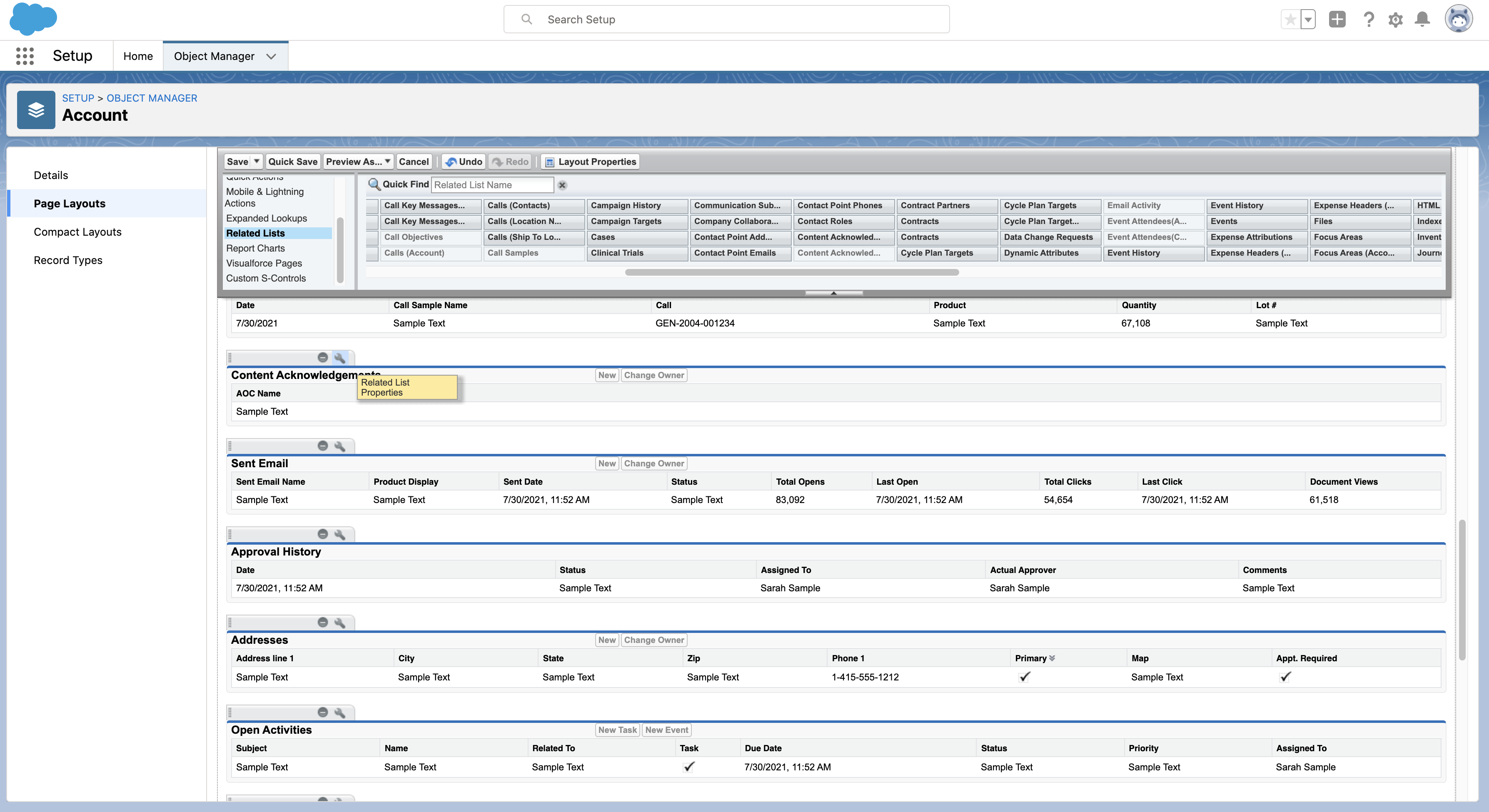
- Add the Print_AOC_Receipt_vod button on the Content_Acknowledgement_vod object to the Content Acknowledgement related list.
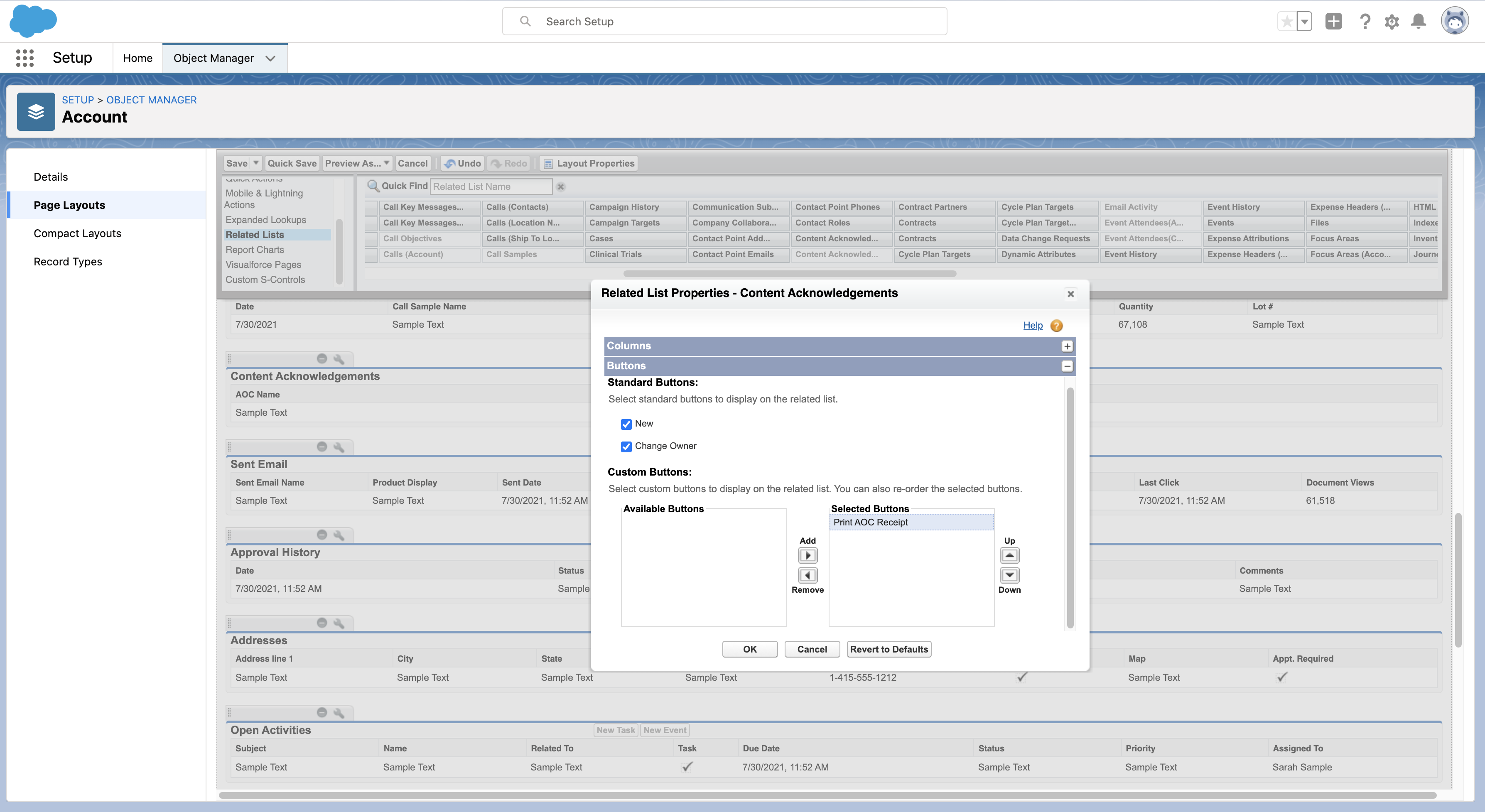
- Grant admins and the appropriate end users access to the Print_AOC_Receipt_vod Visualforce page.
- Modify the HTML text in the Customer Editable Information text field on the CONTENT_ACKNOWLEDGEMENT_TEMPLATE_vod Veeva Message to customize the AOC receipt’s content and format (optional). This message contains the HTML used to generate the PDF receipt.
Generating Printable AOC Receipts
Admins generate AOC receipts from the Content Acknowledgements related list for an account and can view, download, or print the receipt from the PDF viewer.
To generate printable AOC receipts:
- Select the Content Acknowledgements related list for the appropriate account.
- Select the check box for the appropriate call records. If an admin selects multiple records, all records are added to one PDF.
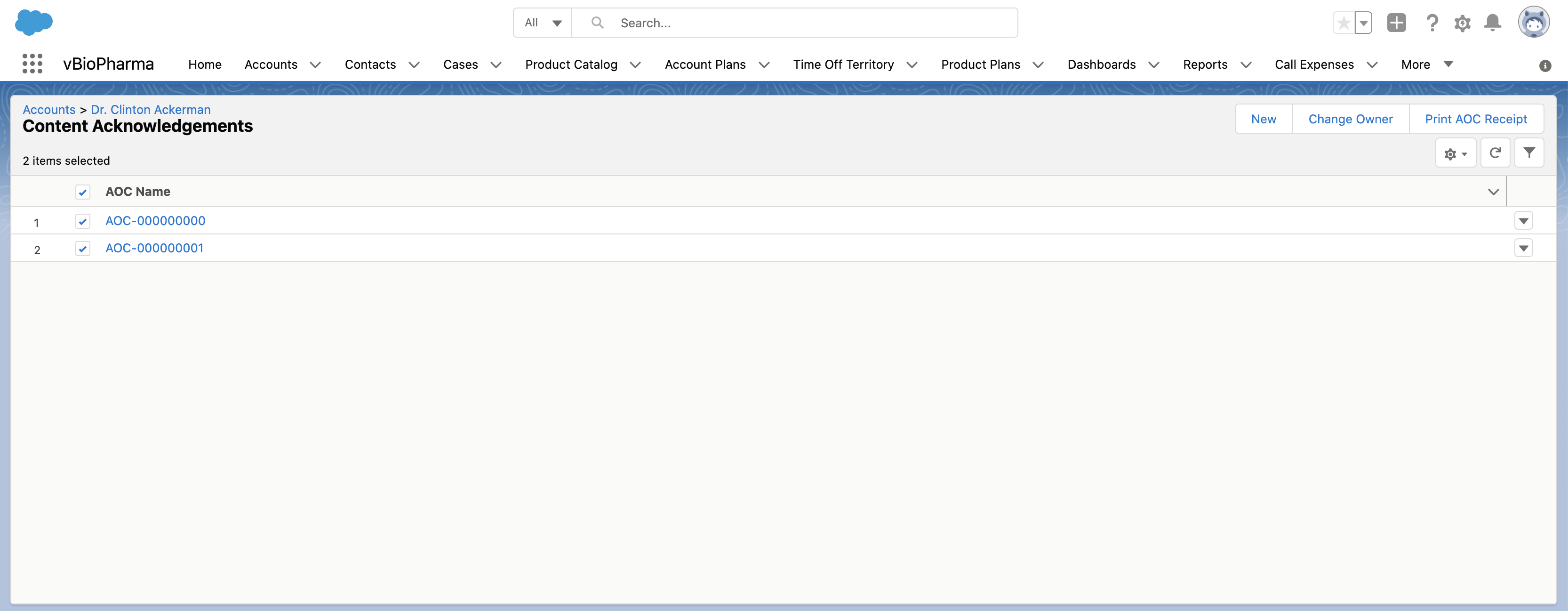
- Select the Print AOC Receipt button.
The AOC receipt displays as a PDF.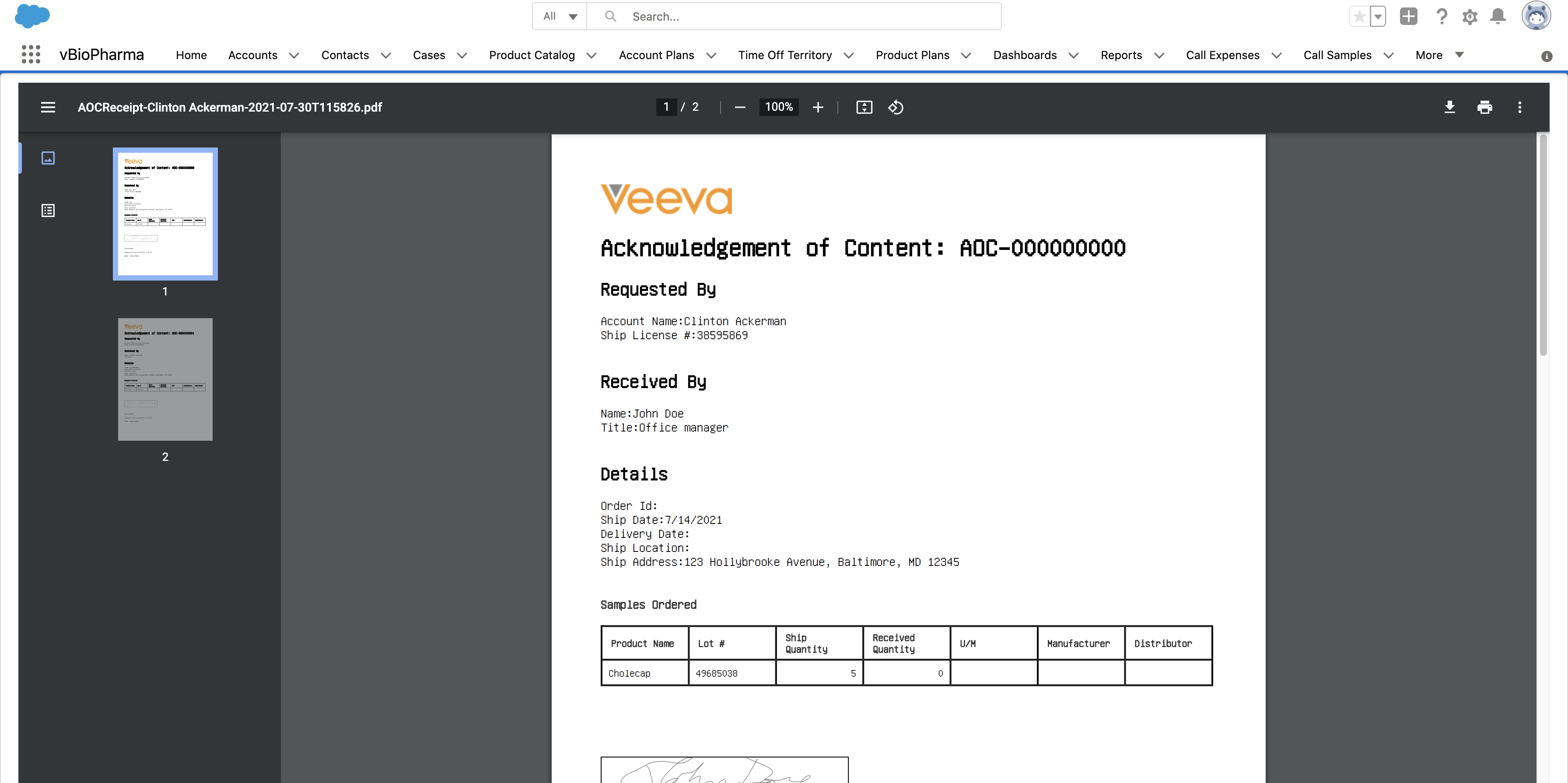
Customizing AOC Receipts
Admins can use merge fields and formatted HTML to modify printable sample receipts, as needed for internal purposes or auditing. To customize the AOC receipt’s content and format, modify the HTML text in the Customer Editable Information text field on the CONTENT_ACKNOWLEDGMENT_TEMPLATE_vod Veeva Message. This message contains the HTML used to generate the PDF receipt. By default, the message is populated with Veeva-provided HTML to generate the PDF receipt.
Using HTML Tokens to Customize AOC Receipts
To bring data from Veeva CRM into the template and generate tables containing product data, add HTML tokens to the Customer Editable Information text field on the CONTENT_ACKNOWLEDGMENT_TEMPLATE Veeva Message. Admins can modify tokens to display different fields. For example, to add the name of the signee, use the following token: @@@ Content_Acknowledgement_vod__c.AOC Name@@@
To generate a table of sample requests/BRCs and pull in field data from the Content_Acknowledgement_Item_vod object, use the {{insertCallSample}} token:
{{insertCallSample[filterProductType=BRC, Content_Acknowledgement_Item_vod__c.Product_Name_vod__c, Content_Acknowledgement_Item_vod__c.Lot_vod__c, Content_Acknowledgement_Item_vod__c.Ship_Quantity_vod__c, Content_Acknowledgement_Item_vod__c.Received_Quantity_vod__c, Content_Acknowledgement_Item_vod__c.U_M_vod__c, Content_Acknowledgement_Item_vod__c.Manufacturer_vod__c, Content_Acknowledgement_Item_vod__c.Distributor_vod__c]}}
For more information on using tokens to modify receipt content, see Approved Email Receipts for Signature Transactions.



