Using the Action Menu
- CRM Desktop (Mac, Windows)
- iPad
- iPhone
Users have access to action menu options directly from the CLM media player, allowing for increased user efficiency during calls.
For example, during a meeting with Dr. Clinton Ackerman, Sarah Jones selects the Media button from the call report and selects the Cholecap presentation from her media library. When she finishes displaying the presentation, she saves the slide history for the call and returns to the call report by selecting the Done button from the action menu.
On iPad, users can access the action menu by selecting the More button in the top left corner of the media player.
Ensure initial configuration is complete to use this functionality.
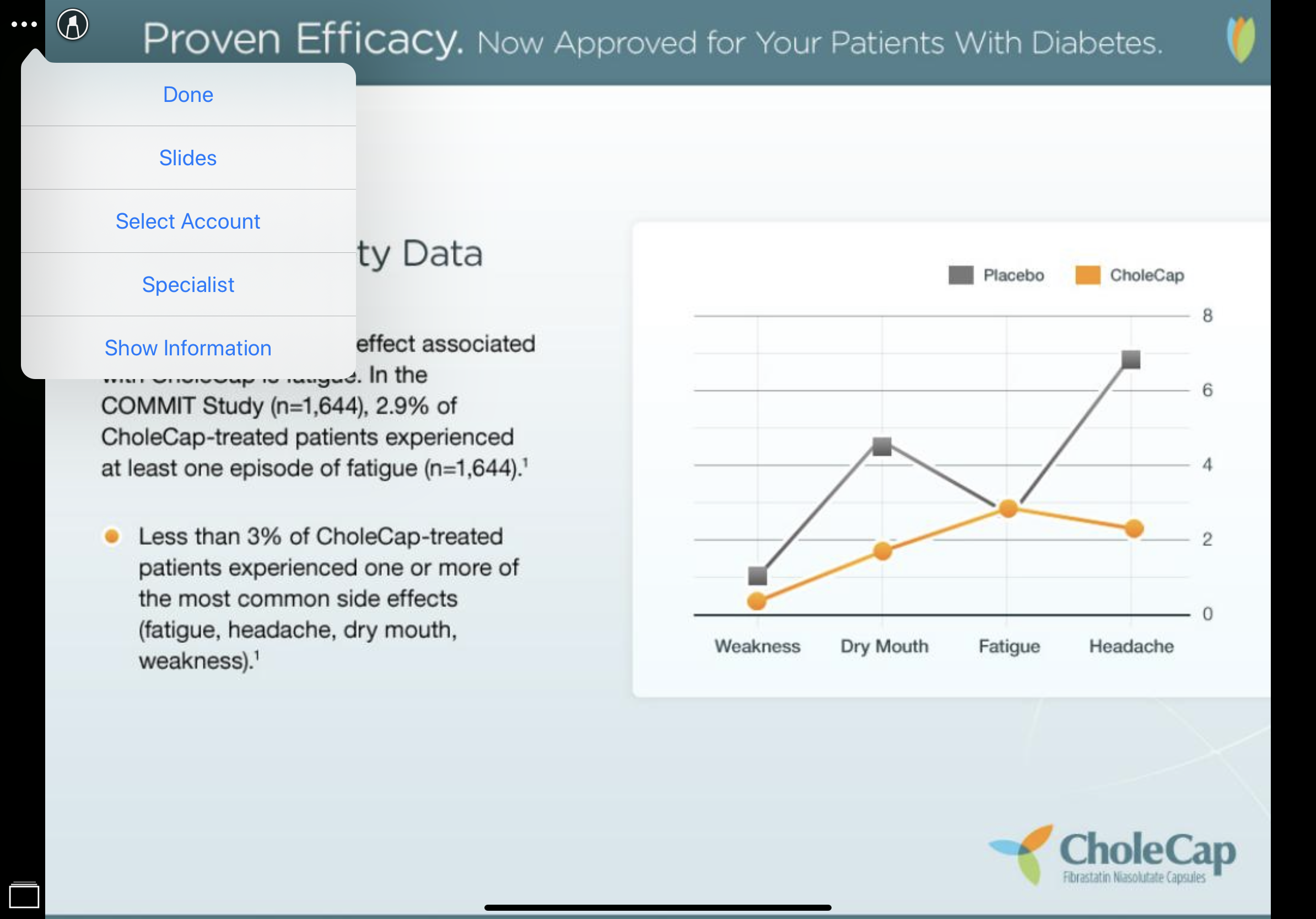
The available actions include:
- Done – exits the media player, displaying the call report
- Slides – displays the available slides for the presentation currently being displayed. On the iPad and iPhone platforms, this option only displays when the CLM_ENABLE_AUTO_LAUNCH_vod Veeva Setting is not selected.
- Select Account – allows users to specify the account for the presentation directly from the action menu. Selecting an account creates a call stub in the background. See Creating Calls from the Media Player for more information.
- Sign – if the user previously indicated which samples were disbursed on the call, the Sign button is available. Selecting it launches the CRM signature page.
- Show Information – displays overlay with information about the slide’s corresponding key message. See Testing CLM Content for more information on configuring and using this button.
- Create Medical Inquiry – if an account is selected before displaying content, selecting this button displays an overlay for users to create medical inquiries without navigating away from the presentation. See Creating a Medical Inquiry from CLM for more information.
- Send Email – if an account is selected before displaying content, selecting this button displays an overlay for users to send emails with content attachments without navigating away from the presentation. Approved Email must be configured.
- Create Order – if an account is selected before displaying content, selecting this button displays an overlay for users to create orders without navigating away from the presentation. See Navigation for Orders with CLM for more information.
- Survey – displays overlay for users to execute surveys without navigating away from the presentation. See Executing Surveys from CLM for more information.
- Save For Later – admins can enable the Save For Later button to allow users to first present CLM content and track activity without an account and then associate the tracked activity with an account. See Associating Accounts with Tracked CLM Activity for more information.
Using the Action Menu in Veeva CRM on Desktop
The action menu is available when displaying content in Slide Show View, Window View, and Presenter View. If the user is inactive on a slide for more than three seconds, the button is hidden.
The available actions include:
- Next Slide – navigates one slide forward
- Previous Slide – navigates one slide backward
- Last Viewed – navigates to the most recently viewed slide, including slides in a different presentation
- Show Slides – displays the available slides for the presentation currently being displayed
- Present in Engage – immediately starts sharing content with attendees in an ongoing Engage meeting
- End Slideshow – exits the media player



