Testing CLM Content
- CRM Desktop (Mac, Windows)
- iPad
Content reviewers can test CLM content in CRM sandbox orgs with both Staged and Approved presentations.
This functionality should only be enabled for users who can review CLM content updates.
Testing CLM content includes three components. Enabling the feature for a content reviewer makes all three components available for that user.
Configuring Staged Presentations for Review
To enable staged content for content reviewers:
- Grant FLS Edit permission to the Enable_CLM_Testing_Features_vod field on the User object.
- Select the Enable_CLM_Testing_Features_vod check box for the appropriate User.
- Activate the SHOW_INFORMATION Veeva Message.
Displaying the Presentation Status
A status label displays above presentation thumbnails so content reviewers can easily identify which presentations are Staged or Approved.
To display presentation statuses in the CRM Engage app online, activate a VMOC for the User object with the Device_vod field set to CRM_Engage_vod.
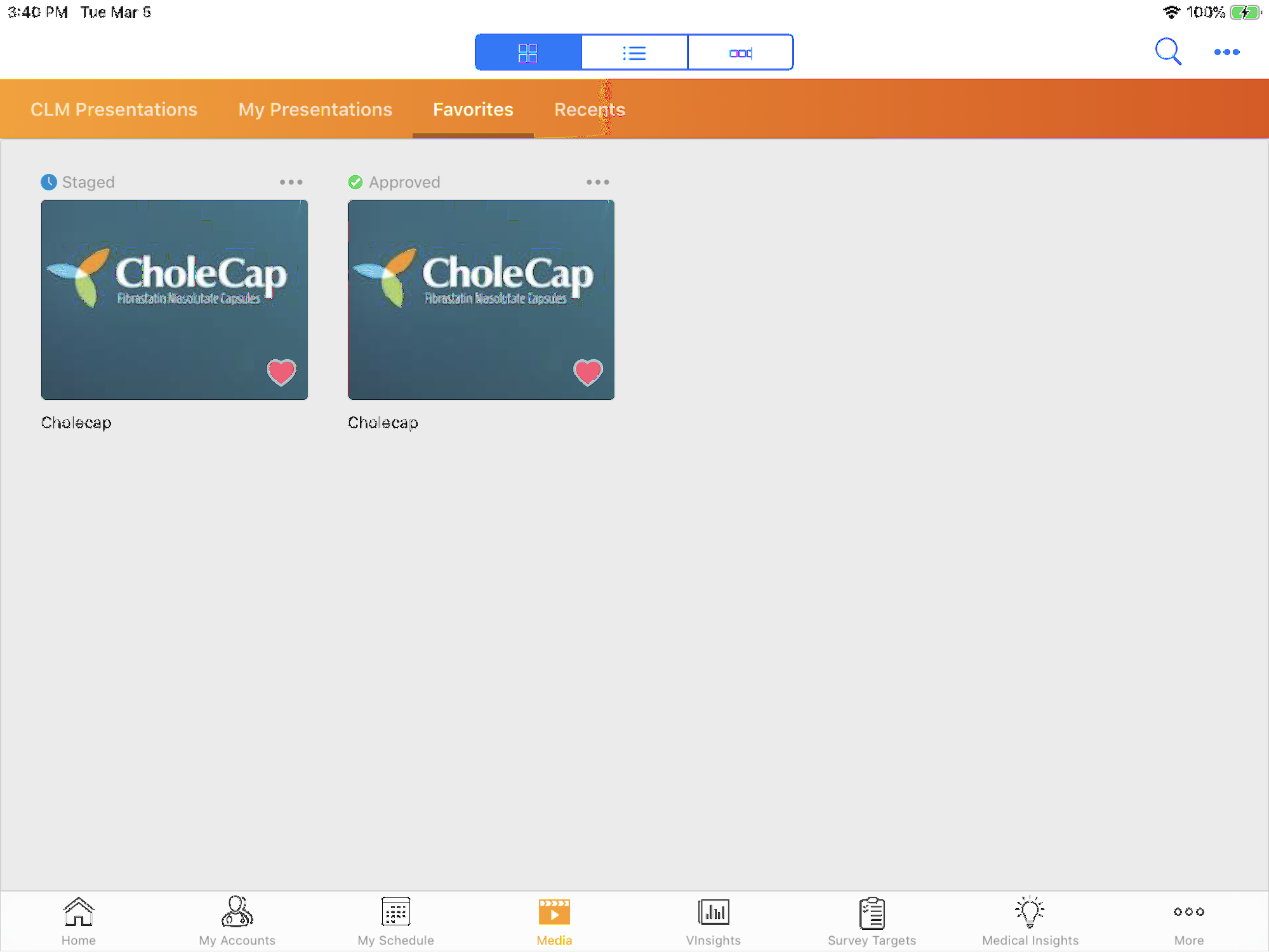
Displaying the Show Information Overlay
Users can select the Show Information option from the action menu to display an information overlay over the slide. The overlay contains information for the corresponding Key Message record. If the Shared_Resource_vod check box is selected on the overlay, it is hyperlinked. Selecting the hyperlink displays the Show Information overlay for the Shared Resource. See Using the Action Menu for more information about CLM actions in the media player.
Viewing Staged Presentations
When content is coded using gotoSlide v1 or gotoSlidev2, content reviewers always view the Staged presentation when jumping across presentations. For example, Presentation A is Approved and Presentation B is Staged because the latter was just updated. The content reviewer wants to test the content flow of Presentation A to Presentation B. If the content reviewer cannot view Staged presentations, gotoSlide jumps to the Approved version of Presentation B. If the content reviewer can view Staged presentations, gotoSlide jumps to the Staged version of Presentation B, which contains the updated content. If a Staged version of Presentation B cannot be located, then gotoSlide jumps to the Approved Presentation.



