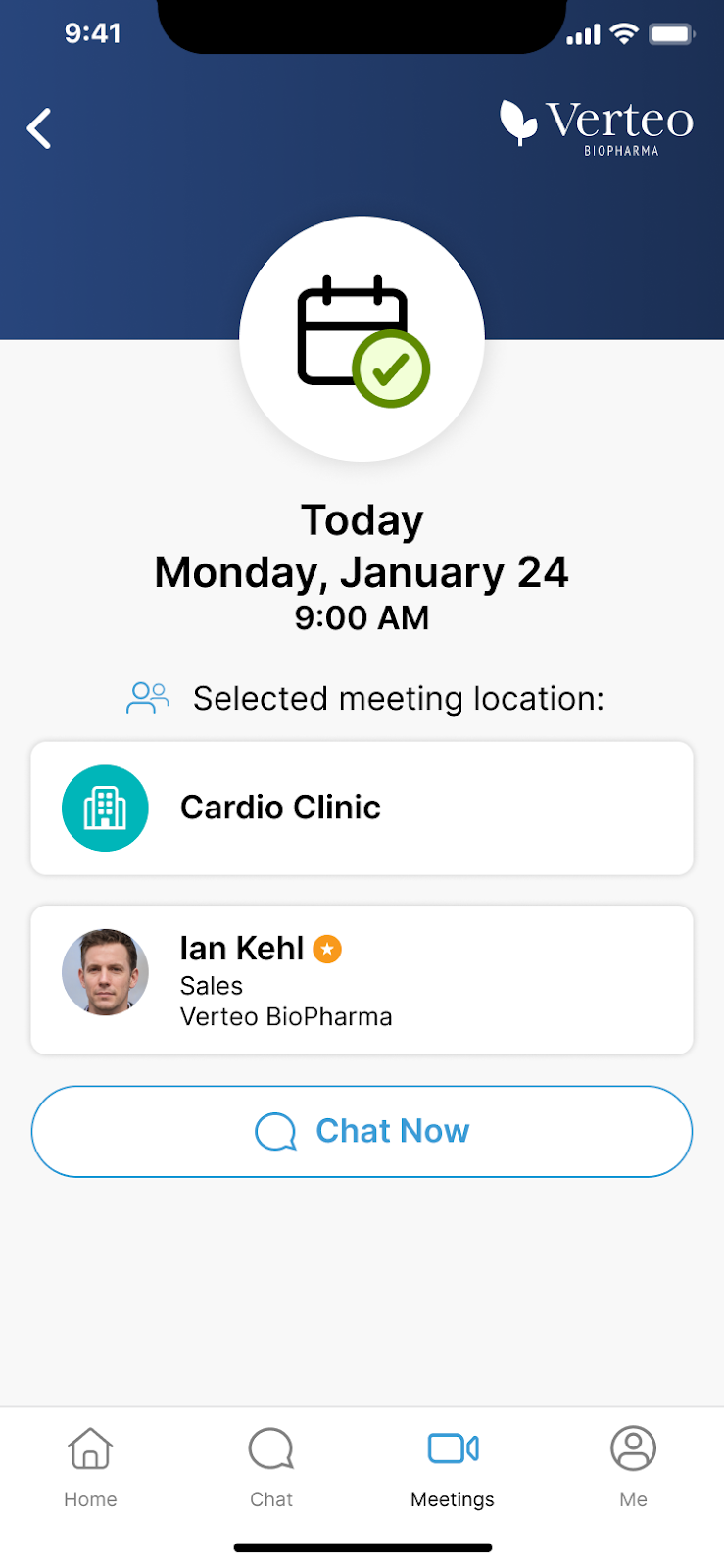Integrated Scheduling: Viewing Meeting Request Status in Engage
To plan for upcoming meetings, HCPs can track their meeting request status in the Engage app and view additional scheduling details, for example, the meeting type. Status for each meeting request is listed in the Meetings tab. When CRM users accept or decline a meeting request, the notifications in the Engage app are updated and HCPs receive push notifications with the meeting request status.
Ensure Integrated Scheduling: Accepting and Declining Meeting Requests in My Schedule is enabled.
Viewing Meeting Request Status
To view meeting request status in the Engage app, select the Meetings tab. Pending meeting requests are labeled with Meeting Request Sent. If the CRM user accepts the meeting request, the Meeting Request row is updated with the text Meeting Request (Accepted) and a calendar icon. If the CRM user declines the meeting request, the Meeting Request Sent row no longer displays.
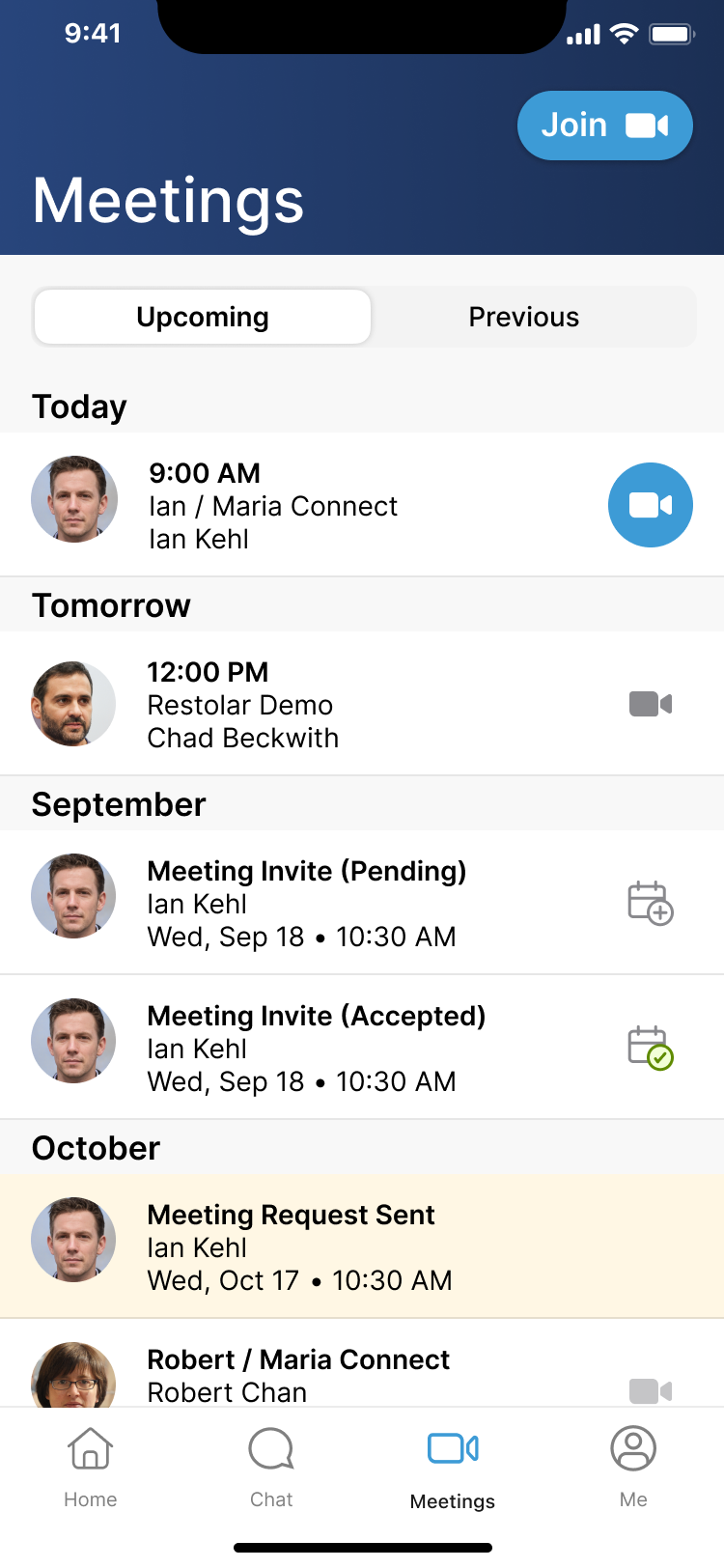
On the Home tab, notifications are updated with the meeting request status. When the CRM user accepts or declines the meeting request, the notification is updated with the meeting request status, and the date and time the meeting request was accepted or declined is stamped on the notification. If the notification was created or updated earlier in the same day, Today displays for the date and time.
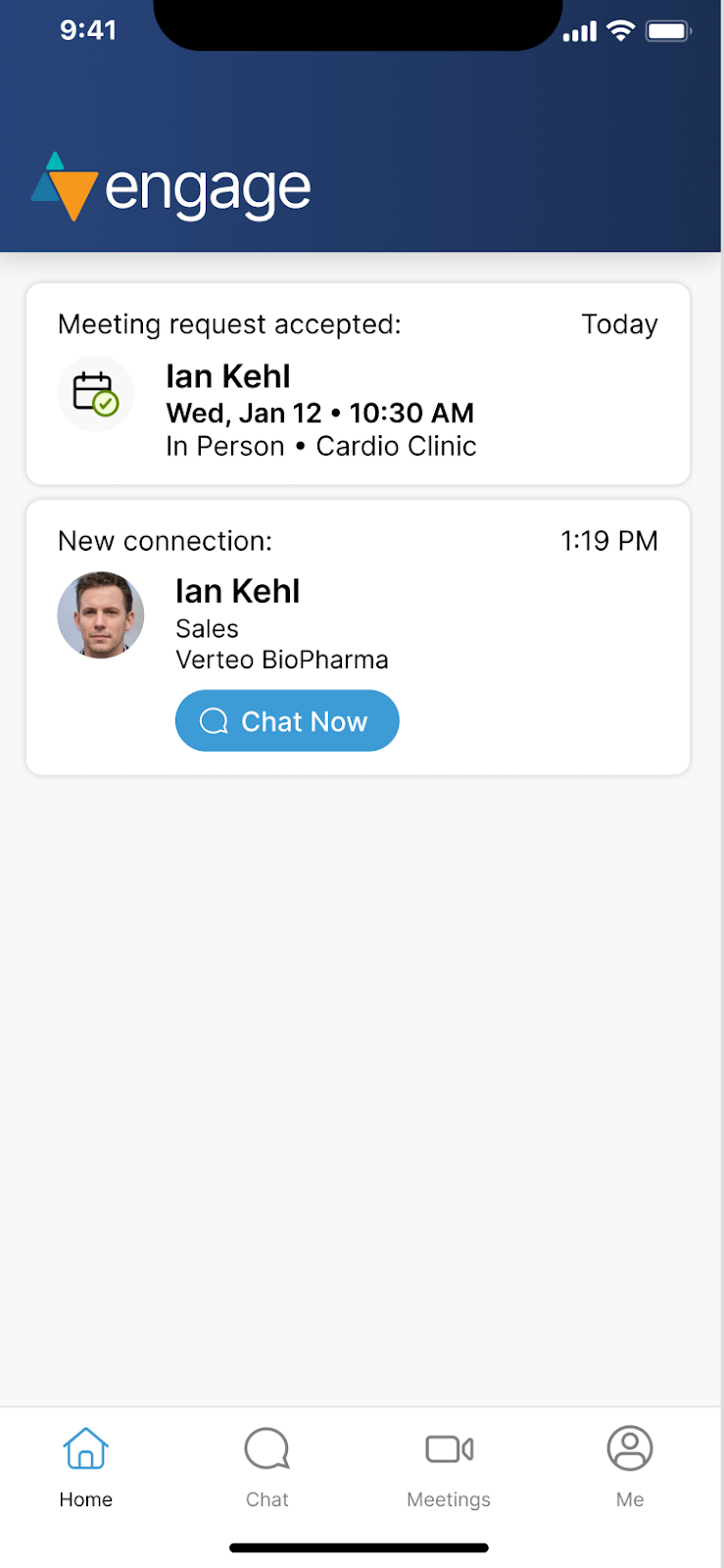
Viewing Meeting Details
In the Meeting Details for each meeting request, the meeting type and a meeting status icon display. Depending on the meeting type, the following additional information displays:
- In-person meeting type - If an office is selected as the meeting location for an in-person meeting, the office name displays. Select the office name to open the Office Details page.
- Phone meeting type - If a phone number is provided, the phone number displays
- Video meeting type - The sentence You will receive a meeting link from: displays, along with the CRM user’s name