Call Reporting with Events
- Browser
- CRM Desktop (Windows)
- iPad
To accurately and efficiently capture activities from Events Management events and medical events, users can associate an event to a call or create a call directly from an event. This streamlines call reporting by prepopulating call fields with event information and linking the event to the call report.
Prerequisites for Creating Calls from Events
- Initial Configuration for Call Reporting is complete
- For medical events:
- Configuring Medical Events are enabled
- Child Accounts in Medical Events are enabled, if using child accounts
- For Events Management events:
- Configuration for Events Management is complete
- Child Accounts in Events Management are enabled, if using child accounts
Configuration for Creating Calls from Events
To enable this functionality:
- Ensure users have access to the Event_vod call record type. See Record a Call for more information.
- Place the Record_a_Call_vod custom button on the Medical_Event_vod page layout.
- Add Record_a_Call_vod to the semicolon-delimited list in the Visible_Buttons_vod field on the EM_Event_Layout_vod object, if your organization uses Events Management.
Creating Calls from Events
Users can create a call from an event if the Record a Call button is on the page layout, an account is associated to the event, and the user has permission to the necessary call record type for the account. If an account is not associated to the event, the user can still record a call if the Record a Call button is on the page layout and the user has access to the Event_vod record type.
When calls are created from events, the call date, event name, and call record type are automatically set based on the event. The call report can be accessed from the event or medical event detail, in addition to existing call report entry points.
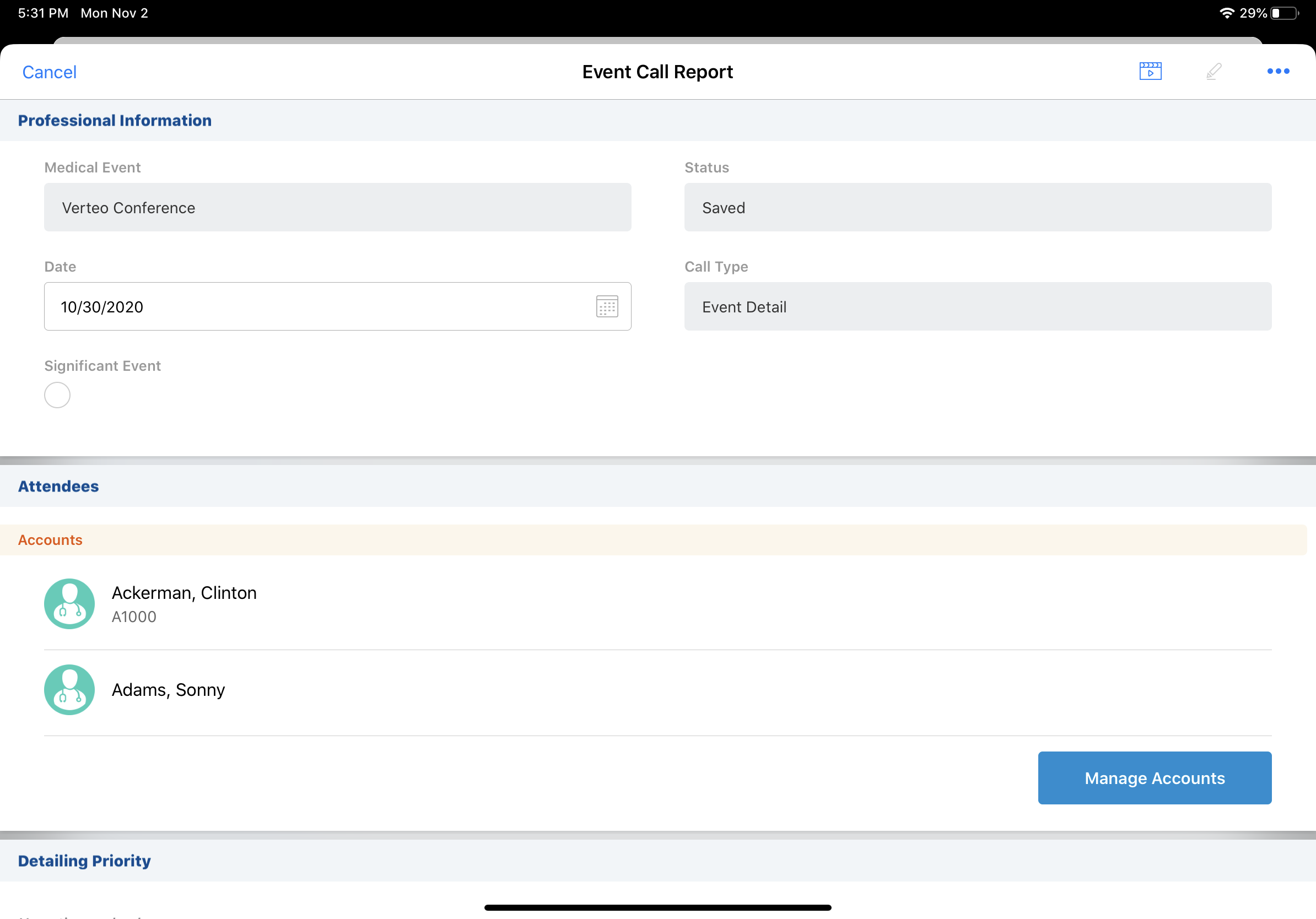
When a user initiates a call from an event or medical event, the resulting call has the following characteristics:
- Event attendees display as the default suggested attendees in the Attendees section of the call report. If the --su section signal is in use, users who are event attendees also display in the Attendees section of the call report.
User attendees only display as suggested attendees online.
The parent HCO account of an HCP account must be in the same territory for child accounts to display.
-
The Call_Date_vod field defaults to the value of Start_Date_vod for the event or medical event
-
For calls created from medical events, the Medical_ Event_vod field on the call defaults to the originating medical event and is read only
-
For product discussions on calls created from medical events, any newly created product discussions default the Medical_Event_vod field to the originating medical event and the Medical_Event_vod field is read only
Considerations
- Out of territory attendees can be added to events, but are not selectable on the call report
- When enabled, the Record a Call button also displays the Launch Media button. If the Record a Call button is not on the page layout, the Record a Call button and the Launch Media button do not display.
- Sampling is not available on call reports created from medical events, unless the Account_vod field is on the Medical_Event_vod page layout (see Associating Accounts and Addresses to Medical Events)
- Users cannot schedule remote meetings for calls associated to events or medical events
Associating Calls with Medical Events
To enable users to associate calls to medical events, add the Medical_Event_vod lookup field to the Call2_vod page layout.
To associate the call report with the medical event, select the appropriate event from the lookup field. A filtered list of active events displays. If the desired event is not visible in the list, users can search across all events from the field.
Associating Product Discussions with Medical Events
To enable users to associate product discussions to medical events, add the Medical_Event_vod lookup field to the Call2_Discussion_vod page layout. Like the Medical_Event_vod field on the Call2_vod object, this field displays a filtered list of active events sorted by Start_Date_vod in descending order.
To associate a product discussion with a medical event, select the appropriate medical event from the Medical_Event_vod field. Users can search across all medical events from the field.
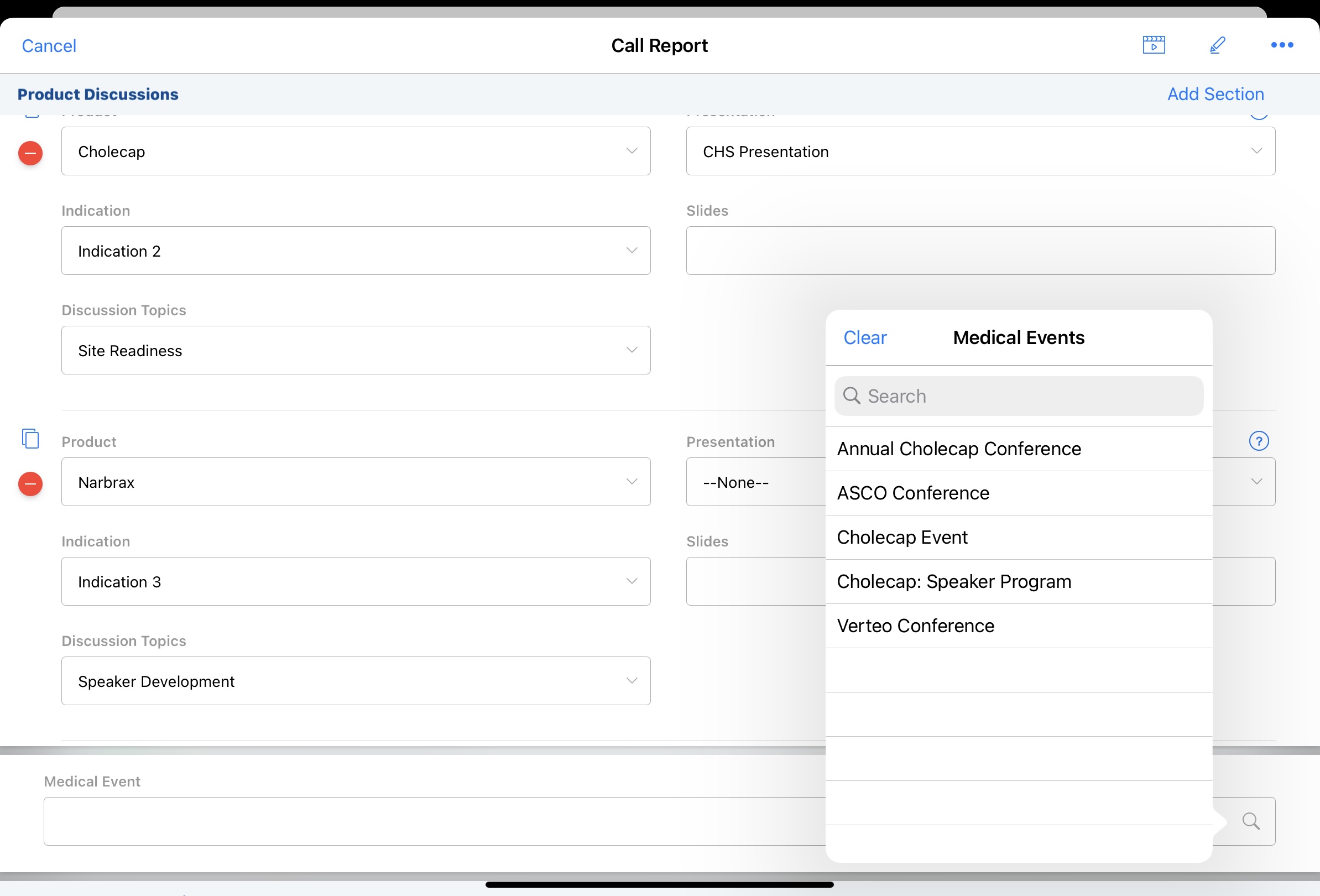
Associating Accounts and Addresses to Medical Events
Users can associate an account and address to a medical event; this information filters down to a call report created from the event. This streamlines call reporting for scenarios where users interact with several different accounts and discuss different products at the same event.
Similar functionality is available for Events Management with account-based events. For more information, see Associating an Account with an Event.
For example, Sarah Jones is stationed in a conference room for a lunch and learn at Dr. Ackerman’s group practice. Different HCP attendees come in to discuss Cholecap and Restolar with her. To capture these interactions, she creates a new call report. Sarah already set up the event under Dr. Ackerman’s organization in Veeva CRM. When she creates a new call report, the account, address, date, and suggested attendees are automatically populated.
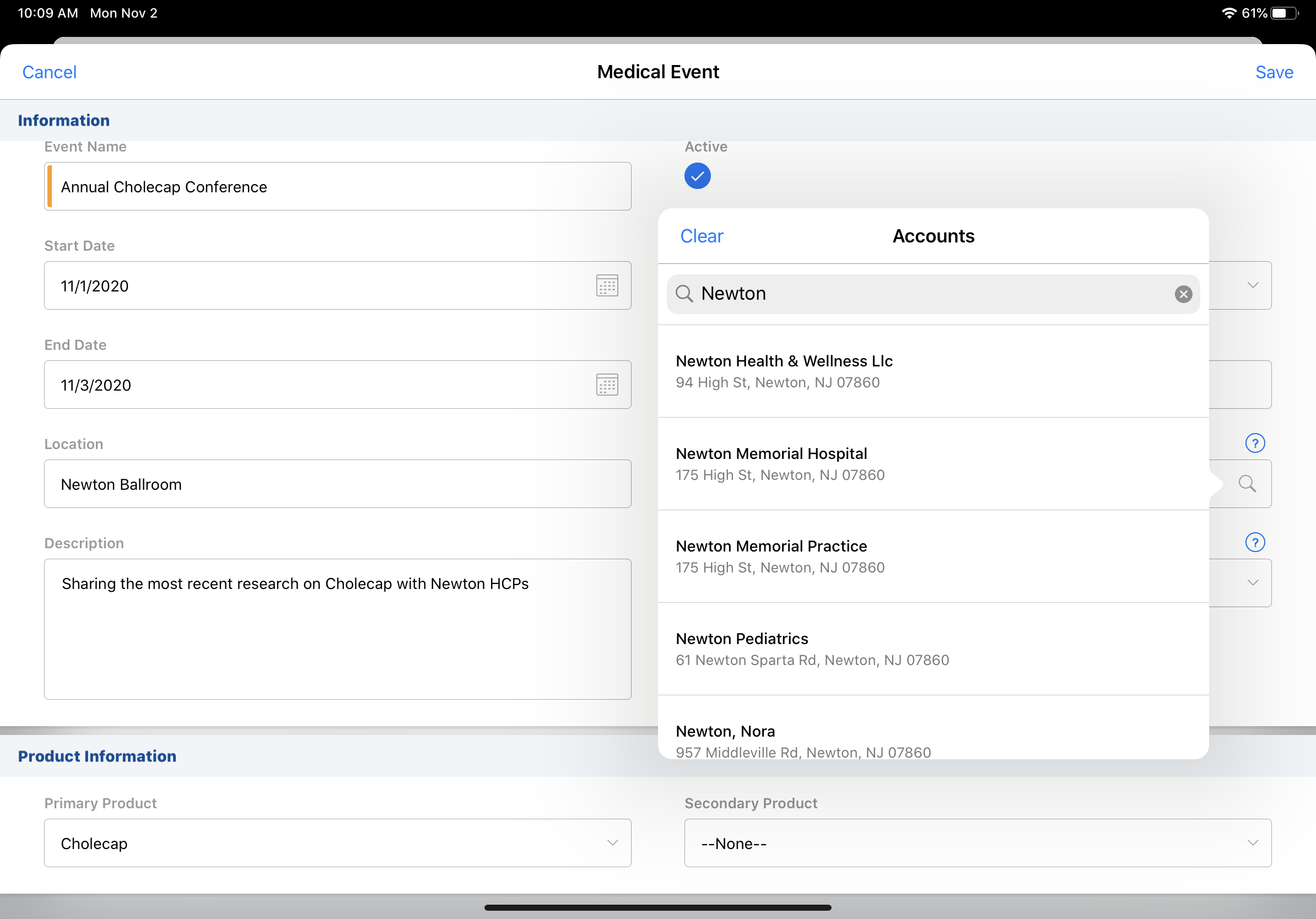
Configuration for Associating Accounts and Addresses to Medical Events
There are two fields on the Medical_Event_vod object associated with this feature:
- Account_vod – lookup field for associating an account with a medical event
- Address_vod – lookup field for address based on the selected account
Users can only select active addresses.
To associate accounts and addresses to medical events:
- Ensure the Account_vod and Address_vod fields are on the Medical_Event_vod page layout.
- Ensure the user has FLS edit permission for the relevant fields.
Using Associated Accounts and Addresses
When the Account and Address fields are placed on the Medical_Event_vod page layout, the following fields are populated on call reports created from medical events:
- The Account_vod and Address_vod fields on the call report are copied from the corresponding fields on the medical event
- The Medical_Event_vod lookup field on the call report references the originating event and is read only
- If the Account_vod and Address_vod fields are populated on a medical event record, the default call record type for the account is used for new calls. The default type is set in the DEFAULT_CALL_RECORD_TYPE_vod setting. If the account does not have a default, the user's default call record type is used.
- If the Account_vod and Address_vod fields are not populated on the medical event record, the Event_vod call record type is used for new calls
The defaulting behavior for suggested attendees and call location varies depending on the type of account.
When a person account is associated to the medical event:
- If the call page layout has the –paa section signal on the Attendees section of the call report, all event attendees display as default suggestions
When a business account is associated to a medical event:
- The Attendees section of the call report displays the attendees from the medical event as default suggestions
- If the ENABLE_MYSCHEDULE_CALL_LOCATION_vod setting is enabled and zvod_Business_Account_vod is on the call page layout, the location is set to the preferred location on the user's TSF record for the account
When a business professional account is associated to a medical event:
- If the call page layout has the –paa section signal on the Attendees section of the call report, all event attendee displays as default suggestions
- If included on the call page layout, zvod_Business_Account_vod defaults to the name of the business professional’s primary parent



