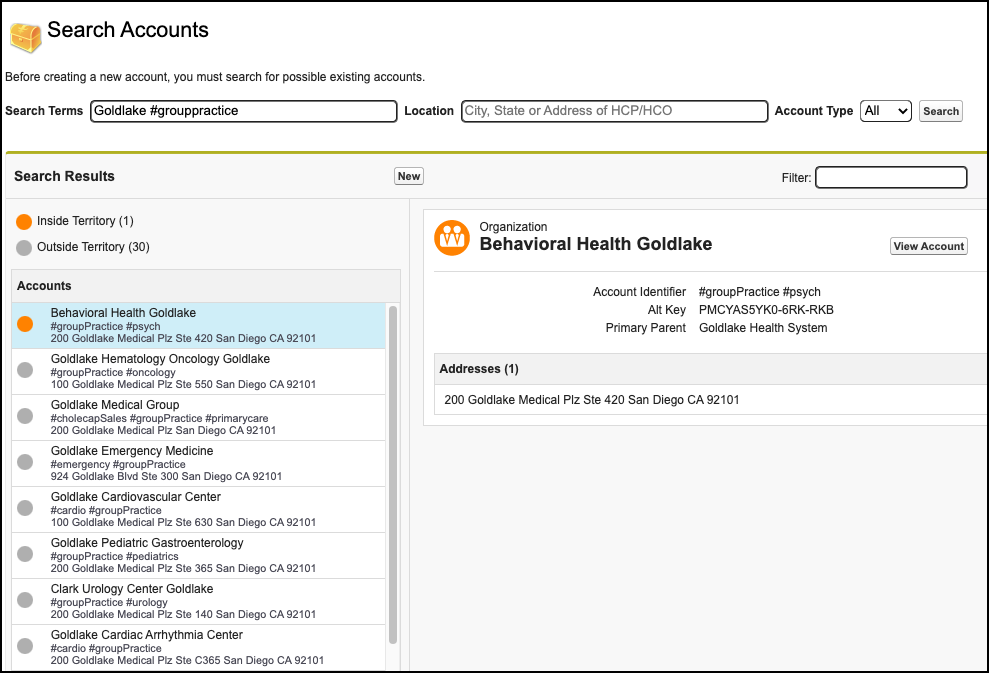Network Hashtags in CRM
- Browser
- iPad
Network hashtags display on record profiles and in search results to summarize important details, and allow users to find correct records faster. For example, hashtags help with the following:
- Summarize a profile so you can identify HCPs and HCOs with similar names
- View more accurate search results when hashtags are applied
- Identify HCPs and HCOs marked as key targets from market flags
- Help find the HCOs with sales data associated to it
- Prevent add requests from being created for duplicate records because it's difficult to find existing accounts
Network hashtags display for each out-of-territory account on the NAS result page. For in-territory accounts, the Account Identifier value displays. Network provides a set of predefined hashtags and administrators can create hashtags for their specific business purposes.
For example, Sarah Jones needs to add Maria Gonzales to one of her territories in NAS. She enters Gonzales into the Search Terms field in NAS, but there are several accounts with the last name Gonzales. Sarah enters the hashtag #nurse to further limit the list of results, and verifies she is selecting the correct account by looking at the hashtags displayed in the results and the preview pane.
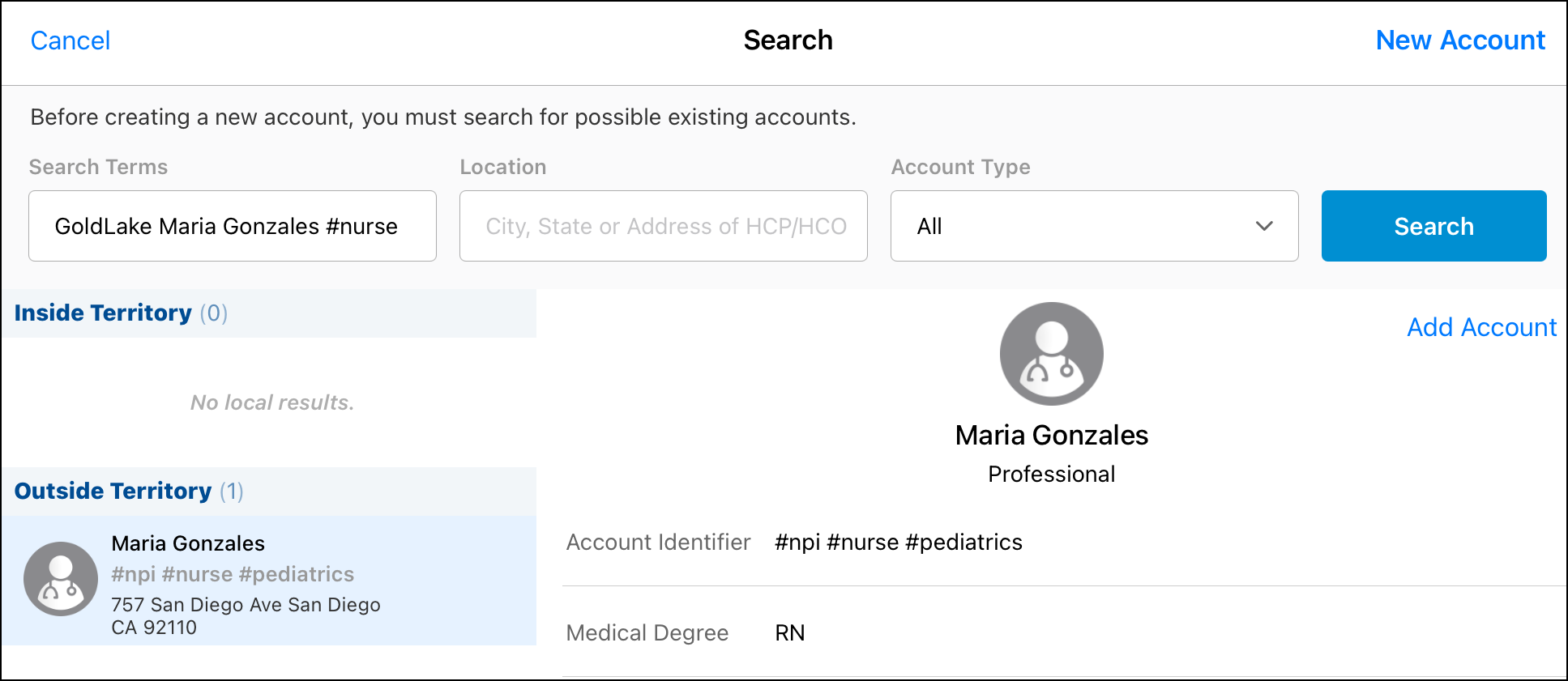
Configuring Network Hashtags
The following configuration enables syncing Network Hashtags to the Account Identifier field.
All Users
- Populate the Network Managed Account Identifier Network Setting with a value of 2 and verify that Account_Identifier_vod does not have a Network Field Mapping.
- Network Managed Account Identifier = 0 - Network Hashtags do not display
- Network Managed Account Identifier = 1 - Network Hashtags display in NAS without syncing hashtags to the Account Identifier field
- Network Managed Account Identifier = 2 - Network Hashtags display in NAS and the Account Identifier field is populated with Network Hashtags values during the Network Account Search download and Data Subscription process
If the value of 2 is used for the Network Setting, hashtag values from Network will populate the Account Identifier field and overwrite values loaded by the organization.
The Network Managed Account Identifier Network Setting should be the same for the integration user and end users to prevent inconsistent behavior.
- Add the Account_Identifier_vod field to the NAS_PERSON_DETAILS and NAS_BUSINESS_DETAILS Veeva Messages to display the Account Identifier in the preview pane for selected accounts. See Displaying Account Field in Search for more information.
Integration Users
Grant integration users Edit FLS to the Account_Identifier_vod field on the Account object.
End Users
- Grant end users Read FLS to the Account_Identifier_vod field on the Account object.
- Enable the Advanced Search Veeva Setting to allow offline searching of the Account Identifier on iPad.
- Verify the Account_Identifier_vod field is not a DCR field if Network Managed Account Identifier = 2.
Using Network Hashtags in CRM
If the Network Managed Account Identifier setting is populated with 2, Network Hashtags are imported into Veeva CRM during the Network Account Search and Data Subscription process. This allows Network Hashtags to be displayed in the following areas:
- Accounts - Network Account Search, Account lists, Account details, and more
- Calls - Group Calls, Call Reports, Call Location, Attendee Search
- My Schedule - Agenda, Week, Scheduler, Map View
- Events Management - Add Attendee, Attendee Details, Outside Territory Search
- Stakeholder Navigator - HCP and HCO accounts
When a user selects an outside territory record to download using NAS, the Network Hashtags for the account are stored in CRM in the Account Identifier field for use even when users are not connected to Veeva Network.
Hashtags are not imported during the DCR import process.
To search by network hashtags, enter the hashtag including the # sign, as well as any other search terms, in the Search Terms field on the NAS screen. The results include any matches against the entered hashtag and search terms.