Adding Recommended Order Quantities
- iPad
To help users meet their sales goals, they can view recommended order quantities and a recommendation reason for each product on the order form. This helps in the negotiation process where they can quickly add quantities to an order. The recommended quantity represents the quantity users should be selling to their customers. These numbers are loaded into CRM along with the recommendation reason.
For example, Sarah Jones negotiates an order with the pharmacist at Verteo Pharmacy. On the order form, several products have a recommended quantity and recommended reason listed. The recommended quantity for Cholecap 10mg is 40. Sarah suggests this amount to the pharmacist and he agrees. Sarah selects the “Accept 40” link to add the product and recommended quantity to the order form.
This feature is not supported for Multiple Recipient orders, Bundle Packs, or Product Kit items.
Prerequisites
Ensure initial configuration is complete before enabling this functionality.
Configuring Recommended Order Quantity
To enable this feature:
-
Load recommended quantities and recommendation reasons into the Recommended_Quantity_vod and Recommended_Quantity_Reason_vod fields, respectively, on the Product_Information_vod object.
-
Grant users the following permissions:
- Recommended_Quantity_vod
- Recommended_Quantity_Reason_vod
- Recommended_Quantity_vod
- Recommended_Quantity_Reason_vod
- Recommended_Quantity_Used_vod
-
Place the Recommended_Quantity_vod field on the appropriate Order_Line_vod page layout.
-
Place the Recommended_Quantity_Reason_vod and Recommended_Quantity_Used_vod fields on the appropriate Order_Line_vod page layout. This step is optional.
-
Create a Product View named “Recommended Order" and define the Filter Criteria using this syntax: (Product_Information_vod.Recommended_Quantity_vod__c!=NULL). This view only returns products with a recommended quantity populated. This step is optional.
-
Adjust the order line column widths to accommodate the new headings. This step is optional.
When Fixed Units of Measure is enabled, admins must ensure the recommended quantities loaded respect the multiple logic defined for the product. For example, the recommended quantity is 21, but the product is only available in multiples of 5.
Loading a Recommended Quantity of 0 or a negative value is not supported. Do not load Recommended Quantity for Bundle Packs or Product Kits.
|
Object |
OLS |
Record Types |
Fields |
FLS |
|---|---|---|---|---|
|
Product_Information_vod |
R |
n/a |
|
Read |
|
Order_Line_vod |
R |
n/a |
|
Edit |
Using Recommended Order Quantity
When users create an order using Mass Add Products or Direct Quantity Order Entry, a recommended quantity displays for each product, if available. When users select the recommended quantity, the quantity is added to the order and the Recommendation Used? check box is selected. This information can be used for further analysis.
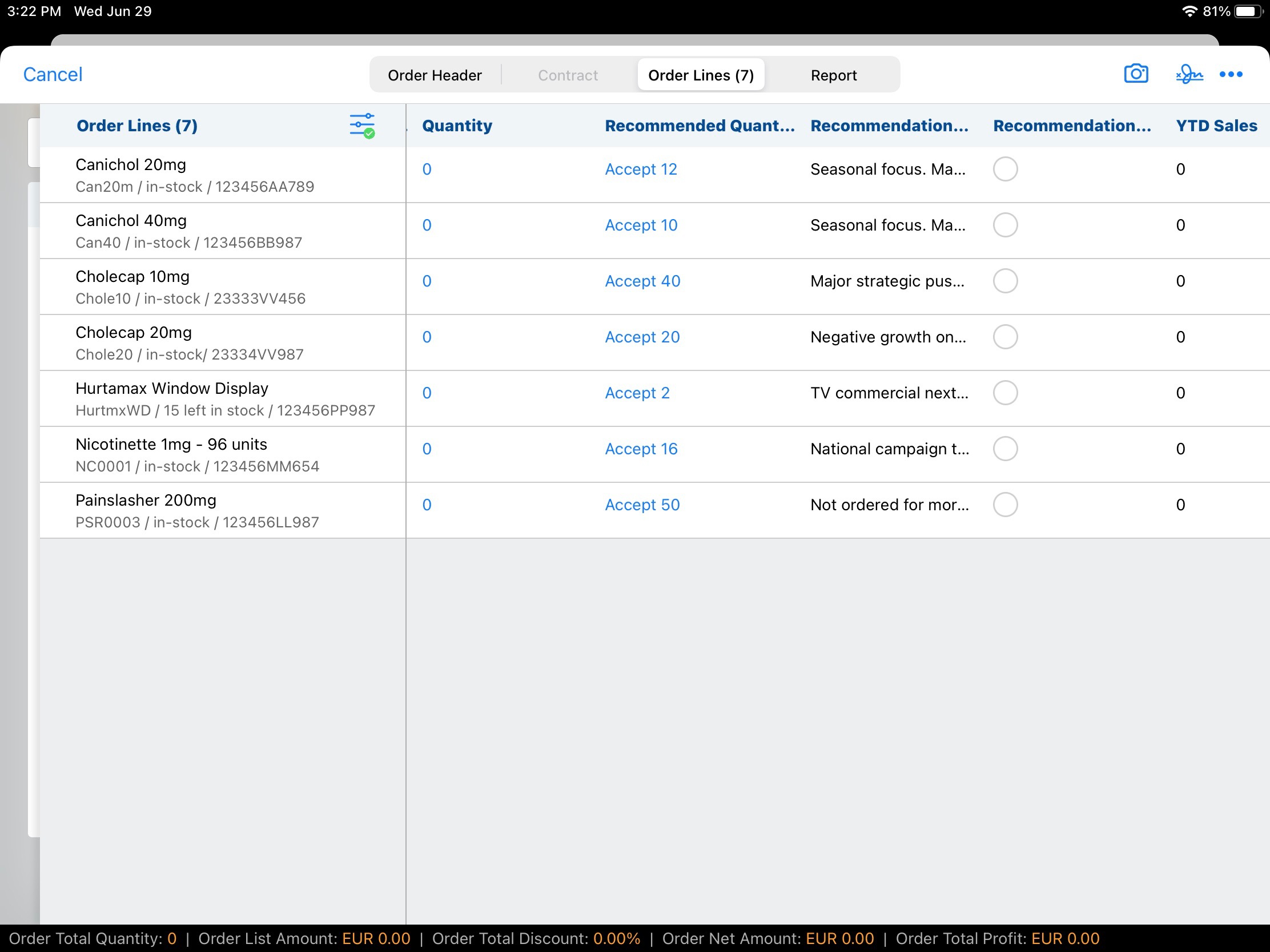
Recommended quantities are generated using a company’s preferred analytics solution. This number and an accompanying Recommendation Reason are loaded into the Recommended_Quantity_vod and Recommended_Quantity_Reason_vod fields, respectively, on the Product_Information_vod object. Once loaded, this information displays in the appropriate fields on the Order_vod page layout. If a recommended quantity is not available for a product, the Recommended Quantity field is empty.
Users can override a recommended quantity by entering a different value using the keypad. The value entered is added to the order. Users can override a recommended quantity they previously accepted by entering a different value using the keypad. If a user overrides a recommended quantity they previously accepted, the Recommendation Used? check box remains selected. Users can undo accepting a recommended quantity by deleting the order line and re-adding the product.
The Recommended Quantity does not change for Delivery Orders if the master order is split.
If an order is cloned, the Recommended Quantity is not copied to the new order.



