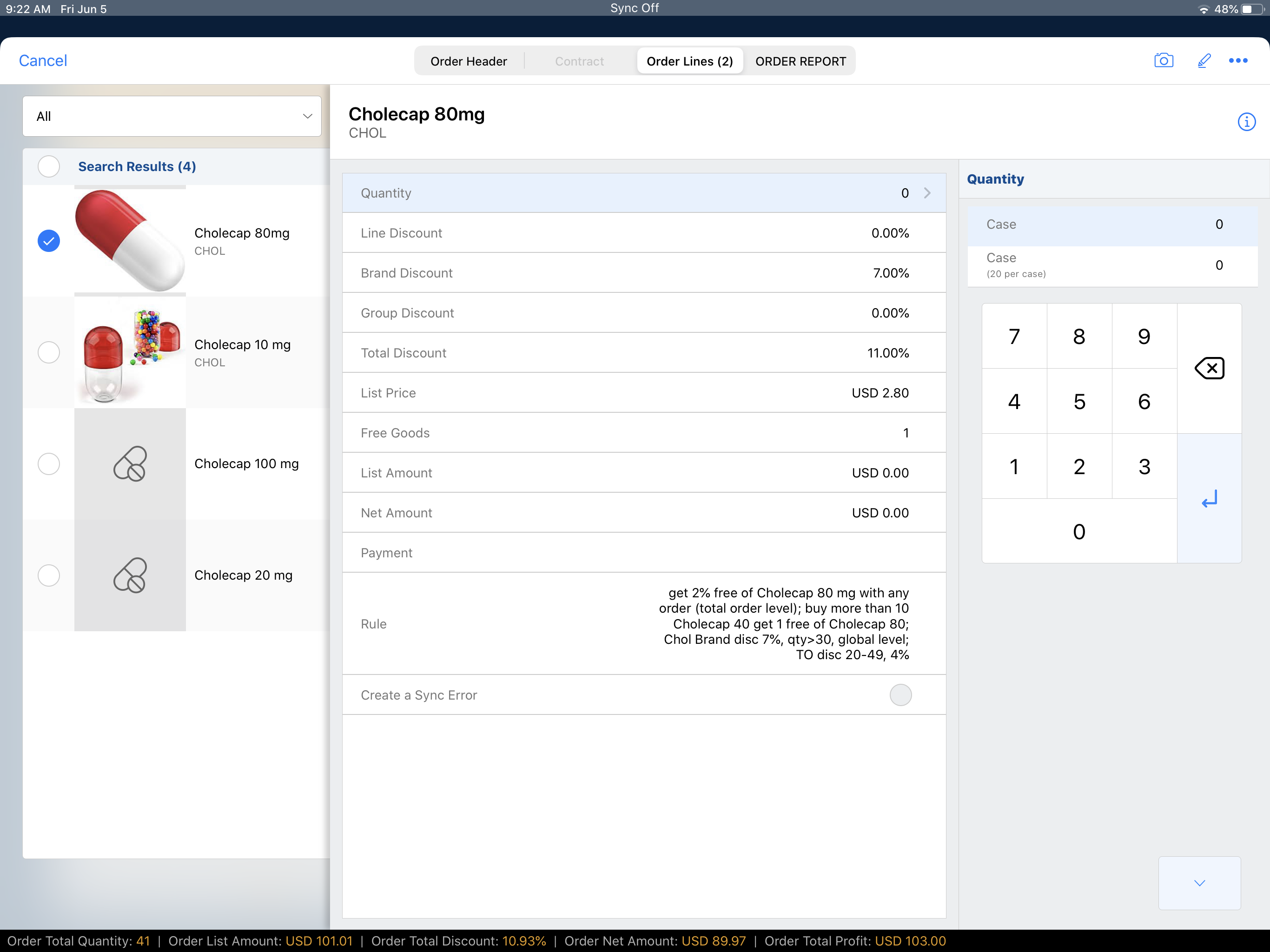Direct Quantity Order Entry
- CRM Desktop (Windows)
- iPad
Users can add order lines directly to an order using the Product Selector on iPad. This feature allows users to quickly find the relevant product and add the desired quantity to the order line. This method is useful when a limited number of products are available to order. If not all lines are relevant, admins can configure this feature to only save valid order lines.
For example, Sarah Jones visits a pharmacy and prepares to take an order from the pharmacist. She selects the first product and adds the desired quantity to the order line. She continues selecting products and entering quantities. When she is finished adding order lines, she submits the order.
Configuring Direct Quantity Order Entry
Prerequisites
Ensure initial configuration is complete before enabling this functionality.
Mass Add Products is not compatible with this feature. By enabling Direct Quantity Order Entry you are disabling Mass Add Products.
To use this feature, enter a value for the ORDER_TOUCH_ENTRY_MODE_VOD Veeva Setting:
- 0 = Enable Direct Quantity Order Entry
- 2 = Enable Direct Quantity Order Entry and save only valid order lines
Valid order lines include:
- Any user-editable field for which there is an input (manual or auto), including default and custom fields
- Any Order Line that has been auto-added by a Cross Product Rebate rule of type Free Goods, even if the user overrode the free good quantity (unless the user deleted the entire line)
- Kit item lines are not directly updated. If there is an input on the Kit header line (any editable field), all associated Kit item lines are also saved.
Using Direct Order Quantity Entry
To use this feature:
- Select a product from the Product Selector on the Order Entry page.
- Enter the desired quantity. The quantity is saved and the product is added to the Order Lines.
- Continue selecting products and adding quantities until the order is finished.