Bounced Email Management
- iPad
- Browser
To allow users to fix email addresses that previously bounced, an error message displays so users can verify the address and make changes. This prevents additional attempts to send emails to the incorrect address for the HCP.
For example, Sarah Jones asks Dr. Ackerman for his email address; however, she enters the email address incorrectly. Her first email to Dr. Ackerman bounces. When she tries to add him as a recipient for a future email, an error displays indicating the address is incorrect, and Sarah is unable to send the message. Sarah saves the message as a draft, then follows up with Dr. Ackerman to verify and correct his email address before resending the email.
This feature does not require configuration.
Managing Bounced Email
When a user sends an email to an address, and delivery fails due to a bounced or dropped event, a Channel_Metrics_vod record is created to store the information about the bounced email. Changes are not made to the consent records to prevent an automatic opt-out leading to another attempt to confirm consent. If any user attempts to add that address as a recipient, an error message displays.
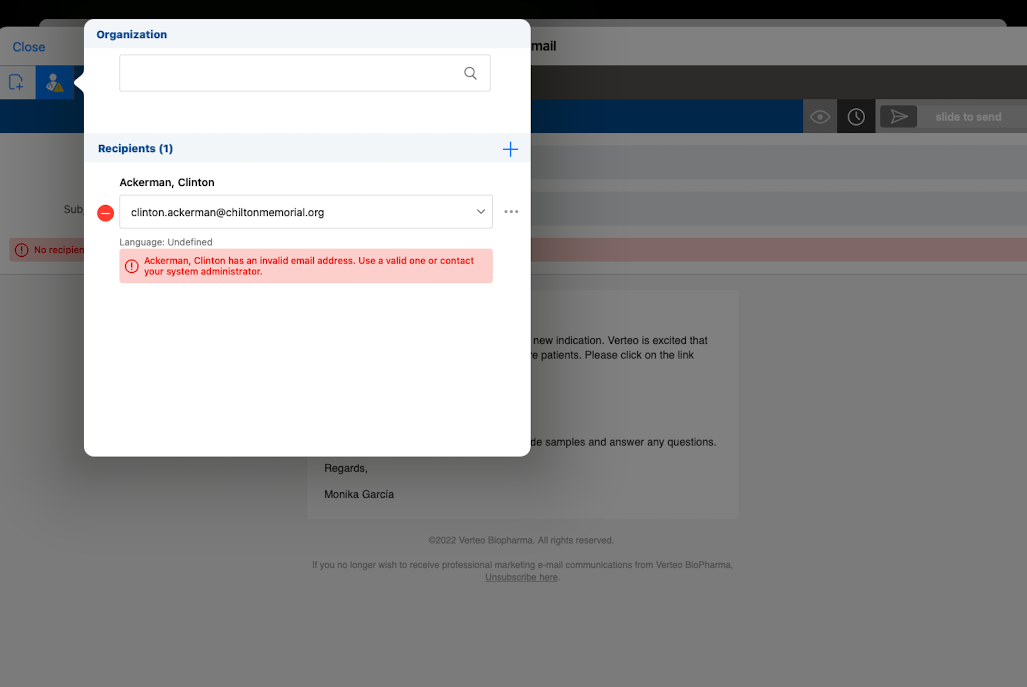
To change the error message text, admins can update the APPROVED_EMAIL_BOUNCED_ERROR Veeva Message.
The user cannot send the message until they select a valid email address. To select another email address, select the dropdown, or select the Manage Email Addresses button to enter a correct address. Select away from the popup to continue composing your email. If an email was scheduled using the address, the email is not sent, and the status of the Sent Email record is set to failed.
Bounced email management also applies to consent capture. If a user attempts to resend a consent capture email that previously bounced, an error displays. If your organization requires explicit consent, see Capturing Consent for more information.
To resolve temporary bounce issues, admins can follow these steps:
- Verify the email address is valid.
- Work with the HCP or HCO to resolve any issues on their end that may have caused the email to bounce.
- Contact Veeva Support to remove the email address from the suppression list.
- Do one of the following:
- Delete the Channel Metrics record
- Update the Email_Delivery_Error_vod field on the Channel Metrics record to use a blank or custom picklist value
Considerations
- Bounced email functionality also applies to emails related to Events
- Bounced email management does not apply to test email addresses or system administrator addresses



