Capturing Medical Standing Requests Using Documented Interest
- Browser
- CRM Desktop (Windows)
- iPad
- iPhone
Documented interest agreements help grow relationships between MSLs and KOLs and ensure MSLs have preapproval to proactively approach an HCP on what normally would have been a reactive discussion. MSLs can use Documented Interest to create medical standing requests – agreements for an agreed-upon, renewable period of time with HCPs, allowing MSLs to proactively contact HCPs and provide information for a specific product topic, represented in CRM by a Scientific Interest record.
Medical Affairs users can use Documented Interest to collect scientific interest data to categorize key areas of interest by HCPs. The Scientific Interest record ties together a product and a documented interest. Medical Affairs users create Scientific Interest records in CRM. MSLs are then required to select a scientific interest when capturing a documented interest agreement (also known as a standing request).
For example, during a scheduled visit with an HCP for educational outreach on Rovustatin, an MSL determines that the HCP is interested in an ongoing clinical trial of Rovustatin for children. They ask if the HCP is interested in receiving updates related to the clinical trial. The HCP agrees and the MSL creates a Documented Interest, selecting the scientific interest related to Rovustatin for a clinical trial. When new information about the topic becomes available, the MSL can share it and document that they shared it. For the next 12 months the MSL can select the Documented Interest within the call report.
Configuring Documented Interest
-
Ensure Accounts is configured.
-
Ensure Products is configured.
-
Ensure Call Reporting is configured if using call or interaction reports.
-
Enable the following permissions for admins.
Object Record Type OLS Fields FLS Call2_vod n/a R - Documented_Interest_vod
- zvod_Documented_Interest_vod
Edit Call_Date_vod
Read
Documented_Interest_vod
Documented_Interest_vod
CRED
-
Account_vod
-
Calculated_Expiration_Date_vod
-
Documented_Interest_Text_vod
-
Expiration_Date_vod
-
Entity_Reference_Id_vod
-
Interest_Category _vod
-
Interaction_Reference_id_vod
-
Lock_vod
-
Mobile_Created_Datetime_vod
-
Mobile_ID_vod
-
Override_Lock_vod
-
Verbal_Acknowledgement_vod
-
Scientific_Interest_vod
-
Sharing_Group_vod
-
Status_vod
Edit
Expired_vod
Read
Scientific_Interest_vod Scientific_Interest_vod CRED - Active_vod
- Country_Code_vod
- Detail_Group_vod
-
DI_Expiration_Duration_vod
- Interest_Category _vod
- Product_vod
-
Sharing_Group_vod
Edit -
Enable the following permissions for MSLs:
Object Record Type OLS Fields FLS Call2_vod n/a R - Documented_Interest_vod
- zvod_Documented_Interest_vod
Edit Call_Date_vod
Read
Documented_Interest_vod
Documented_Interest_vod
CRE
-
Account_vod
-
Calculated_Expiration_Date_vod
-
Documented_Interest_Text_vod
-
Entity_Reference_Id_vod
-
Interaction_Reference_id_vod
-
Interest_Category _vod
-
Mobile_ID_vod
-
Mobile_Created_Datetime_vod
-
Scientific_Interest_vod
-
Sharing_Group_vod
-
Status_vod
-
Verbal_Acknowledgement_vod (optional)
Edit
- Expiration_Date_vod
- Expired_vod
Read Scientific_Interest_vod Scientific_Interest_vod R - Active_vod
- Country_Code_vod
- Detail_Group_vod
-
DI_Expiration_Duration_vod
- Interest_Category _vod
-
Product_vod
-
Sharing_Group_vod
Read - Place the zvod_Documented_Interest_vod field on the appropriate Call2_vod page layout.
-
Enable the following top level VMOCs for the appropriate platforms:
- Scientific_Interest_vod
- Documented_Interest_vod
- WHERE Account_vod__c IN (SELECT Id FROM Account)
- Account Lookup Field: Account_vod_c
Creating Scientific Interests
Admins must define the key Scientific Interests they want to track. MSLs select a Scientific Interest when creating a Documented Interest.
To create a Scientific Interest record:
-
Enable the Scientific_Interest_vod tab for the appropriate profiles by selecting Default On.
-
Select the Scientific Interest tab.
-
Enter a name for the Scientific Interest.
-
Select a Product and/or Detail Group.
Products can be filtered using Configurable Lookup.
-
Select one or more items from the Interest Category picklist:
- Congress Update
- Clinical Trial Update
- Safety Label Update
-
Enter a Duration. The default is 12 months. This sets the renewal period available to MSLs.
-
Select a Sharing Group. This step is optional.
-
Select a Country. This step is optional.
-
Select Save.
Using Documented Interest
MSLs can record an interaction with an HCP related to a previously captured, and unexpired, documented interest on the call report or account summary by selecting the appropriate Documented Interest.
To create a Documented Interest:
-
Open a Call Report for the appropriate account.
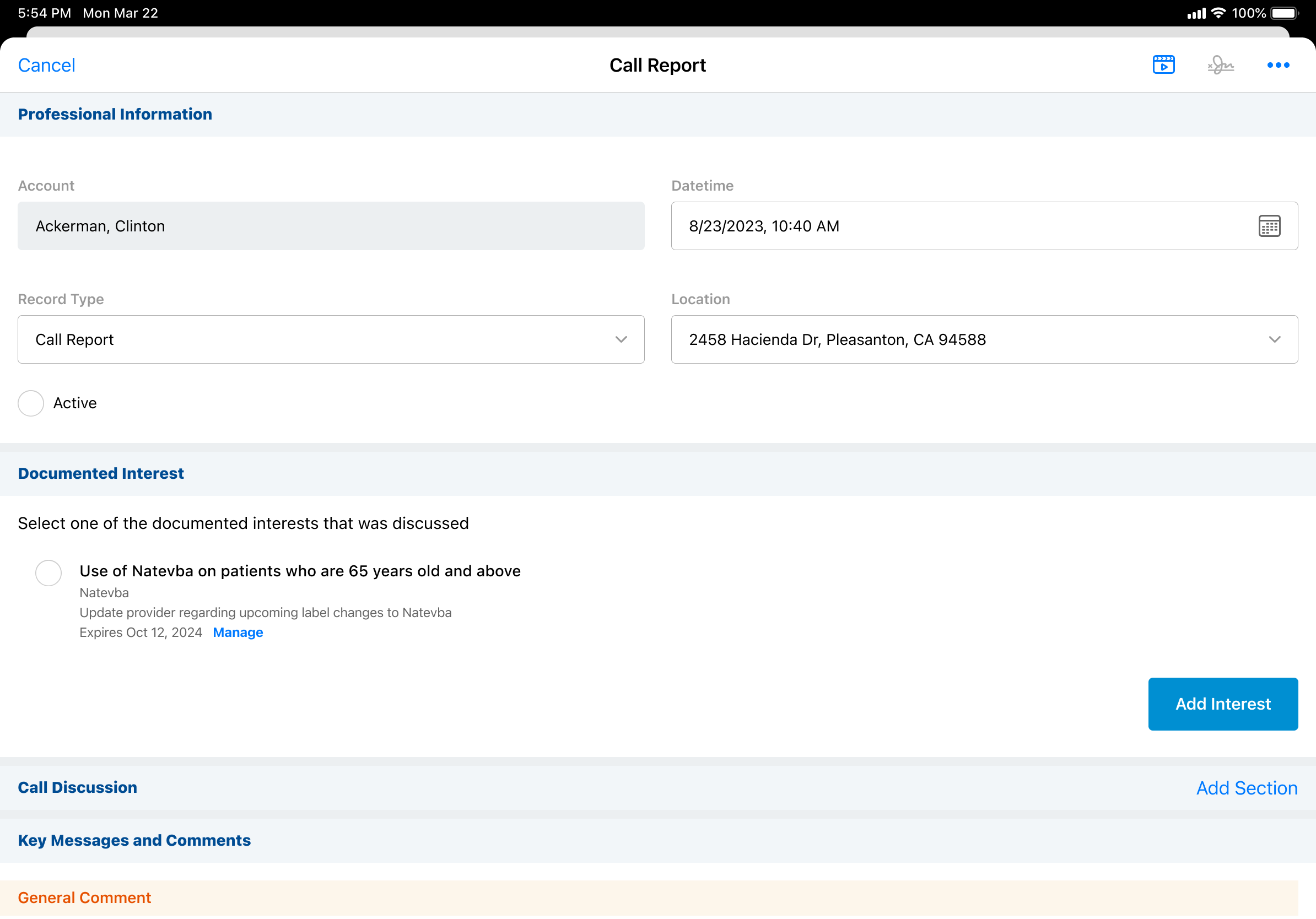
-
Select Add Interest.
-
Select the appropriate record type. If only one record type is available, the system automatically uses that record type.
- Select a Scientific Interest. If only one Scientific Interest is available, it is pre-populated.
- Select at least one Interest Category. Users can select more than one Interest Category if more than one is available.

-
Select the Received Verbal Agreement check box if available. This step is optional.
-
Enter informational details regarding the Documented Interest.
-
Select Save. The record is automatically submitted and locked.
Recording a Documented Interest
MSLs can indicate they discussed a previously captured, unexpired documented interest when recording a call with an HCP.
To record a Documented Interest:
-
Open a Call Report.
-
Select a documented interest from the Documented Interest section. Users can select only one documented interest.
-
Select Save.
Renewing a Documented Interest
Documented interest agreements can be renewed, if requested by an HCP, for an additional period, or terminated when an HCP no longer wants to be proactively informed on a specific subject. Users with FLS Read permission to the Expiration_Date _vod field on the Documented_Interest_vod object can view the expiration details of a documented interest. Users with FLS Edit permission to this field can manage the expiration details.
If a documented interest is expired, an Expired message displays. Expired documented interest agreements cannot be renewed.
You can renew an unexpired documented interest agreement without unlocking it.
To manage the expiration of a Documented Interest:
-
Open a Call Report for the appropriate account.
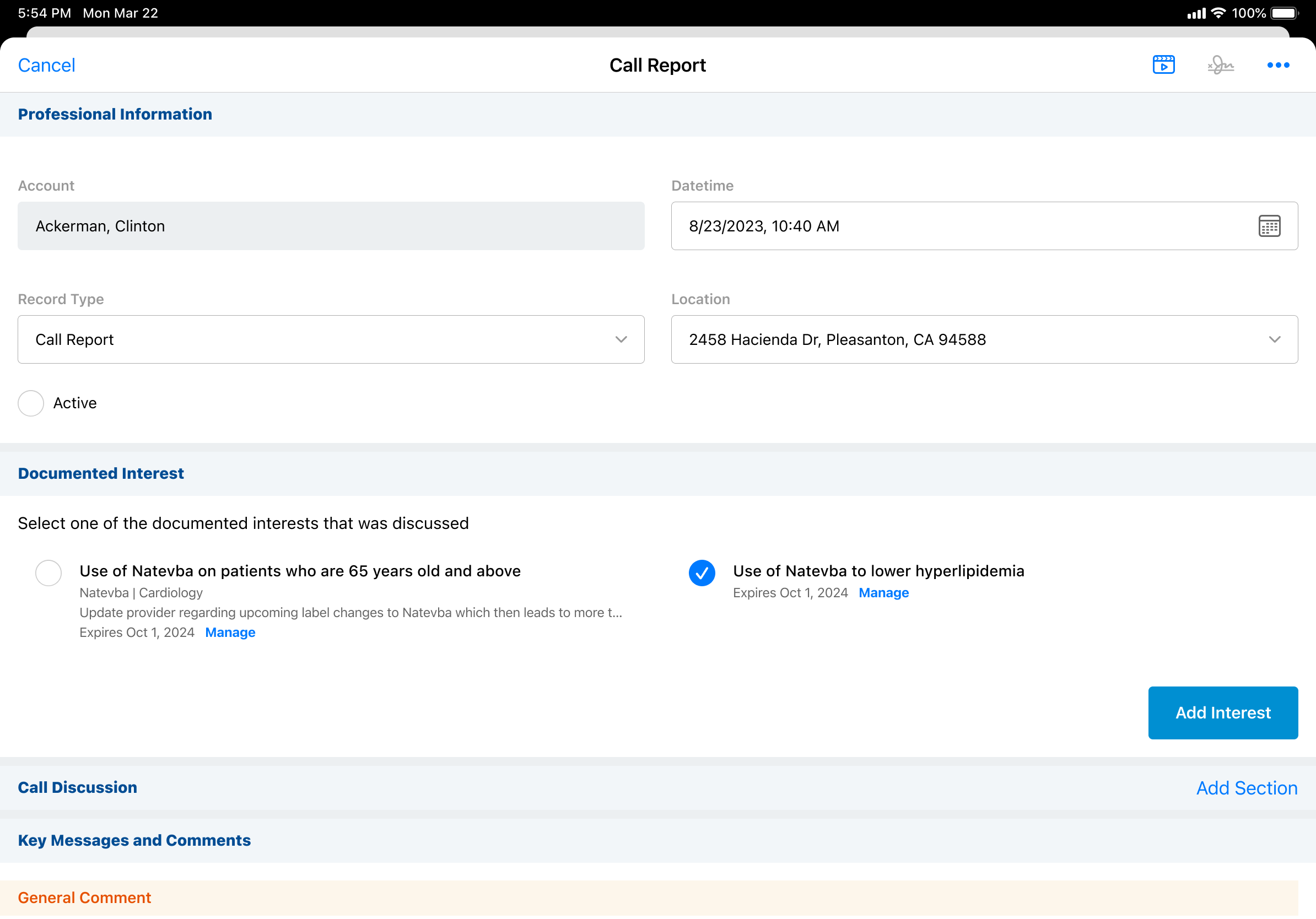
- Select Manage under the Documented Interest you want to update.
- Select the down arrow next to the expiration date.
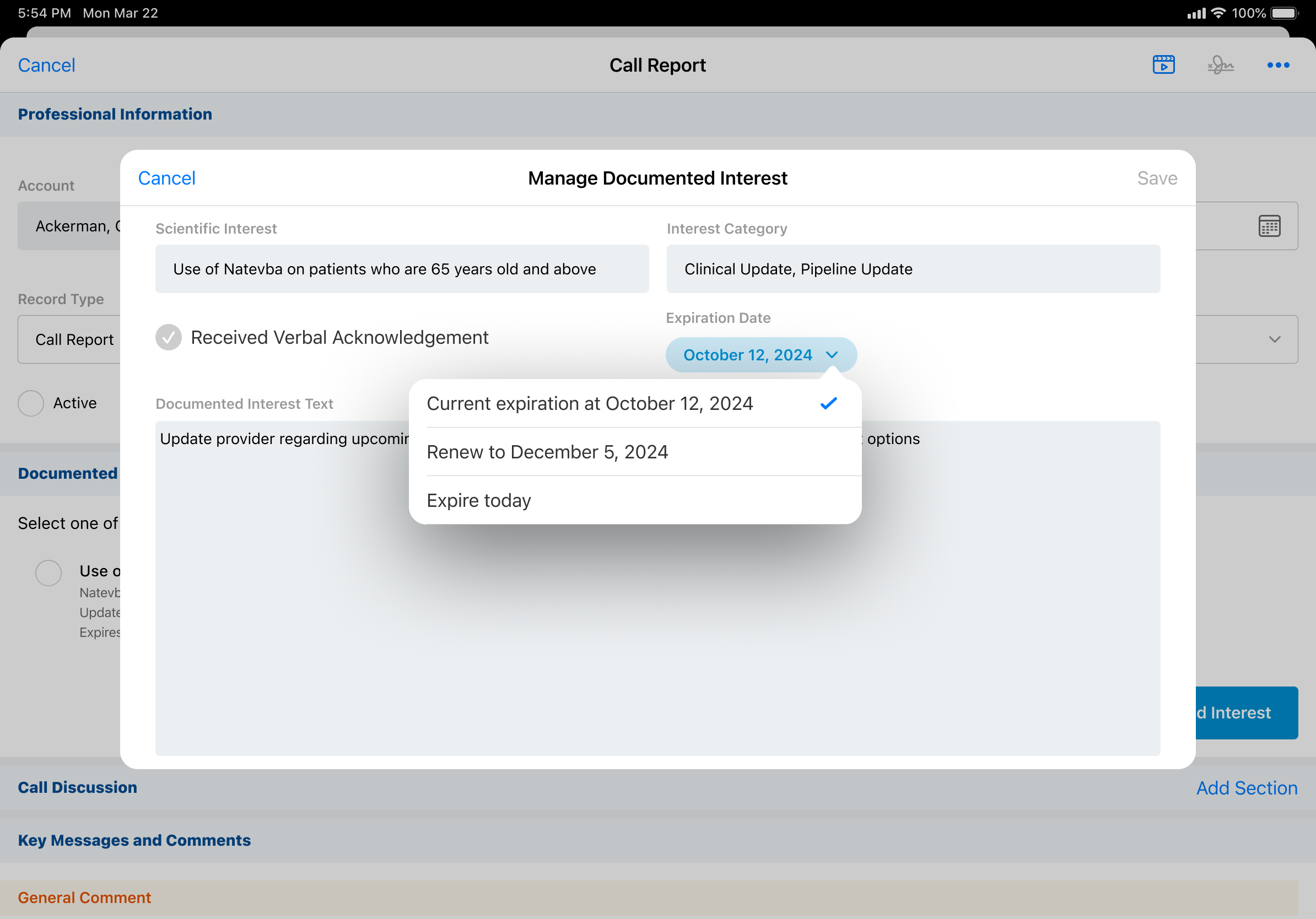
-
Select Renew to... or Expire today. Renewing a Documented Interest creates a new record with a new expiration date.
-
Select Save.
Unlocking a Previously Submitted Documented Interest
MSLs can edit a previously submitted Documented Interest on any supported platform if the admin unlocks the record using the Browser.
You can renew an unexpired documented interest agreement without unlocking it.
Admins
To unlock a previously submitted (and locked) Documented Interest (Browser only):
-
Open an Account Details.
-
Select the Documented Interest you want to unlock.
-
Select the Unlock button. The record is updated to Saved status. Documented Interests in saved status do not display on the call report.
MSLs
To edit an unlocked Documented Interest (any supported platform):
-
Open Account Details for the appropriate account.
-
Select the Documented Interest you want to edit.
-
Select the Edit button.
-
Edit the Documented Interest accordingly.
-
Select Save. The record is updated to Submitted status (locked).
To delete an unlocked Documented Interest (Browser only):
-
Open a Call Report or Account Details.
-
Select the Documented Interest you want to delete.
-
Select the Delete button. A confirmation message displays
-
Select Delete.
Updating Documented Interests Using an External System
Admins can create an Integration user for an external system with the appropriate permissions to unlock, edit or delete a locked Documented Interest, and relock the record in the same transaction.
To edit a Documented Interest using an external system, integration users need FLS edit permission to the Override_Lock__vod field on the Documented_Interest_vod object. The Override_Lock_vod field must be set to TRUE in the transaction.



