- Browser
- CRM Desktop (Mac, Windows)
- iPad
- iPhone
To streamline expense reporting and avoid manually entering expenses in two systems, users can capture attendee and expense information on the call report for SAP Concur expense management.
For example, Verteo Biopharma tracks users’ expenses with SAP Concur. Sarah Jones holds a lunch and learn event at Newton Memorial Hospital where she provides lunch for several HCPs, two office staff members, and a medical tech. Sarah captures this information in the Attendees and Other Attendees sections on the call report. The attendee information is later synced to SAP Concur for expense tracking and management.
Prerequisites
Configuring Call Report Expense with SAP Concur
To configure the call report for expense management with SAP Concur:
- Ensure the Attendees section is on the appropriate Call2_vod page layouts.
-
Add the following section signals to the Attendees section:
- --paa
- --su
- Ensure the following required fields are added to the Attendees section on the appropriate Call2_vod page layouts:
- Expense_Amount_vod – if you want Expense Amount to display at the top of the page, add it to the Professional Information section instead
- zvod_Attendees_vod
- Add the following optional fields to the Call2_vod page layouts as Attendee Specific Fields:
- Incurred_Expense_vod - This field enables users to select which attendees get posted to SAP Concur. Incurred Expense is selected by default.
If Incurred Expense is not added to the layout all attendees will post as an expense to SAP Concur.
-
Expense_Attendee_Type_vod - Enables users to select the type of attendee. The default Attendee Type code is BUSGUEST. To enable users to capture custom attendee types, edit the Custom/multiple attendee types picklist:
-
Add custom attendee type codes as picklist values for the Expense_Attendee_Type_vod field on the Call2_vod object. The picklist values must correspond to attendee type codes from SAP Concur. To access the attendee type codes, an SAP Concur Admin must:
- Open SAP Concur.
- Select Expense Admin.
- Select Attendees.
- Select Attendee Types.
Use the Translation Workbench to change the labels, if applicable.
Ensure users have Read and Edit FLS permission for the Attendee Specific Fields.
Configuring Other Attendees
To enable users to capture information on non-account attendees who incurred expenses (optional):
- Grant users Read and Edit FLS permission for the Attendee_list_vod field on the Call2_vod object.
- Add the Attendee_list_vod field to the appropriate Call2_vod page layouts in its own single-column section.
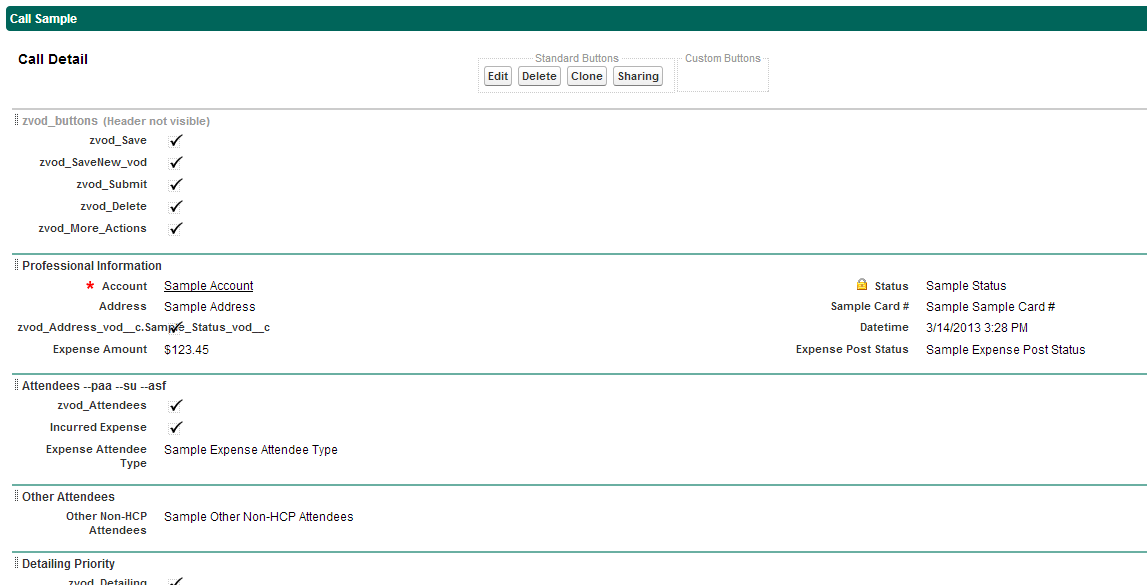
Capturing Information on Other Attendees
The Other Attendees section on the call report enables users to capture information for non-target persons involved in a call—for example, techs or receptionists who participated in a lunch and learn. Other Attendees is an optional text based entry for capturing these attendees’ names and designation. The names from the Other Attendees section are posted as attendees to the expense in SAP Concur just like any Veeva Account would be, with the exception of an external ID.
This section is not supported for Medical Events.
The Attendee_list__vod field is a placeholder to allow for better control of information related to each attendee field. For each non-target attendee, users enter the following information as text:
- First Name - required by SAP Concur API. The maximum length is 64 characters. The field label is controlled by the Account field with the same name.
- Last Name - required by SAP Concur API. The maximum length is 64 characters. The field label is controlled by the Account field with the same name.
- Designation - optional field. The maximum length is 20 characters. The label is configured by the DESIGNATION Veeva Message.
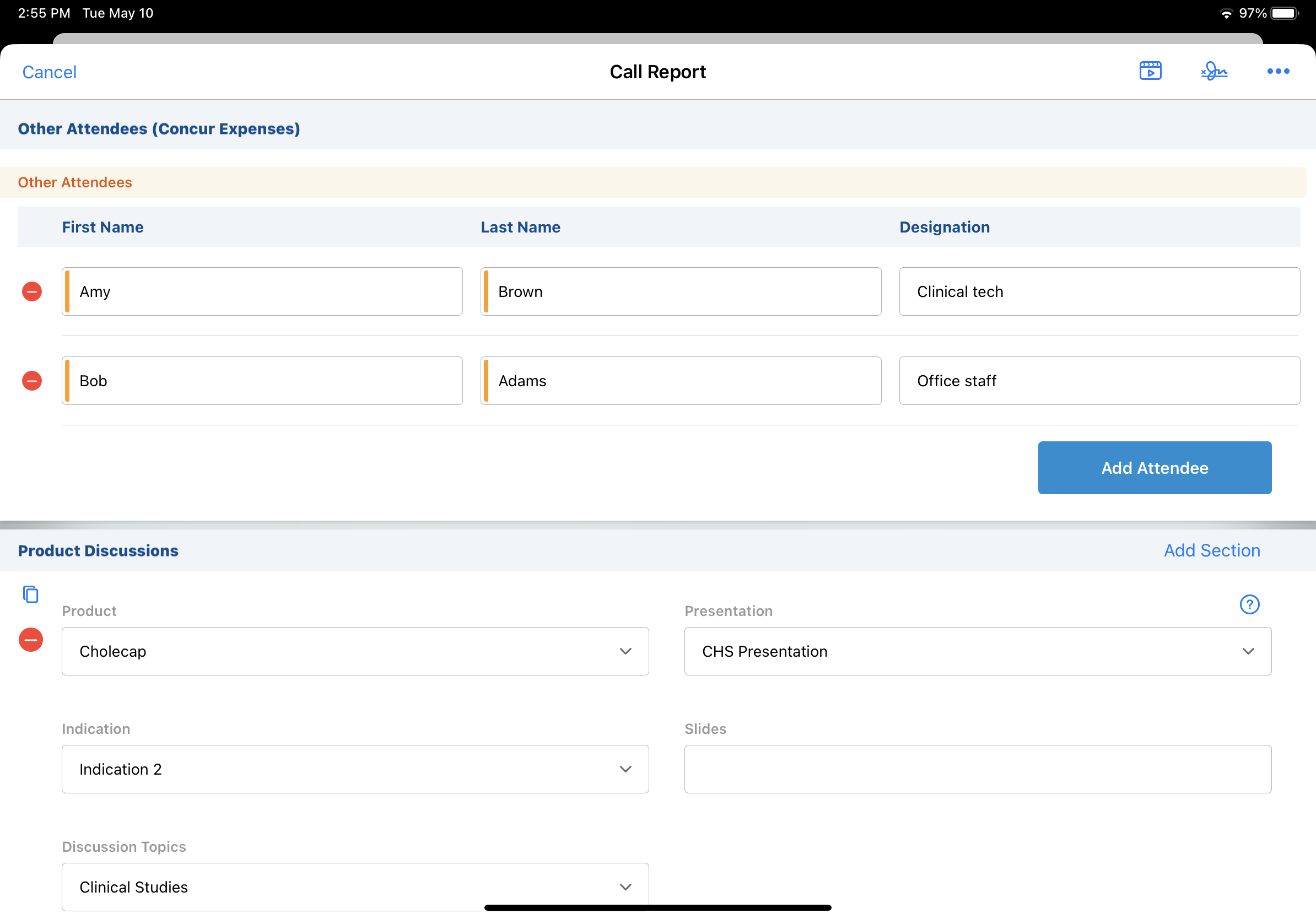
When posted to SAP Concur, the Incurred_Expense_vod check box is selected for Other Attendees by default. To properly allocate expenses for Other Attendees, track and manage these individuals’ expenses in the SAP Concur system.



