Scheduling a Call from a Suggestion
- Browser
- iPad
To quickly and easily take action on suggestions, users can schedule calls directly from call-type suggestions. When users schedule calls from a suggestion, the call is linked to the originating suggestion. This enables users and admins to keep track of whether users executed the suggestion. If there is a planned call channel, datetime, or date on the suggestion, it is highlighted when users schedule suggestions and it is stamped on the call report. Scheduling calls from suggestions only applies to suggestions with a record type of Call_vod.
Configuration
To configure this feature:
- Ensure Accounts and Suggestions initial configuration are complete to use this functionality.
- Enable the New iPad Calendar Veeva Setting.
Using Calls from Suggestions
iPad
To schedule calls from suggestions on the iPad platform:
- Select the calendar icon on a suggestion.
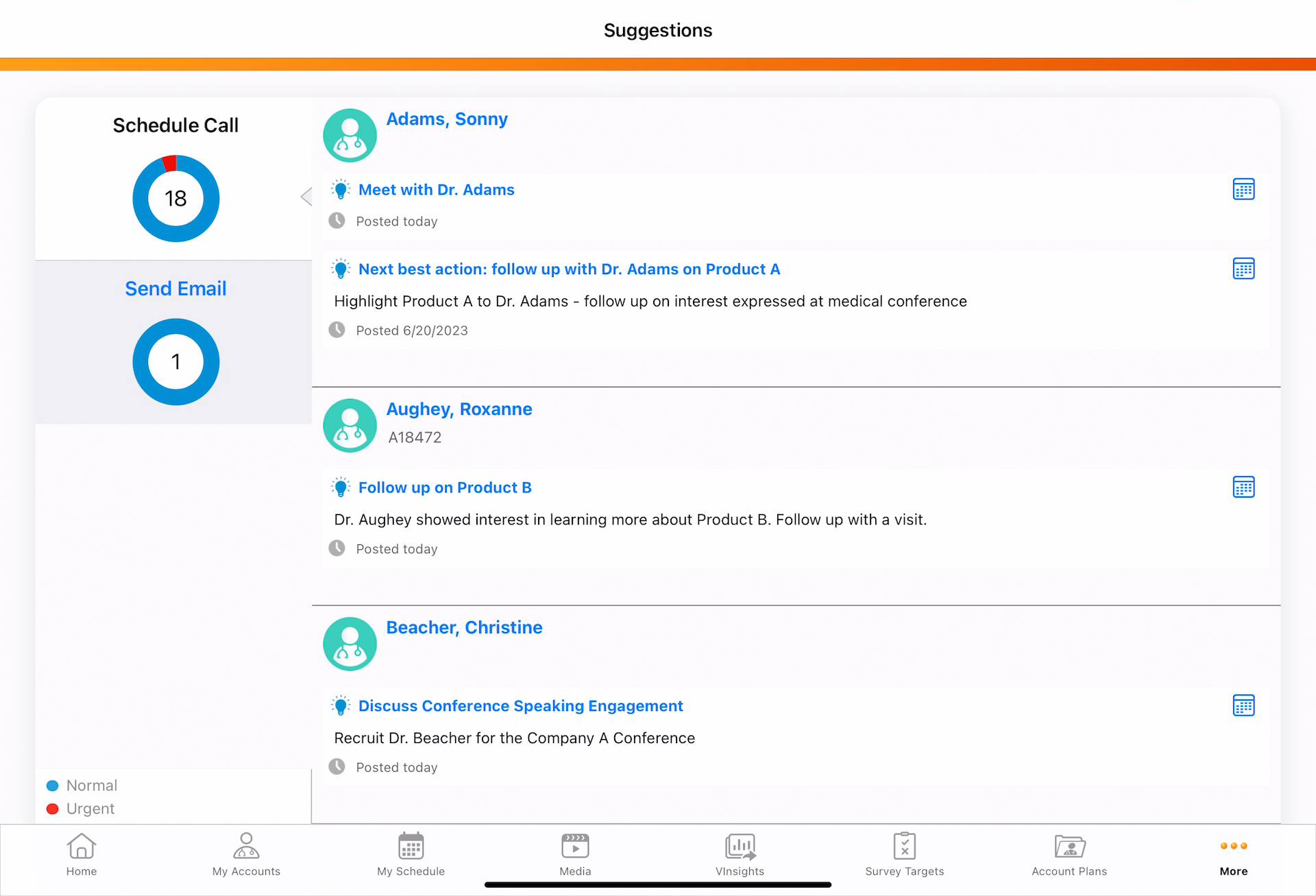
- Drag and drop an account card from the account list to the appropriate time slot. To schedule or move a call to a previous week, drag the account card to the left side of the calendar. To schedule a call in a future week, drag the account card to the right side of the calendar. If Office Best Times are enabled for accounts or child accounts, Office Best Times are shaded on the calendar.
When users schedule a call from the Suggestions tab, all active call suggestions assigned to the current user display in the Call Suggestions panel. When users schedule a call from the Suggestions account profile panel, only active call suggestions assigned to the current user for that account display.
Suggestions display in the following order in MySchedule:
- The suggestion the user initially acted on
- All Call type suggestions for the account the user acted on
- All Call type suggestions for remaining accounts, sorted by standard sort order for suggestions within an account (priority__v field > account_priority_score__v > posted_date__v)
To reschedule a call, select the appropriate call, then drag and drop it to a new time slot. Users can reschedule calls across weeks.
If the Reason_vod field is populated on the Suggestion record, the reason displays on the account card. Select the account card to view the full Reason text. Rich text formatting is retained in the Reason text.
Once users successfully schedule a call from a suggestion, the account card related to the suggestion no longer displays in the Call Suggestions panel at the left of the screen. On the new call report, a lookup field to the originating suggestion is automatically populated.
If users do not successfully schedule a call from the suggestion, the suggestion remains active and visible in the Call Suggestions panel. A call report is not created.
To allow Suggestions executed from MyInsights to match the improved suggestion scheduling behavior, a new bulkExecution parameter is available for the executeSuggestionAction method.
Highlighting a Call Channel
To recommend a specific channel for a call suggestion, admins populate the Planned_Call_Channel_vod field on the Suggestion_vod record.
If Restricting Call Channels is enabled, do not populate the Planned_Call_Channel_vod field with a restricted channel.
The value in the Planned_Call_Channel_vod field must be an exact match for one of the six supported Call Channel Picklist Value API names.
In the Suggestions list, the icon for the planned call channel displays next to the account name.
When users create a call from a suggestion with a planned call channel, the Call_Channel_vod field on the Call2_vod record is automatically populated with the planned call channel.
To enable admins to track whether users follow the planned call channel when scheduling calls, the Suggested_Call_Channel_vod field on the Call2_vod record is automatically stamped with the value from the Planned_Call_Channel_vod field when users create the call. If the Planned_Call_Channel_vod field is populated with a restricted channel, the call report is still created and the Suggested_Call_Channel_vod field is stamped, but the Call_Channel_vod field is empty.
If Auto-Populating the Call Channel is enabled, the Call_Channel_vod field on the Call2_vod object is automatically populated with the planned call channel when users create a call from the suggestion. To change the call channel on the call report, users follow the process their organization configured for setting the call channel as usual—for example, selecting a value from a custom field to trigger a change to the Call_Channel_vod field.
Highlighting a Call Datetime
To recommend a specific datetime for a call suggestion, admins populate the Planned_Call_DateTime_vod field on the Suggestion_vod record. In the Suggestions list, the planned datetime displays below the account name. When users select the account card, the planned call datetime is highlighted to provide a visual indicator of when they should schedule the call.
To schedule a call for the planned datetime, either drag and drop the account card onto the highlighted time slot or select the Create Call button to schedule the call directly at the planned time slot.
To enable admins to track whether users follow the planned datetime when scheduling calls, the Suggested_DateTime_vod field on the new Call2_vod record is automatically stamped with the value from the Planned_Call_DateTime_vod.
Highlighting a Call Date
To recommend a date for a call suggestion instead of a datetime, admins populate the Planned_Call_Date_vod field on the Suggestion_vod record. In the Suggestions list, the planned date displays below the account name. When users select the account card, the planned call date is highlighted.
If both the Planned_Call_DateTime_vod and Planned_Call_Date_vod fields are populated on the same Suggestion_vod record, the datetime is used instead of the date.
To enable admins to track whether users follow the planned call date when scheduling calls, the Suggested_Date_vod field on the Call2_vod record is automatically stamped with the value from the Planned_Call_Date_vod field when users create the call.
Browser
To schedule a call from a suggestion on the Browser platform:
- Select the calendar icon for the suggestion. A confirmation prompt automatically displays when executing a suggestion to schedule a call. This provides the user a chance to cancel a call from the suggestion or to save the suggestion for a future date and time.
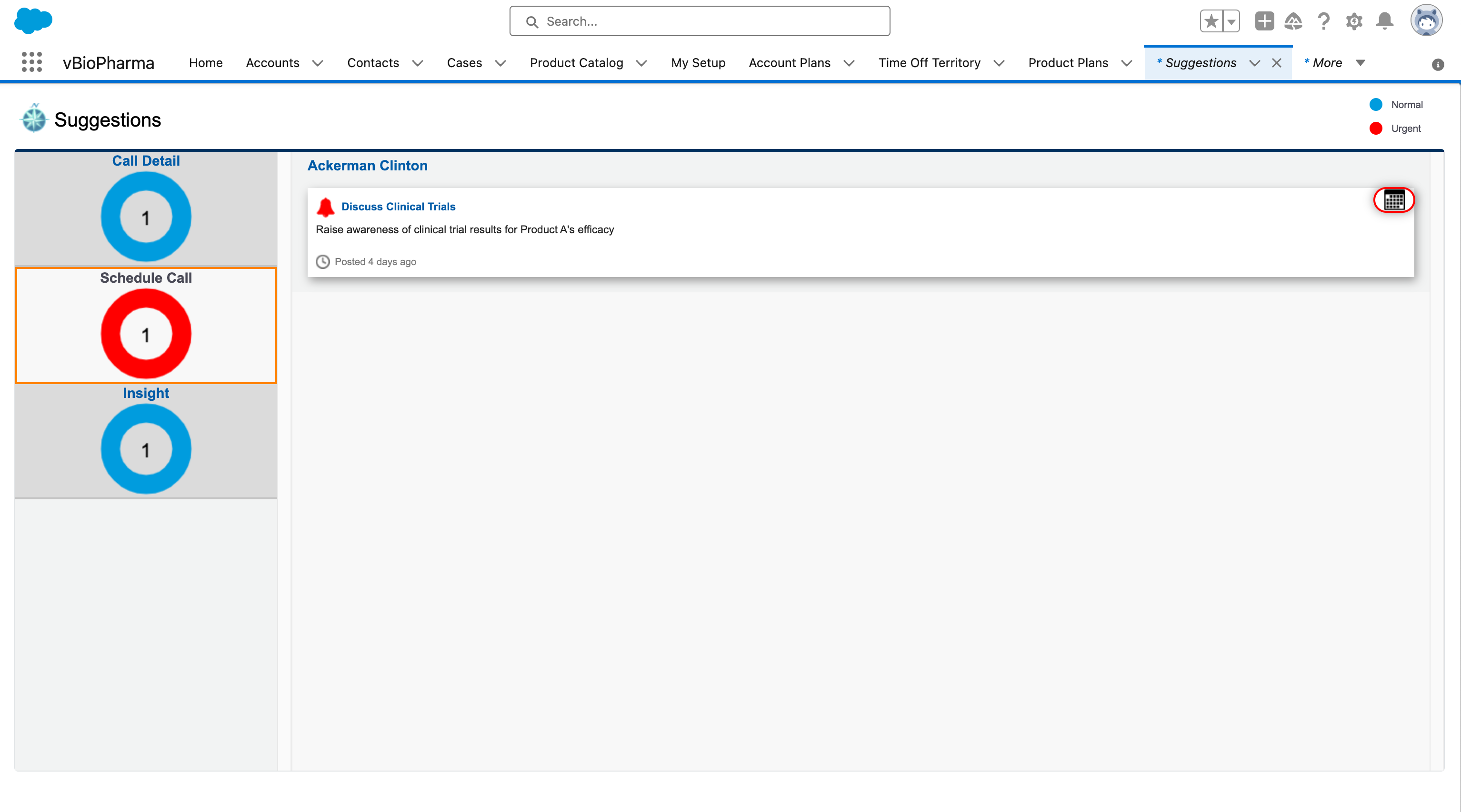
- Select Yes to schedule the call.
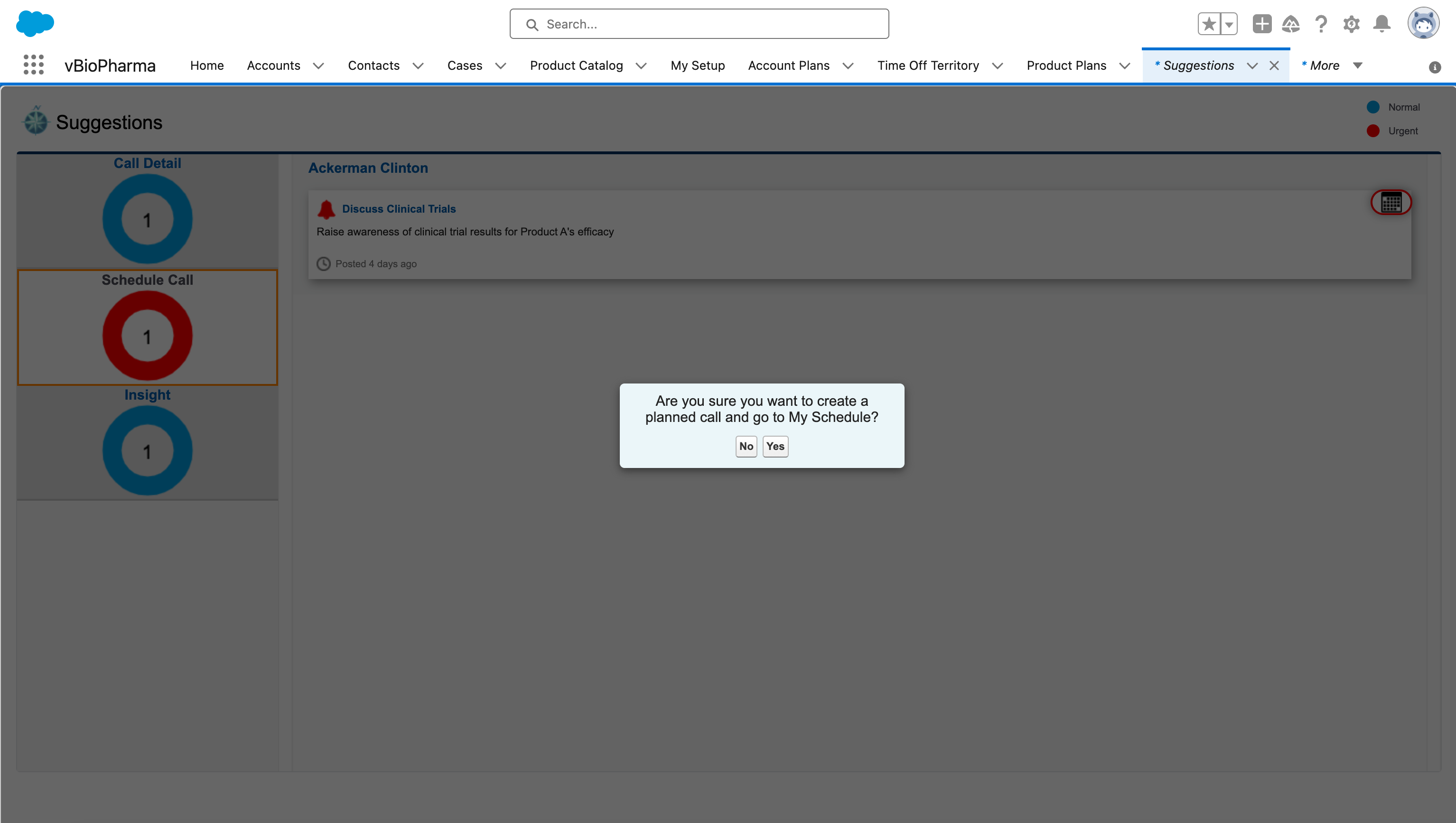
By default, the Classic version of My Schedule displays when users schedule a call from a suggestion. If Lightning for My Schedule is enabled, Lightning for My Schedule displays instead.
The call is scheduled for the planned call datetime or date based on the Planned_Call_DateTime_vod or Planned Call_Date_vod fields on the Suggestion_vod object. If neither Planned_Call_DateTime_vod nor Planned_Call_Date_vod are populated, My Schedule displays the current week and the call is created for 8 AM on the current date. If the Planned_Call_Channel_vod field is populated on the Suggestion_vod record, the planned call channel is populated on the new call report.
Fields on the call report are stamped as follows:
- Planned_Call_Channel_vod value from the Suggestion_vod record is stamped to the Suggested_Call_Channel_vod field on the Call2_vod record
- Planned_Call_DateTime_vod value from the Suggestion_vod record is stamped to the Suggested_DateTime_vod field on the Call2_vod record
- Planned_Call_Date_vod value from the Suggestion_vod record is stamped to the Suggested_Date_vod field on the Call2_vod record



