Sending Meeting Requests from Engage
- Android
- iPad
- iPhone
- Web
HCPs can access the Engage Scheduling Site from chat threads or CRM user profiles, making it easier and more convenient for HCPs to send meeting requests to CRM users.
Configuring Meeting Requests from Engage
- Ensure Engage Connect is configured.
- Ensure Meeting Requests are configured.
- Ensure Viewing Unavailable Time Slots on the Engage Scheduling Site and Integrated Scheduling: Accepting and Declining Meeting Requests in My Schedule are configured, if appropriate.
- Grant integration users FLS Edit permission to the HCP_Engage_Profile_ID_vod field on the Meeting_Request_vod object.
- Enable the Enable HCP-Initiated Meeting Requests Engage Connect group setting in the Engage Connect Admin tab for a specific group or org-wide.
Enabling the HCP-Initiated Meeting Requests setting org-wide also enables digital business cards for all users.
Sending Meeting Requests from Engage
When HCPs view CRM users' profiles or chat threads with CRM users, the Schedule button displays.
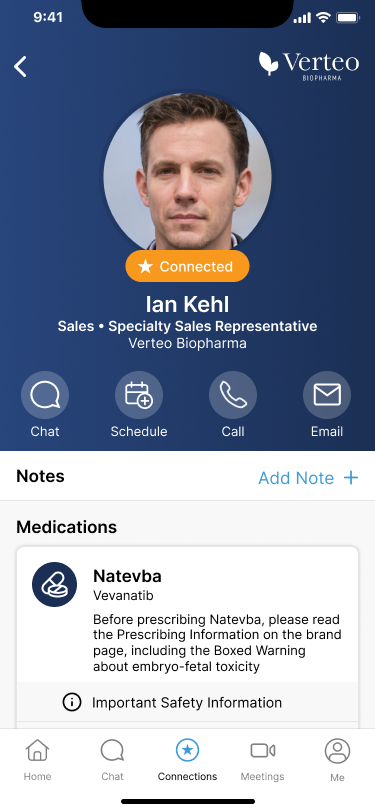
HCPs can select the Schedule button to immediately launch the Engage Scheduling Site in the app and send a meeting request.
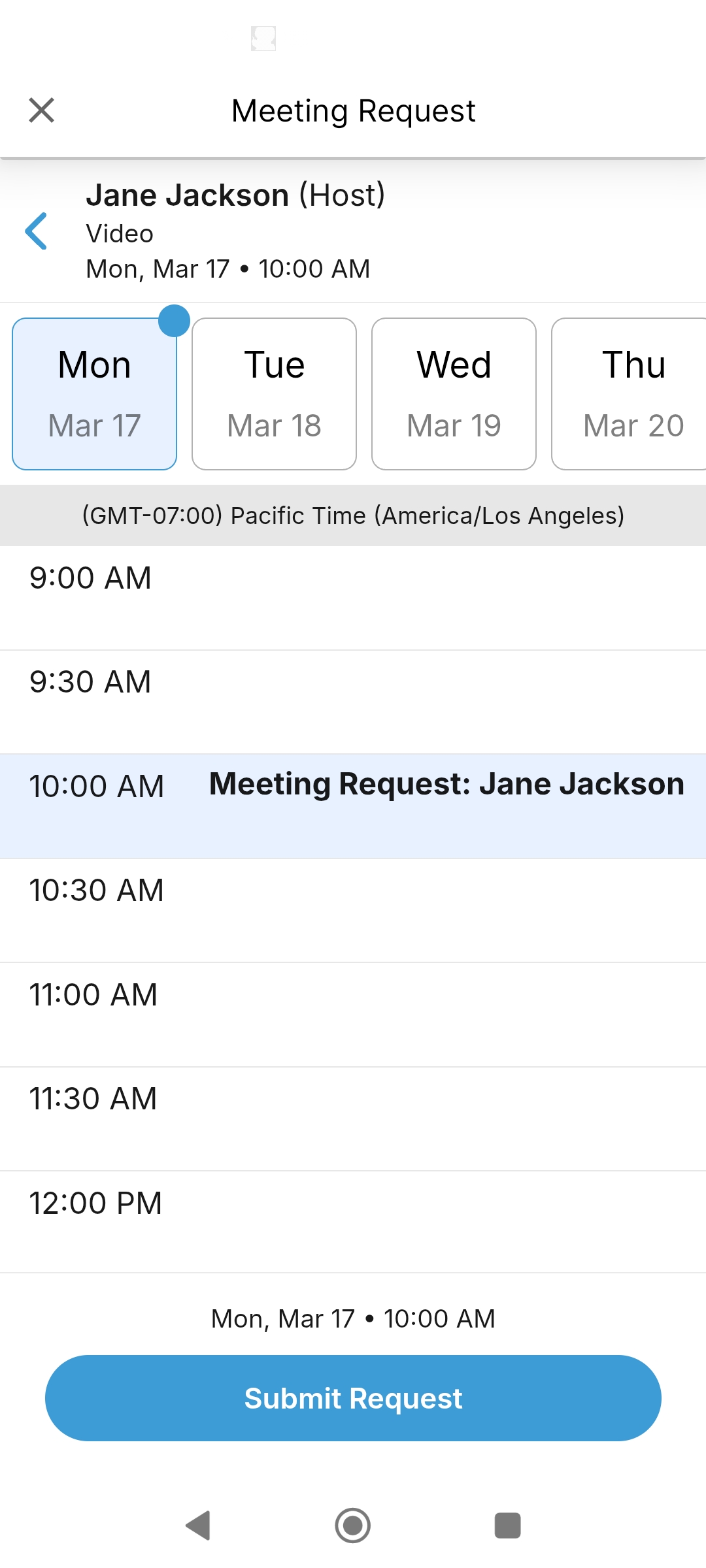
HCPs can request meetings up to 90 days in advance.



