Deep Linking in MyInsights
- Browser
- iPad
- iPhone
Deep Linking allows users to access certain CRM features directly from their MyInsights pages based on the information presented.
Deep Linking is not supported for the Call, Inventory Monitoring, or Order Management entry points.
For example, Sarah Jones wants to identify high-value HCPs to interact with in the coming week. From her MyInsights page, she selects several HCPs, then navigates to the My Schedule view with her selected HCPs ready to schedule. She quickly drags each account onto her schedule into an available time slot. When she is finished, she selects the Back button to return to MyInsights.
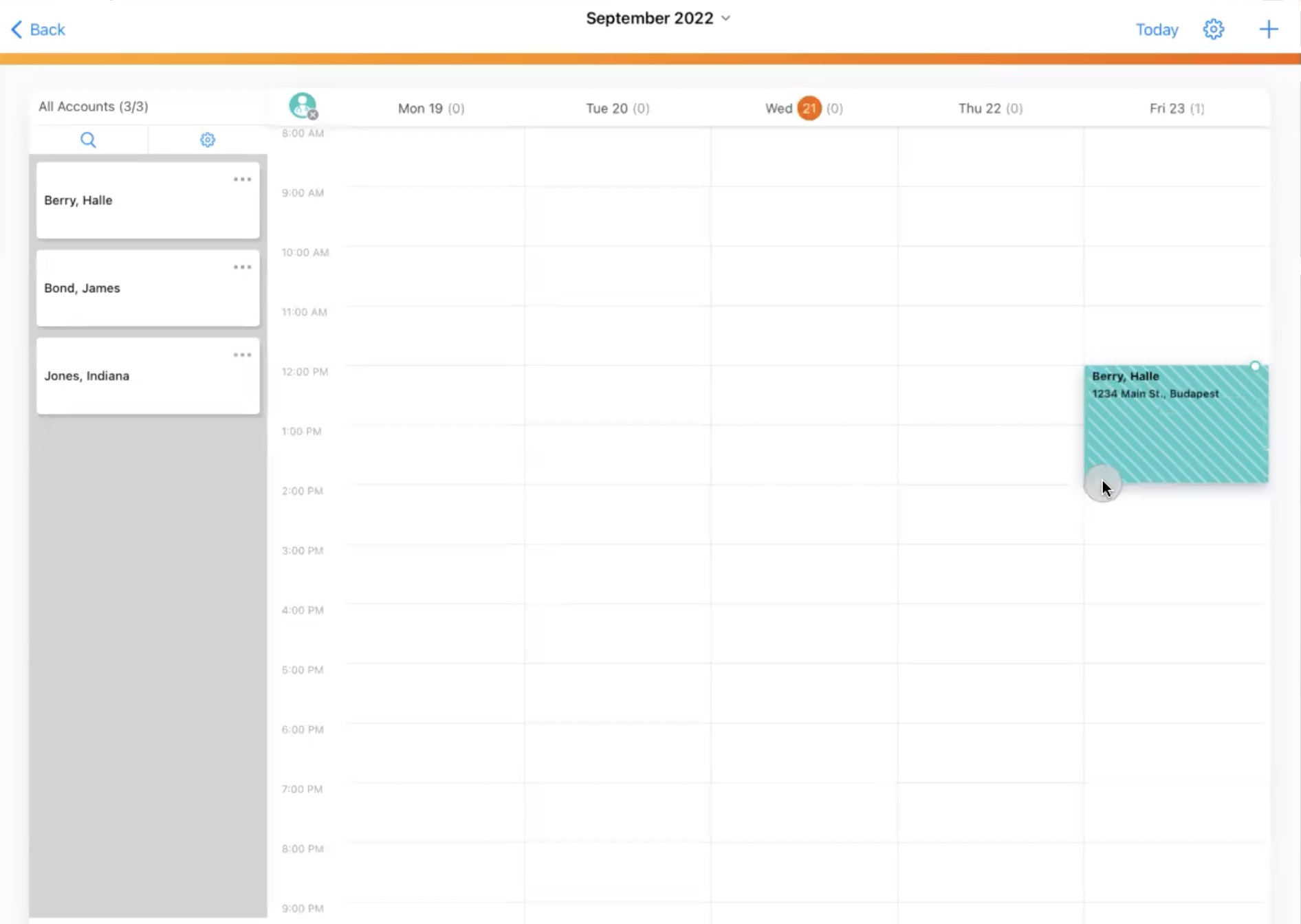
Enabling Deep Linking in MyInsights
Users must be granted the appropriate permissions for a specific feature to perform those tasks from MyInsights. For example, field users need all the necessary Medical Inquiry permissions to create and view a medical inquiry with Deep Linking. For CLM, Suggestions, and Scheduling Calls, end users must have the necessary permissions for all objects required for that feature.
Supported tasks from MyInsights content include the following items:
- Creating record details for the following objects using newRecord(configObject):
- Call
- Order
- Inventory Monitoring
- Medical Insight
- Medical Inquiry
- Approved Email - Admins must grant users access to the MyInsights_vod record type on the Sent_Email_vod object to perform the following tasks from MyInsights:
- Create an email
- View the HTML of sent emails
- Predefine the email template and fragments for new emails
- Navigate directly to the record detail when viewing the HTML of a sent email
- Viewing record details for the following objects using viewRecord(configObject):
See Adding Navigation Actions to Display Elements for information on using Deep Linking in MyInsights Studio.
- Account
Content developers can also provide specific section information to allow users to navigate within the targeted record. See viewRecord(configObject) in the Javascript Library for more information.
- Order
- Inventory Monitoring
- Account Plan
- Plan Tactics
- Account Tactics
- Call
- Action Items
- Call Objective
- Medical Event
- Survey Target
- Medical Insight
- Medical Inquiry
- Approved Email
- SWOTs and Goals
- Custom Objects
- Linking users to a different section within the current context using viewSection(configObject):
See Adding Navigation Actions to Display Elements for information on using Deep Linking in MyInsights Studio.
Content developers must use the myInsightsV2 Lightning Web Component when using Deep Linking to link to a specific page in Browser. The myInsightsV2 Lightning Web Component cannot be placed within a container, such as a Salesforce tab, for the navigation to work.
- Account
- Territory
Deep Linking is also available for tasks that involve actions related to more than one object:
- CLM - Browser and iPad users can launch the CLM media library for a specific HCP or launch a specific presentation from MyInsights. Browser users with MyInsights content that links to a CLM presentation can open the linked content when using a desktop computer and the Windows CRM Desktop app. Browser and iPad users can Using CLM Thumbnails in MyInsights
- Suggestions - All suggestion actions including Dismiss, Mark as Complete, and Execute, can be performed directly from MyInsights.
- Scheduling Calls - Schedule calls directly from the MyInsights page. Users can select multiple accounts then open them in My Schedule Week View to schedule calls for each. Call Planning must be configured and users must have the appropriate permissions for Call Planning to use this feature. Only the Week View is available.
The following functions are not supported for MyInsights content on the call report:
- newRecord(configObject)
- viewRecord(configObject)
- executeSuggestionAction(SuggestionId,actionType)
- launchMediaForAccount(account, presentationId, keyMessageMediaFileName)
- sendToMySchedule(configObject)



