Using Action Items on the Call Report
- Browser
- iPad
- iPhone
Action items provide a flexible way to manage tasks for account plans and offer a less-formal alternative to Call Objectives or Salesforce Tasks when defining to-do lists for team members. Key Account Managers (KAM) and account plan team members can access a list of available action items on the call report to complete during a call.
For example, Sarah Jones is working on an account plan for Newton Memorial Hospital with her teammate, Larry Lakes. The account plan has a list of:
- Key Stakeholders, including Clinton Ackerman and Tonja Holma
- Action Items defined by her manager, including:
- Fill out the Cholecap Survey with Clinton Ackerman, assigned to Larry
- Fill out the Cholecap Survey with Christine Beacher, assigned to Sarah
- Bring donuts and coffee, assigned to Sarah
- Hand out 10 brochures about the new Cholecap product, unassigned
Sarah records a call for Newton Memorial Hospital and adds Clinton Ackerman as an attendee. On the call report, Sarah views the items assigned to her. She can also see unassigned items that can be completed by anyone on the team. She marks each item complete as they are accomplished. She saves and submits the call report.
Prerequisites for Action Items on Call Report
- Enable Using Action Items for KAMs, Using the Veeva-Provided Custom MyInsights Account-Based Selling Page, and Plan Tactics
- Ensure the Action_Item_vod object is referenced in the Account_Plan_Object_Hierarchy_vod Veeva Setting as described in Configuring Action Items for KAMs
- Ensure the Account Plan Sharing Veeva Setting is set to 1
- Ensure the following VMOCs are active for the appropriate platforms:
Object
Sync Type
WHERE clause
Action_Item_vod
Top Level
WHERE ((OwnerId = @@VOD_SF_USER_ID@@) OR (Assignee_vod__c = @@VOD_SF_USER_ID@@))
Action_Item_vod
Top Level
WHERE Account_vod__c IN (SELECT Id FROM Account)
Action_Item_vod Top Level WHERE Account_Plan_vod__c IN (Select Id FROM Account_Plan_vod__c) Key_Stakeholder_vod
Full Sync
WHERE Account_Plan_vod__c in (Select Account_Plan_vod__c from Account_Tactic_vod__c)
Plan_Tactic_vod Top Level N/A
Configuring Action Items on Call Report
Ensure initial configuration is complete before enabling this functionality.
To configure this feature:
- Grant all users FLS edit permission to the Account_Plan_vod field on the Call2_vod object.
- Grant admins FLS edit permission and users at least FLS read permission to the zvod_Action_Items_vod field on the Call2_vod object.
- Grant all users FLS edit permission to the Call2_vod field on the Action_Item_vod object.
- Place the Account_Plan_vod field on the appropriate Call2_vod object page layout in its own single-column layout section.
- Place the zvod_Action_Items_vod field on the appropriate Call2_vod object page layout in its own single-column layout section.
Using Action Items on Call Report
When KAMs create a call report, available action items display for accounts on the call for all available account plans where the account is the main account for the plan, or the account is a key stakeholder.
Action items are sorted and displayed by the item name, in ascending order. The list is refreshed automatically based on the account plan selected, when the call date is changed, or as attendees are added or removed.
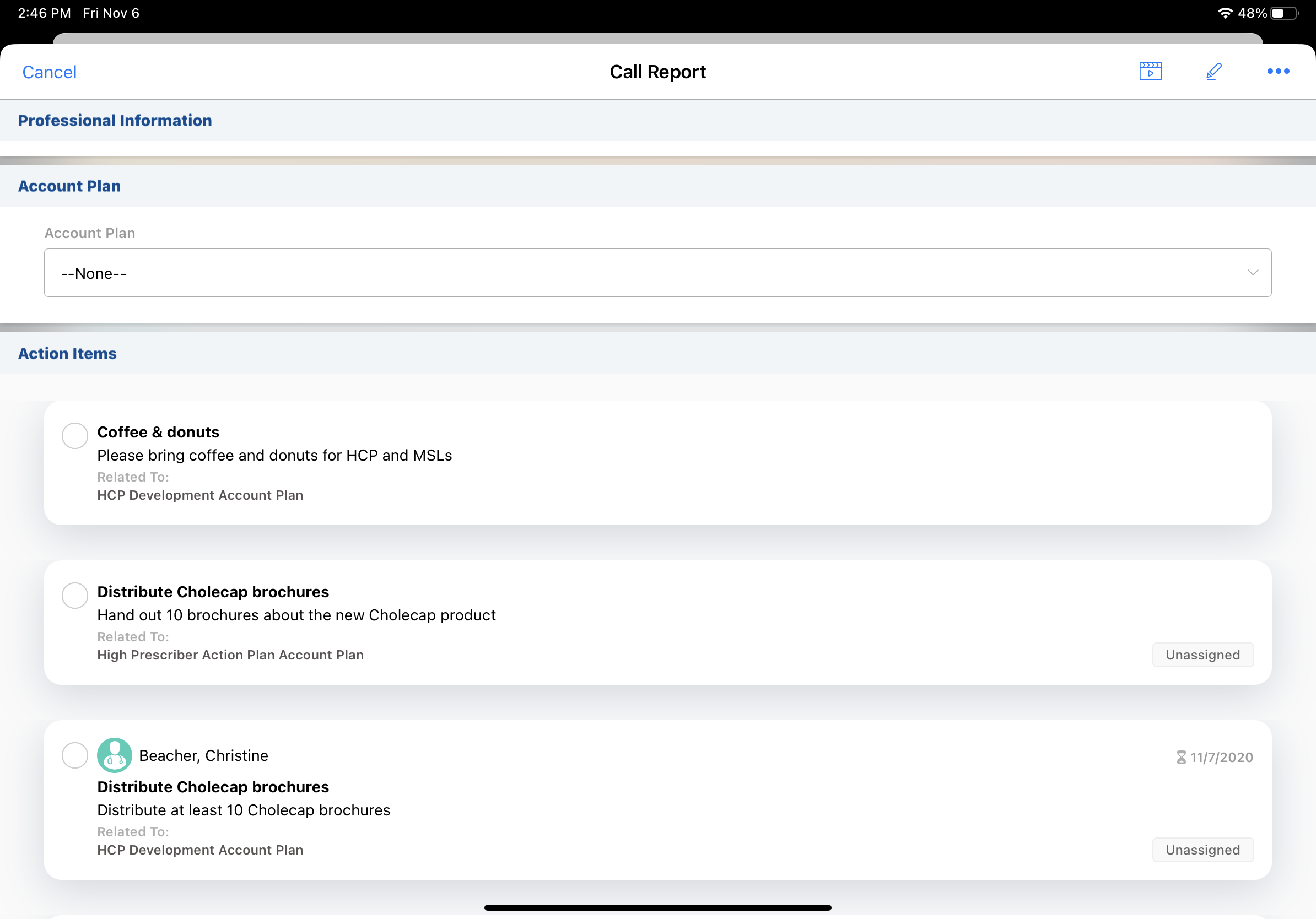
When users select an account plan on the call report, all additional action items for the account plan display. The action items are filtered to only include action items related to the account plan and call attendee accounts.
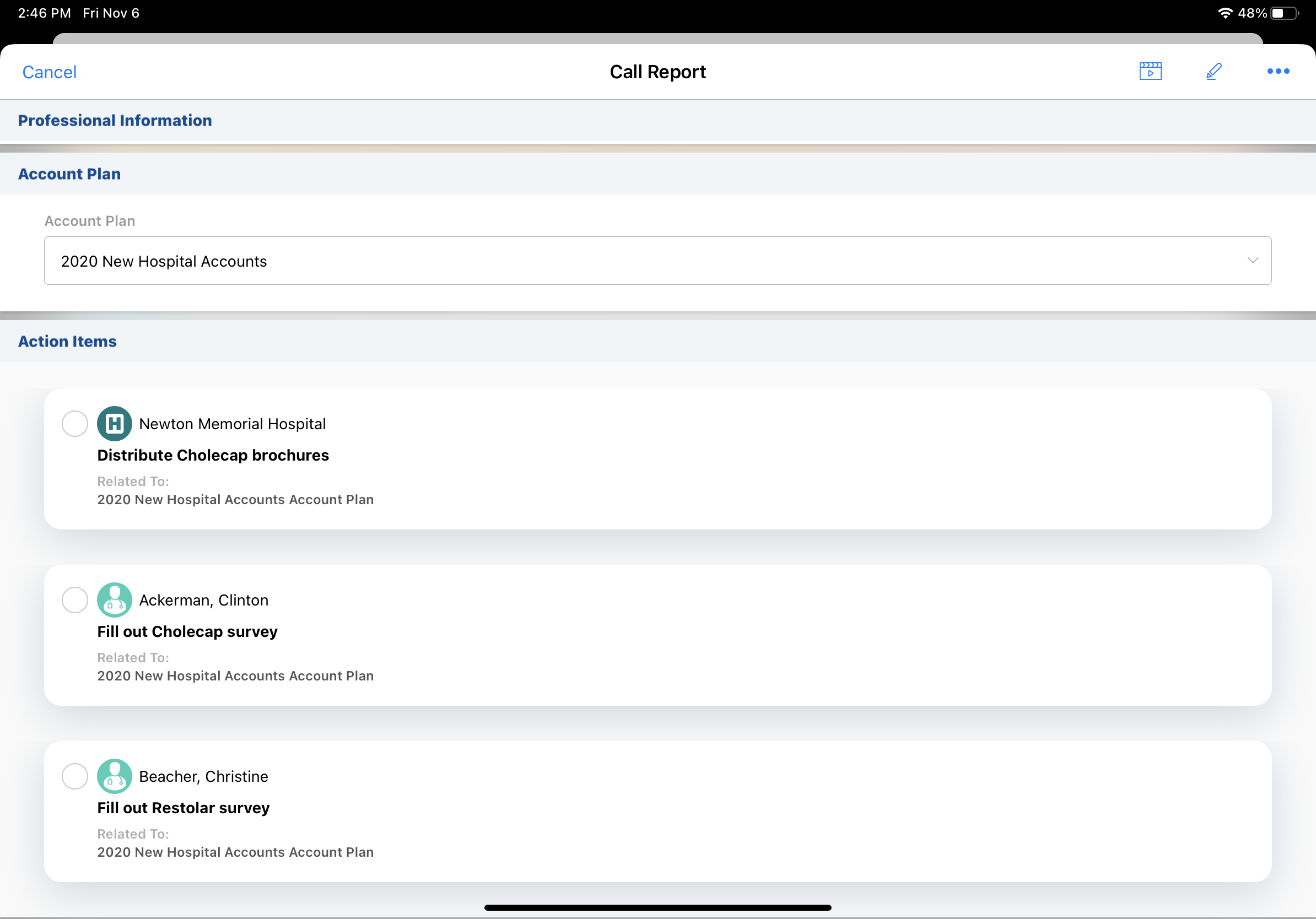
Action items display based on the following conditions:
- Assignee is empty or is set as the current user
- Status is not Completed
- Start date is empty or is on or before the call date
- Due date is empty or is on or after the call date
Action items in the list display the following information:
- Account Name (for action items directly tied to accounts)
- Action Item Name
- Description
- Due Date
- Related To (displays the record name for Account Plan, Account Tactic, Plan Tactic or Custom Object, as defined in the Account Plan Hierarchy Custom Setting)
- Unassigned indicator for action items without an assignee
In order for action items to display on the call report, action items must be added to the related list on the account plan. For more information, see Creating Action Items.
Completing Action Items on the Call Report
Users select an action item to mark it as complete.
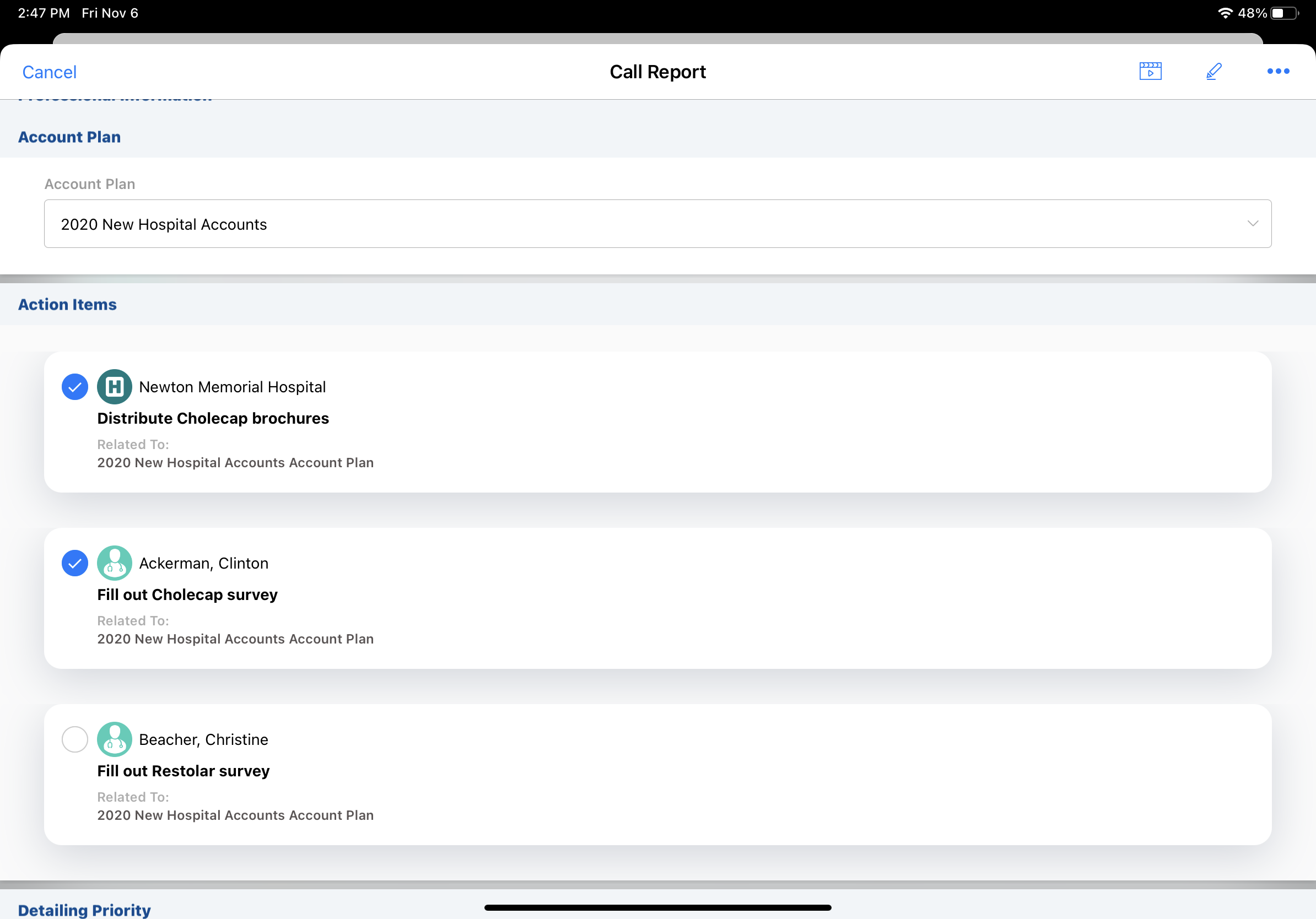
Submitting a Call Report with Action Items
Once the call is saved or submitted, the check box for the action item is locked and completed action items’ records are stamped with the following values:
- Status - Completed
- Completed Date - call date
- Completed By - current user
- Call - current call
After a call is saved or submitted, the status of completed action items cannot be changed from the call report. To change the status of completed action items, users must access the action items from another entry point. For example, a user who inadvertently marks an action item as completed and then submits the call report cannot change the action item’s status back to uncompleted from the call report, but they can deselect the completed action item from the corresponding account plan.
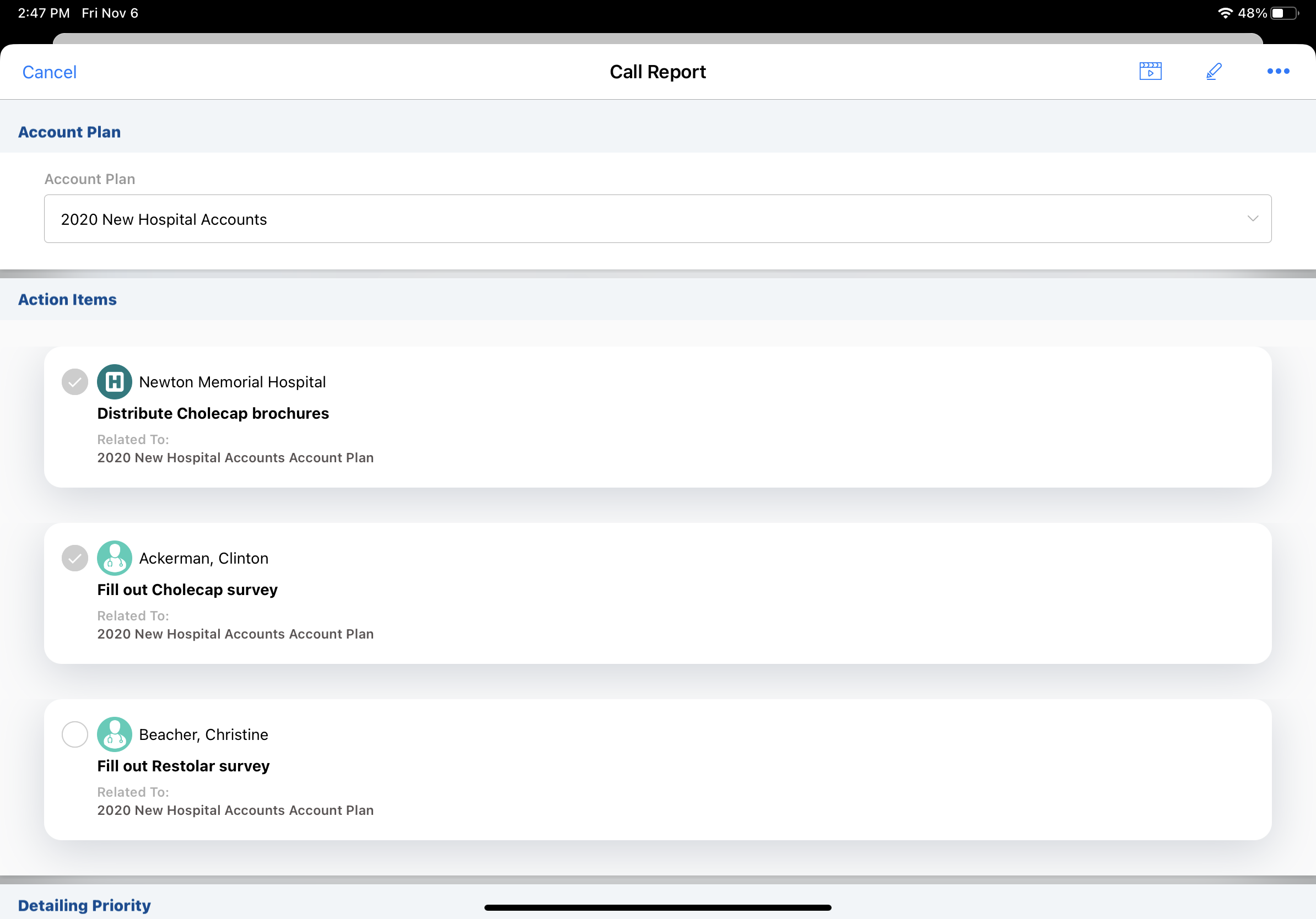
Action Items on Group Calls with Unique Activities
For group calls, if the action item is linked to a business account, the action item displays on the call for the business account. If the action item is linked to an attendee, it displays on the child call.



