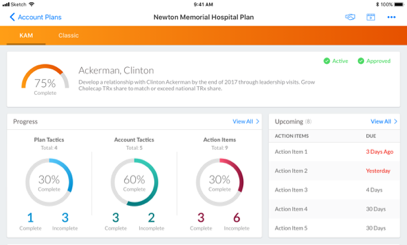Using Action Items for KAMs
- iPad
- Browser
Action items offer a flexible way of planning at a lower level as an alternative to Call Objectives or Salesforce Tasks. They can be included as part of the customer's Account Plan Hierarchy, used in Account Plan sharing, and used in Account Plan progress roll-up calculations. Action Items are adaptable enough to work for companies to having two, three, or four levels in their Account Plans.
For example, to achieve the company’s goals at A Center for Dermatology, Mark Mitchell, a KAM, puts together a plan with the following action items:
- Understanding who is the employee in charge of clinical trial approvals at the clinic
- Larry Lakes, the MSL, reaching out to whoever that is to educate them about the clinical trial and
- Sarah Jones, the commercial rep, distributing pamphlets to the HCPs at A Center for Dermatology
For information regarding action items on a call report, see Using Action Items on the Call Report.
Configuring Action Items for KAMs
To enable this feature:
- Ensure Offline Validation Rules are configured and refreshed if using offline devices. This is required to validate the Start Date is before the Due Date when creating or editing an Action Item.
- Grant end users Create, Read, and Update permission and access to the KAM_vod record type on the Action_Item_vod object.
- Grant end users FLS edit permission to all fields on the Action_Item_vod object.
- Expose or remove fields on the KAM Action Item page layout. This step is optional.
- Expose the Action Items related list on all appropriate Account Plan page layouts. This step is optional.
-
Activate the VMOCs associated with the Action_Item_vod object. Use the following three VMOC WHERE clauses for this feature:
- WHERE ((OwnerId = @@VOD_SF_USER_ID@@) OR (Assignee_vod__c = @@VOD_SF_USER_ID@@))
- WHERE Account_vod__c IN (SELECT Id FROM Account)
- WHERE Account_Plan_vod__c IN (Select Id FROM Account_Plan_vod__c)
These VMOCs allow users to retrieve action items they own or are assigned to, action items pertaining to an Account they own, and action items that are part of an Account Plan to which they have visibility, respectively. To use all three VMOCs in conjunction, set the SYNC_CONFIGURATION_MODE_VOD Veeva Setting to 1.
-
Update the Account_Plan_Object_Hierarchy_vod Veeva Setting to use action items. This enables action items for account plan sharing and replaces call objectives with action items on the MyInsights KAM Dashboard. To enable enhanced progress calculation using action items, see Calculating Account Plan Progress Using the Account Plan Hierarchy.
The default value for this Veeva Setting is Plan_Tactic_vod__c.Account_Plan_vod__r,Account_Tactic_vod__c.Plan_Tactic_vod__r, Call_Objective_vod__c.Account_Tactic_vod__r.
To incorporate Action Items into a hierarchy, add the object to this setting following the example below.
Plan_Tactic_vod__c.Account_Plan_vod__r,Account_Tactic_vod__c.Plan_Tactic_vod__r,Action_Item_vod__c.Account_Tactic_vod__r
This example replaces Call Objectives with Action Items.
The lowest level of the Account Plan Hierarchy can either be Action Items or Call Objectives, using both at the same time is not supported. Because of the difference in how mobile apps handle custom settings, the profile-level setting value should be the same as the org-level setting.
-
Update the HTML Report to a report that uses action items. This step is optional.
The Account Plan Dashboard MyInsights visualization is enabled to display Action Items instead of Call Objectives, depending on which one of these is configured at the bottom level of the Account Plan Hierarchy (as defined in the Account Plan Object Hierarchy Veeva Setting.)
You can download and use the out of the box template visualization or update your own custom MyInsights visualization.
- Update any Export to PowerPoint template to include Action Item tokens. This step is optional.
Creating Action Items
KAMs create action items manually from the Action Items related list. If the Action Items related list was exposed on the Account Plan page layout during configuration, the related list displays on the Account Plan tab.
To create a new Action Item:
-
Select the appropriate account plan from the list in the Account Plan tab.
-
Select the Action Items related list.
-
Select New.
-
Enter the appropriate information for the Action Item.

- Select Save or Save & New to create the new Action Item.
Using Action Items for KAMs
Action Items can be used in many ways, including the following:
- Not assigned to a specific user
- Not targeted to a specific account
- Targeted to a specific account once an account is determined
- Assigned to a specific user to execute on a specific account
- Not completed as a part of a call
Once the Status_vod picklist on the action item is set to Complete, the item is stamped automatically with the current date and the user who marked the item complete.
The Account Plan Dashboard displays the progress of action items and items that are due soon or are overdue, while also using Deep Linking. This allows end users to navigate to Action Item records from the dashboard.