- Browser
- iPad
To edit account data that must be validated or verified by a data steward, CRM customers can use native Data Change Request functionality on the Account, Address_vod, and Child_Account_vod objects. This feature is available independent of a Veeva Network subscription (decoupled). However, for organizations without a Veeva Network subscription, admins must separately configure processes for decoupled DCR review, approval, and integration into CRM and other systems.
For example, Sarah Jones’ account, Dr. Clinton Ackerman, moves to a new office. She submits a DCR to change the address on his account. Alice Admin approves the request according to Verteo Biopharma’s address change process, and she updates Dr. Ackerman’s address using an external software system integrated with Veeva CRM.
If you are working with CRM Managed Account Types, see CRM Managed Account Types for more information.
Support for multi-country users does not apply to Decoupled DCRs.
Configuring Decoupled Data Change Requests
Ensure initial configuration is complete before enabling this functionality.
To enable this feature:
-
Grant users the following permissions:
Object OLS Record Type Fields FLS Data_Change_Request_vod
C
- Account_vod
- Address_vod
- Child_Account_vod
n/a
n/a
Data_Change_Request_Line_vod
C
all
n/a
n/a
DCR_Field_Type_vod
Admin: C
End Users: R
n/a
n/a
n/a
- For DCR users, remove Create access from the following objects:
- Account
- Address_vod
- Child_Account_vod
When admins enable DCRs, they must do so for Accounts, Addresses, and Child Accounts. For example, you cannot only enable DCRs for accounts and not for addresses.
Do not remove Create access to these objects if the user is also configured to use CRM Managed Account Types.
- Enable the Data_Change_Request_Mode_vod Veeva Setting with a value of 1.
- Verify the Network_Customer_Master_Mode_vod Network Setting is 0, which is the default value.
- Create or activate existing VMOC records for the following objects:
- Data_Change_Request_vod
- Data_Change_Request_Line_vod
- DCR_Field_Type_vod
-
Grant Visualforce page access to the following pages:
- Edit_Account_DCR_vod
- Edit_Address_DCR_vod
- Edit_Child_Account_DCR_vod
- New_Address_DCR_vod
- New_Child_Account_DCR_vod
- New_Parent_Account_DCR_vod
- Configure which fields generate DCRs. For instructions, see DCR Configuration.
-
Set up the Account page layout.
- Remove the Edit button
- Add the Edit_DCR_vod button
-
Set up the Address related list on the Account object.
- Remove the New button
- Add the New_Address_DCR_vod button
-
Set up the Members related list on the Account object.
- Remove the New button
- Add the New_Child_Account_DCR_vod button
-
Set up the Member Of related list on the Account object.
- Remove the New button
- Add the New_Parent_Account_vod button
-
Set up the Address page layout.
- Remove the Edit button
- Add the Edit_Address_DCR_vod button
-
Set up the Child Account page layout.
- Remove the Edit button
- Add the Edit_Child_Account_DCR_vod button
When DCRs are created independently of Veeva Network, they are created with the status Submitted. How these DCRs are reviewed, approved, and flow into CRM and other systems must be separately configured based on your organizational master data processes.
Editing Account Information with Decoupled DCRs
Users edit account information with decoupled DCRs using the same interface as they would for regular DCRs, although admins must process the request separately.
To edit account information using decoupled DCRs:
- Select the Edit DCR button on the appropriate Account Detail page.
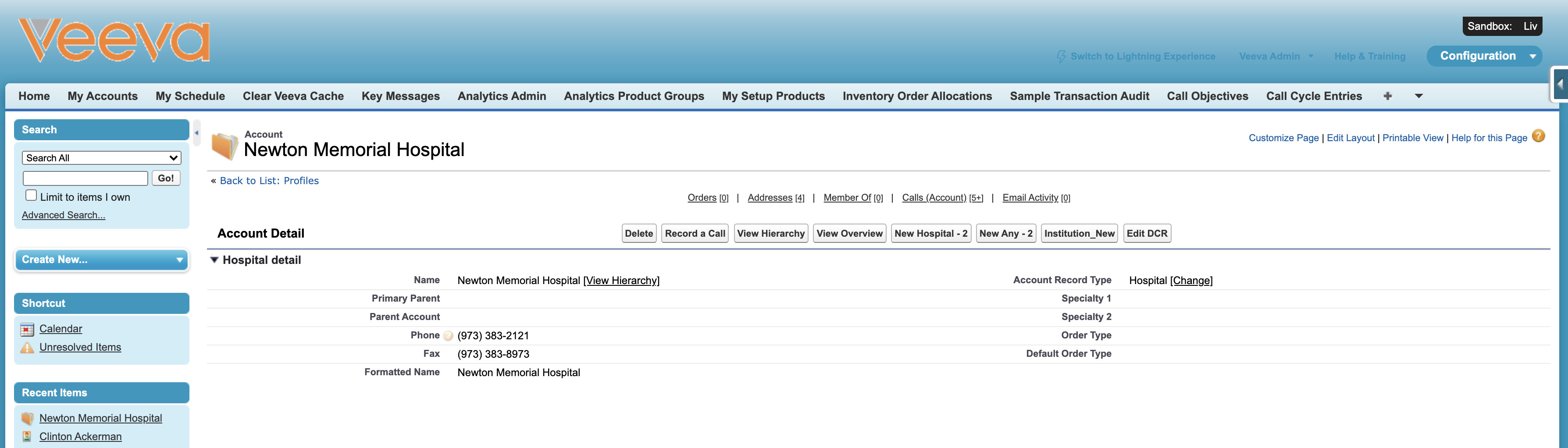
- Edit the desired fields. The lock icon indicates which fields are DCR controlled.
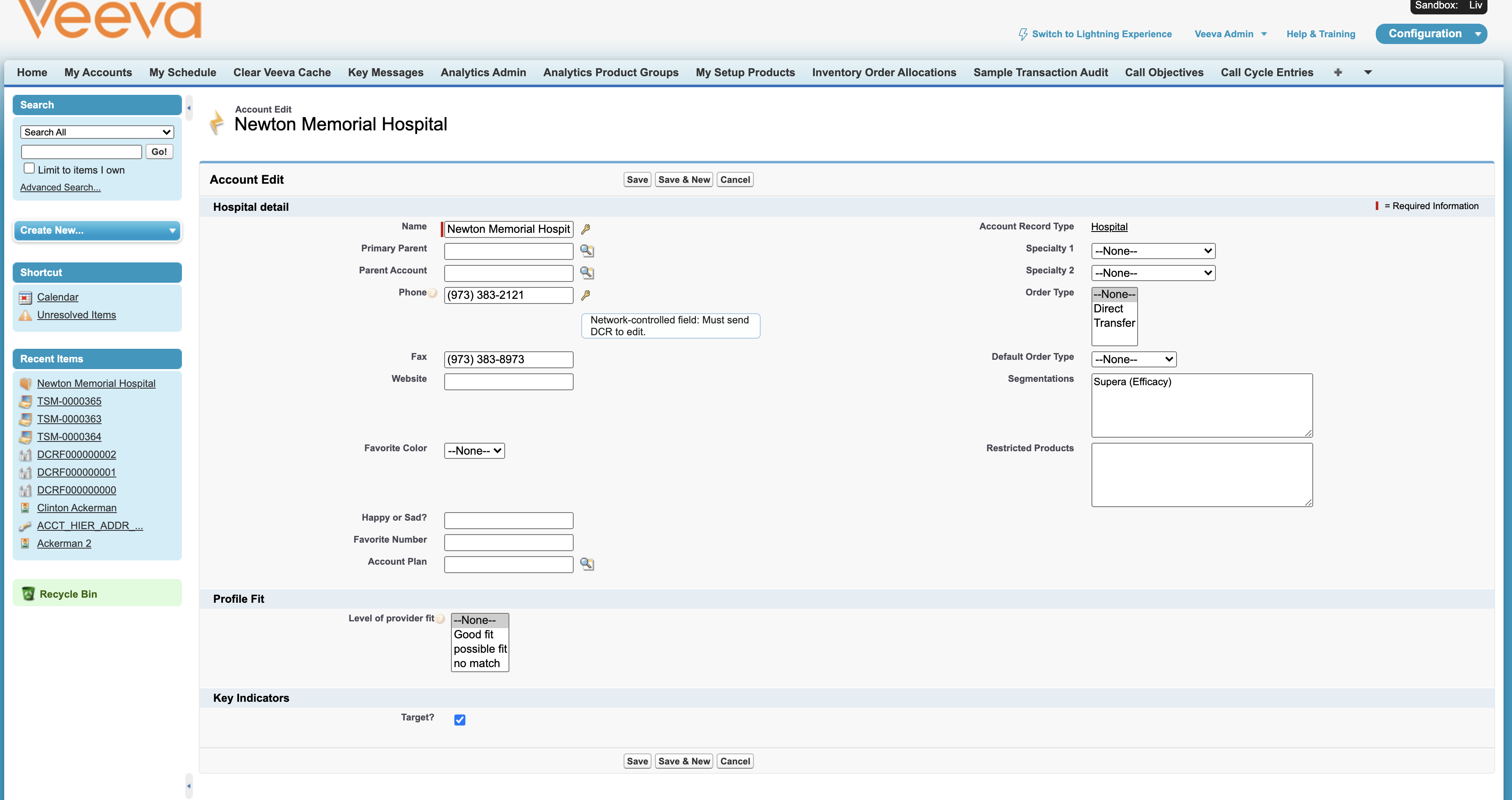
- Select Save.
- Enter any applicable Notes describing the reason for the DCR.
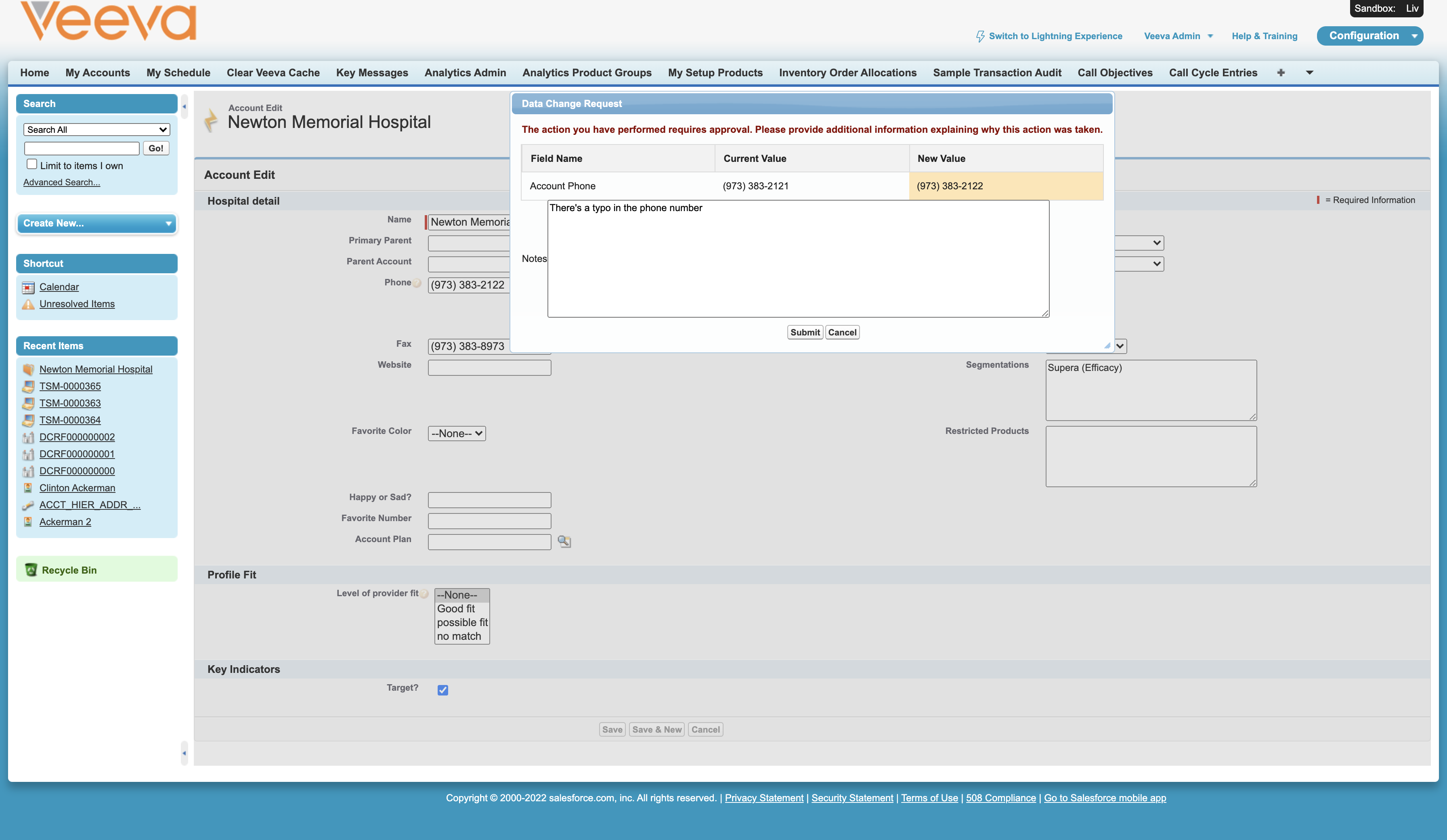
- Select Submit.
The DCR status is automatically set to Submitted. For decoupled DCRs, admins must configure separate processes for reviewing, approving, and updating records with the suggested change.
Fore information on adding attachments to DCRs, see DCR Attachments.
For more information on using DCRs, see Edit Account DCR (iPad) or Edit Account DCR (Browser).
Edit Override for DCR Enabled Objects in Lightning Orgs
Because inline editing is a default functionality in Lightning, admins must override the inline edit action to ensure Lightning users cannot directly edit DCR-controlled records. Admins override the edit action on the Account and Address_vod objects so users are directed to the Data Change Request interface. As with any edit action override in Salesforce.com, overriding the action disables in-line edit capabilities for the specific object org-wide.
Configuring Edit Override for DCR-Enabled Objects
-
Navigate to the Button, Links, and Actions section for the Account and Address_vod objects.
- Select Edit and override the button with the Edit_Account_DCR_vod Visualforce page.
-
Select Save.



