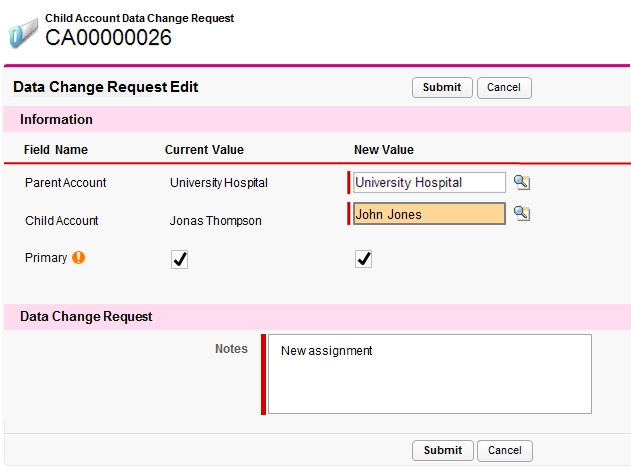New Account DCR
A New Account DCR can only be initiated from the Network Account Search results page. Even if the user does not have permission to create new accounts, the New Account button displays on the Network Account Search results page because the user can create a DCR with this button by making edits to the Account. The user must have access to the Account_vod record type in the DCR object in order to create a New Account DCR.
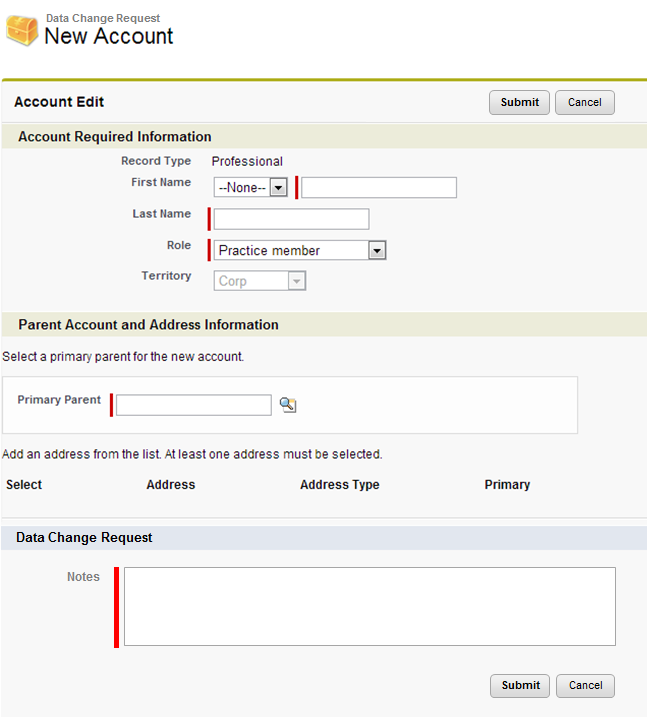
The page displays as a normal New Account page, with the addition of the Data Change Request section and required Notes field. After entering the Account information and a Note, when the user clicks Submit, My Accounts page displays.
Depending on the scenario, certain DCRs are created when you Submit.
|
Scenario |
Preconditions |
Description |
Outcome |
Created DCRs |
|---|---|---|---|---|
|
Create New Account DCR via New Account Wizard |
User wants to create a new Account. New Account Wizard is being used. |
User creates new Account and Address DCRs. |
New Account and New Address DCRs are created. |
1. New Account 2. New Address(es) (with reference to New Account DCR) |
|
Create New Account DCR via Parent Account Wizard |
User wants to create a new Account. ParentAccount Wizard is being used. |
User creates new Account, Addresses and Child Account DCRs. |
New Account, New Address, New Child Account DCRs are created. |
1. New Account 2. New Address(es) (with reference to New Account DCR) 3. New Child Account (with reference to New Account DCR) |
The New Record Type Wizard does not support DCRs on the Browser platform at this time.
Edit Account DCR
When a user has access to the DCR object and the Account_vod record type, a custom Account Edit page displays after clicking Edit on the account page. DCR-controlled fields display as read-only on the layout, and are denoted with a lock icon. This is an indication to the user to click the Data Change Request button to edit those fields (this button must be placed on the page layout). Clicking the button opens the DCR Edit page.
Non DCR-controlled fields can be edited normally and are stored when clicking Save.
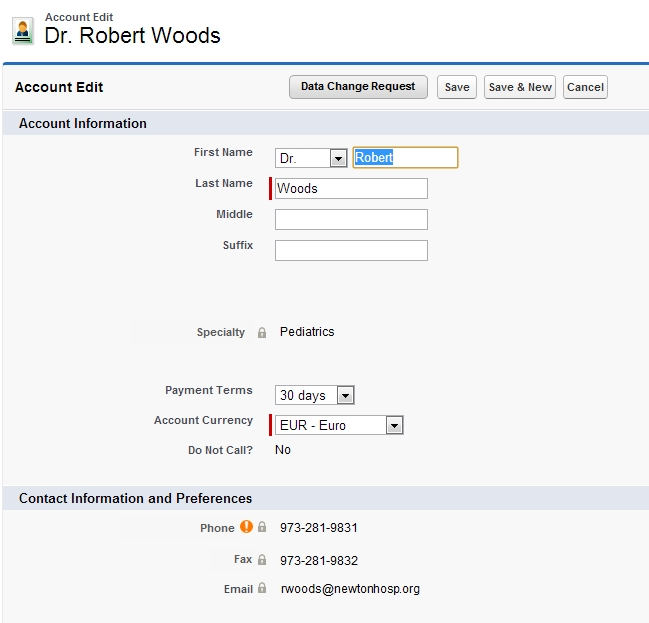
Edit Account Data Change Request page
Only the DCR controlled fields on the account are shown in the Account Information section of the DCR Edit page. The New Value displays along with the Field Name and Current Value, and is prepopulated based on Current Value. The New Value field highlights in orange as soon as it is changed.
The Data Change Request section contains a Notes field (Notes_vod field of the Data Change Request object). Enter the reason for the changes or other notes for the Data Steward or equivalent responsible person. The Notes field is not a required field, but it can be made a Required field by enforcing it on the DCR page layout. For information on increasing the size of the Notes field, see Long Notes in Data Change Requests.
Do not enter emojis in the Notes_vod field.
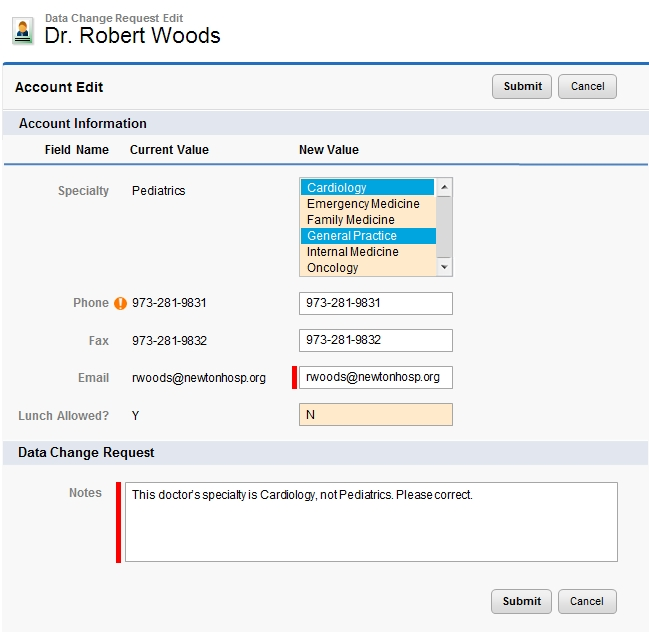
New Address DCR
If a user without create permissions for the Address object clicks the New Address button, a DCR is created via the New Address page. The page displays as a normal New Address page with the addition of the Data Change Request section that also displays the Notes field (Notes_vod field on the Data Change Request object). A reason for the change or other notes for the Data Steward is required.
After submitting the required information, the My Accounts page displays.
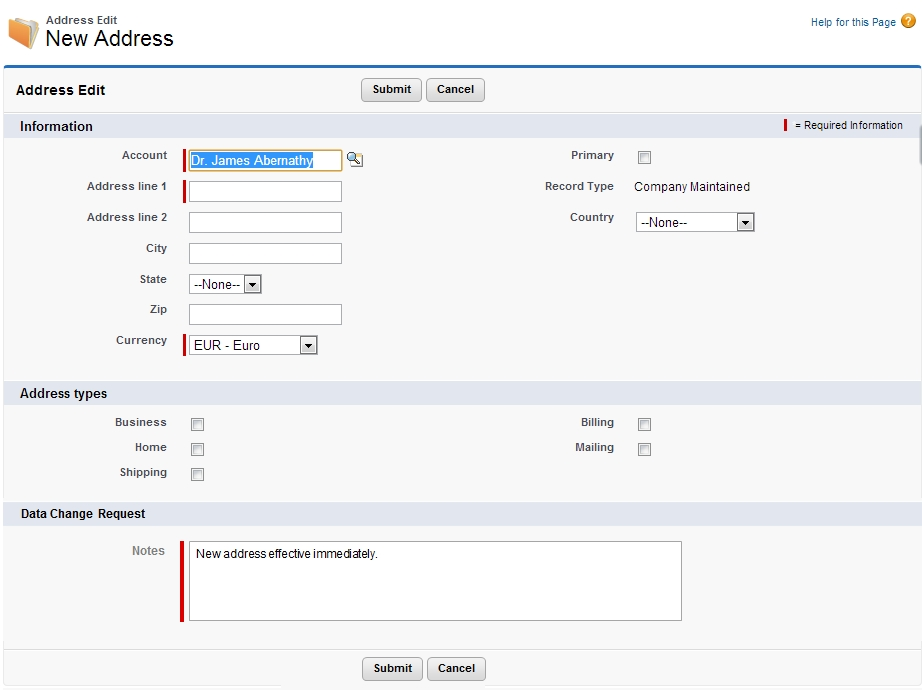
Edit Address DCR
When a user has access to the DCR object and the Address_vod record type, a custom Address Edit page displays after clicking Edit. DCR-controlled fields display as read-only on the layout, and are denoted with a lock icon. This is an indication to the user to click the Data Change Request button to edit those fields (this button must be placed on the page layout). Clicking the button opens the DCR Edit page.
Non DCR-controlled fields can be edited normally and are stored after clicking Save.
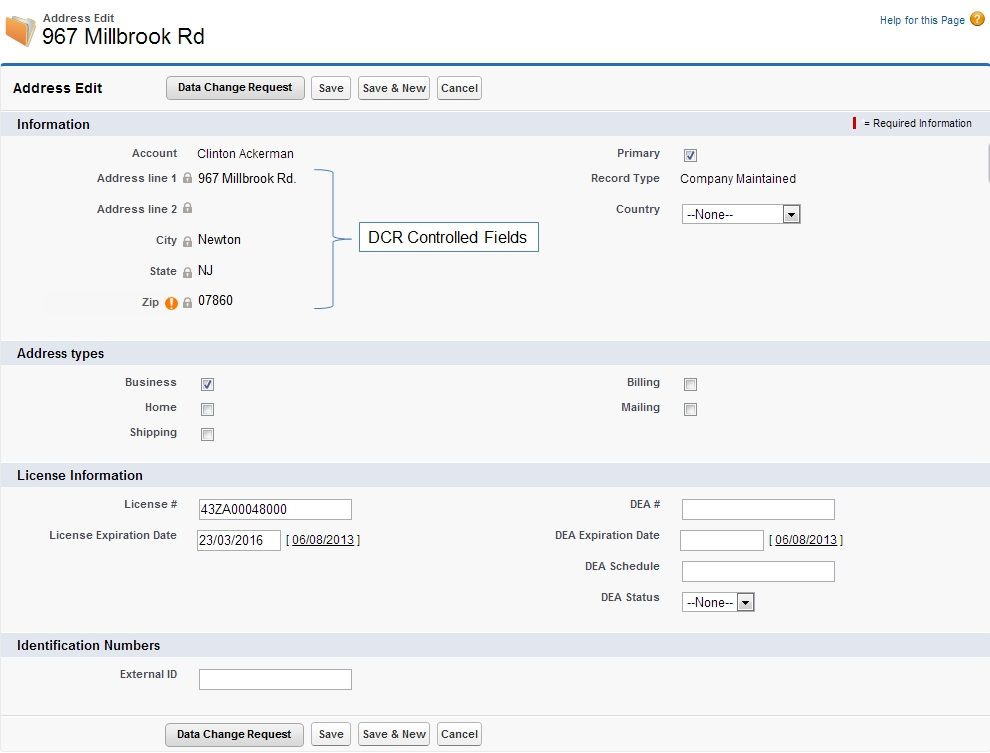
Edit Address Data Change Request page
Only the DCR controlled fields on the Account are shown in the Information section of the DCR Edit page. The New Value displays along with the Field Name and Current Value, and is prepopulated based on Current Value. The New Value field highlights in orange as soon as it is changed.
The Data Change Request section contains a Notes field (Notes_vod field of the Data Change Request object). Enter the reason for the changes or other notes for the Data Steward or equivalent responsible person. The Notes field is not a required field, but it can be made a Required field by enforcing it on the DCR page layout.
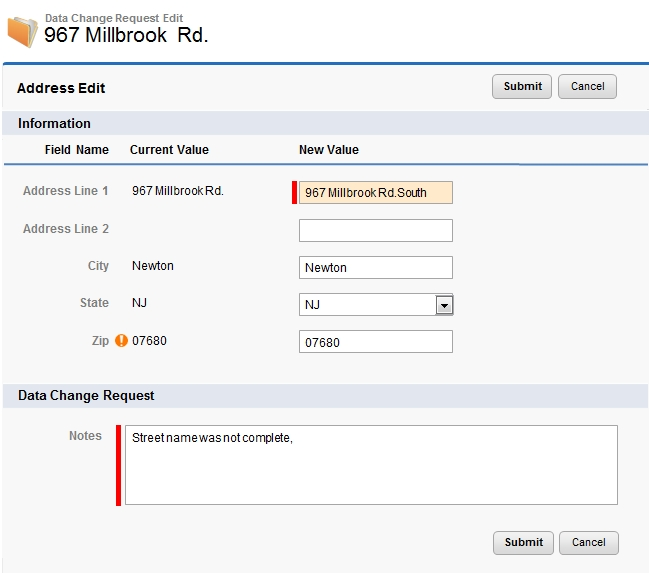
New Child Account DCR
There are two ways to create a new child account:
- The New Child Account button on the person Account detail page
- The New Child button on the business Account detail page
If the user has permission to create new accounts, the standard process is used. If the user does not have permission to create new accounts, the user can still create DCRs via this method.
- The user must have access to the DCR object in order to create and view Data Change Requests
- The Account_vod record type should be visible for the user
The user can select the Parent account and set it to Primary, if applicable; the user can then select the Child account. The Notes field is not a required field, but it can be made a Required field by enforcing it on the DCR page layout. Enter the reason for the DCR or other notes for the Data Steward or equivalent responsible person.
Tapping the Submit button submits the DCR for processing at the next sync.
The Save & Make Primary button is not supported when creating or editing child accounts with DCRs.
Edit Child Account DCR
When a user has access to the DCR object and the Account_vod record type, a custom Child Account Edit page displays after clicking Edit. DCR-controlled fields display as read-only on the layout, and are denoted with a lock icon. This is an indication to the user to click the Data Change Request button to edit those fields (this button must be placed on the page layout). Clicking the button opens the DCR Edit page.
Non DCR-controlled fields can be edited normally and are stored when clicking Save.
Edit Child Account Data Change Request page
Only the DCR controlled fields on the account are shown in the Information section of the DCR Edit page. The New Value displays along with the Field Name and Current Value, and is prepopulated based on Current Value. The New Value field highlights in orange as soon as it is changed.
The Data Change Request section contains a Notes field (Notes_vod field of the Data Change Request object). Enter the reason for the changes or other notes for the Data Steward or equivalent responsible person. The Notes field is not a required field, but it can be made a Required field by enforcing it on the DCR page layout.