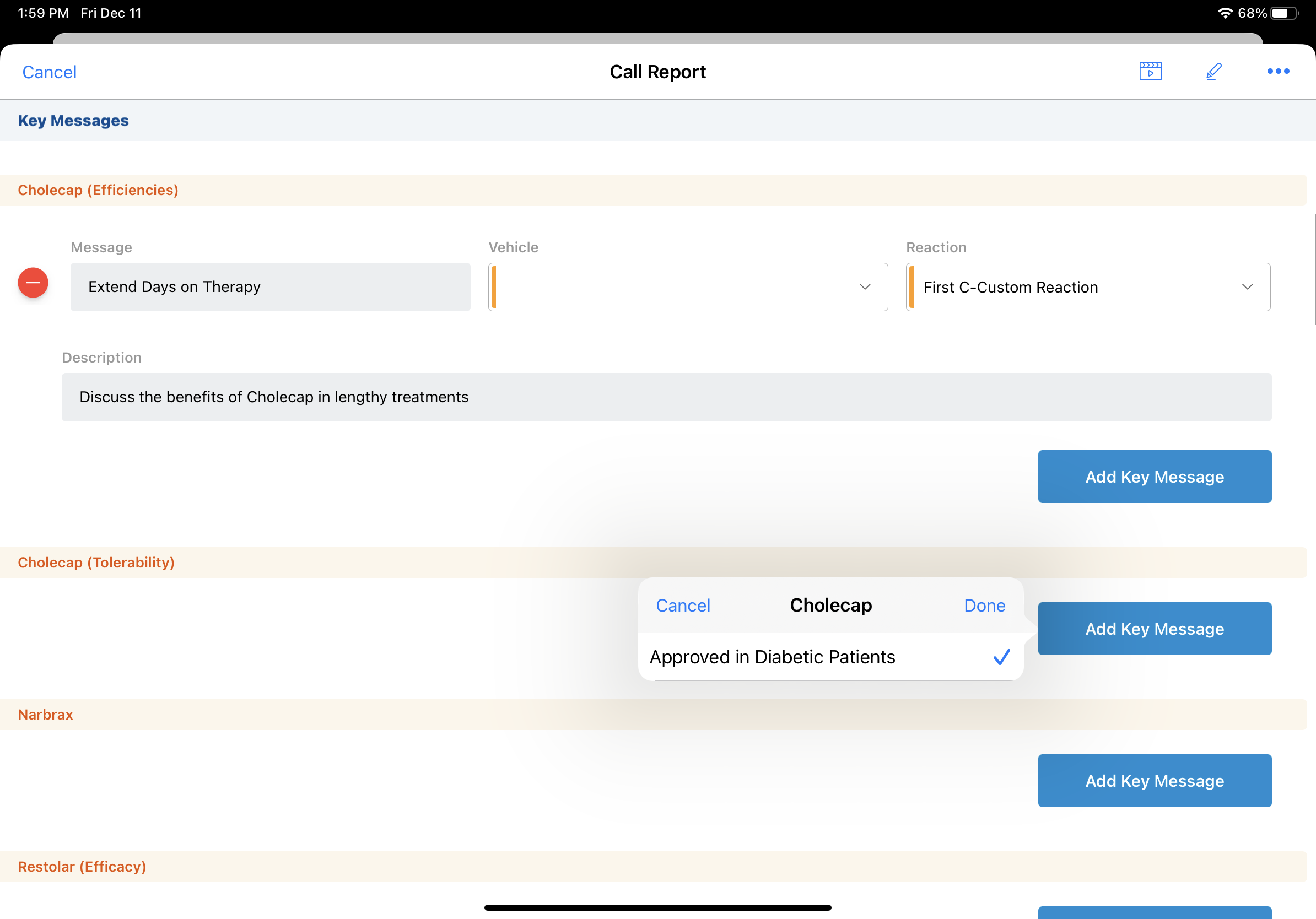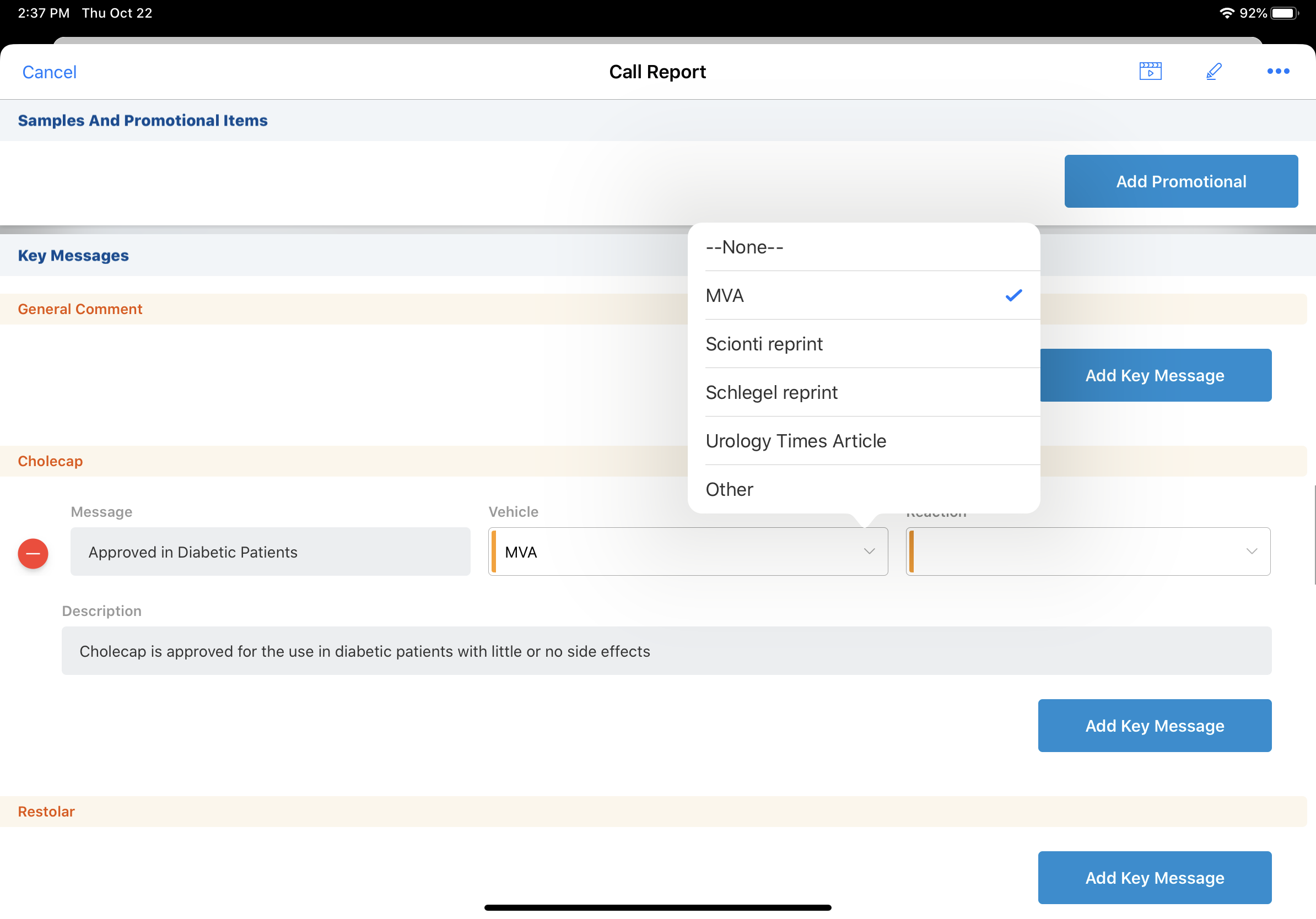Customizing Key Messages on the Call Report
- Browser
- CRM Desktop (Windows)
- iPad
The Key Messages section on the call report can be customized with detail topic information, a vehicle picklist, and organization by category.
Displaying Key Messages by Category
The Key Message section can be configured to display messages by category and product. For organizations where users are expected to record Key Messages from certain categories during calls, displaying Key Messages by category can make it easier for the user to see which categories they have covered during the call, and which they have not.
Configuring Key Message to Display by Category
Ensure initial configuration is complete before enabling this functionality.To configure Key Messages to display by category:
- Grant users at least Read FLS to the Category_vod field on the Key_Message_vod object.
- Grant users Edit FLS to the Category_vod field on the Call2_Key_Message_vod object.
- Add the --cat section signal to the Key Messages section header for the appropriate Call2_vod page layouts.
- Navigate to the Category_vod field on the Call2_Key_Message_vod object.
- Ensure the appropriate Key Message categories are defined in the Values section of the Category_vod field on the Call2_Key_Message_vod object. The Category values defined in this section determine which categories are available for Key Messages. Administrators can delete, deactivate, or add new Category values as needed.

- Navigate to the Key Messages tab.
Populate the Category field with the appropriate Category value for each Key Message desired.

- Select Save.
Each Key Message is grouped by the categories specified within the application - for example, Efficacy, Safety, Tolerability, Efficiencies, and General. The category name displays in parentheses after the product name. The Key Message picklist is filtered to only include Key Messages specified for the particular product and category.
Defining Key Message Vehicles
The Vehicle_vod field on Key_Message_vod provides administrators with a mechanism to define what collateral is utilized in the delivery of a Key Message. This enables users to collect additional information about their call activities, which may be used in call planning.
To define Key Message vehicles:
- Ensure the --cat section signal is placed on the Key Messages section header for the appropriate Call2_vod page layouts.
- Enter a comma-delimited list of vehicles in the Vehicle_vod text field on the Key Message_vod object. These vehicles are displayed on each Key Message within the application.
If the Vehicle_vod field is not populated, but the --cat section signal is on the call page layout functionality is still being utilized, then the application utilizes the master list of message vehicles, defined by the picklist values available for the Vehicle_vod picklist on the Call2_Key_Message_vod object.
Associating Key Messages with Detail Topics
Key Messages can be configured to feature detail groups and topics. For users who detail products that have different applications or are prescribed for different species, featuring the detail group and topic allows them to more easily distinguish between Key Messages for each application of the product.
For example, an end user details Cholecap for poultry and equine use. Each of these different applications has a different detail group defined, and different Key Messages associated with it. On the call report, Cholecap Key Messages for the equine detail group display separately from Cholecap Key Messages for the poultry detail group.
Prerequisites
Ensure Detail Groups and Detail Topics are defined for the appropriate products.
Configuring Key Messages to Display Detail Topics
- Grant users visibility to the Detail_Group_vod field on the Call2_Key_Messages object.
- Place the Detail_Group_vod field on the Call Key Messages Layout_vod page layout.
When creating a Key Message for a detail topic, enter the Detail Group name, and fill in the Product field with the Detail Topic name.