Delivery Discount Pricing Rules
- CRM Desktop (Windows)
- iPad
Delivery Discount pricing rules allow users to offer different order discounts based on the delivery date for each child delivery. Users can offer a discount if the desired quantity is ordered for each delivery for the order, not for the total parent order. This encourages pharmacists to buy more quantities of a given product within a preferred time period to stock up in advance of expected demand or to help streamline their supply chain.
For example, customers can order the desired quantity of a product for immediate stock replenishment and receive a 10% discount. But if they order more of that same product for a later delivery, they receive a 20% discount on those deliveries. This results in higher discounts and encourages pharmacists to have most or all of their products delivered within the preferred delivery period.
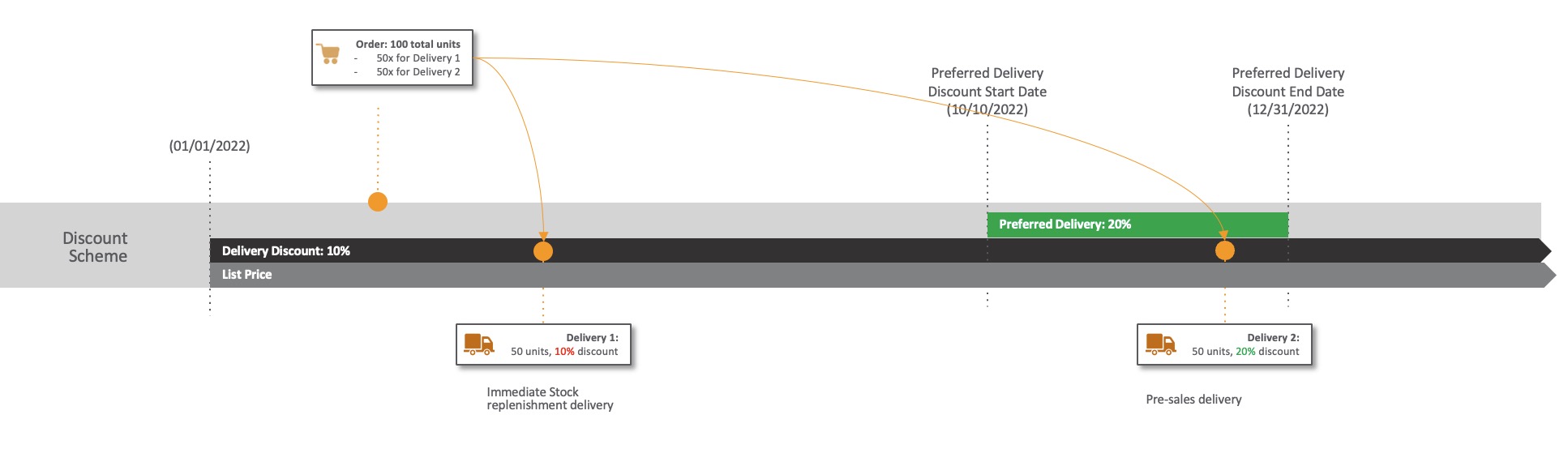
Considerations
- Only available offline. Since the discount calculations occur offline, editing the order online is not allowed.
- The following items are not supported for Delivery Discount pricing rules:
- Best Pricing Logic
- Cross-Product Rebates
- Chain Pricing Rules
- Kits
- The Disable Rebate Mixing Veeva Setting does not work with Delivery Discount pricing rules
- Best practice is to not combine Delivery Discounts with regular discounts (for example, line, brand, or product group), otherwise the calculations become too complicated to understand
- Delivery Discount pricing rules are always run from the Parent order; the pricing engine does not run individually on child orders
Enabling Delivery Discount Pricing Rules
To enable this feature for admins:
-
Ensure Order Management initial configuration is complete.
-
Ensure Order Line Delivery Splitting is enabled for iPad.
-
Grant the following permissions:
- Preferred_Delivery_Start_Date_vod
- Preferred_Delivery_End_Date_vod
- Include_All_Preferred_Deliveries_vod
|
Object |
OLS |
Record Type |
Field |
FLS |
|---|---|---|---|---|
|
Pricing_Rule_vod |
CRUD |
Delivery_Discount_Rule_vod |
|
Edit |
To enable this feature for end users:
-
Grant the following permissions:
- Preferred_Delivery_Start_Date_vod
- Preferred_Delivery_End_Date_vod
- Include_All_Preferred_Deliveries_vod
- Order_Delivery_Discount_vod
- Order_Delivery_List_Amount_vod
- Order_Delivery_Net_Amount_vod
- Order_Delivery_Discount_Value_vod
- Delivery_Discounted_Quantity_vod
- Order_Combined_Net_Amount_vod
- Order_Combined_Total_Discount_vod
- Delivery_Discount_Applied_vod
- Delivery_Discounted_Quantity_vod
- Delivery_Line_Discount_vod
- Delivery_Line_Discount_Rule_vod
- Delivery_Brand_Discount_vod
- Delivery_Brand_Discount_Rule_vod
- Delivery_Group_Discount_vod
- Delivery_Group_Discount_Rule_vod
- Total_Delivery_Discount_vod
- Delivery_Net_Price_vod
- Delivery_List_Amount_vod
- Delivery_Net_Amount_vod
- Delivery_Discount_Value_vod
- Delivery_Pricing_Rules_vod
- Combined_Net_Amount_vod
- Combined_Discount_vod
-
Place the zvod_Delivery_Date_vod field on the Order_vod page layout in a dedicated section. This allows delivery splitting.
-
Grant FLS read permission to the following fields on the Order_vod object and place these marker fields on the Order_vod page layout in a dedicated section. This enables the delivery totals to display dynamically:
- zvod_Order_Delivery_Discount_vod
- zvod_Order_Delivery_List_Amount_vod
- zvod_Order_Delivery_Net_Amount_vod
- zvod_Delivery_Discount_Value_vod
- zvod_Delivery_Discounted_Quantity_vod
- zvod_Combined_Net_Amount_vod
- zvod_Combined_Total_Discount_vod
-
Place the Delivery_Discount_Applied_vod field on the Order_vod page layout.
|
Object |
OLS |
Record Type |
Field |
FLS |
|---|---|---|---|---|
|
Pricing_Rule_vod |
n/a |
Delivery_Discount_Rule_vod |
|
Read |
|
Order_vod |
n/a |
n/a |
|
Edit |
|
Order_Line_vod |
n/a |
n/a |
|
Edit |
Using Delivery Discount Pricing Rules
Users can create, update, or delete Delivery Discount pricing rules from the browser or through data loading. When created and enabled, Delivery Discount pricing rules provide additional discounts based on when the order is to be delivered.
To create a Delivery Discount pricing rule:
-
Create a pricing rule with the Delivery_Discount_Rule_vod record type.
-
Enter a name for the pricing rule.
-
Select a product from the Product Catalog.
-
Enter a valid Start Date and End Date.
-
Select Product Quantity or List Value as the Comparison Type.
-
Enter the Minimum Quantity and Discount Override.
-
Populate the Preferred_Delivery_Start_Date_vod and Preferred_Delivery_End_Date_vod fields in the Preferred Delivery Conditions section. This step is optional.
-
Select the Include_All_Preferred_Deliveries_vod check box to use the sum of all deliveries that fall within the preferred delivery period as the comparison type value. This step is optional.
-
Select Save.
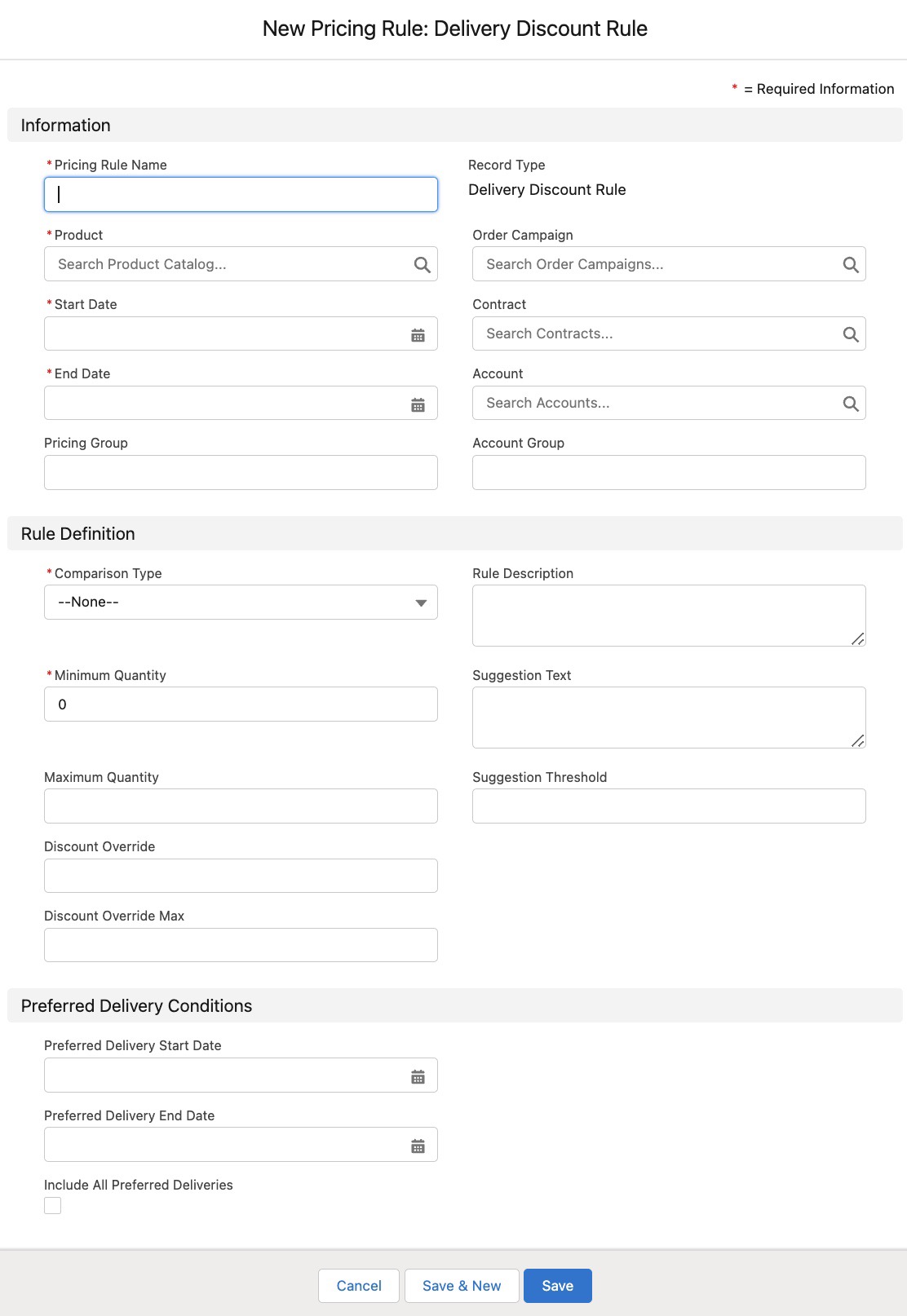
To create pricing scales, add another pricing rule with the same delivery dates but with a different min quantity, max override, and delivery dates.
Users can create and enable a Delivery Discount pricing rule with Preferred Delivery for the same product on top of an existing Delivery Discount rule that does not have a preferred delivery period. The rule with the preferred delivery period defined in the fields Preferred_Delivery_Start_Date_vod and Preferred_Delivery_End_Date_vod is used.
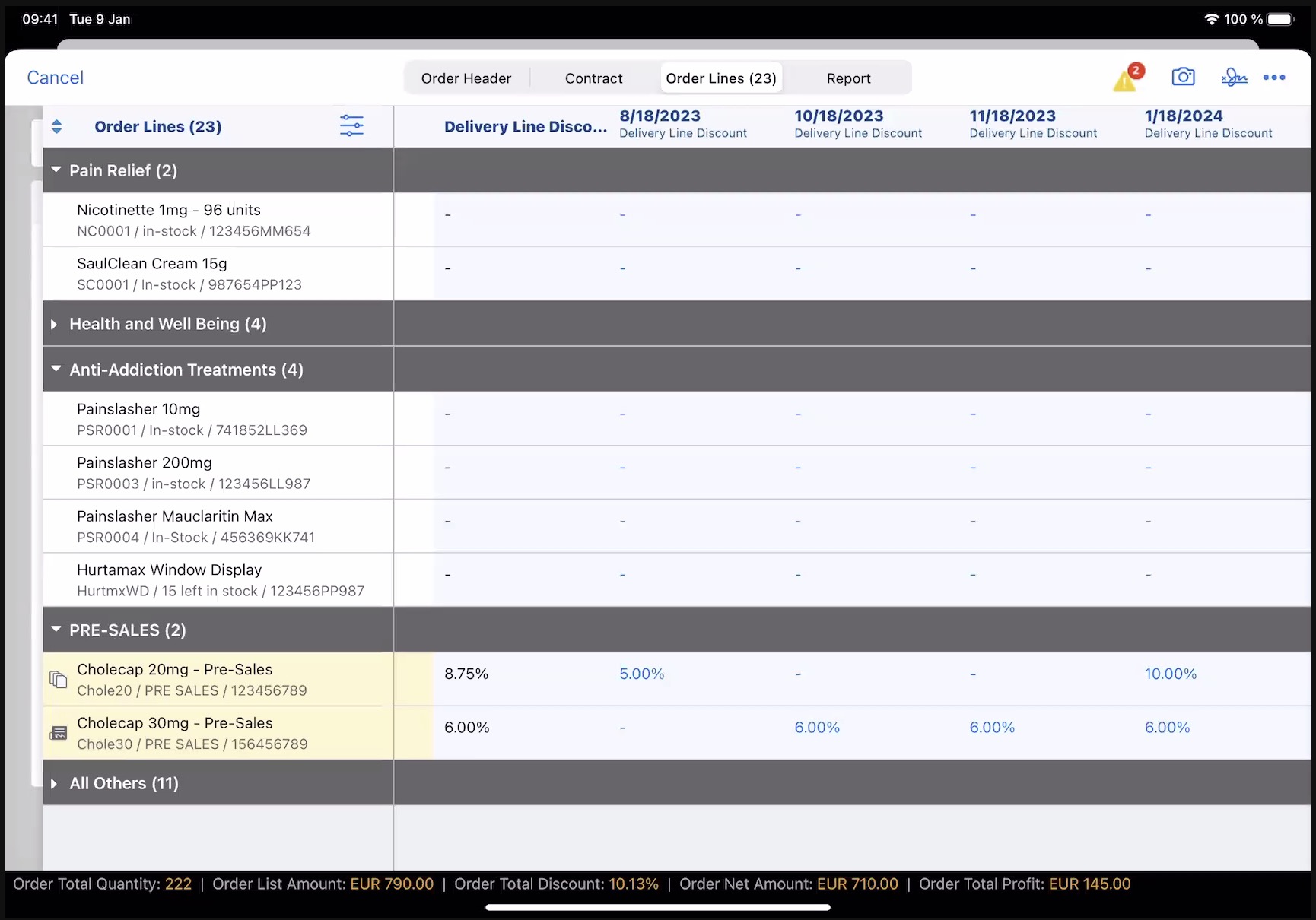
Users can override any calculated discount percentage if the pricing rule allows it.



