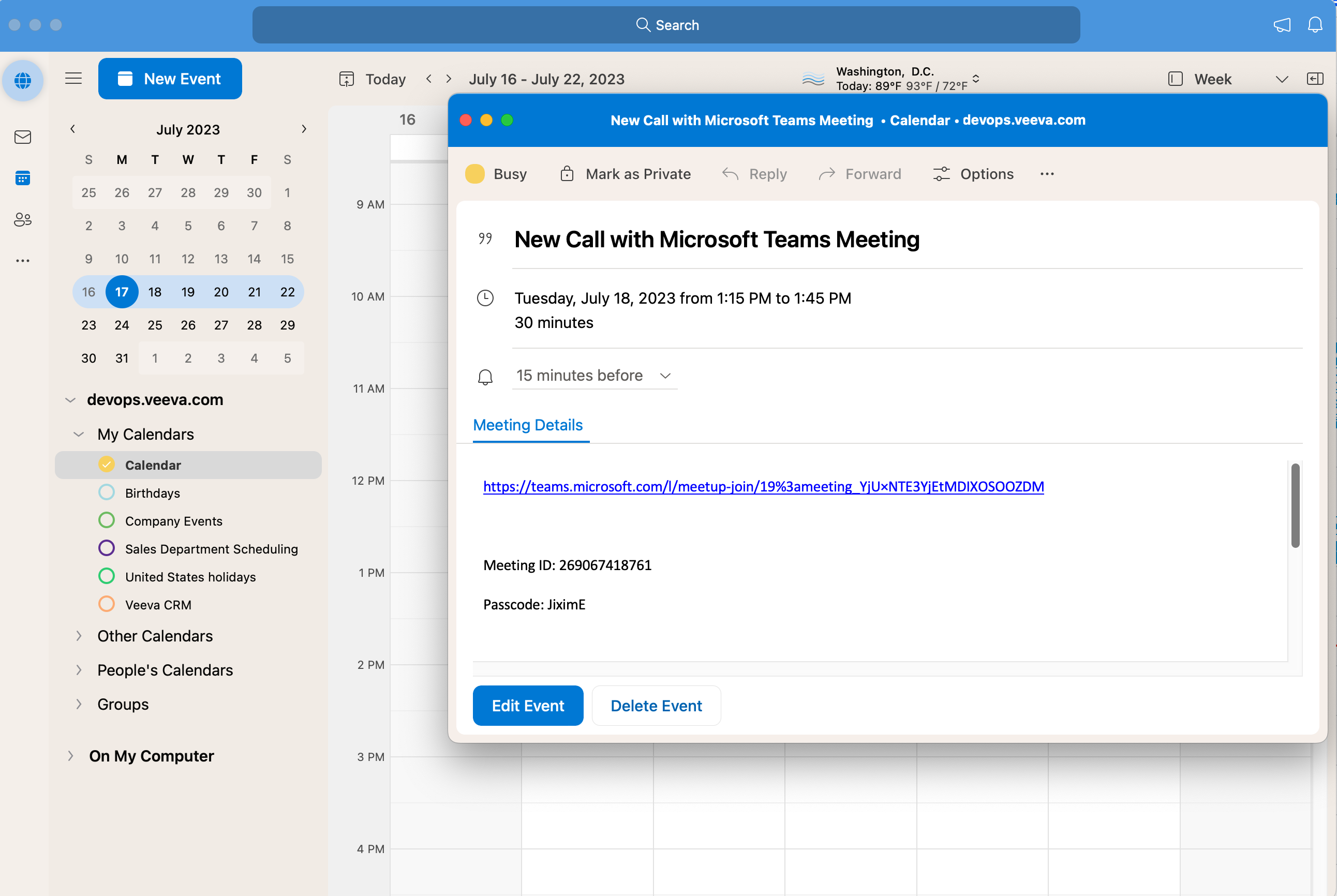Starting Microsoft Teams Meetings from Calls in Microsoft Outlook
To easily work across Microsoft Teams, Microsoft Outlook, and Veeva CRM, users can start Microsoft Teams meetings from calls synced to their Microsoft Outlook calendars.
When calls associated with Microsoft Teams meetings are synced from Veeva CRM to Microsoft Outlook, Microsoft Teams meeting information is synced along with the other call data. This information is included in the body of the calendar event and displays on the calendar popover for the call.
This functionality is available for users who can access both Microsoft Teams and Microsoft Outlook on their devices. If users do not have Veeva CRM installed on their devices, they can conduct the meeting but are not able to share media from Veeva CRM.
Configuration for Starting Microsoft Teams Meetings from Calls in Microsoft Outlook
- Ensure Configuring Call Reporting is complete.
- Enable Integrating My Schedule and Microsoft Outlook Calendars.
- Enable Scheduling and Starting Microsoft Teams Meetings.
Starting Microsoft Teams Meetings from Calls in Microsoft Outlook
When calls associated with Microsoft Teams meetings are synced from Veeva CRM to Microsoft Outlook, the values from the MS_Teams_Meeting_Link_vod, Meeting_Password_vod, and Meeting_Id_vod on the Remote_Meeting_vod object are synced along with the other call data.
How users start Microsoft Teams meetings from calls in the Microsoft Outlook calendar is determined by Microsoft and varies across platforms. Admins should evaluate how users start Microsoft Teams meetings on the appropriate platforms for their organization. For example, to start a Microsoft Teams meeting from Microsoft Outlook online, select the Join button on the call popover.
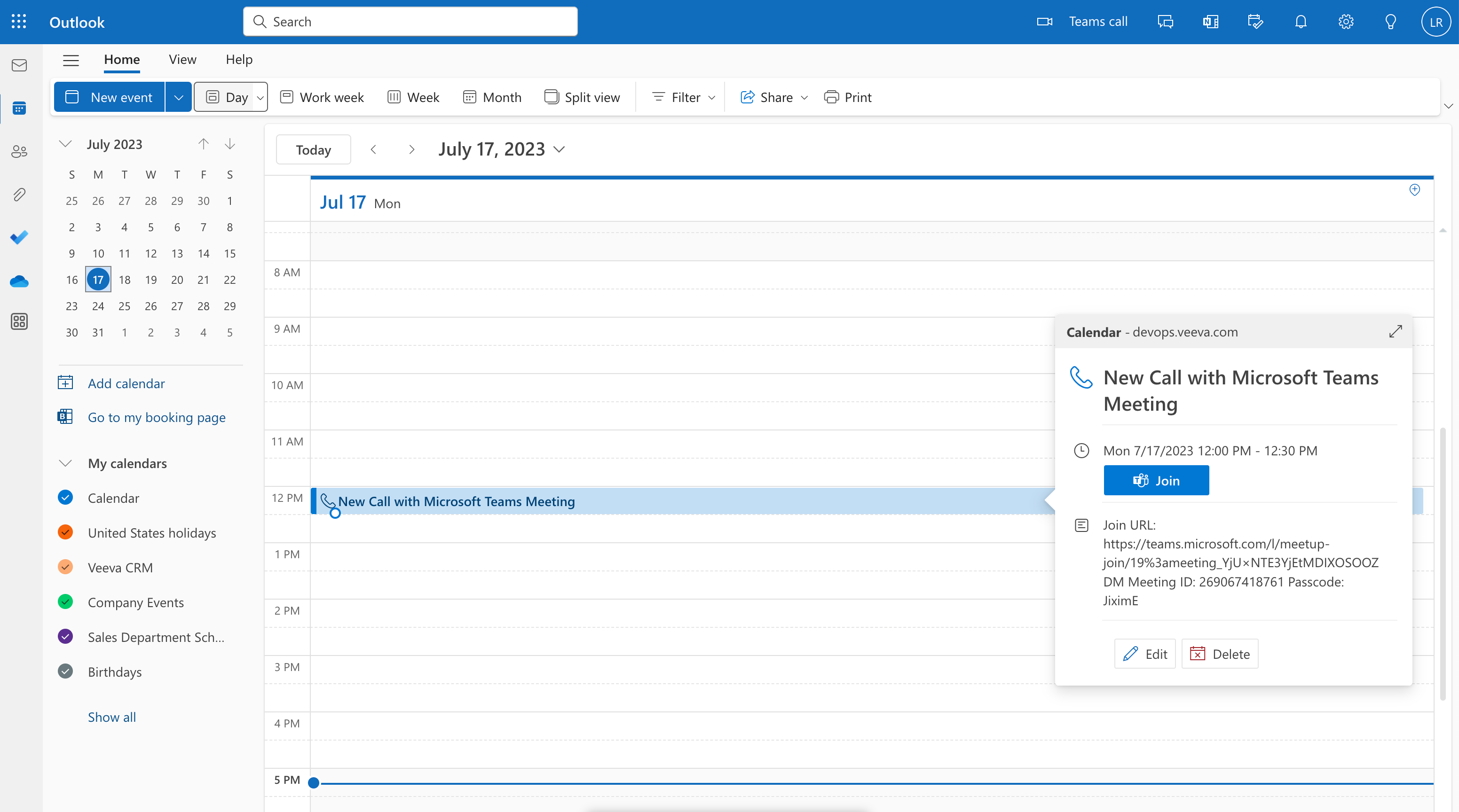
To start a Microsoft Teams meeting from the Microsoft Outlook desktop app, expand the popover for the call, then select the Microsoft Teams meeting link.