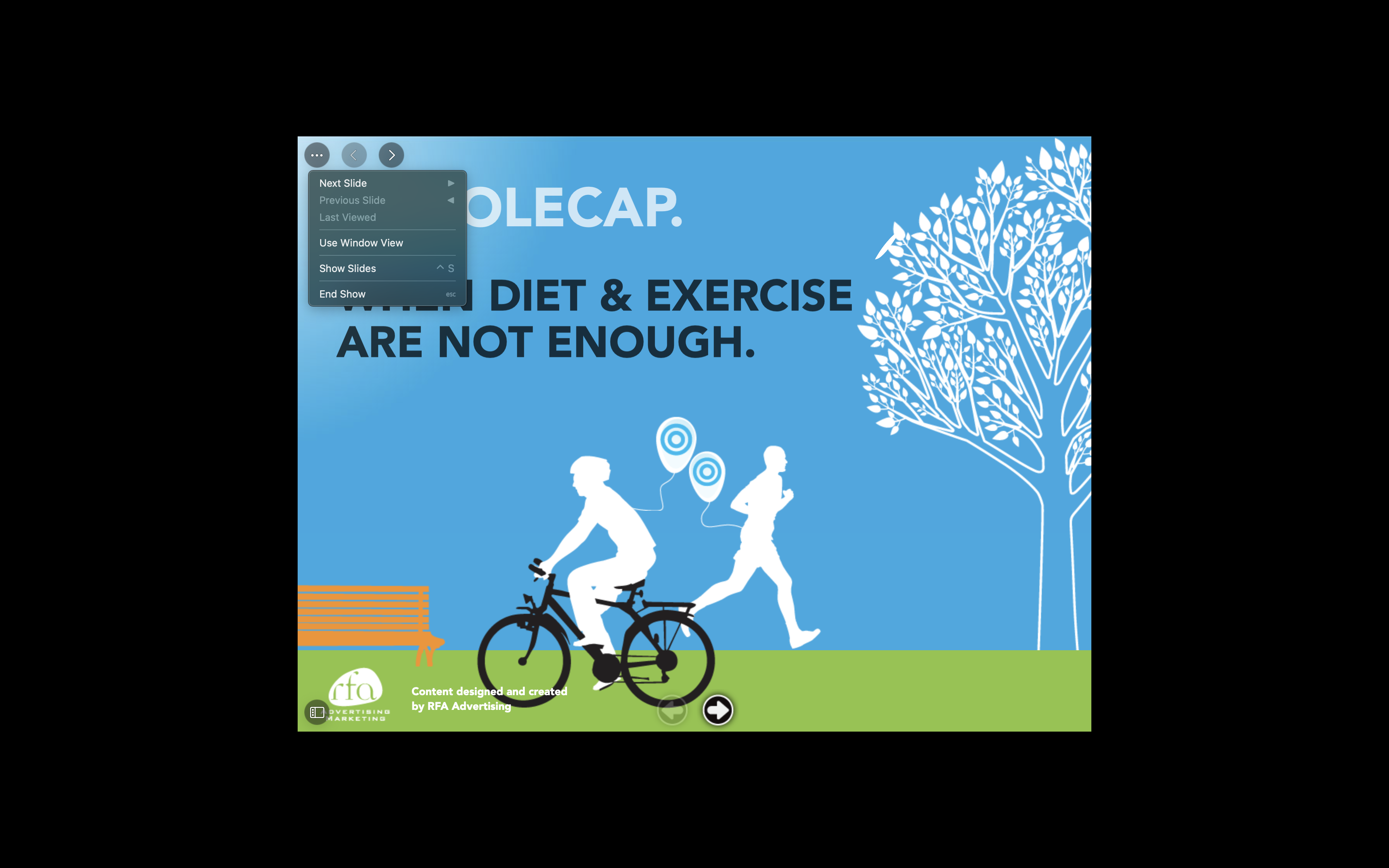Locking CLM Content Size
- CRM Desktop (Mac, Windows)
Admins can lock CLM content to 1024 pixels by 768 pixels to prevent content that was originally developed for iPad using a fixed size from being distorted when displayed on larger screens. This allows content to display at the same size regardless of the size of the screen. Locking the size of the content allows customers to reuse existing content that has been developed for legacy iPad screens because the content does not stretch to fill larger screens.
Locking the size of custom presentations is not recommended. Custom presentations can include slides of various sizes from multiple presentations, and locking the content size can result in content displaying incorrectly.
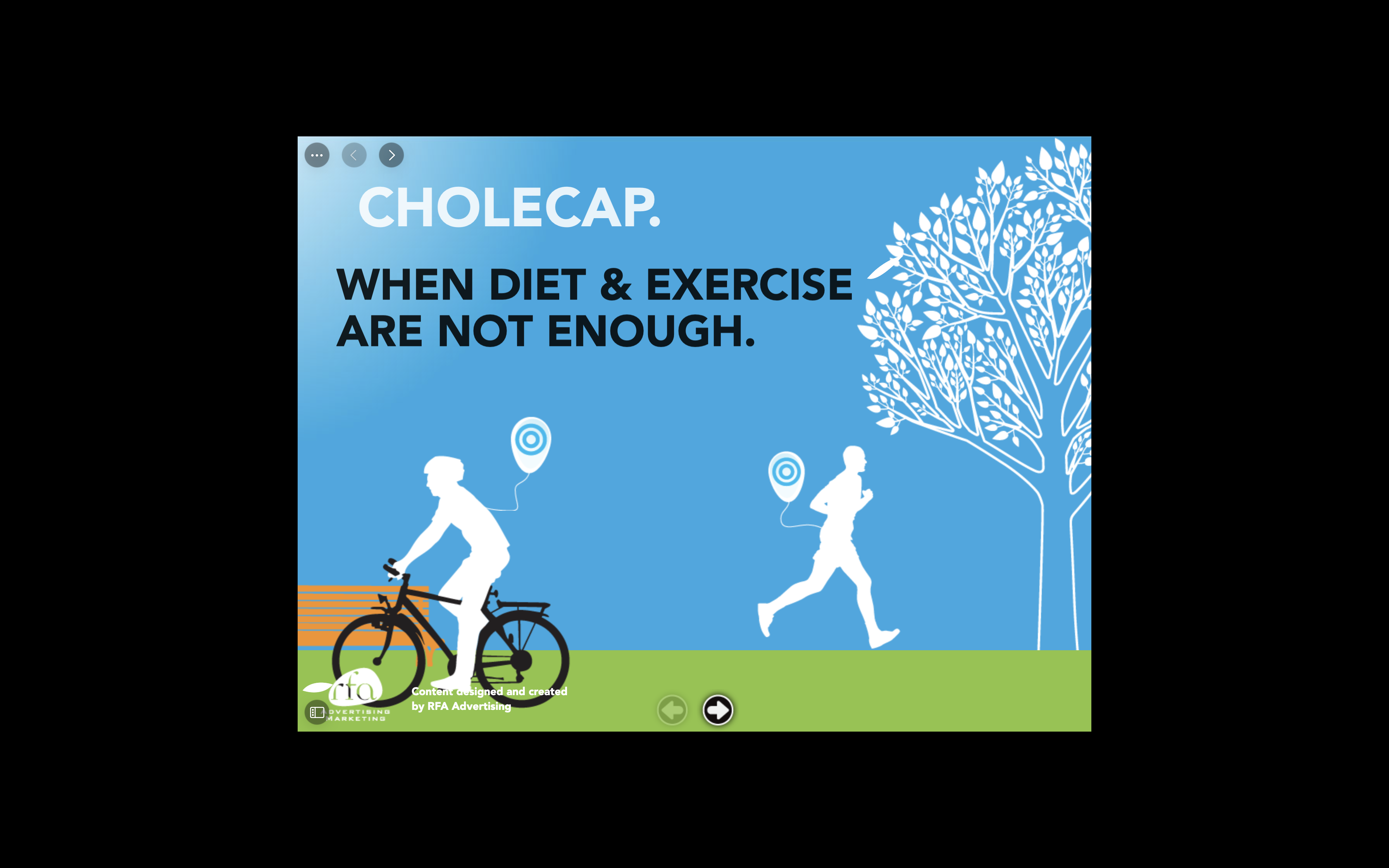
Configuring Locked CLM Content Size
To enable admins to lock CLM content size:
- Grant admins and integration users FLS Edit permission to the Legacy_iPad_Content_Mode_vod field on the CLM_Presentation_vod object.
- Grant end users FLS Read permission to the Legacy_iPad_Content_Mode_vod field on the CLM_Presentation_vod object.
- Add the Legacy_iPad_Content_Mode_vod field to the appropriate CLM_Presentation_vod object page layout.
Vault admins can populate the crm_legacy_ipad_content_mode__v field on a presentation in Vault and CRM admins sync the value to the Legacy_iPad_Content_Mode_vod field in CRM. To ensure the integration correctly syncs the field values to CRM, the CRM integration user must update the CLM field mapping in the CLM Admin Console:
- Navigate to the CLM Admin Console tab.
- Select View Map for the appropriate Vault connection in the Vault Connection Management section.
- Select Compare CRM to Vault.
Grant Vault integration users Read permission to the crm_legacy_ipad_content_mode__v field on the Multichannel Presentation document type and any other appropriate document types.
Locking CLM Content Size
For presentations managed in Vault, Vault admins can select the crm_legacy_ipad_content_mode__v field on the appropriate presentations. The values sync to the corresponding CLM_Presentation_vod records in CRM.
For presentations not managed in Vault, admins can lock the size of a CLM presentation in CRM:
- Navigate to the appropriate CLM_Presentation_vod record.
- Select Edit.
- Select the Legacy_iPad_Content_Mode_vod check box field.
This field is only applied when displaying content on the CRM Desktop (Mac, Windows) platforms.
- Select Save.
Displaying Content with Locked Size
When a user displays a presentation locked to 1024 pixels by 768 pixels from Veeva CRM on Desktop, the content displays in the center of the screen with a black border on all sides. The media player buttons display on the content, not in the black border. When sharing the content in an Engage meeting, the black borders do not display to attendees.
As a best practice, test content after locking the size to ensure it displays correctly. Content with a minimum fixed size larger than 1024 pixels by 768 pixels is cut off.