Improved Account Picker for Call Attendees
- iPad
- iPhone
To enable customers to easily find accounts, the Improved Account Picker is now available when selecting Call Attendees. Users can select multiple Call Attendees and add them all at once. Also, users can see the record type icon, highlighting of search terms, and table view with custom defined fields when adding Call Attendees.
Sarah Jones just finished a call with Dr. Ackerman where she presented information on Restolar. Dr. Theresa Alvarez and Dr. Bob Adams were also present for the discussion. When completing the call report on her iPad, Sarah adds the call attendees. She searches for Alvarez and sees her search term highlighted in the row containing Dr. Alvarez’s information. She selects the row to include her as an attendee. She searches for Bob, but sees multiple results. Sarah adds Cardiology to the search field, and the list displays Dr. Bob Adams as the only result, with the match against the Specialty field highlighted. She selects the row for Dr. Adams and selects Done. Both doctors are added to the call report as attendees.
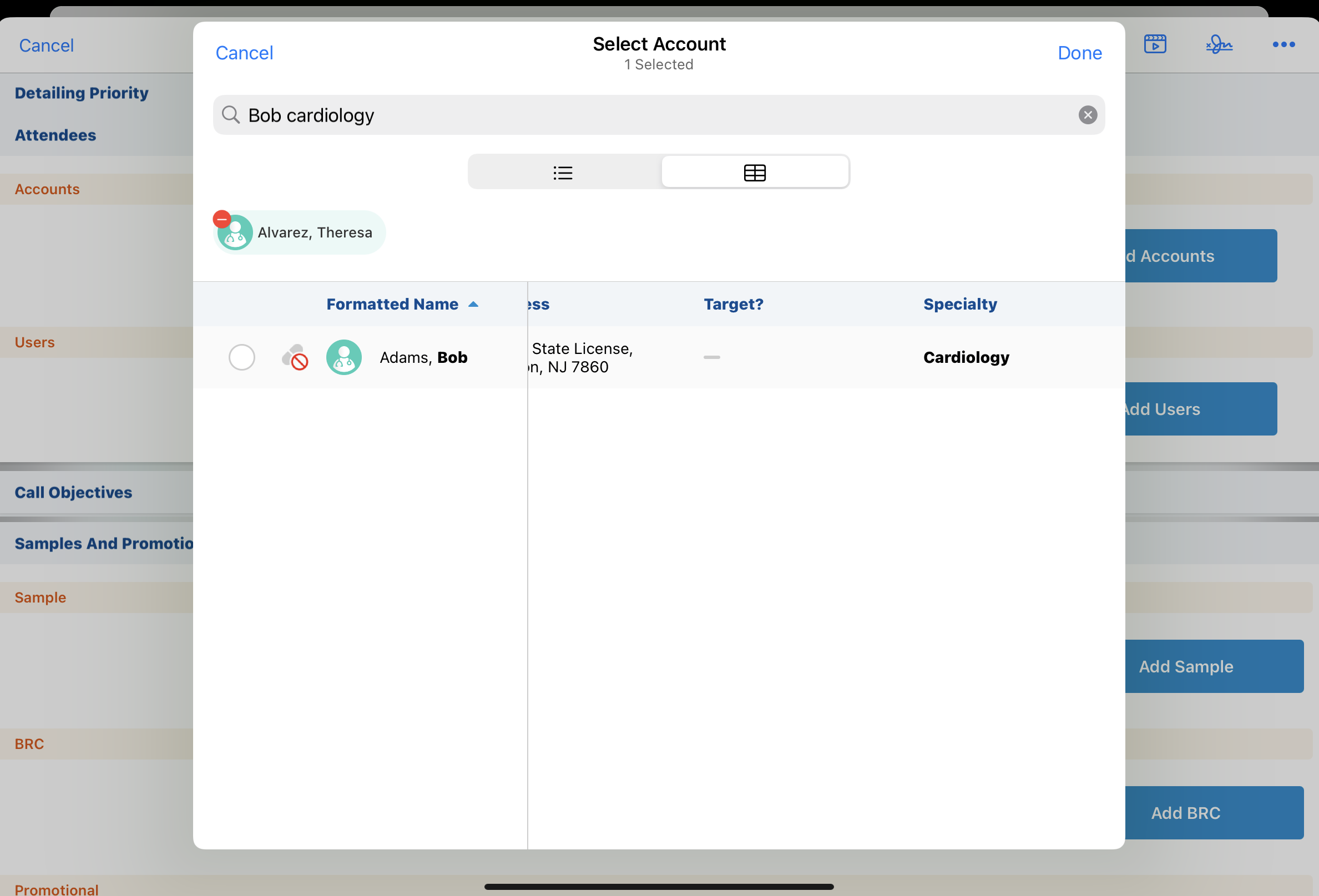
This feature does not require configuration. Admins can add custom fields to the Improved Account Picker Table and List views by updating the Search Layouts.
Using Improved Account Picker for Call Attendees
When searching for call attendees, users can add one or more accounts by selecting the row for each account name. The selected attendees are displayed across the top of the list. The new dialog also displays the record type icon, highlighted search terms, and a table view with custom defined fields.
To add call attendees:
- From the Attendees section of the Call Report, select Add Accounts.
- Enter search terms in the Search field.
- Select the row for each account you want to add. The selected accounts display across the top of the search modal.
- Select Done.
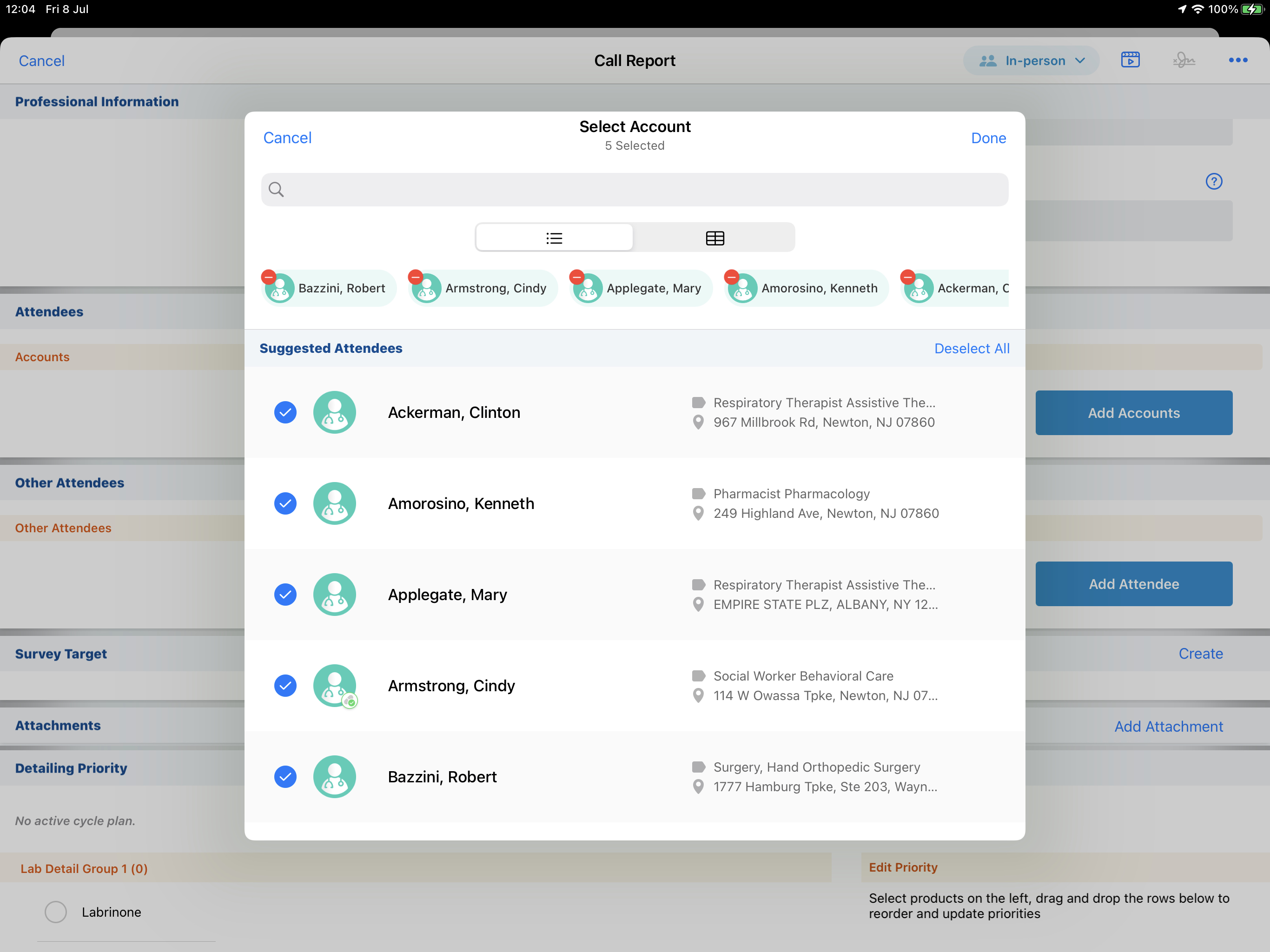
For more information on using the Improved Account Picker to select accounts, see Improved Account Picker.



