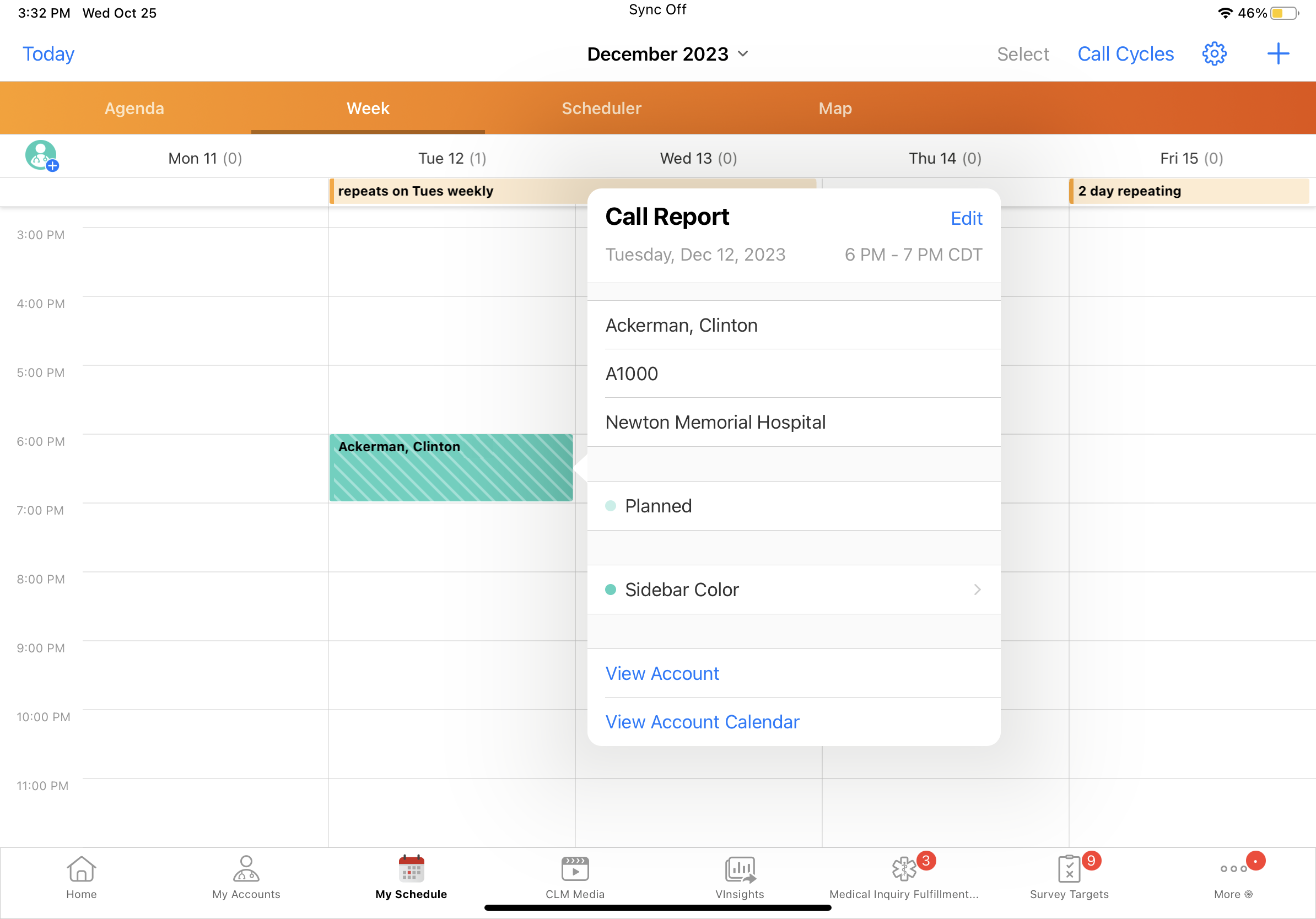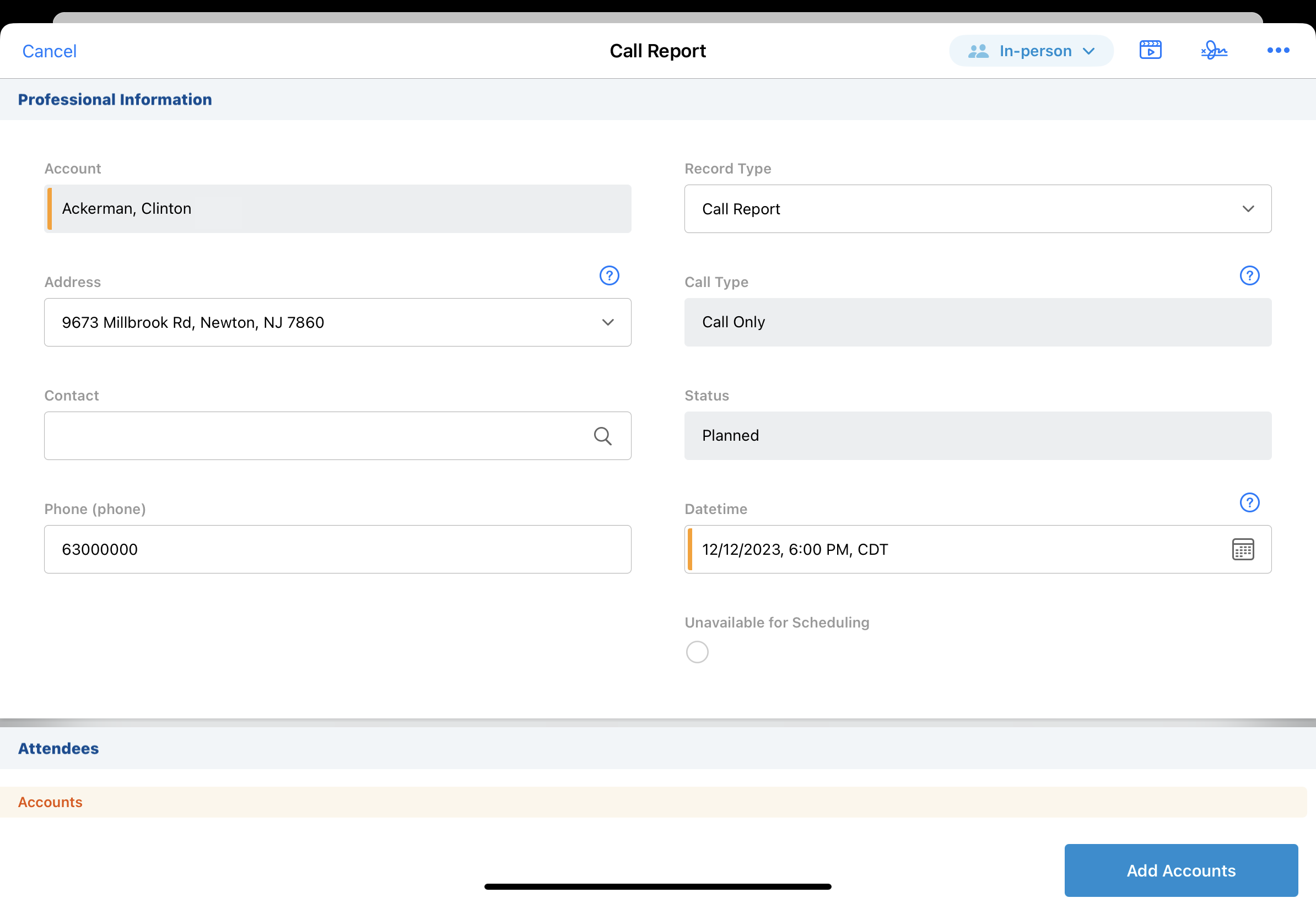Creating Unavailable Time Slots from Calls
- Browser
- iPad
To prevent HCPs from sending meeting requests for times when users are not available, users can mark calls as unavailable for scheduling. For example, if a call is already confirmed with an HCP, or the call is particularly urgent, mark the call as unavailable to ensure other HCPs do not request a meeting at the same time.
When users mark a call as unavailable, an unavailable time slot for the same time period is automatically blocked off on the Engage Scheduling Site. If users reschedule or delete the call after marking it as unavailable, their availability is updated on the Engage Scheduling Site.
In the 23R3.0 release, a new trigger is added to the Call2_vod object. If your organization uses custom logic on the Call2_vod object, this may exceed Salesforce’s transaction limit for the Call2_vod object. Veeva recommends conducting user acceptability testing for processes which maximize the load on call triggers, for example, data loading planned calls.
Capturing the Call Date Only does not work with this feature enabled.
Configuring Unavailable Time Slots from Calls
To enable this functionality:
- Ensure the following are complete:
- Grant admins and end users the following permissions:
Object
OLS
Record Types
Fields
FLS
Call2_vod
n/a
n/a
Unavailable_for_scheduling_vod
Edit
Unavailable_Time_vod
n/a
n/a
Call2_vod
Read
-
Place the Unavailable_for_scheduling_vod field on the Call2_vod page layout. Ensure the field is easily visible to users.
Creating Unavailable Time Slots from Calls
To create unavailable time slots from calls, select the Unavailable_for_scheduling_vod check box on the call report.
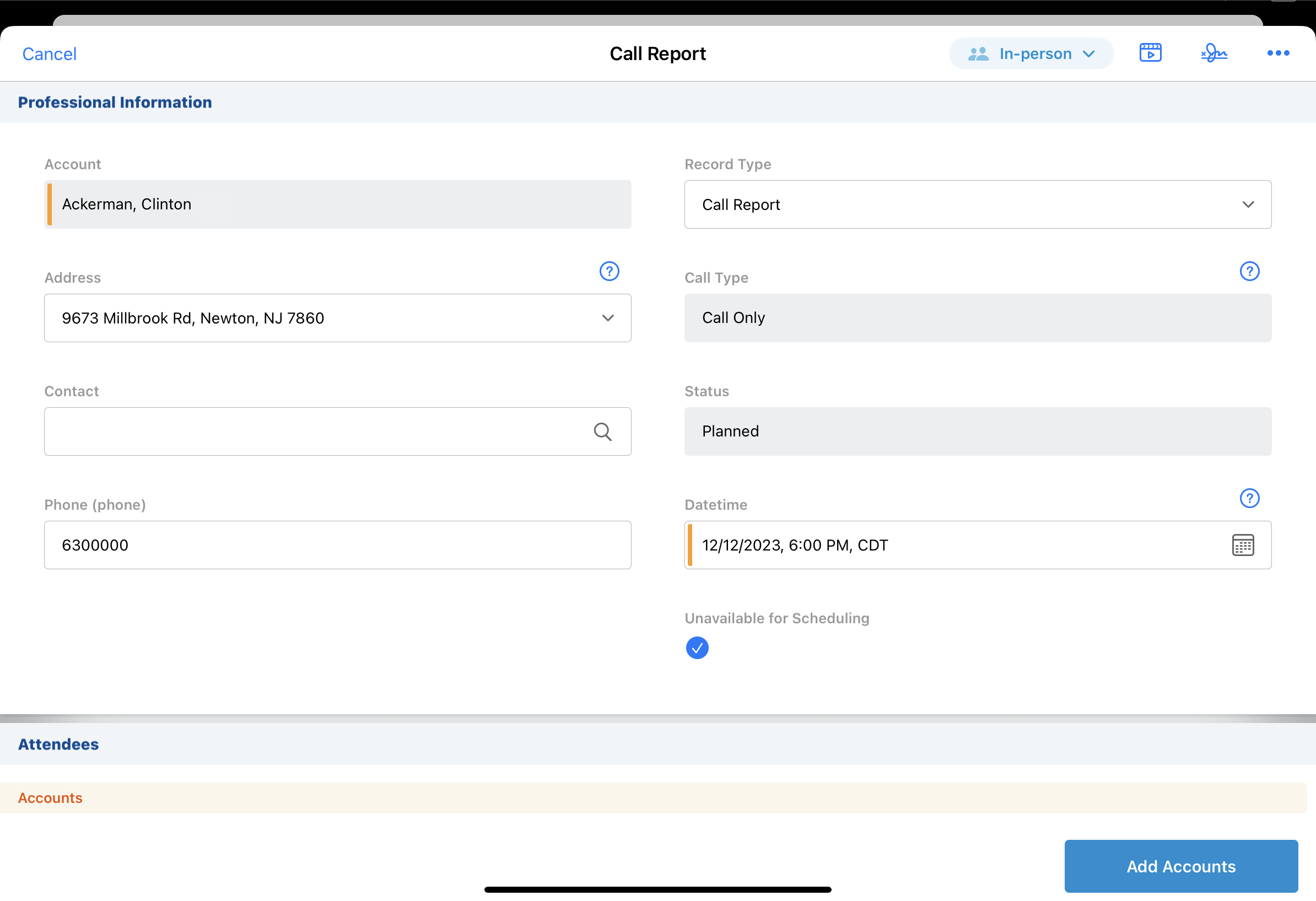
To create unavailable time from calls in My Schedule:
- Select the call in My Schedule.
- Select the Edit button from the call popover.
- Select the Unavailable_for_scheduling_vod check box.
- Select Save.
When users save their edits to the Call2_vod record, an Unavailable_Time_vod record is automatically created for the time and duration selected on the call report. Only the call report displays in My Schedule. From the popover, users can easily see the call is marked unavailable.
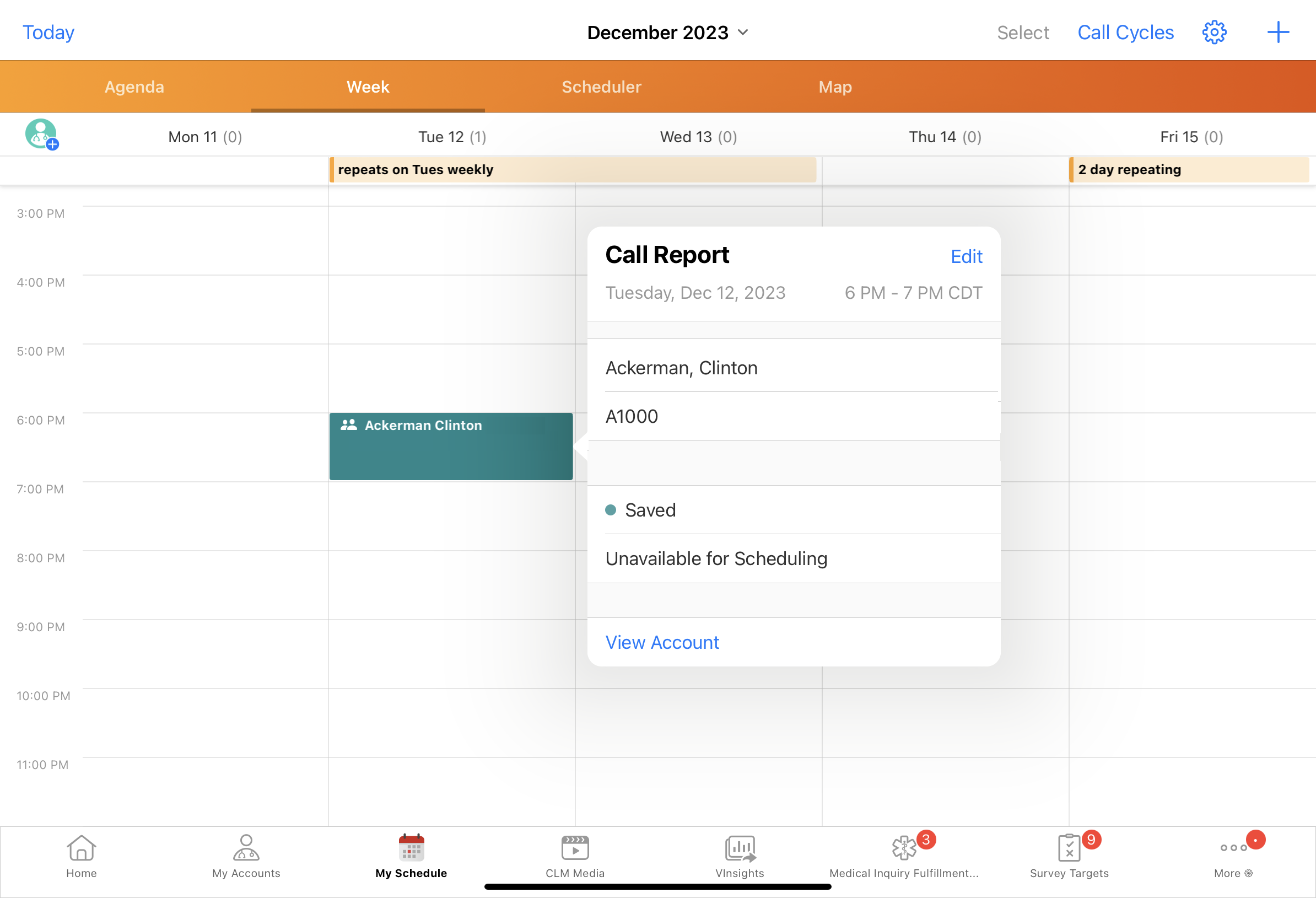
Viewing Unavailable Time Slots on the Engage Scheduling Site
The unavailable time slot displays on the Engage Scheduling Site. If users reschedule or delete the call, or deselect the Unavailable_for_scheduling_vod check box, the corresponding unavailable time slot is removed from the Engage Scheduling Site.
For group calls with unique activities, the unavailable time slot is created for the parent call’s date and time, even if attendees’ child calls are scheduled for a different date or time.