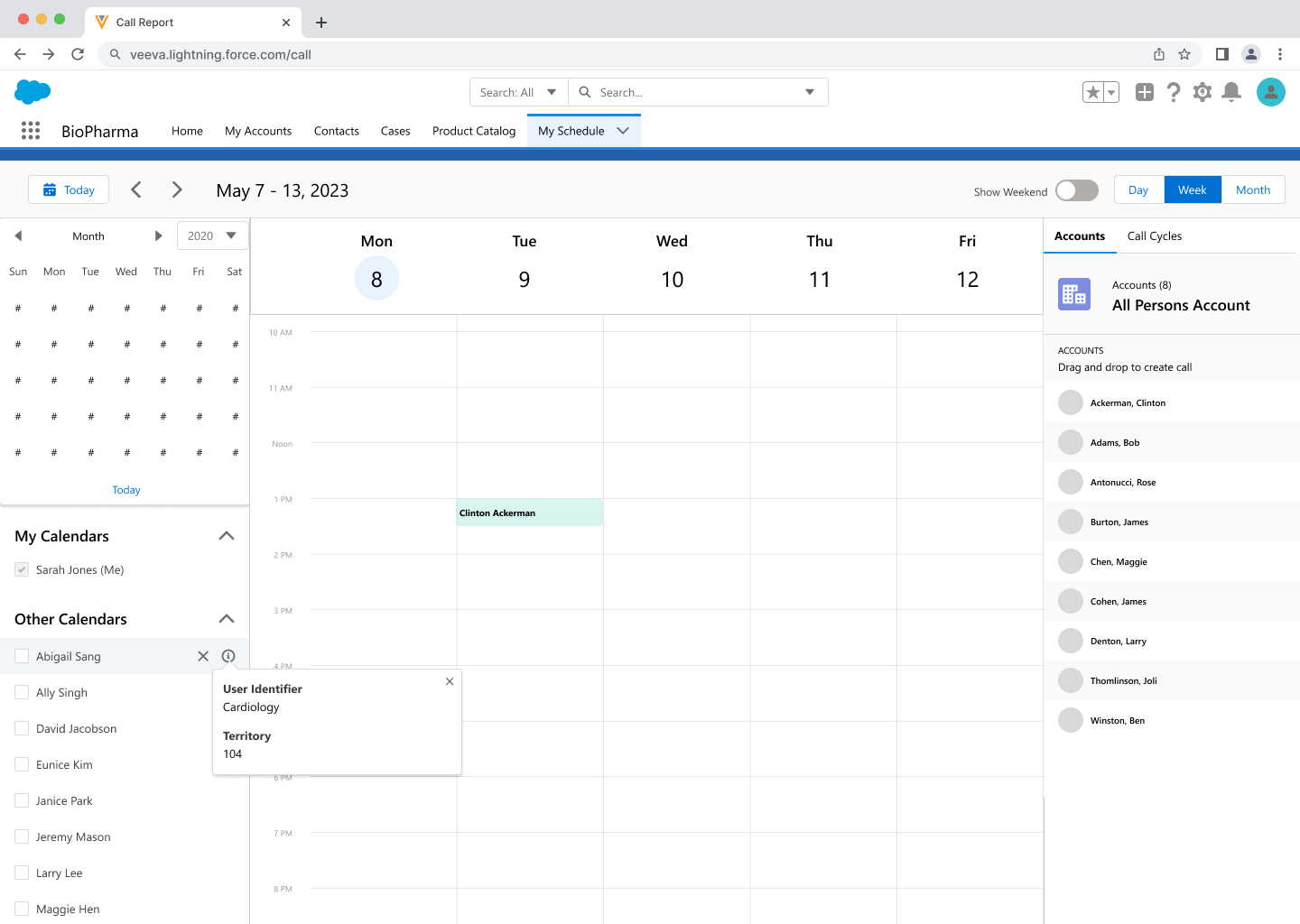Viewing Users' Calendars with Manager View
- Browser
- iPad
From My Schedule, managers can review their direct reports’ scheduled activities. Users with direct reports can view My Schedule calendars for the users in territories one or more levels below their territory, based on territory hierarchy.
Configuring Manager View
Ensure initial configuration is complete to use this functionality.
To enable managers to view their reports' external calendar events in Lightning for My Schedule, populate the DISPLAY_EXTERNAL_CALENDARS_TO_MANAGERS_vod Veeva Setting (field label: Display_External_Calendars_to_Mgrs) with the number 1 (optional). This setting only applies to external calendar events in Lightning for My Schedule on the Browser platform.
Using Manager View
To view other users’ calendars with manager view:
- Select the gear icon or drop-down list to display calendar options.
- Select the Other Calendars option to display a list of available calendars.
- Select the appropriate calendar.
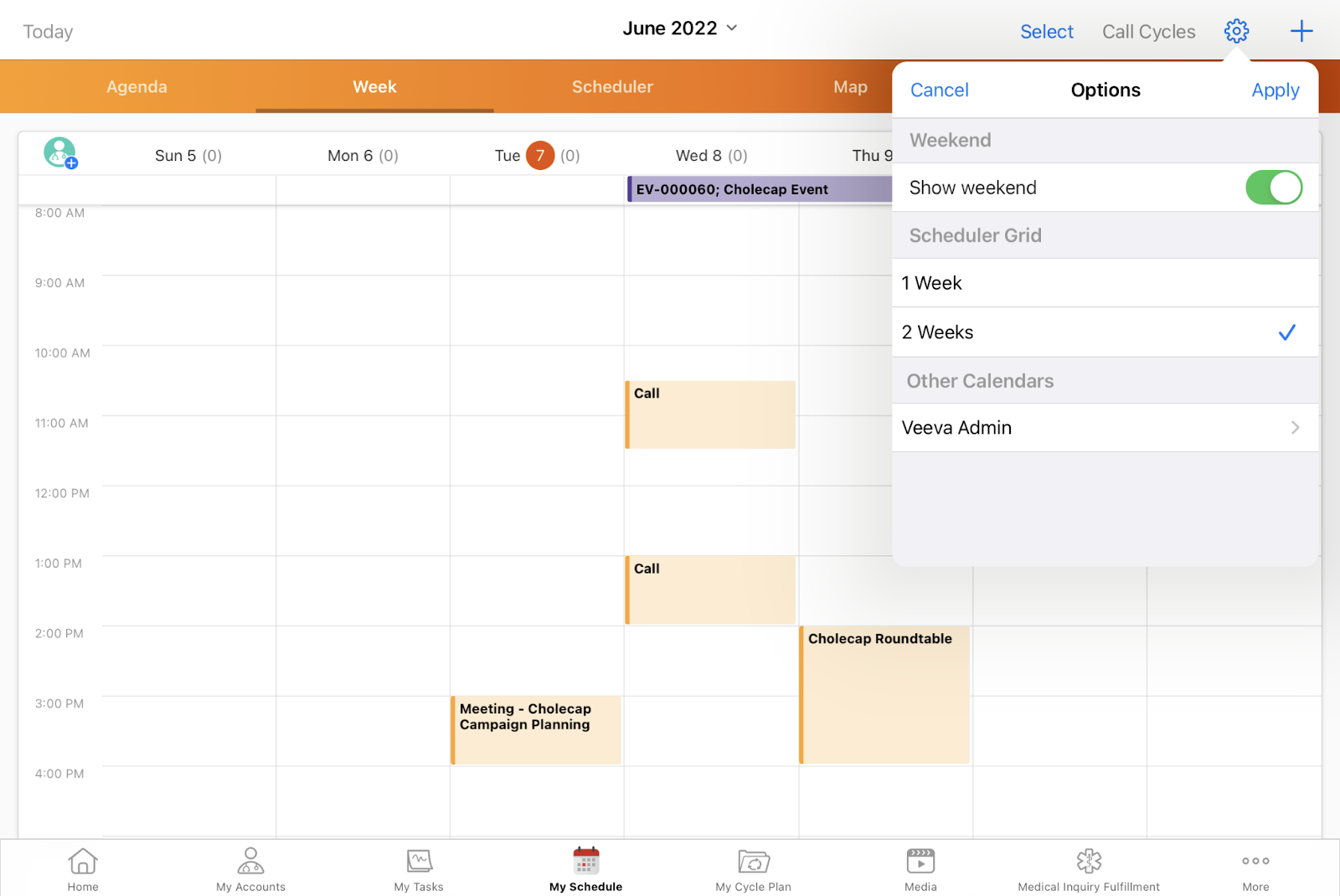
Only one other user's calendar can be selected at a time. Managers cannot create calls or calendar entries on other users’ calendars through this feature. If Creating Unavailable Time Slots in My Schedule is enabled, unavailable time slots display when managers view their reports' calendars with manager view. The Where clause for the Unavailable_Time_vod VMOC is WHERE @@VOD_USERS_IN_MY_TERRITORY:OwnerId.
To view, edit, or delete existing calls and calendar entries on the iPad platform, managers must be granted the appropriate level of OLS for the object the call or calendar entry record is on. For example, to edit a Time_Off_Territory_vod record on one of their report’s calendars, managers must have at least Read and Update OLS for the Time_Off_Territory_vod object.
Calls can only be edited by the call owner.
If Integrated Scheduling: Accepting and Declining Meeting Requests in My Schedule is enabled, meeting requests display when managers view their reports' calendars with manager view. Managers cannot accept, decline, or remove Meeting Requests from their reports' calendars in manager view, regardless of the manager's level of OLS. The Where clause for the Meeting_Request_vod VMOC is WHERE @@VOD_USERS_IN_MY_TERRITORY:Assignee_vod__c@@.
Platform Specific Details for Browser
In Lightning for My Schedule, drop downs for My Calendars and Other Calendars display in the calendar panel at the left of the page. If Integrating My Schedule and Microsoft Outlook Calendars is enabled, the manager’s Microsoft Outlook calendars also display under the My Calendars section.
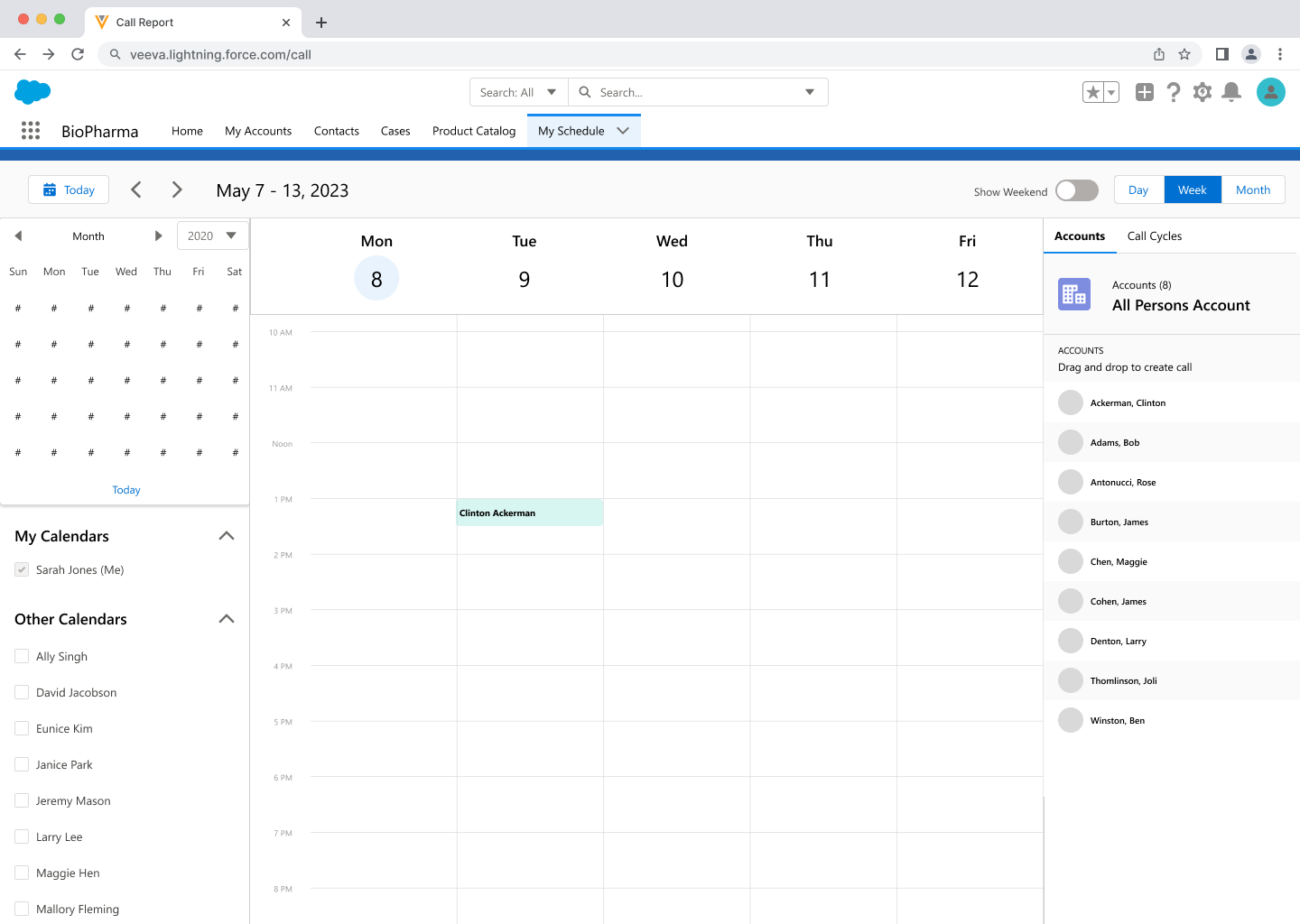
To view a report’s calendar, select the check box next to a user’s name. Only one Other Calendar can be selected at a time, and managers cannot deselect their own calendar. Entries on the report’s calendar are view only, regardless of the manager’s OLS. Managers cannot take any of the following actions on their reports' calendars:
- Edit or delete calls, calendar entries, time off territory, or any other type of entry
- Action meeting requests or convert unassigned presentations to calls
- View their reports' Microsoft Outlook calendars (managers can only view their own Microsoft Outlook calendars, unless they are using Lightning for My Schedule and DISPLAY_EXTERNAL_CALENDARS_TO_MANAGERS_vod Veeva Setting is enabled)
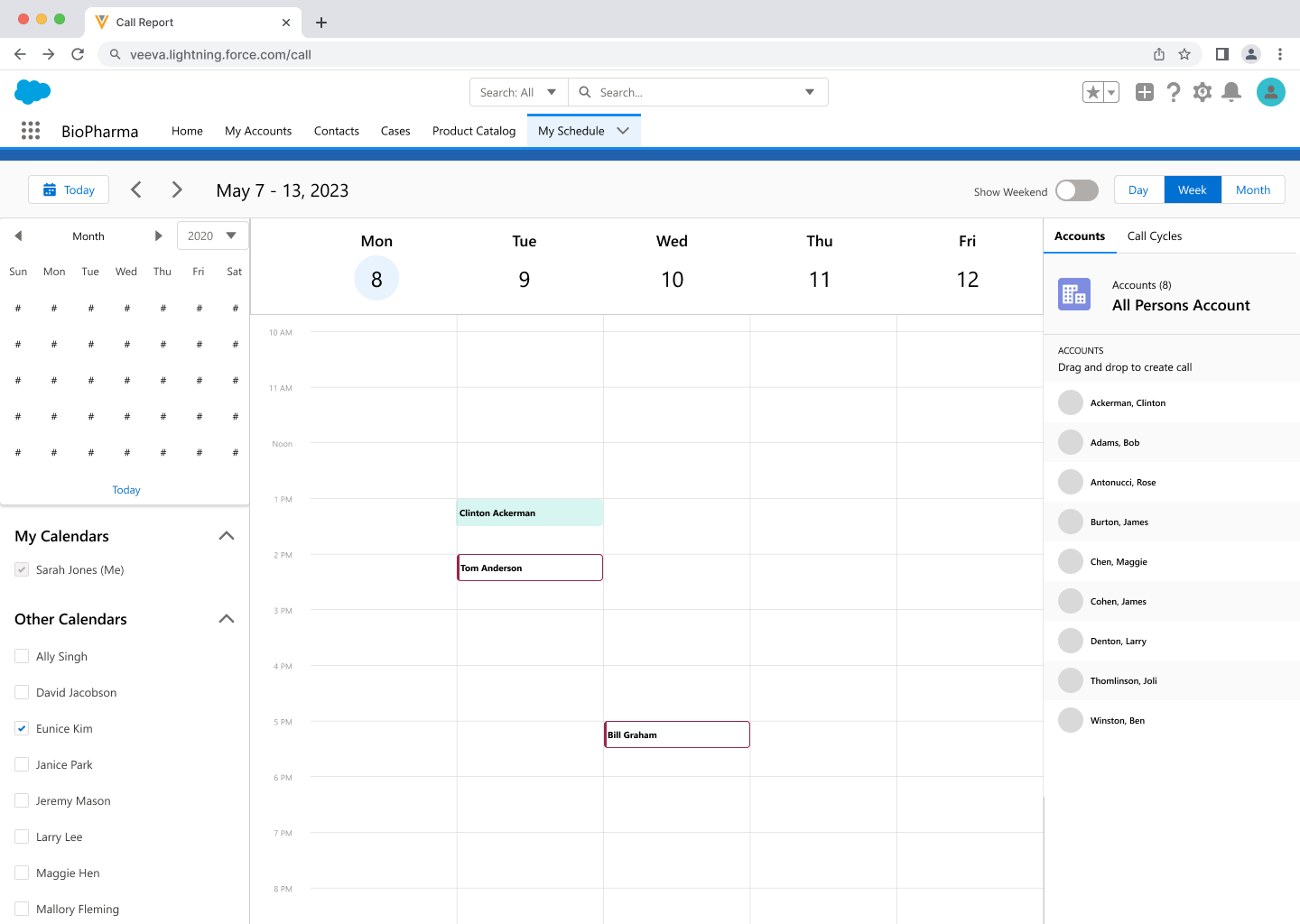
Select an entry to view a popover with record details. If hyperlinks are included in the record details displayed on the popover, managers can select the hyperlinks.
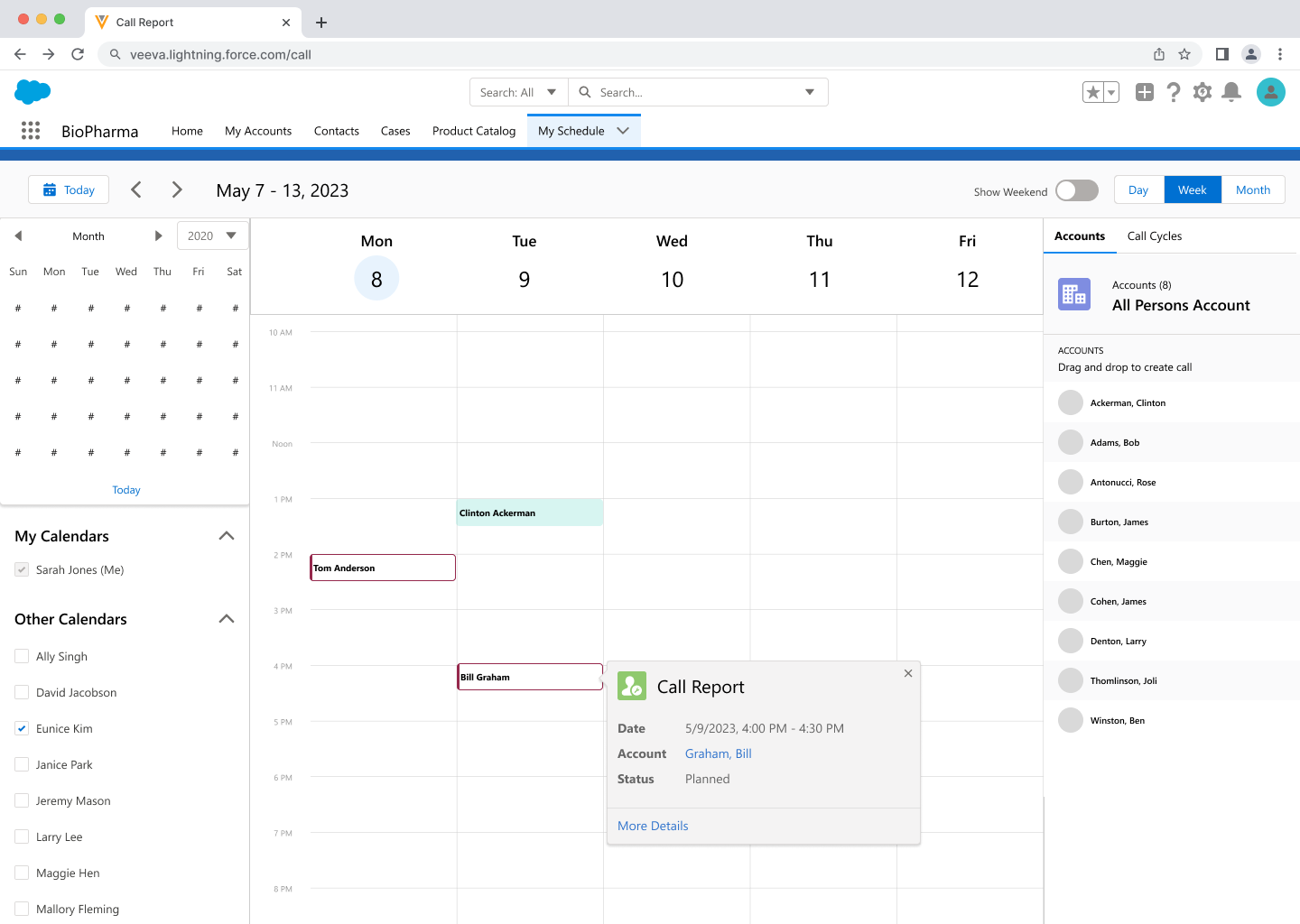
Viewing Additional User Information
If granted Read FLS to the User_Identifier_vod field on the User object, managers can view additional information to help identify users:
- Hover over the user’s name to display an information icon.
- Select the information icon to display a popover with the user’s identifier and territory. If the user is assigned to multiple territories, territories are listed in a comma-separated list.