Sharing Calendars
- Browser
Users can overlay another user's calendar activities with their own calendar activities in My Schedule to collaborate on call planning and scheduling. The Shared Calendar menu provides the ability to search for all users the logged-in user has access to, based on standard security for the User object.
For example, Sarah Jones and Larry Lakes are both assigned to accounts in Territory 101. When Sarah plans her calls for the week, she views Larry’s shared calendar. His calls and activities display along with Sarah’s in My Schedule. Sarah can see which accounts he plans to visit, so she schedules calls for accounts Larry is not visiting that week. By sharing calendars, Sarah and Larry ensure they are making visits to all appropriate accounts without duplicating calls.
Calendar sharing is supported for Agenda View, Week View, and Month View. It is not supported for Call Cycle View.
Configuring Calendar Sharing
Ensure initial configuration is complete before enabling this functionality.
To enable this feature, grant users FLS Edit permission to the CALENDAR_SHARE_RECENT_ITEMS_vod field on the Preferences_vod object.
Searching for Shared Calendars
To search for another user’s calendar, select the search icon next to Shared Calendar.
![]()
Search for and select the appropriate user.
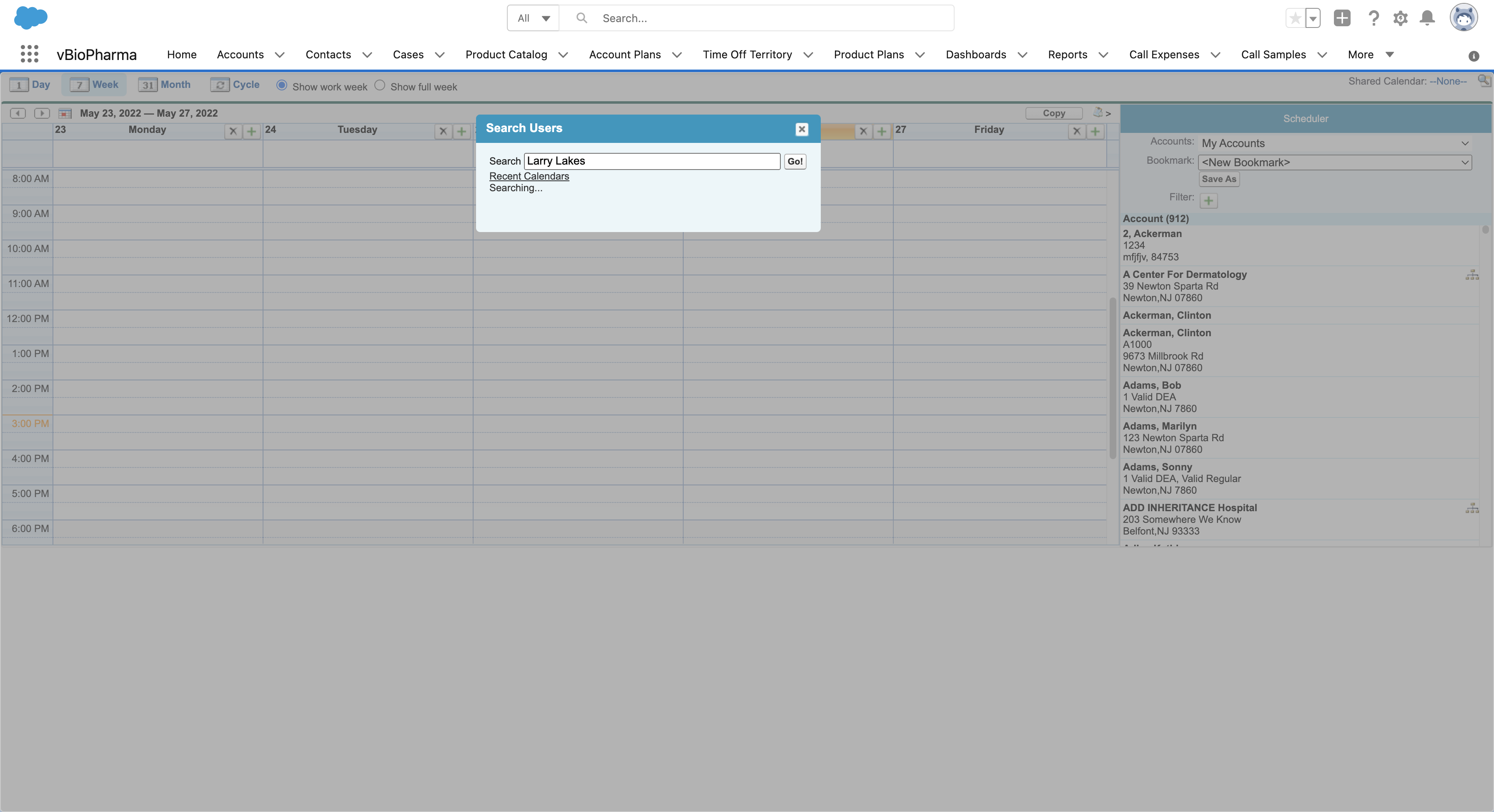
The last ten calendars viewed display under Recent Calendars. For users with others below them in the territory hierarchy, team members display in the search box under My Team. This provides managers with quick access to their reports' calendars, based on the territory hierarchy.
If users do not have others below them in the territory hierarchy, My Team does not display. The calendar sharing and Recent Calendars functionalities are still available.
Visibility to other users’ calendars is based on standard security for the User object. For example, if the Organization-Wide Sharing Default for the User object is Public Read, any user in the organization can view any other user’s calendar.
Viewing Shared Calendars
The calls and activities on the selected user’s calendar overlay the logged-in user’s activities in My Schedule.
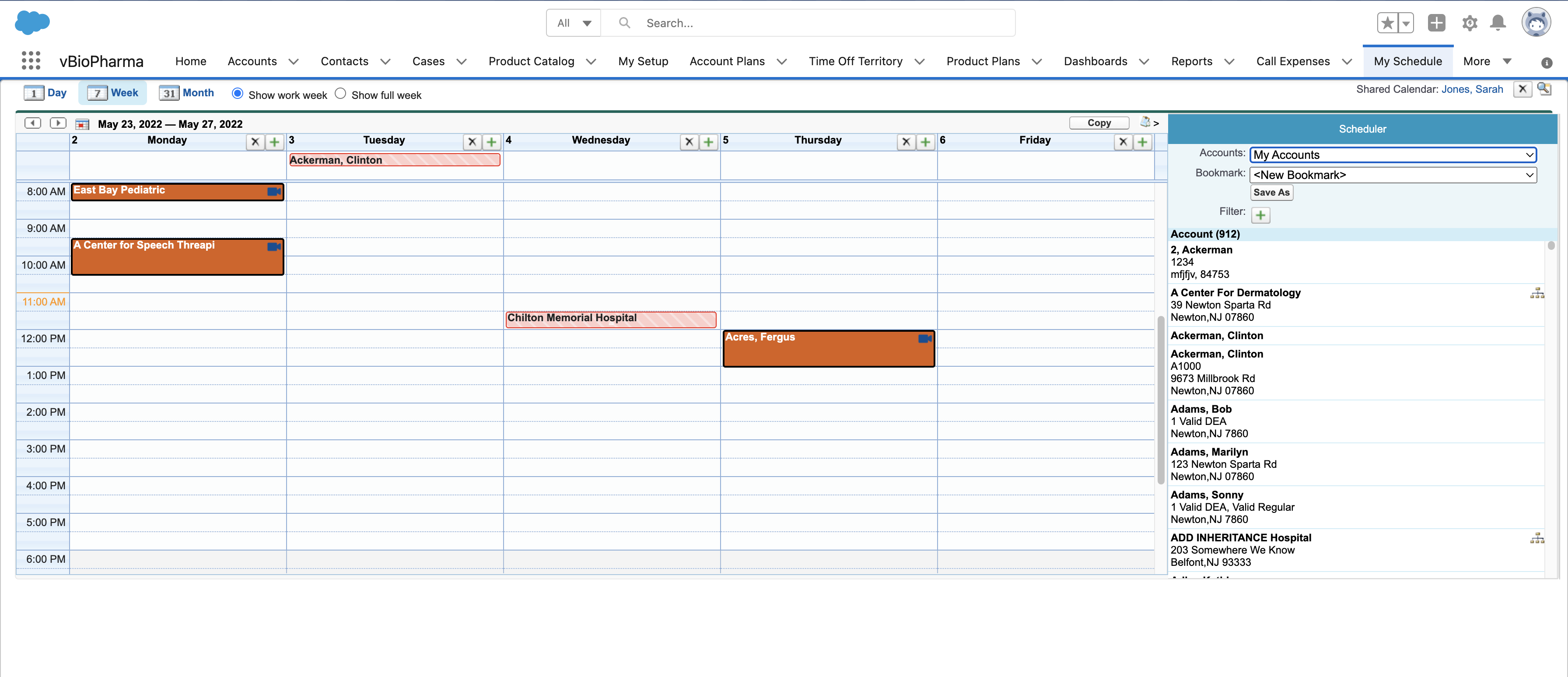
To distinguish the current user’s scheduled activities from activities on the shared calendar, activities from the shared calendar display with a black border. All shared calendar activities are read-only for the current user. Visibility to shared activities is based on standard object-level security—for example, if a user does not have Read OLS permission for the Event object, Event records do not display in My Schedule.



