Customizing Account Fields in Stakeholder Navigator
- iPad
- Browser
Admins can customize the Account fields that display in Stakeholder Navigator to help identify an account. This makes it easier to determine if users are viewing the correct account when working with large health systems, where there can be multiple HCPs with duplicate or similar names. Displaying up to two identifying fields, for example an MDM ID or specialty, makes it easier to differentiate between accounts without navigating to the Account Details screen.
There are two ways to customize the fields that display for accounts in Stakeholder Navigator:
- Admins can configure up to two fields to display in place of the Account Identifier on account nodes when the single Account Identifier value is not specific enough
- Admins can configure up to ten fields to display on the Info tab of the account slideout when users select a Person or Business account
Additional account identifier fields and additional fields on the account slideout are not supported for out-of-territory accounts on iPad.
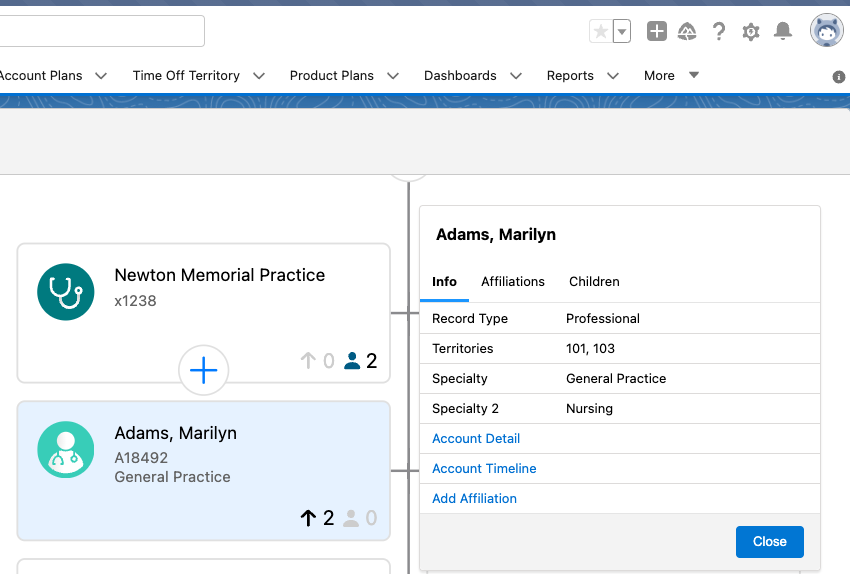
Configuring Customized Account Fields in Stakeholder Navigator
Follow the steps below to customize the Account fields that display in Stakeholder Navigator.
Configuring Additional Account Identifying Fields
-
Ensure Stakeholder Navigator is configured.
-
Populate the SN_ACCOUNT_IDENTIFIER_OVERRIDE Veeva setting with the API name of up to two fields separated by semicolons to define a secondary account identifier.
Example: Specialty_1_vod__c;MDM_ID__c;
The following field types are supported:
- Text
- Number
- Formula
Fields that render HTML are not supported.
- Picklist
- Phone
Configuring Fields on the Info Tab
-
Ensure Stakeholder Navigator is configured.
- Verify the SN_ACCOUNT_FIELDS_OVERRIDE Veeva Setting points to the ACCOUNT_FIELDS_OVERRIDE;;STAKEHOLDER_NAVIGATOR Veeva Message. This is the default value for the setting.
- Update the ACCOUNT_FIELDS_OVERRIDE;;STAKEHOLDER_NAVIGATOR Veeva message to specify up to ten fields from the Account or Address_vod objects. These fields display on the Information tab of the account slideout in the specified order, making it easier to identify accounts. Use the following format:
PersonAccount;<object>.<field>;<object>.<field>;...;;BusinessAccount;<object>.<field>;<object>.<field>;<object>.<field>;
For example:
PersonAccount;Account.Specialty_1_vod__c;Address_vod__c.Name;Address_vod__c.City_vod__c;Address_vod__c.Zip_vod__c;;BusinessAccount;Account.Specialty_1_vod__c;Address_vod__c.Name;Address_vod__c.City_vod__c;Address_vod__c.Zip_vod__c
Veeva CRM determines which address to show for an account by looking at the following (in priority order):
- The TSF Preferred Address (TSF_vod.Address_vod) for the user's territory
- The primary address of the account
- The most-recently updated address for the account (Browser), or the address with the highest address ID (iPad)
- Verify users have Read FLS to the fields that are defined in the ACCOUNT_FIELDS_OVERRIDE;;STAKEHOLDER_NAVIGATOR Veeva message. The identifier does not display if the user does not have FLS, or if the field does not have a value.
The Record Type and Territories fields always display on the Info tab, even if they are not included in the list of ten custom fields entered in the Veeva Message.
Using Account Identifier Fields
There are two ways to customize the fields that display for accounts in Stakeholder Navigator.
Adding Account Identifying Fields
Admins can define up to two identifying fields from the Account object to display in place of the Account Identifier. This set of fields displays in the following areas:
- Below the account name on the account node in the hierarchy

- On the Account row in the Child Account tab of the Account Slideout
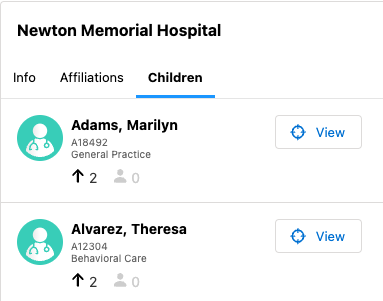
- On the Account row in search results
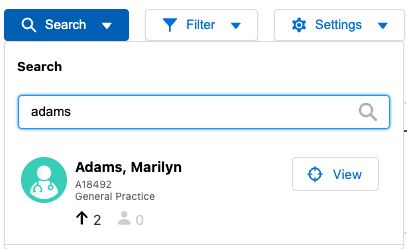
To define the two account identifier fields, populate the SN_ACCOUNT_IDENTIFIER_OVERRIDE Veeva setting with the API name of up to two fields separated by semicolons. For example:
Specialty_1_vod__c;MDM_ID__c;
The defined identifier fields display for both in and out of territory accounts.
Adding Fields on the Info Tab
Admins can add up to ten fields from the Account and Address_vod objects to display on the Info tab of the account slideout when users select a Person or Business account.
To customize the account fields, update the ACCOUNT_FIELDS_OVERRIDE;;STAKEHOLDER_NAVIGATOR Veeva message.
The following field types from the Account and Address_vod objects are supported:
- Text
- Checkbox
- Date
- Date/Time
- Number
- Formula
- Picklist
- Multi-Picklist
- Lookup
- Percent
- Phone
- URL
If a list of fields is not defined in the message, or if the message is invalid or improperly formatted, the Account Slideout displays default fields. If only one set of fields is defined (Business or Personal), default fields display for the non-defined type.
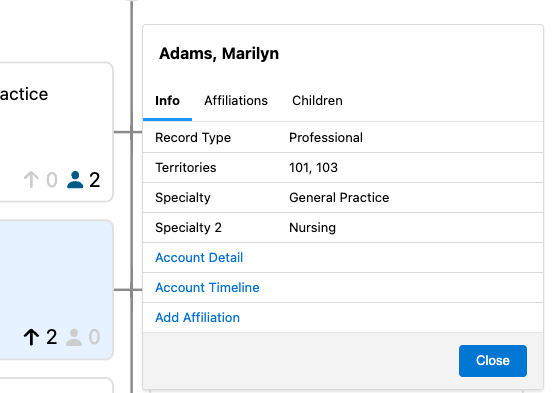
Related Topics
Overview of Stakeholder Navigator



